Once in a while we all find ourselves unable to open a video file of certain format. This is where a video converter software can be handy. Whether you need an AVI to MP4, FLV to MOV, etc., such programs, designed specifically to convert one video format into another (or even into audio format), are abundant. To help you out, we’ve selected 10 best free video converters, and tested them in action.
It is pretty easy task to convert video files with these programs. You just open/upload your video, select the output format, name it, and click Convert button. For our test we seeks out free video converter, no matter what form it comes in – a trial, a shareware, or a totally free versions. Trials, of course, are a bummer, limiting either a timeline to use a converter, or a video length.
We didn’t want to publish yet another “5 best tools” article with all the same information, so we cut lengthy vendor descriptions. Instead, we want to give you the analysis and comparison, based on our test runs. Only basic essential data. So, here is a first round-up.
| Basic information | ||||||
| License | Platforms | Languages | Installer | Disk space | Pricing | |
| Wondershare | Trial | Windows, MacOS | 9 | 133 MB | 415 MB | $40 |
| Movavi | 7-day trial, watermark | Windows, MacOS | 14 | 46.1 MB | 196 MB | $40 |
| WinX HD | Free, Trial | Windows, MacOS | 13 | 45.1 MB | 124 MB | $30 |
| Freemake | Free, watermark | Windows | 19 | 50.3 MB | 168 MB | Free |
| Xilisoft | Trial, 3 min. limit | Windows, MacOS | 9 | 37 MB | 124 MB | $42 |
| Aicoosoft | Trial, 1/3 limit | Windows, MacOS | 1 | 49 MB | 150 MB | $30 |
| Hamster | Free | Windows | 40 | 9.8 MB | 19 MB | Free |
| Format Factory | Free | Windows | 70 | 74.6 MB | 265 MB | Free |
| Any Video Converter | Trial, 3 min. limit | Windows, MacOS | 26 | 58.2 MB | 163 MB | $50 |
| Free HD | Trial, 3 min. limit | Windows | 7 | 86 MB | 228 MB | $30 |
| Wise | Trial, 30 min. limit | Windows, MacOS | 38 | 16 MB | 50 MB | $20 |
| Total Video Converter | 15-day trial | Windows, MacOS | 10 | 15 MB | 54 MB | $30 |
As you may see, our top-10 free video converters include: Freemake Video Converter, Xilisoft Video Converter Ultimate, Wondershare Video UniConverter, Hamster Free Video Converter, Format Factory, Any Video Converter Ultimate, Free HD Video Converter Factory, WinX HD Video Converter Deluxe, Wise Video Converter, Total Video Converter and Movavi Video Converter.
Best free video converters
Below, you’ll get a feeling and basic facts, pros and cons to each program. Most of them are video converters for Windows, but there are few that work on MacOS too. We’ve checked all their features and collected it in a few comparison tables. Here they are:
I. Features
| Custom converter settings | Hardware acceleration | Support 4K/HD | Editing | Image Converter | |
| Wondershare | ✔ | ✔ | ✔ | ✔ | ✔ |
| Movavi | ✔ | ✔ | ✔ | ✔ | ✔ |
| WinX HD | ✔ | ✔ | ✔ | ✔ | ✔ |
| Freemake | ✔ | ✔ | ✔ | ✔ | ✔ |
| Xilisoft | ✔ | ✔ | ✔ | ✔ | ✔ |
| Aicoosoft | ✔ | – | ✔ | ✔ | – |
| Hamster | ✔ | – | – | ✔ | – |
| Format Factory | ✔ | ✔ | – | ✔ | ✔ |
| Any Video Converter | ✔ | ✔ | ✔ | ✔ | – |
| Free HD | ✔ | – | – | ✔ | – |
| Wise | ✔ | – | ✔ | – | – |
| Total Video Converter | ✔ | – | – | ✔ | – |
II. Presets for converting to selected devices
| Desktop | Web | Smartphones | Old mobile phones | Game Consoles | Smart TV | Total | |
| Wondershare | ✔ | ✔ | ✔ | ✔ | ✔ | ✔ | 282 |
| Movavi | ✔ | ✔ | ✔ | ✔ | ✔ | ✔ | 416 |
| WinX HD | ✔ | ✔ | ✔ | ✔ | ✔ | ✔ | 405 |
| Freemake | ✔ | – | ✔ | ✔ | ✔ | ✔ | 158 |
| Xilisoft | ✔ | ✔ | ✔ | ✔ | ✔ | ✔ | 163 |
| Aicoosoft | ✔ | ✔ | ✔ | – | – | – | 220 |
| Hamster | ✔ | ✔ | ✔ | ✔ | – | – | 171 |
| Format Factory | ✔ | ✔ | – | ✔ | – | – | 277 |
| Any Video Converter | ✔ | ✔ | ✔ | ✔ | ✔ | ✔ | 226 |
| Free HD | ✔ | ✔ | ✔ | ✔ | ✔ | ✔ | 440 |
| Wise | ✔ | – | – | ✔ | – | – | 11 |
| Total Video Converter | ✔ | ✔ | ✔ | ✔ | – | – | 56 |
III. Editing instruments
| Crop/Trim | Rotate | Merge | Watermark | Subtitles | Color correction | Effects | |
| Wondershare | ✔ | ✔ | ✔ | ✔ | ✔ | ✔ | 18 |
| Movavi | ✔ | ✔ | ✔ | ✔ | ✔ | ✔ | ✔ |
| WinX HD | ✔ | – | ✔ | ✔ | ✔ | – | – |
| Freemake | ✔ | ✔ | – | – | – | – | – |
| Xilisoft | ✔ | ✔ | ✔ | ✔ | ✔ | ✔ | 14 |
| Aicoosoft | ✔ | ✔ | – | ✔ | ✔ | – | 9 |
| Hamster | – | – | – | – | – | – | – |
| Format Factory | ✔ | ✔ | ✔ | ✔ | ✔ | – | – |
| Any Video Converter | ✔ | ✔ | ✔ | ✔ | – | ✔ | – |
| Free HD | ✔ | ✔ | ✔ | ✔ | – | ✔ | 19 |
| Wise | – | – | – | – | – | – | – |
| Total Video Converter | ✔ | ✔ | ✔ | ✔ | ✔ | – | – |
IV. Convertion settings customization
| Frame size | Quality level | Video bitrate | Frame rate | Audio channels | Audio rate | |
| Wondershare | ✔ | ✔ | ✔ | ✔ | ✔ | ✔ |
| Movavi | ✔ | ✔ | ✔ | ✔ | ✔ | ✔ |
| WinX HD | ✔ | ✔ | ✔ | ✔ | ✔ | ✔ |
| Freemake | ✔ | ✔ | ✔ | ✔ | ✔ | ✔ |
| Xilisoft | ✔ | ✔ | – | – | – | – |
| Aicoosoft | ✔ | ✔ | ✔ | ✔ | ✔ | ✔ |
| Hamster | ✔ | ✔ | ✔ | ✔ | ✔ | ✔ |
| Format Factory | ✔ | ✔ | ✔ | ✔ | ✔ | ✔ |
| Any Video Converter | ✔ | ✔ | ✔ | ✔ | ✔ | ✔ |
| Free HD | ✔ | ✔ | ✔ | ✔ | ✔ | ✔ |
| Wise | ✔ | ✔ | ✔ | ✔ | ✔ | ✔ |
| Total Video Converter | ✔ | ✔ | ✔ | ✔ | ✔ | ✔ |
To compare performance of these free video converters we’ve conducted the following tests: 1) conversion speed – 30 seconds file MP4 to AVI, 2) compression size – 3 minutes file MP4 to FLV, 3) GIF speed – 1 minute file AVI to GIF, 4) speed of extracting audio – 3 minutes file MP4 to MP3, 4) speed of merging – AVI+WMV to MP4. Find the results in a table at the end of article.
A word regarding file formats. While the most popular video formats are AVI, WMV, MOV, MP4, MKV and AVCHD, these 10 media converters support much more formats out there. Not to repeat each time, all of ten video converters support the following input file formats: AVI, MOV, MP4, MPEG, MKV, WMV, 3GP, SWF, FLV, DiVX. Similarly, all support such output file formats: AVI, MOV, MP4, MPEG, MKV, WMV, 3GP, SWF, FLV, DiVX, MP3, WAV, M4V, WEBM, M2TS, WMV, 3GP, 3G2, OGV, M4A, FLAC, GIF.
Let’s cut to the chase.
Wondershare UniConverter
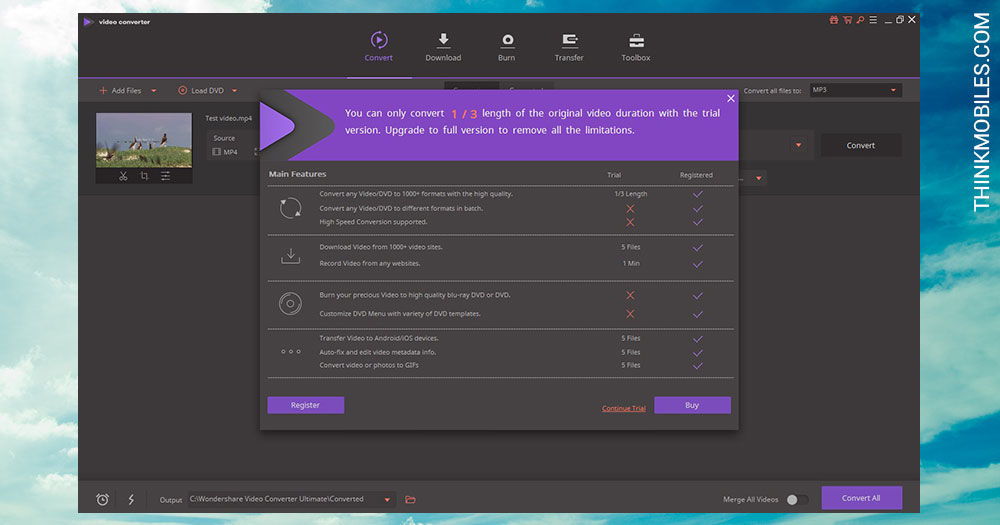
Convert, edit, download from URL, transfer, burn DVD and other options indicate we have no ordinary converter here. Nevertheless, it’s a fine free video converter for all possible formats, and also for both Windows and Mac. Wondershare features certain VR devices, 4K video formats, as well as rare audio formats like ACC, OGG, AC3, M4R, AIFF, APE. Additionally, specific devices like Apple TV, Xbox, iPad, PSP, Insta360.
Pros
- Scheduler available
- Built-in media server
- Support of numerous devices
Cons
- Video length limit
- Editing not available in free
- Limited conversion speed
Pro/Premium: $40. License offers: Download and record video from sites, GIF convertor, no files length limit, metadata editor.
Movavi Video Converter
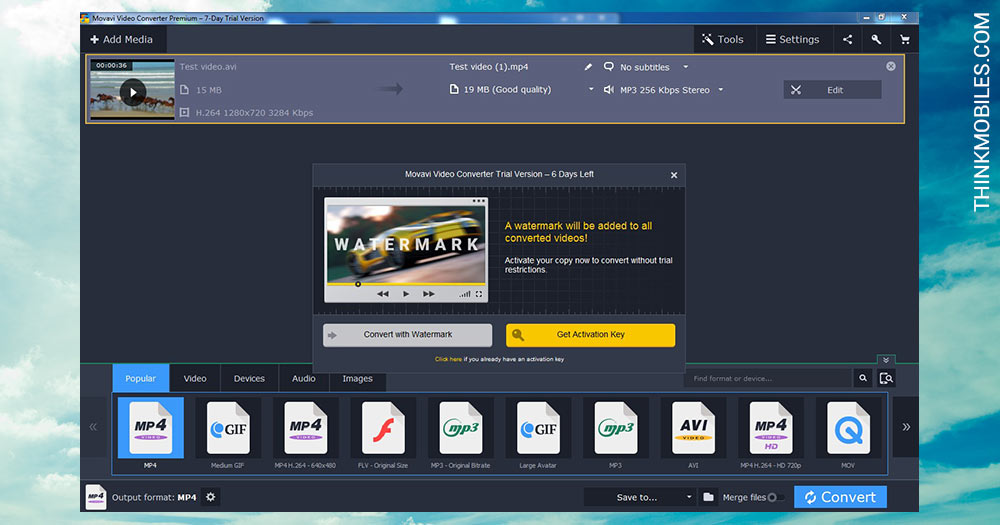
One more free video converter for Mac and Windows systems. It offers 180 media formats, including images and audio; lots of presets for popular devices, like iPhone, iPad, Samsung Galaxy. But the basic workflow it conventional: drag and drop your files, select the output and click the Convert button. Movavi VC Premium provides features to stabilize a video, to rotate, to insert a watermark, or even adjust the volume levels.
Pros
- Support for images/audio
- Affordable license price
- No ads
Cons
- Video editor blocked in trial
- Video length limit
- Free version with a watermark
Pro/Premium: $40. License offers: No limits for video, video editor, tech support.
WinX HD Video Converter Deluxe
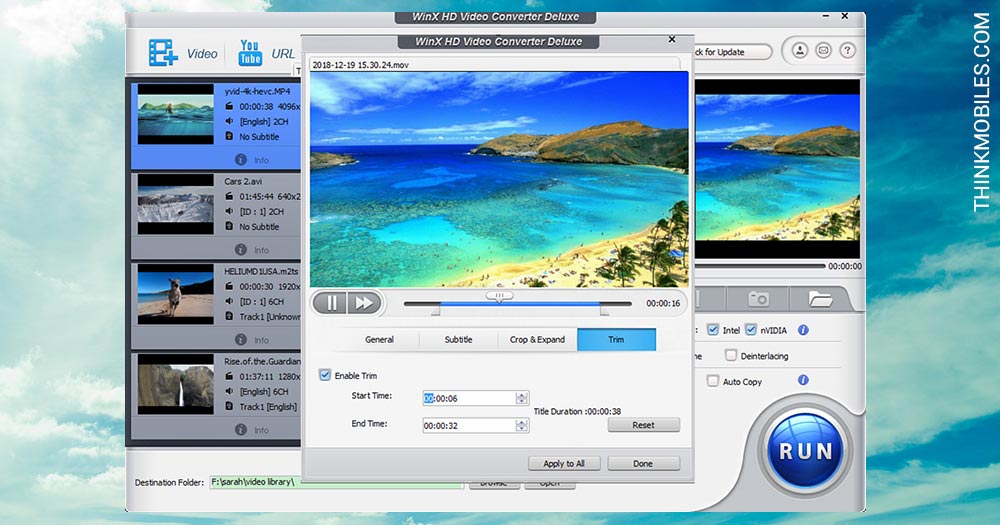
WinX converter is compatible with 45 top multimedia formats, it has over 400 conversion presets, as well as several tools to speed up conversion. Presets are divided into 17 categories (some contain subcategories) for easier workflow. WinX comes with 6 interface languages: English, German, Spanish, French, Chinese and Japanese. In the central area we can simply drag-and-drop incoming files to convert, or edit previously added files. Read full WinX HD Video Converter to find out more.
Pros
- 480+ presets
- 24 codecs for audio and video
- Merging and trimming files
Cons
- Lack of interface customization
- No offline help materials
Pro/Premium: $29,95. 1-year license per 1 PC, stable conversion, no trial limitations, 30-day money back guarantee.
Aicoosoft Video Converter
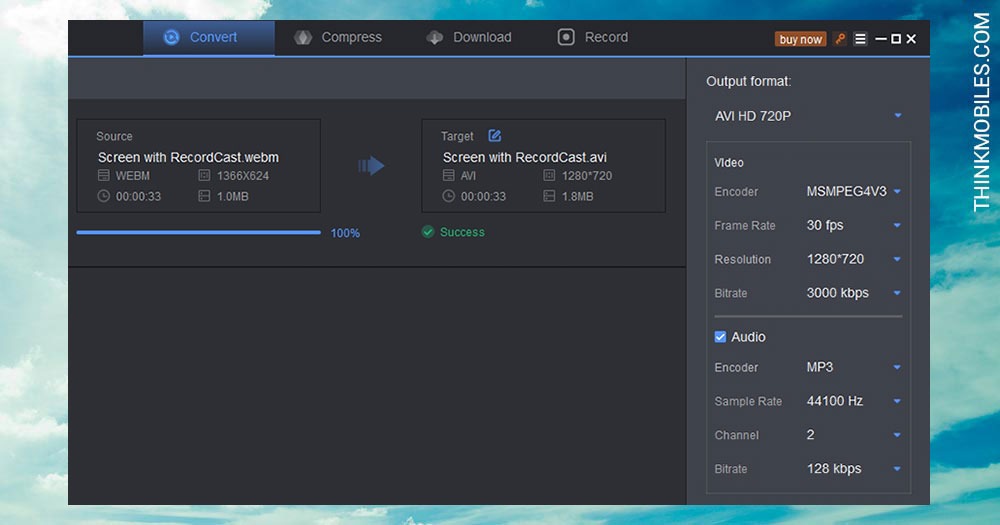
Another handy and straightforward utility is Aicoosoft Video Converter, with Windows and Mac versions. It can convert videos, including DVDs; edit video files in the process – trim, rotate, add watermark, subtitles, effects; as well as record user screen and turn it into MP4 files. While converting, one can also tweak audio parameters of an end-file, e.g. encoder (MP3, PCM), bitrate (128 – 320 kbps), sample rate (22050 – 48000 Hz) and channel (1-2). Trial version is limited to a third of any file duration.
Pros
- All popular media formats
- Editing (trim, crop, rotate, etc.)
- File compression option
Cons
- Lengthy installation
- Only 1/3 of video duration in trial
Pro/Premium: $30. License offers: 1 PC for 1 year, no limits for video lenth, edit, compress.
VideoProc
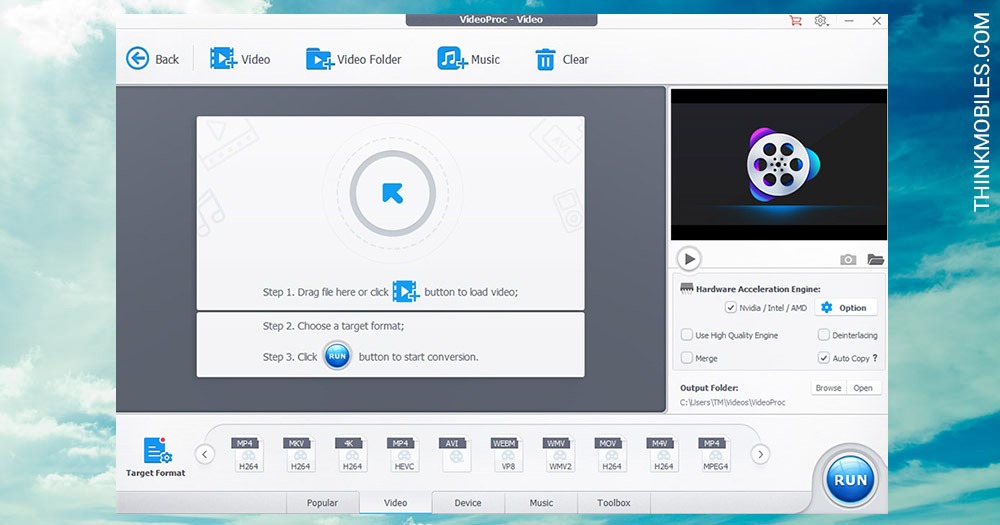
Although, this VideoProc program for Windows and Mac has a free version, it acts, actually, as a trial – with 5 minutes limitation to process and 10 video services to support. In regards to conversion, it is quite jacked: over 400 output formats, 370 codecs, 4K capability, upscale and/or downscale video quality in the process, and compression options. If you want to convert a YouTube video for example, you’d have to download it first (Downloader tab), then drag it into the Video tab and configure conversion.
Pros
- More than a video converter
- Save clips, playlists, streams
- Multiple format selection
Cons
- A bit complicated interface and workflow
- May not work properly on old laptops
Pro/Premium: $29,95. 1 year license per 1 PC with no trial limitations and 30-day money back guarantee, or Lifetime license for 1 devide for $42.95.
Wise Video Converter
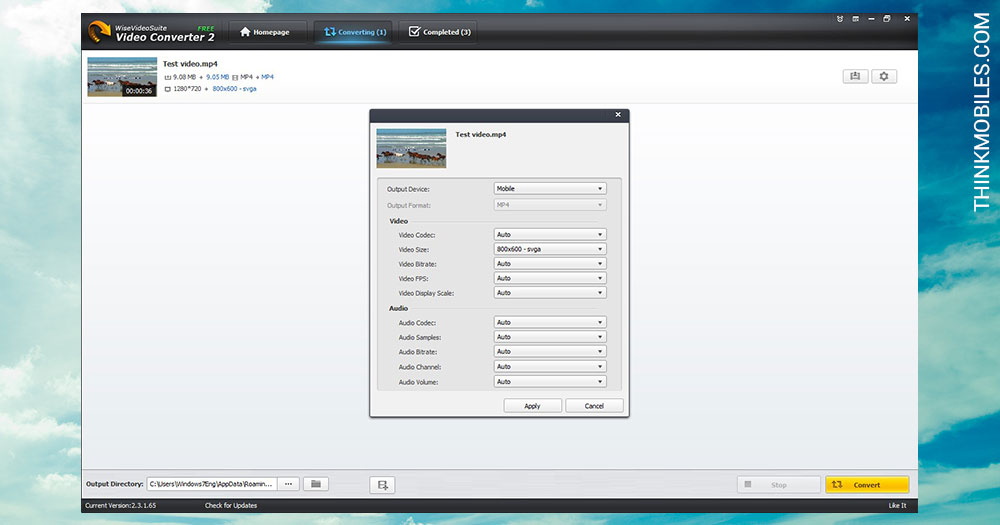
When you face the rarest formats like AVM, DAT, F4V, MPG, NSV, OGM, RMVB, TS, VOB, etc. Wise Video Converter is a way to go. Not much to say except it’s a plain straightforward converter, that can also extract audio from video files – into MP3, supports bulk conversion. It has a portable version as well, and a separate program worth mentioning – Wise YouTube Downloader.
Pros
- A portable version
- Simple and intuitive
- Built-in video player
Cons
- Only few presets
- Time limit in free version
- No video effects
Pro/Premium: $20. License offers: No time limit, no watermark, integrated player, portable program version, subtitles.
Freemake Video Converter
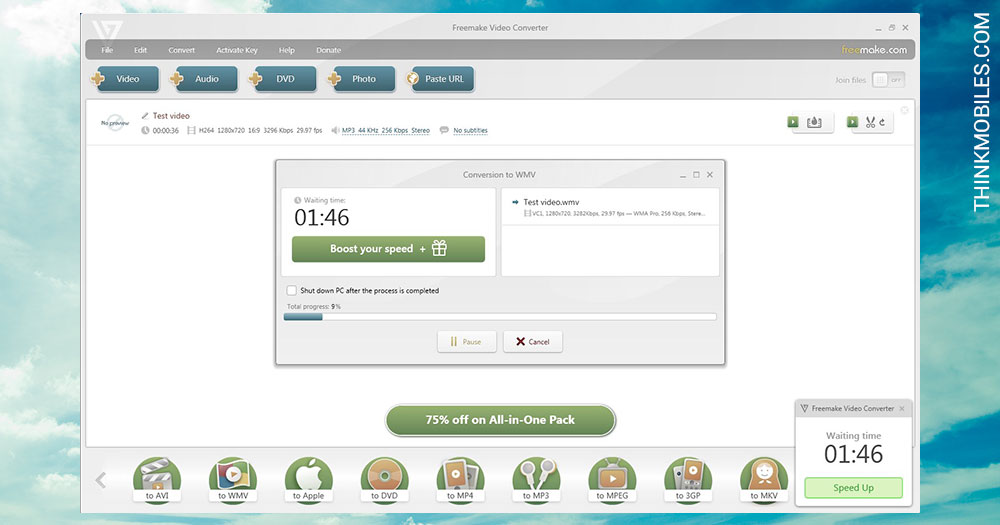
Freemake converter is free and supports 63 video formats, plus various audio and image formats. It can download videos from YouTube, Facebook, Vimeo, etc., and even extract audio from it. It can edit and trim videos before converting. Works on all Windows, has 19 menu languages, 158video presets. Note: Freemake puts a watermark on output videos.
Pros
- Quick preset selection menu
- Internet services integration
- Working with DVD videos
Cons
- Low conversion speed
- Watermark on videos
Gold Pack: $9 – $19, depending on duration, removes logo, unlocks Premium features (subtitles editor, HD video support, etc.).
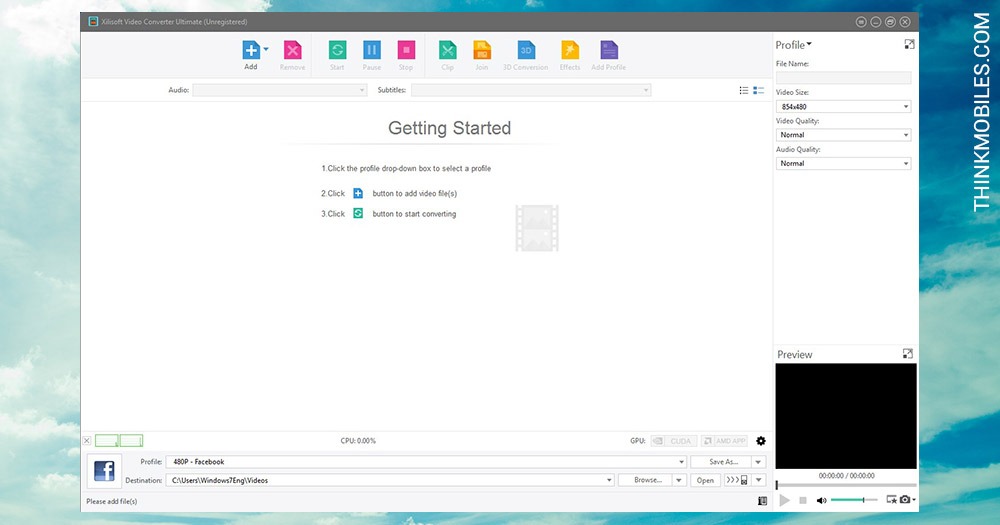
This video converter is free to try as trial, though you get 3-minute limit. On the plus side, it supports MacOS along with Windows OS. It also has 163 presets as well as a built-in video player for previews. More features if you purchase a subscription: adding subtitles, merge several files into one, clip/trim/edit options, HD encoding/decoding.
Pros
- Instant output size calculation
- 3D conversion
- Good PC resources load
Cons
- Saving only in preset sizes
- 3-minutes video length limit
- Frequent license reminders
Pro/Premium: $42. License offers: No time limit for conversions.
Hamster Free Video Converter
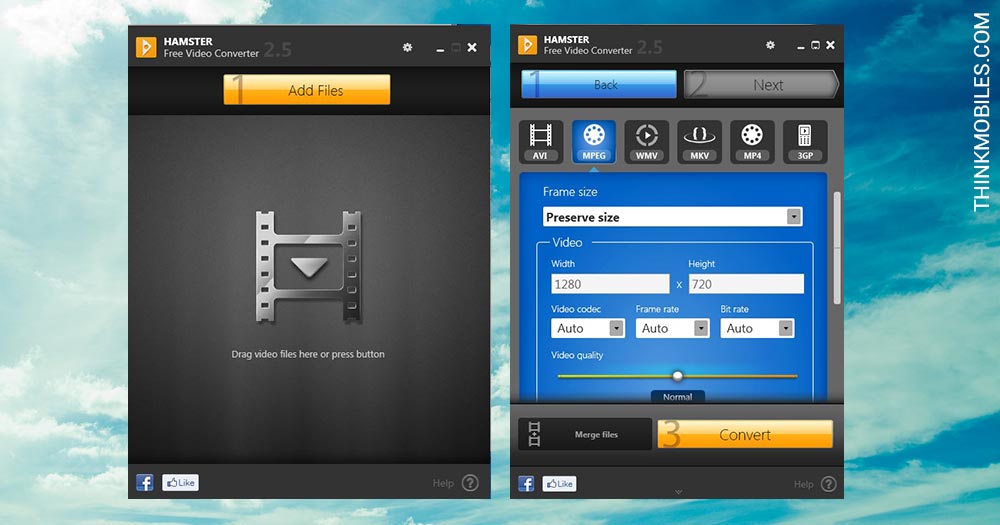
If you’re looking for a universal video converter for Windows 10, or Windows 7 or 8, that is easy to use, Hamster free video converter is worth checking out. It has a preview player, supports DivX codecs, and converts any video format for over 200 devices, e.g. iPad, PS3, Blackberry, xBox, Zune, iRiver, etc. It’s totally free, without limitations, here’s a brief Vimeo tutorial.
Pros
- Little space on hard drive
- No ads
- Free software
Cons
- No scheduler
- Few file formats supported
- No progress display
Pro/Premium: $0 / free / full functionality available.
Format Factory
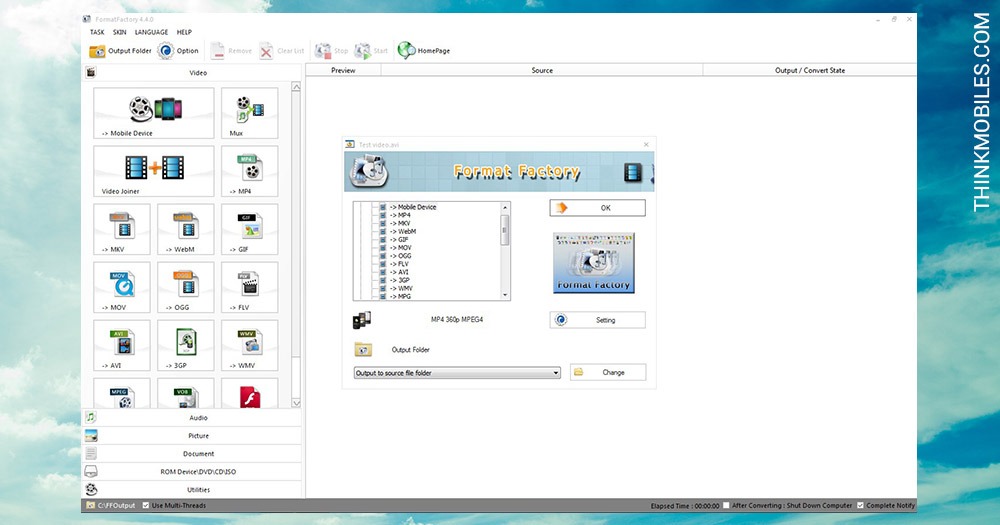
Another multifunctional media converter, that one can also use as a video converter to MP4, among other things. Process is simple: select the desired video format, upload a file, convert. Use advanced options to edit audio, aspect ratio, bitrate, size, etc. Note: when installing, pay attention not to get additional programs you might not want. 40 menu languages available.
Pros
- Free video converter software
- Supports popular image formats
- No ads
Cons
- No custom size for videos
- Intensive on PC resources
- No effects for videos
Pro/Premium: $0 / free / full functionality available.
Any Video Converter Ultimate
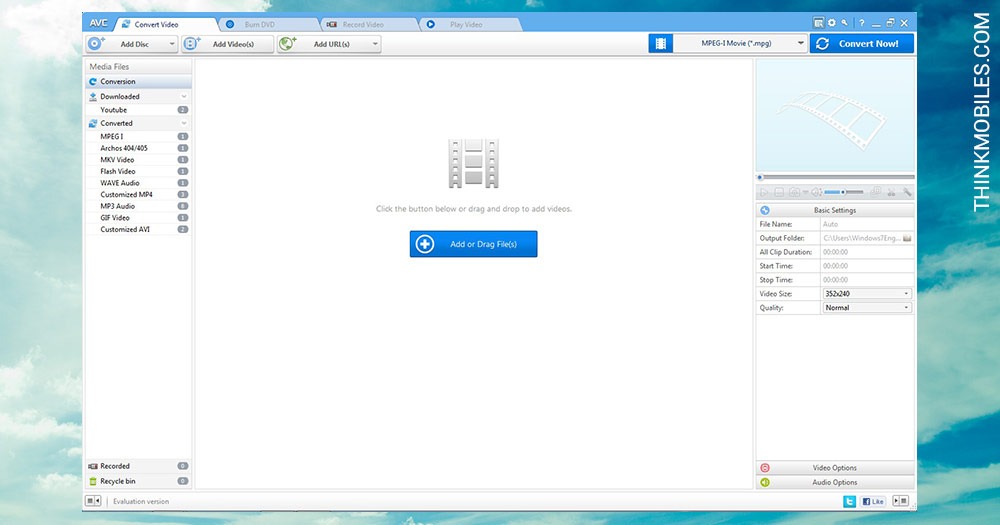
AVC – Any video converter, is a video converter for Mac and Windows, which is user-friendly and has a simple and functional design. It has lots of presets, including by device type, which is useful if a user also wants to edit a video. Although, be careful with suspicious additional software when installing the converter. Among positives: easy-to-use, batch video conversion, video merging, cropping.
Pros
- Built-in player
- A library of mobile presets
- Converting from URL
Cons
- Video time limit
- Ads inside the program
- Not saving video size
Pro/Premium: $50. License offers: Download and record video from sites, tech support, upgrades, no time limits.
Free HD Video Converter Factory
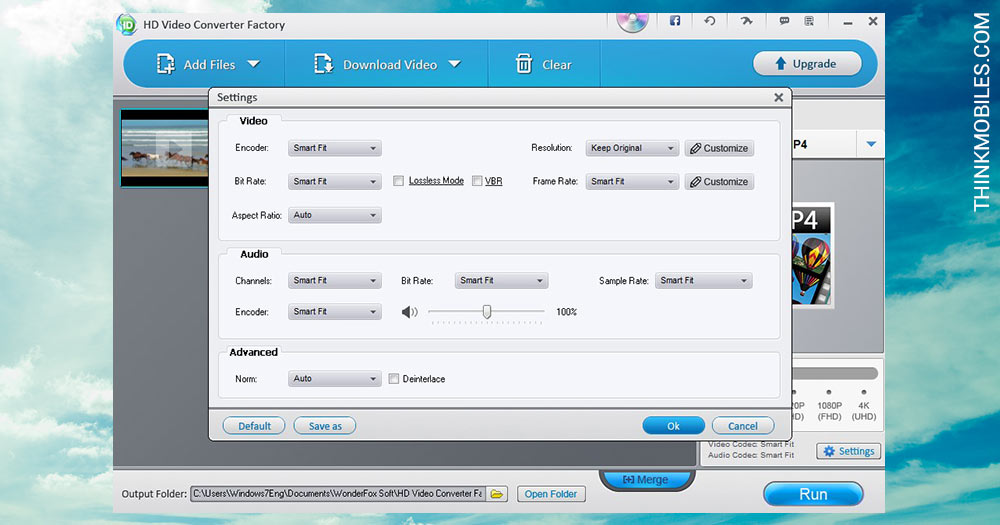
A free converter by WonderFox Soft Inc., that also offers a DVD video converter, a HD video converter, a video/image watermark tool. And especially we’d like to underscore a video to GIF converter. It works on all versions of Windows, supports about 200 formats and has a unique feature – HD (high definition) quality conversion. For more info and tools like MP4 video converter, AVI video converter factory, MPEG video converter, 3GP video converter, go to their website.
Pros
- No ads
- Easy presets sorting
- Affordable license price
Cons
- Only 1 menu language
- No video effects
- Conversion speed limited
Pro/Premium: $30. License offers: HD video support, 50x up speed conversion, free upgrades and tech support.
Total Video Converter
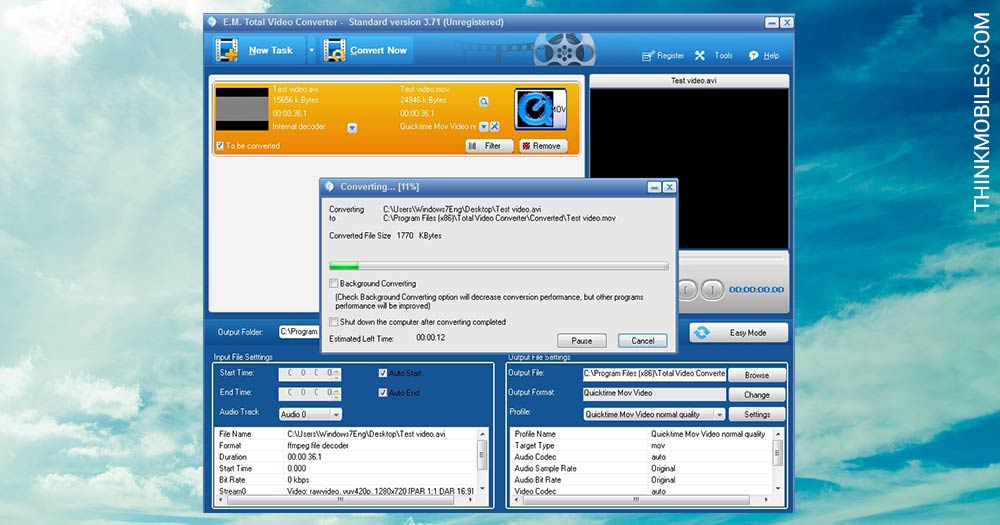
TVC is a powerful converter for Windows and MacOS that goes far beyond than convert from MP4, convert from 3GP, convert from DIVX, etc. Here’s what one can do with it: convert all types of videos from one format to another, convert videos to mobile videos, create a video from photo slideshow, rip DVD to videos, merge several video file and audio files into one video file.
Pros
- Built-in video player
- Large library of presets
- Full functionality in trial
Cons
- Intensive on PC resources
- Not saving video size
- No conversion scheduler
Pro/Premium: $30. License offers: Lifetime license, regular upgrades, tech support.
Performance tests
And a cherry on top of it all – performance comparison. We conducted 5 basic tests on conversion speed (MP4 to AVI), compression size (MP4 to FLV), conversion to GIF, extracting audio, and file merging. See details in the table.
| Tests for video converters | |||||
| Speed, 30s MP4 to AVI |
Compression, 3m MP4 to FLV |
GIF, 1m AVI to GIF |
Extract audio, 3m MP4 to MP3 |
Merging, AVI+WMV to MP4 |
|
| Wondershare | 00:57 | 1/3 length limit | n/a | 1/3 length limit | 1/3 length limit |
| Movavi | 01:04 | 1/2 length limit | 00:31 | 1/2 length limit | 1/2 length limit |
| WinX HD | 00:47 | 13,9 Mb | n/a | 00:06 | 01:57 |
| Freemake | 02:52 | 17 Mb | n/a | n/a | 03:02 |
| Xilisoft | 00:38 | 7.88 Mb | 00:09 | 00:18 | 02:19 |
| Aicoosoft | 00:10 | 5.2 Mb | n/a | 00:15 | n/a |
| Hamster | 03:02 | n/a | n/a | 00:09 | 03:04 |
| Format Factory | 01:09 | 8,89 Mb | 00:50 | 00:06 | 00:22 |
| Any Video Converter | 00:12 | 12,6 Mb | 00:29 | 00:14 | 00:20 |
| Free HD | 00:34 | n/a | n/a | 00:14 | n/a |
| Wise | 01:10 | 13,9 Mb | n/a | n/a | n/a |
| Total Video Converter | 02:53 | 10,6 Mb | 00:17 | 00:06 | n/a |
Finally, a couple of general summaries in relation to best free video converters:
- Hamster and FormatFactory are totally free forever to use
- Any Video Converter and Free HD factory demonstrated the fastest conversion performance
- Movavi, Xilisoft and Wondershare have great extra functionality, as media converters
- Total Video Converter, Movavi, Xilisoft and Wondershare have MacOS versions
- Any Video Converter and FormatFactory offer the widest range of presets
FAQ
Q: What is a codec?
A: This is the principle of video file encoding. In most cases, it is directly tied to quality and size of the file. For example, an MP3 audio file will have smaller size, but with much worse sound quality than audio in WAV.
Q: What's the difference between file format and codec?
A: The format determines file content for the players (number of audio tracks, subtitles, meta data and other). And the codec determines the principle by which this content can be played.
Q: What is a scheduler in video converters for?
A: It gives a possibility to schedule a shutdown of a program or computer when conversion is finished. It is very helpful to perform conversion when a PC is not required for other operations (for example, at night).
Q: How to use files merging in video converters?
A: You can merge video just in a few steps: 1) activate the Merge video function in your video converter; 2) add at least 2 video files to the converter; 3) set the desired playback order and output format; 4) start the conversion.
Q: How to convert video to MP4?
A: Almost all modern video converters support MP4, the main difference is only in the availability of outgoing conversion formats. To convert MP4, click Add and add your video file to the project library, then set-up conversion settings and start it.
Q: Is the use of video converters legal?
A: Yes, if you use it only for personal purposes. If you are converting a video that may be protected by copyright, we recommend you ask the copyright owner for a permission. Another little note - converting a movie from an officially purchased disc to any other format is illegal in the United States and Europe.
Q: Is converting sound clips from YouTube legal?
A: Downloading and converting any copyrighted video from YouTube is illegal. Also, downloading any YouTube video will be interpreted as a violation of YouTube's Terms of Use. This is not a criminal offense, but may lead to the suspension of your account.
Q: Which video converter can be used on Windows 10?
A: All video converters in this review are compatible with Windows 10, including Any Video Converter and Wondershare Video Converter.
Q: Can I convert a video file to an audio file?
A: Yes, but the file will not contain video and subtitles.
Q: What video format is proper for smartphones?
A: The appropriate format depends on the phone model, for old models 3GP is the most suitable. New ones support a large number of formats, but the most popular is MP4.
Q: Are there any video converters for Android?
A: Yes, here are some of them: Video Format Factory, VidCompact, Vidsoftlab Video Converter.
Q: Which video converter is the fastest?
A: The conversion speed depends on the characteristics of the equipment.
Q: How to reduce file size using video converter?
A: For audio files, the easiest way is to convert to MP3, for video files, reduce the resolution of the video (and in some cases) use a codec with better video compression (for example MPEG).
Q: Is Any Video Converter safe?
A: Yes, Any Video Converter has successfully passed the safety test.
Q: How to use online video converters?
A: It works like a conventional video converter: upload, configure, convert.
Q: Is Freemake video converter free?
A: Yes, it is free and safe to use. Its main disadvantage is that watermark can be disabled only in the paid version.
Q: Are online video converters safe?
A: We do not recommend using online video converter for private or confident content.
Q: How to speed up video conversion?
A: Depending on the converter, hardware acceleration and use a few processor cores may be available to speed up the process. Please also take into account the fact that in free versions the execution time of an operation is often artificially slowed down to stimulate the purchase of a paid version of the program.

