How to record gameplay in HQ for free
- Created at:
- Updated at:
Gameplay recording requires original or even better quality in preserving the gaming process. Especially for people who want to record gameplay for sharing online, like having a live stream or creating a tutorial for posting, they would desire a way to record gameplay with the best resolution.
That means, selecting an out-performing screen recorder to record gameplay on PC is essential for creating awesome videos. The following handpicked list collects the top 5 gameplay recording software and 3 pre-installed options to record gameplay in high quality.
How to record gameplay for free?
Before downloading or purchasing an app, you'd better first inspect its features. Generally, the best game capture software should include saving original screen quality, webcam recording, microphone recording, tutorial/toolkit. For frequent gamers, live stream capability would also be essential. High quality recording service will require a purchase to unlock the full access, while most screen recorders provide a free limited version.
Top 5 gameplay recording software
Based on the above requirements, the following 5 gameplay recorders are selected for recording gameplay on PC in good quality.
VideoSolo Screen Recorder is for Windows and Mac. It can maintain the best quality to capture any screen activities, such as record Zoom meetings, video gameplay, online movies, and so forth. You can select the most mainstream video formats to output the recordings such as MP4 and MOV. VideoSolo provides mouse effects, shortcut controls, and a drawing panel. These features are all free to use in a trial.
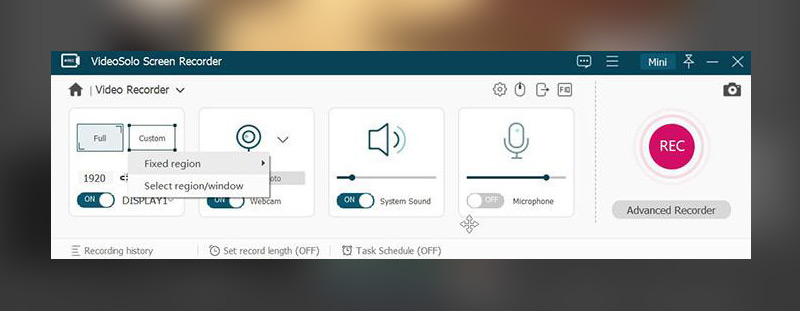
Pricing: free trial (record up to 3 minutes), $30 for 1 year subscription, $40 for single license, $70 for family license.
#2 Action!
Action! by Mirillis can capture gameplay with the 4K resolution webcam. Output files can be saved in MP4 format, which is supported by almost all devices or platforms. Furthermore, Action! also allows users to upload the recorded gameplay to Facebook or YouTube. The only drawback is that the app only runs on Windows computers.
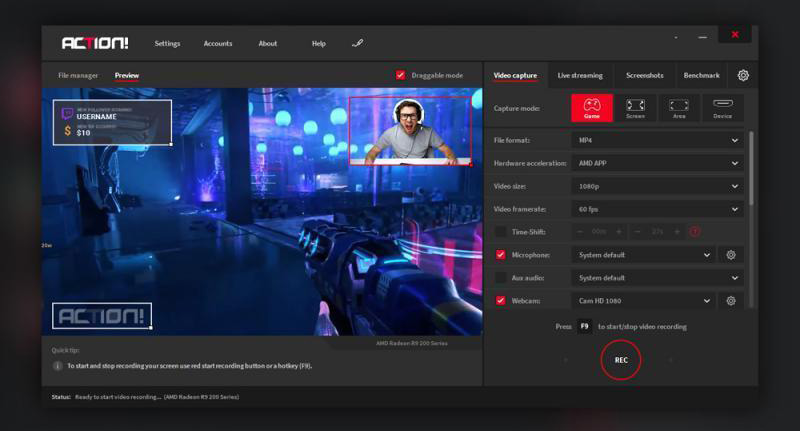
Pricing: free trial (30 days), lifetime license at $20.
Open Broadcaster Software is an open-source app available for capturing gameplay with the best quality on Windows, Linux, and Mac. It allows you to make custom video transactions and change the layout, which can be useful for gamers hoping to create gameplay tutorials. By setting up shortcut keys, you can use OBS in the fastest way.
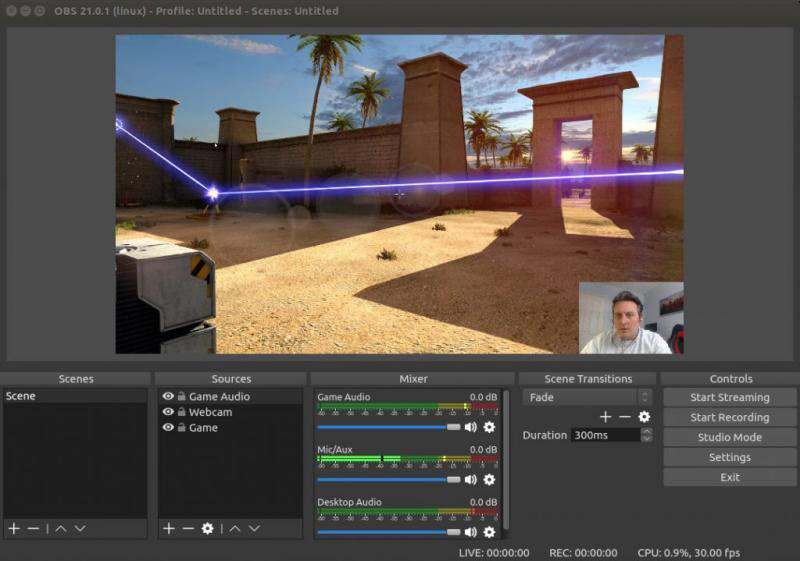
Pricing: free.
Icecream Screen Recorder is a Windows software, providing fluent recording performance to capture gameplay, meetings, live streams, webinars, etc. It helps maintain the original quality while offering custom settings too.
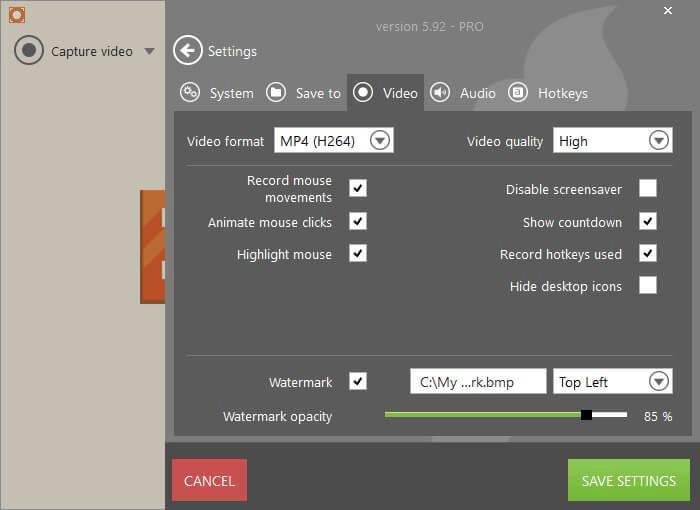
Pricing: free trial (5-minute recording limit, WEBM only), Pro plan for $30.
#5 ScreenFlow
As a desktop recorder, ScreenFlow performs outstandingly in not only recording but also the editing process. After recording the gameplay you can instantly edit it. Thus, ScreenFlow saves much time and effort. The only drawback is that only Mac version is available currently, so Windows users need to look elsewhere.

Pricing: volume discount at $129, Super Pak at $175, Super Pak + Premium support at $209.
P.S. Pre-installed tools on Windows & macOS
Instead of using third-party software, users can also return back to those built-in game recording software or functions on Windows and macOS systems. Let’s highlight three tools.
1. Xbox game bar (Windows)
Windows 10 has a hidden recorder for gameplay, which is the Xbox Game Bar. This function can be launched by pressing the shortcut Win+G. It works with most video games and doesn’t consume a lot of CPU. It even allows users to continue chatting with Xbox friends without closing the game window.
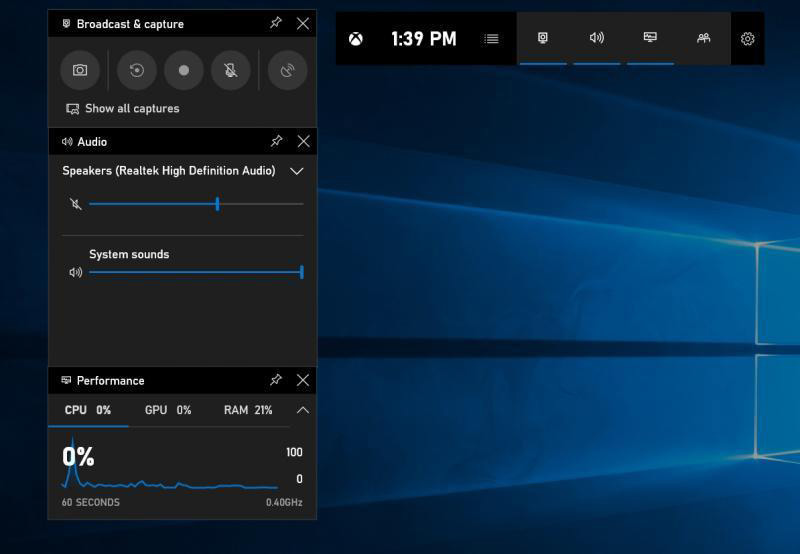
2. Windows 10 game DVR (Windows)
The Game DVR feature is a recording tool for Windows 10. This feature originally referred to a part of the Xbox app service. Later, it was divided into a sole function on Windows 10, providing users a HQ recording tool. Game DVR can be used for background recording and it won't compress the recording quality.
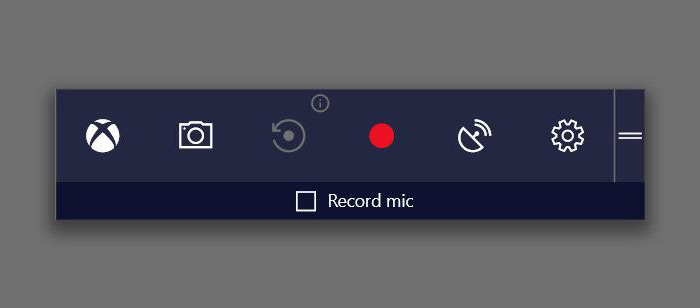
3. Mac screen recorder
Mac computers are equipped with a built-in recording function - call it up by pressing Shift+Command+5. When the recording toolbar emerges, just press the record button to begin. This function runs smoothly and it is a perfect way to record games since no other apps are required.
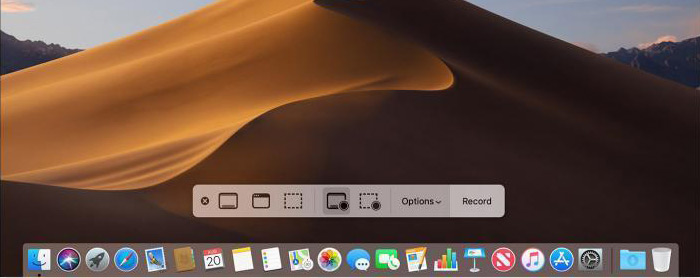
No additional information provided by user.
Popular posts
-
5 Ways to Improve SEO on Your DIVI Website
- 1
- 0
-
Why You Should Choose Ionic Framework for Mobile App Development
- 1
- 1
-
Top 4 Examples of Great User Onboarding Design
- 0
- 0
-
Is Flutter Likely to Replace Java for Android App Development?
- 0
- 0
-
13 Best Employee Management Software Tools for Small Businesses
- 5
- 0
-
Key iOS 15 updates for everyday users
- 0
- 0
