Computers, especially those running on Windows, can easily become corrupt and slow over time. Resulting in unpredictable behavior, sluggishness, incorrect files and software, etc., it gets simply annoying at some point. PC optimization software is there to help carry out usual tasks again and to clean up. PC optimization utilities perform deep scans, find and fix problematic areas. Repair functions may include hard drive defragmentation, registry repairs, RAM and disk space freeing, junk file removal, etc. Some are basic, others are more advanced, while all of them have ‘repair all/fix all’ option. We tested every utility in the same repetitive manner on a 8GB RAM PC on Windows 7 Professional. 9 out of 10 PC optimization apps have a free version or a trial period along with paid annual license to use, while one app is totally free. Whichever way, they’ll help you optimize your slow PCs for faster response, quick task handling and better overall performance.

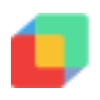

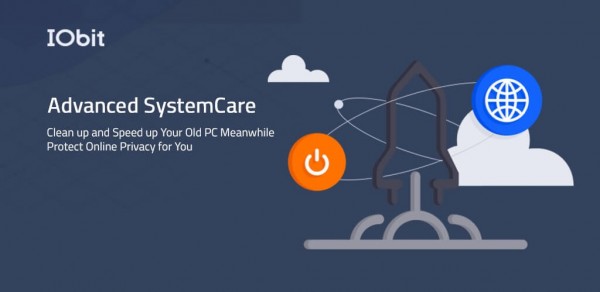
A tune-up tool by IObit, with features like security diagnosing, protection against browser malware, disk cleaner, CPU and RAM performance monitoring. For experienced users, there are tools for system tune-up by optimizing unnecessary services, speeding up hard drives, and file management utilities. Take your PC performance under control with system state monitors.

A powerful tool to optimize your system from Auslogics. All unnecessary files found are conveniently sorted by subcategories before cleaning. The program has a built-in backup tool that allows you to undo unwanted changes in the system. All tools are divided into three categories: Privacy Tools, Security Tools, Productivity Tools. For Windows 10 users is available the exclusive Win 10 Tweaker feature for OS settings control.
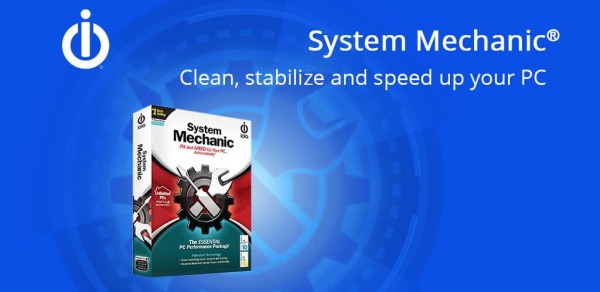
System Mechanic is one of the oldest and most popular PC optimization programs. This is a set of various utilities for quick optimization and fine-tuning of computer speed. The main difference from other utilities is the patented ActiveCare technology which monitors errors that can slow down the PC in real time. The program is available for all versions of Windows, from Windows XP to Windows 10.
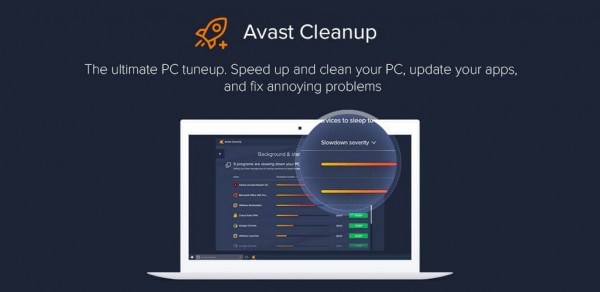
A small utility to speed up the PC from a well-known developer of antivirus solutions, the company Avast. Constantly improving own product Avast has created a fairly effective utility of cleaning and optimizing your PC. Tools to remove unnecessary files include when analyzing check most places of accumulation of "garbage" for best results. It can be integrated in antiviruses interface from this company as a tool.
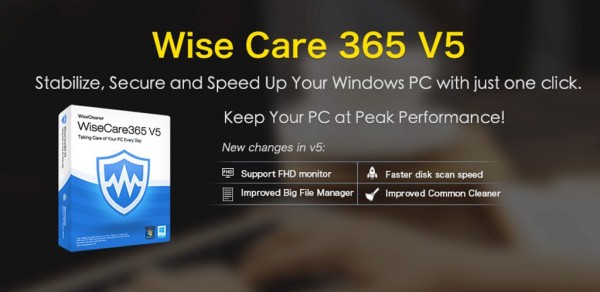
Wise Care 365 is a PC speed up utility with more than 70 millions downloads from all over the world. Together with hardware analysis, it will show you its temperature, as well as even local temperature in a room/office. It also offers tools like disk eraser, password generator, data recovery, backups. It's both free and paid; supports English, French, Italian, Japanese, Spanish languages, and provides 24/7 technical support for premium customers.

JetClean is a free program that is ideal as a tuneup for inexperienced users. A special built-in tool allows you to create a fully functional portable version. This small program includes effective tools for finding and removing unnecessary files, to speed up and defragment the registry and to improve system performance. Special tools can be used to protect personal files.
I like this app. And, what are you doing with comments? You look like hackers.... 😎
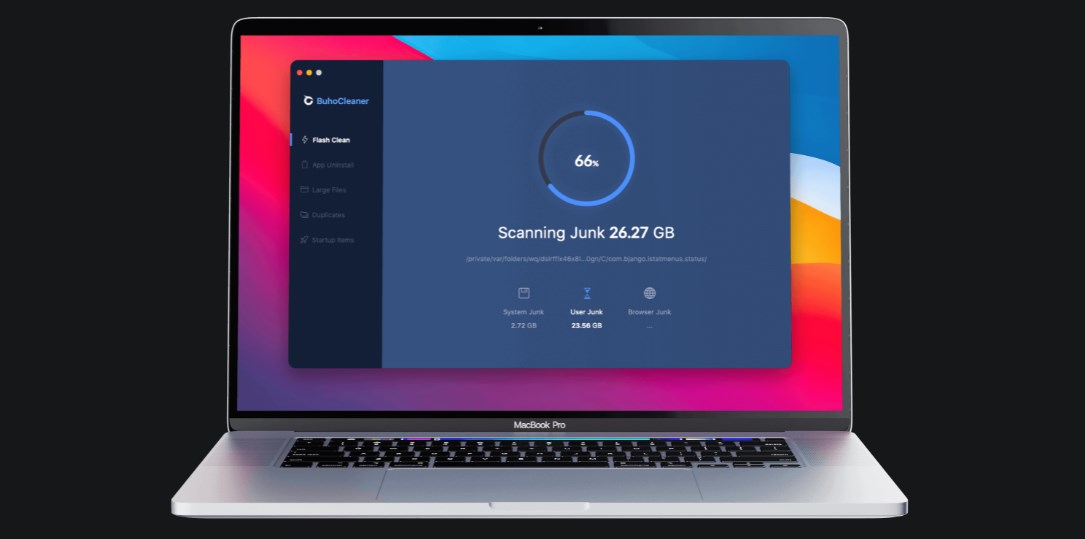
BuhoCleaner is a universal utility which combines a few useful and familiar tools in one place. There are such cleaning tools like App remover, Large files scanning and delete, Duplicates and Startup items scanning and delete. The design of BuhoCleaner is simple and understandable for every user. When starting the app, the Flash Clean tab opens up first.
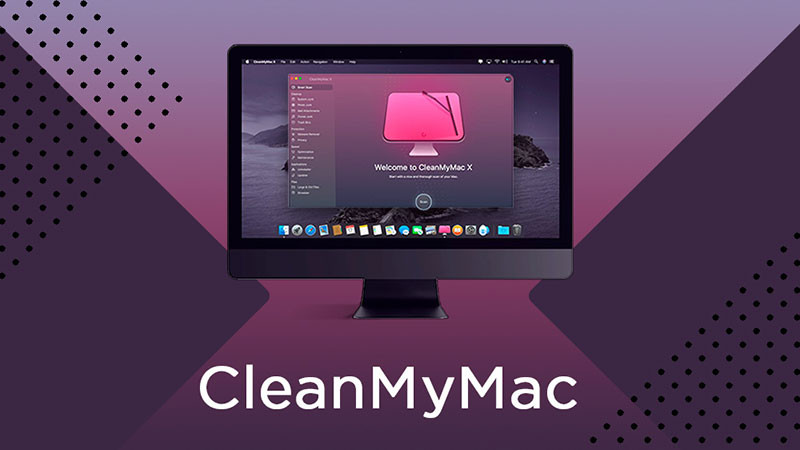
This program will allow you to speed up the performance of your Mac in just a couple of steps. The built-in duplicate removal assistant supports search in iTunes, iPhoto, iMovies, iWork, and Aperture. A menu of quick selection of cleaning options allows you to safely remove unnecessary system files, logs and other junk files that takes up free space. For those who want to try this program, a free version is available with a bit of reduced functionality.
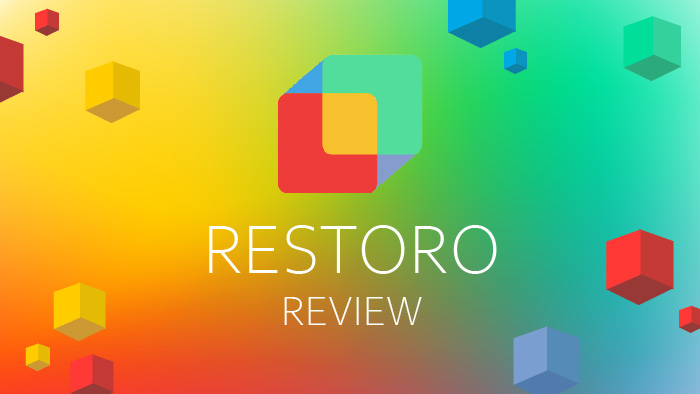
Scans the PC for all possible problems related to Windows errors, finding corrupt or damaged files, the causes of problematic operation, and the presence of viruses or programs that threaten stable operation. It is free. To access subsequent features you need to purchase a program. Optimize registry - to prevent corruption or malfunction of registry files that could significantly reduce the performance. Repair damage by viruses - Restoro compares system files with the Restoro repository files, replaces infected or damaged files with new ones. To find out more go to full review (link above).
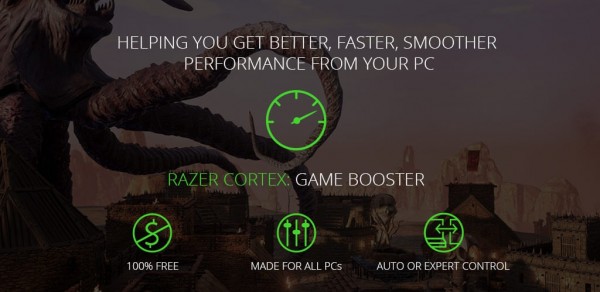
Razer Cortex Game Booster is quite interesting program. As the name suggests, this PC setup tool is designed for gamers and comfortable gameplay. Game Booster launches when you start any game on your PC and closes unnecessary programs to free up resources and RAM. When you finish the game, everything returns to the previous state.
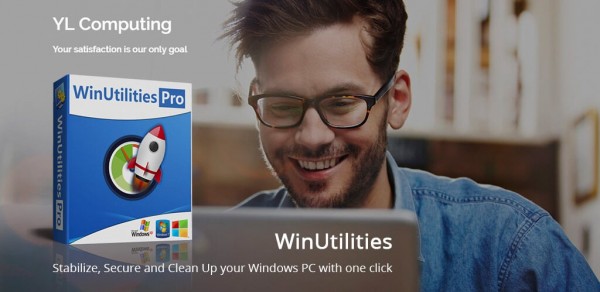
WinUtilities is a program developed by the American company, YL Computing. It is easy to learn, even for a beginner. The program has a built-in one-click fix tool. For more experienced users, a large number of tools are available to optimize the system, including cleaning tools and system status monitoring. Also you can clean and encrypt your private files.
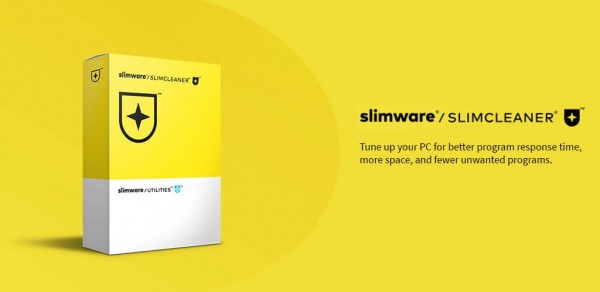
This program has a free and premium version. The functionality of the free version is quite limited and allows you to use tools only for "manual" cleaning and optimization. It also contains a very useful option that provides an assessment of software, based on the vote of the Slimware community. The premium version also includes features that allow you to schedule and automatically perform optimization operations.

Comodo PC TuneUp is a free utility from the well-known developer of anti-virus applications Comodo. The company's experience in protecting information has helped develop and integrate a safe file deleting technology called SafeDelete. The program allows you to clean your PC from erroneous and obsolete registry keys. To clean from unnecessary files available "normal" and "deep" modes that eliminate unnecessary files and temporary system files.
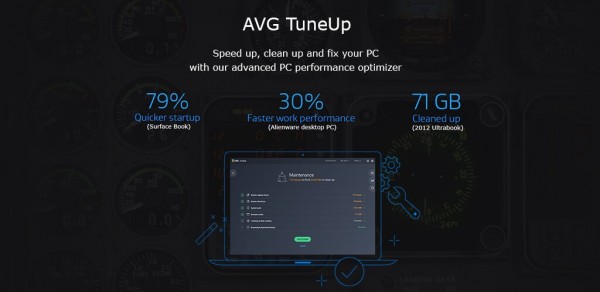
So what's in the box? One-click fix to improve performance and optimize device. Separate real-time optimization module. Troubleshooting, cleaning the disk, finding duplicates, disabling the automatic execution of the program - for extra reliability, plus small utilities like setting up Windows and managing operating modes.
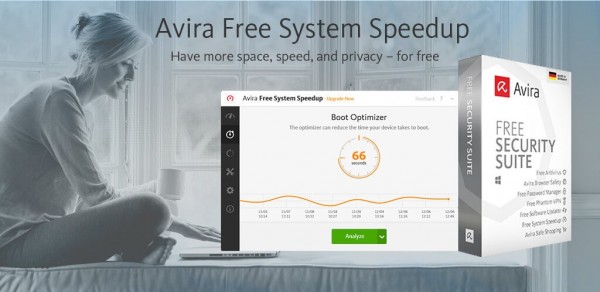
The free version of Avira System SpeedUp has significant limitations, and only allows you to scan for ways to optimize your PC. The full version of the program includes more than 20 different tools. A safe utility is available for working with important files and mobility lovers will enjoy the utility for managing laptop power.
Callie Murillo
4 years agoIt's a cool cleaner, but I recommend manually select default settings after first launch