Perhaps every active computer user, sooner or later, arrives at the need to capture what is happening on his device: record a Skype conversation, highlight certain action or area, share instructions to software, stream to YouTube or Twitch, etc. In fact, there are many applications to capture the screen. Yet, often when searching for screen recording software, users face various drawbacks, e.g. session time limit or watermark, and buying a program for a one-time task isn’t wise. In this software category, we gather and review several dozen screen recorders we have tested that should suit all kinds of budget. Whether it is YouTube streaming, gaming, online lessons, these apps provide plenty of options – screenshots, screen capture, webcam recording, video editing, etc.

OBS Studio is probably the best recording and streaming application, especially in regard to gaming. With free access and open-source code, it still has higher quality and a more comprehensive functionality range than most paid analogs. Using OBS, any user can create a scene and custom transitions. Each scene can include different sources in the form of window, display, game, web pages, etc. The latter option is usually used to announce new subscriptions or donations, to add some animations, timer, or text. Besides, each source can be tuned by parameters and filters. All these features let us perform image color correction, add Chroma key, or apply microphone noise reduction.

Movavi Screen Recorder has an intuitive interface which makes it easy to switch between screen capture options and built-in video editor. After selecting the area, users can stylize keyboard and cursor clicks visualization, change resolution and frame rate, etc. Additional options include annotations and selecting sound (microphone / system) and video (desktop or webcam) sources. Movavi Screen Recorder supports recording full screen applications. Also, videos can be saved to a local device or shared via social networks. The free version has no feature restrictions but places a watermark.
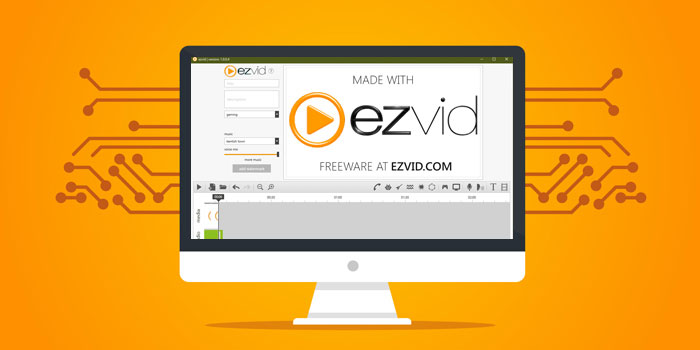
Ezvid is a free and straightforward app, suited even for the most inexperienced users. It provides a special panel with various tools. Before image capturing, Ezvid will calculate the maximum record duration considering the amount of free memory on destination storage. The same window can be used for redirection to advanced settings of the recording process such as webcam, specified area capture, microphone use, etc. One of the unique features of Ezvid is the speech synthesizer, which requires a text document - the program will immediately create a computer speech for your video, but its quality is not optimal. This app does not suit gameplay recording as there is no possibility to capture full screen.

Bandicam is literally in every article on the best screen recorders, and for a reason. It allows you to record a specific portion of the screen or games using DirectX / OpenGL / Vulkan graphics technologies. Up to 4K UHD video format and up to 480 frames. It also allows recording external video devices such as webcam, Xbox / PlayStation, smartphone, IPTV, etc. Users can set cursor display, size, sound on click, effects, highlighting, etc. Overlay your logo, text, and more. Video recording occurs in MP4 or AVI format. Users can create their own presets, or use presets for YouTube, Twitter, Sony Vegas, Premiere, PowerPoint, Divx, etc.

ScreenFlow is designed primarily as a professional screen recorder for macOS. You can record the full screen or area and even capture an image from your iOS device physically connected to Mac. The Telestream team's busy work on this app has also resulted in it becoming a fairly advanced tool for video editing. During recording, you will not find tools for annotation, drawing, etc. Still, the video editor, as an integral component of ScreenFlow, allows you to add and create video projects. Import or drag any media file to the timeline, crop it, resize, add the desired effect, arrange the layers in the desired sequence. Additional features of ScreenFlow include stock media library, upload to cloud services such as Vimeo, YouTube, Google Drive, etc.

Camtasia by TechSmith is an all-in-one solution for capturing video from screen or webcam, complemented by editing features. The maximum FPS is 60 frames, and sometimes it can’t capture a full-screen application (game), immediately minimizing a game window. Video editor has a huge library of ready-made intros, backgrounds, music tracks, transitions, animations. In Camtasia it is possible to upload clips directly to cloud services. It is available for Windows and MacOS, and costs $249 for a lifetime subscription and an extra $50 for annual maintenance. A 30-day trial version is available too.
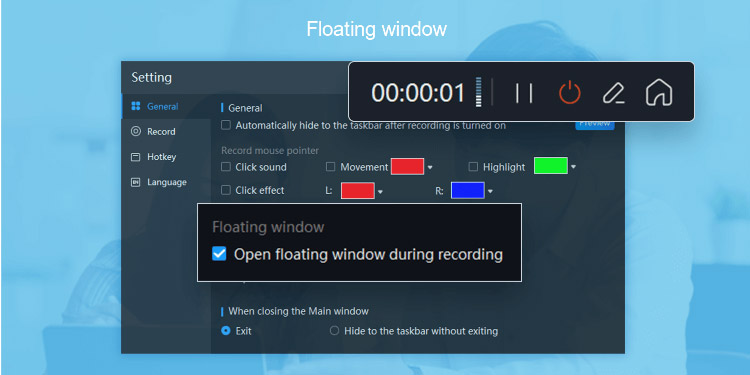
ToolRocket is a free screen capture software for Windows (10, 8, 7) that enables high quality video and audio recording. Users can configure the area to record, file format and quality. So, be it desktop actions, live streams, web videos, webcam videos, game actions - save it easily. In terms of audio - choose system sounds or microphone. Output formats are MP4, FLV, AVI.

FlashBack by BlueBerry Software is available in 3 versions: 1. Express - free, no watermarks and unlimited recording time; 2. Pro - with video editor and saving in MP4 / AVI / WMV formats; 3. FBX - with all the features plus hardware acceleration (Nvidia / AMD / Intel) and screenshot maker. This version is recommended to record game streams as it fully supports full-screen games and apps. FlashBack can record two monitors - separately or simultaneously. A video editor is not professional, yet Flashback is a handy solution for beginners.

Debut Video Capture is developed by NCH Software and is completely free for personal use; there is no time limit for recording and no watermark. There are 12 formats available for video recording, and there are also up to 50 recording profiles for different devices. A set of standard screen capture capabilities are in place: area, window, whole screen, cursor on/off, highlighting, click effects, etc. Sound recording is configurable. Capturing images from a webcam comes with a range of settings - resolution, alignment, size, margin size. Also, Debut allows to connect an external IP camera and, regardless whether local or external camera, overlay pictures (PIP). You can also apply video effects (watermark, text, filters).
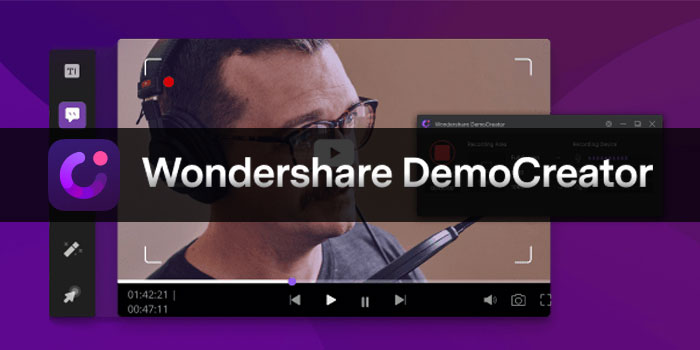
The recorder has a game mode with a maximum of 120 FPS. At the end of the recording, the Filmora editor will automatically open in which video and audio options are available. Feature set is good enough for trimming and creating simple transitions between scenes. Recorded videos must be converted since the source file is intended for viewing and editing. In the editor, users also have access to features such as annotating, adding mouse click sound, highlighting the cursor, changing its transparency, etc.

iSpring Cam Pro is a simple software with a basic set of tools for display recording. Each user has access to the full display (1 display or group) and specific area capturing features. Pro license also includes a video editor, which provides all essential options such as cropping, cutting, effects adding, etc. Each recorded video is automatically saved, to share it you need to swap tabs - such video saving is impractical and complicated. The program also provides an ability to upload videos to YouTube, iSpring Cloud, or iSpring Learn. All exported video files are in MP4 format, and you can’t change it. Video and audio compression adjustable with a slider in percent form.

TinyTake is perfectly suitable for simple missions that require short video recordings. Maximum recording time depends on license - free version has a 5-minute limit, and the most costly one for $100 allows up to 60 minutes. The program provides 6 capture options such as region, window, full screen, webcam, etc. Each version comes with a great bonus in the form of cloud storage from TinyTake. You can use 2 GB for free, and for the Jumbo license it is 1 TB. Keep in mind that this is a universal cloud, so it can be used to save any type of data. A simple editor can help perform tiny changes and tweaks.

My Screen Recorder Pro has a standard set of two components: a recorder and a video editor. Capture both the entire area of the desktop and specific parts, yet full-screen is not supported. There are several pre-made profiles with settings for clips. A unique feature is capturing images from Android devices, but this will require downloading and installing an app from the Play Market. During recording, a webcam can be positioned using drag-and-drop. Basic editor tools are also available to crop video, add video or picture, convert to another format, upload videos to FTP (no cloud services).
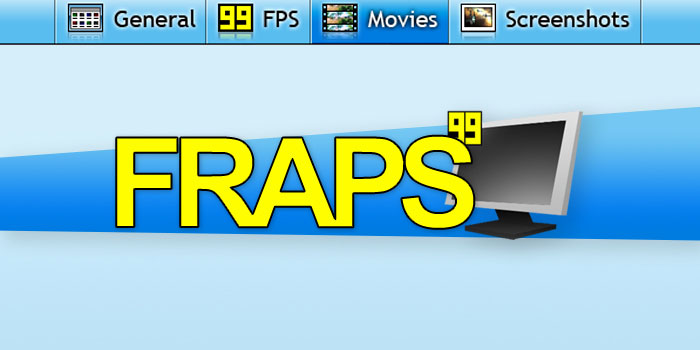
FRAPS is one of the oldest and most popular applications among gamers - primarily as a frame rate counter (FPS), and it also makes it possible to record your game. The application has four tabs: general, FPS, movies, and screenshots. FRAPS provides a recording of system sounds and a microphone, you can also hide the cursor during recording or the frame rate counter, specify the recording frame rate, specify the directory for storing the recorded files, the size of the recording window. It is also worth noting that the application consumes a fairly large amount of system resources during recording.

XSplit Broadcaster is most often used for streaming, yet it can also record images from the screen. To start streaming or recording, select a signal source and add it to the scene. Each source can be scaled, repositioned, layered, and even used with filters and effects. The primary signal source can be the entire screen image or its area. You can also add an image from your webcam or network device such as an IP camera (RTSP) or streaming (RTMP), overlay video, image, text, web page, widget, and more. A great feature of XSplit Broadcaster is the Plugin Store, which has ~50 add-ons.