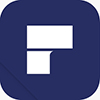
Get money for software reviews
Leave thoughtful review and gain regular revenue. Learn more about reviews
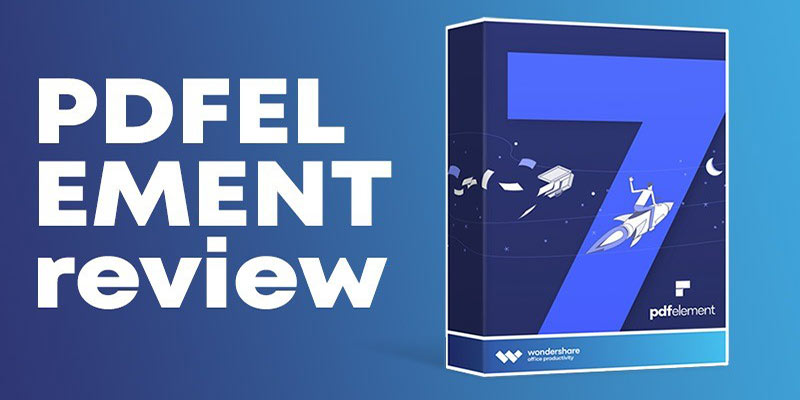
Nowadays all documentation goes digital. There are lots of document formats and, as a result, many editing programs for it. In 1993, the PDF format was introduced, which remains the most popular one to this day. A few years later it became free to use globally. For many years, Adobe Acrobat was the leader in PDF editor software, but in recent years many worthy alternatives have emerged. One of those is PDFelement by Wondershare.
Vendor | Wondershare |
Newest version | PDFelement v.7.3.4 out January 2020 |
Operating systems | Windows, MacOS, Android, iOS |
Menu languages | 8 |
Extra features | OCR, converter, digital signature |
Pricing – Free version | $0 / limited functionality |
Pricing – Pro version | $79.00 / 1 year subscription, 1 PC |
Publisher website offers the online installer of 0.9 MB in size, which surely saves space compared to full installer (54.7 MB). Installation is very simple, as customization options there are only 2: language selection (8 total) and directory change.
Installed program occupies about 107 MB, which is not much considering the functionality available in it. Yet the module for OCR (optical character recognition) has to be purchased separately and needs about 400 MB of disk space. PDFelement is a cross-platform product, available for Windows, Mac, Android, and iOS platforms.
Tip. If printer services are disabled, error in installation may occur. The advice is to turn it on and disable after the installation, if there’s no need in it.
Depending on the platform, PDFelement interface may differ, so let’s review a few versions. In Windows version the top panel is divided into tabs. PDFelement can work with several documents at once, so there is also a small panel at the bottom for switching between files. Editing section is on a right-side panel. The program hides panels that are not relevant for a selected feature or it has not been in use for some time.
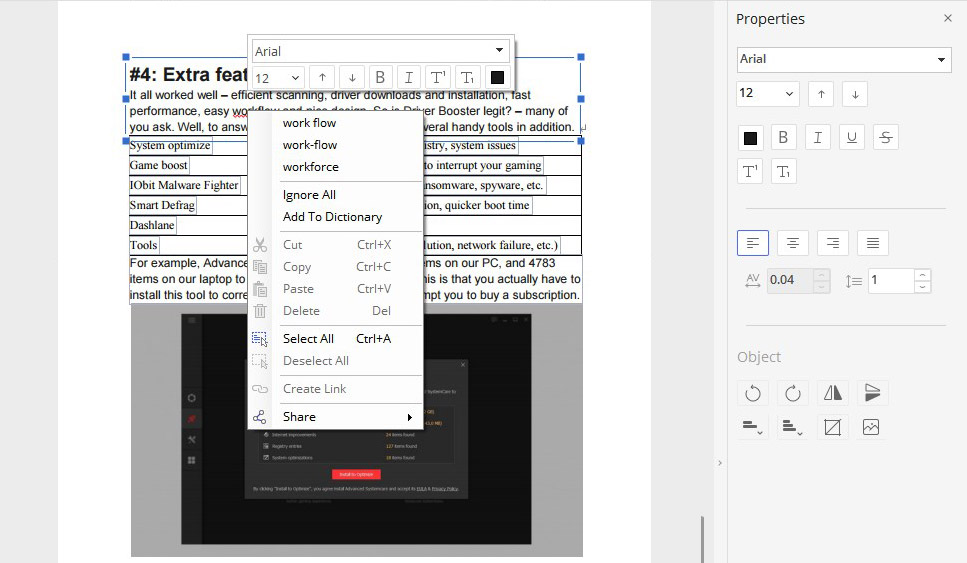
MacOS version has no top menu bar, like in Windows app. All functions are placed in two side panels, with additional inserts. This approach allowed to get more space, without complicating menu hierarchy, although it requires some time to get accustomed to it.
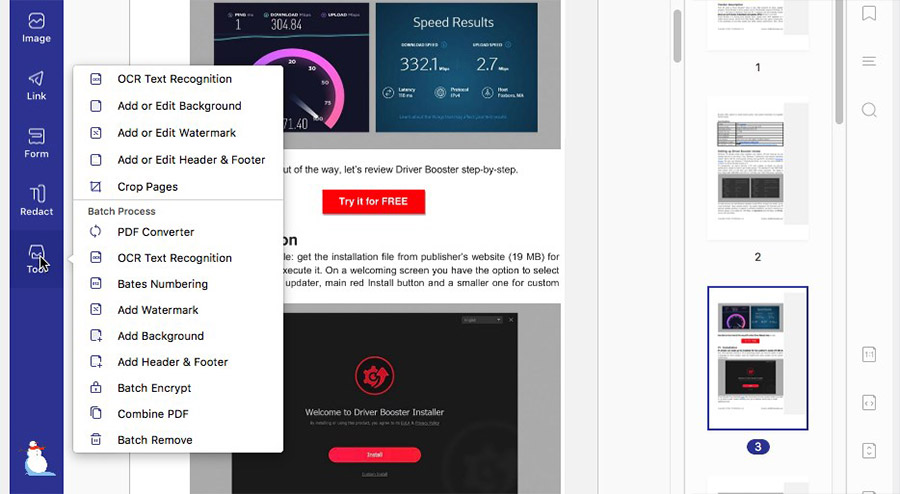
Android version has less functionality than desktop versions, but allows basic editing: editing text and its properties, highlighting text (color, underline), creating annotations and stamps. Also, thanks to touch screen on smartphones, you can add a physical signature directly to the document as a stamp.
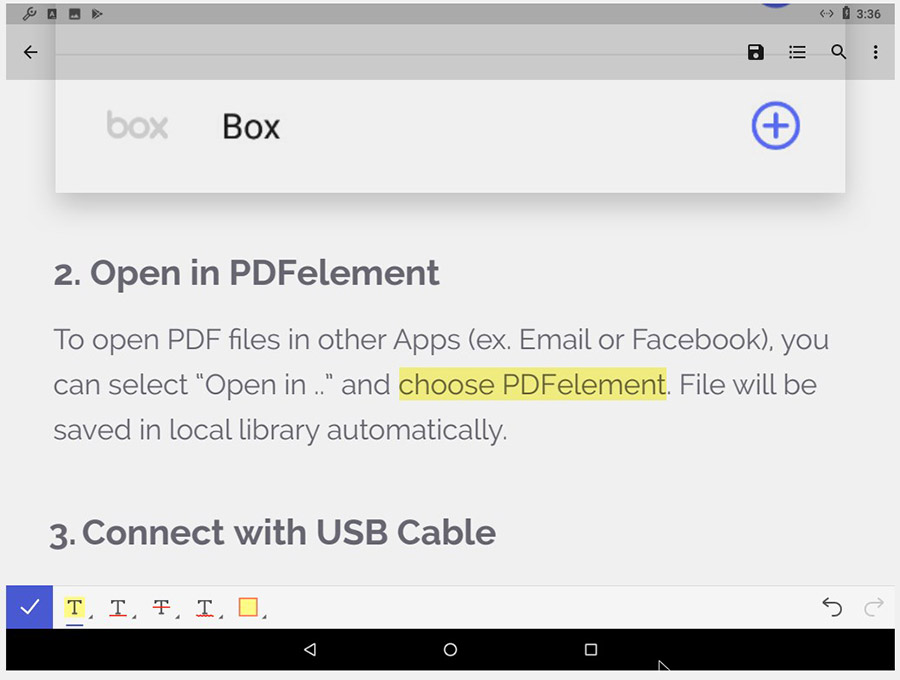
Every PDF editor is primarily designed to read PDF files, so the main question is how convenient it is. PDFelement has such basic options as: scaling, paging, and display mode. Also, users can enable the Full-screen mode which removes all unnecessary items from view (including system panels) and darkens the background in order to make it more convenient to read a PDF document or book. In total, there are 5 modes for adjusting the page size to fit the screen.
Tip. PDFelement supports hot keys in full-screen reading mode: Ctrl +, Ctrl - for scaling, arrows ↑-↓ for scrolling, ← and → for paging.
PDF standard has many advantages over other document formats, however many other formats are also in wide use. PDFelement has a built-in converter and utilities to enable users’ work with all kinds of documents.
Type | Format | Export | Import |
MS Office Word | DOC, DOCX | + | + |
MS Office Excel | XLS, XLSX | + | + |
MS Office PowerPoint | PPT, PPTX | + | + |
Images | JPG, PNG, GID, TIFF, BMP | + | + |
Other | RTX, TXT, HTML, EPUB, PDF/A-2b | + | + |
In particular, PDFelement can import / export the contents of MS Office documents. But as our tests showed, some specific markup elements can be incorrectly interpreted, especially in Word documents. Options for export can be found in the Convert tab or Save As tab.
The import tool is located in the Home tab and allows you to import from a file or directly from the scanner. In general, this conversion capability aids to reduce the number of office programs.
PDFelement has a lot of editing features. Text editing is possible in two modes: 1) Paragraph - edits all text on page, like one whole part of a document. The advantage is that text is automatically placed within the field. 2) Line - each line can have different properties, which allows to conveniently configure text wrapping.
Overall, there are multiple text editing options, e.g. font, size, hyperlinks, line spacing, etc. And unlike other document editors, PDFelement add a watermark, but not as a picture, it has its own settings, so is much more flexible.
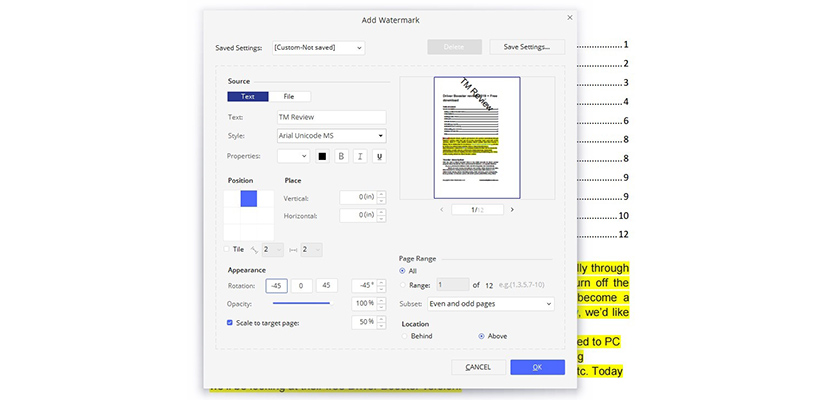
For document formatting there are the following tools: crop a field, page background, header/footer placing and editing, page extraction, page splitting, text insertion.
Tip. PDFelement supports the Bates Numbering option, it is available in the Edit tab.
PDFelement offers one of the advanced PDF editing functions - forms. Form creation tool offers 6 types of elements: text field, button, checkbox, radio button, combo box. To activate the form mode, click Form Edit in the Form tab. Double-click any item on the page, and it opens a settings window with 5 to 8 options for each action:
Tab | Options |
General | Name, tooltip, visibility, status |
Appearance | Borders, colors, text |
Options | Depends on element type |
Position | Alignment, size |
Actions | Trigger scenarios |
Format | Input text format |
Validation | Input data limits (for numbers) |
Calculate | Auto-calculation of input data |
Wondershare PDF editor also allows to work with data in forms: importing / export (form to PDF and CSV), recognize forms created in other editors.
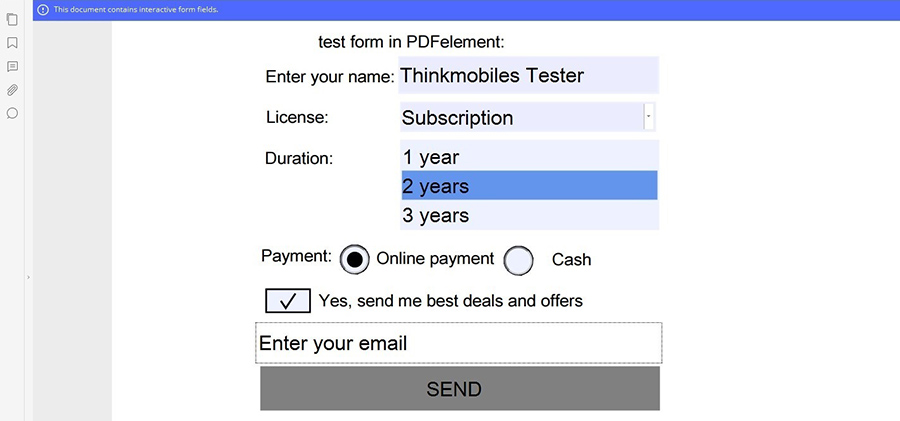
PDF format in itself contains many tools to protect the contents, all of them are available in PDFelement too. These are password protection for documents (as a whole or certain actions), digital signature that confirms the authorship and prohibits changes, content copying prohibition, metadata encryption. To raise the bar, PDFelement supports 3 types of encryption: 128-bits AES, 256-bits AES, 128-bits RC4.
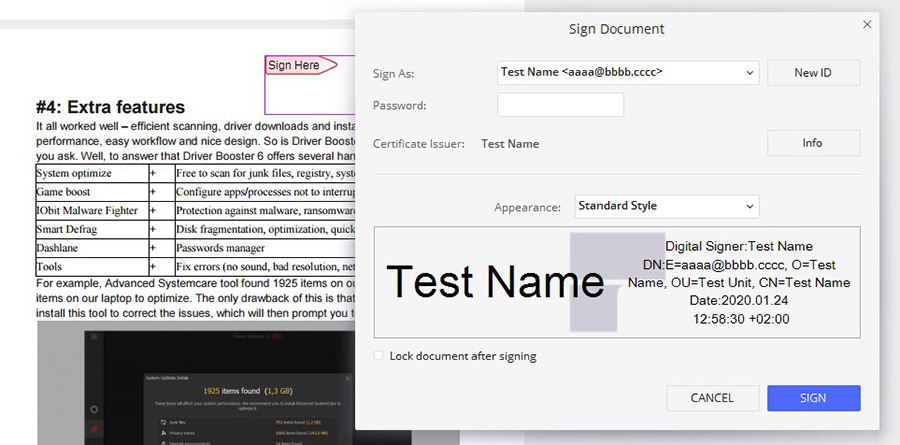
Tip. In the Protect panel next to the password setting button, there is Set Password function that allows one to create a library of the 3 most frequently used passwords (to opening PDF documents) that will be used automatically.
Commenting and highlighting important parts without changing the content. PDFelement contains all possible options: highlight color over entire height, strikethrough, straight underline, wavy underline, caret. Highlighting can be done via geometric shapes: square, line, arrow and custom (free angles). The Stamp is a curious tool, allowing to add a stamp-like image on a document, with 26 presets in the library.
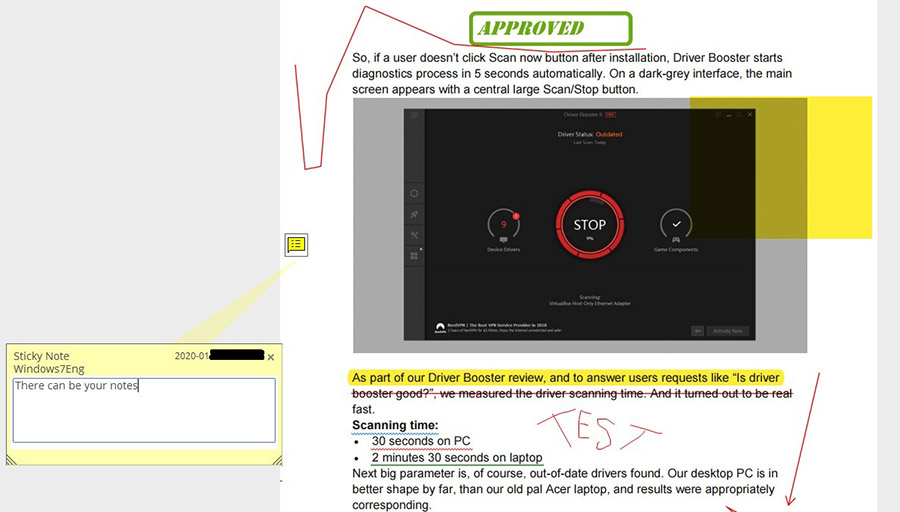
Tip. The editor tool allows another user to propose changes to text, which can be accepted or canceled by an author, unlike comments. You can find it in the Protect tab.
Add-on for PDFelement which must be downloaded separately (manually or when the program offers it). Optical Characters Recognition is a long-known and still popular technology for recognizing text from images. In PDFelement, OCR can recognize 24 languages (including Chinese and Cyrillic), though each should be enabled in settings before the use.
In our tests, this module proved a high level of text recognition, since it successfully interpreted data from text, tables and pictures. Of course, we should always remember that recognition success rate depends mainly on the source file quality. This is especially the issue with scanned documents.
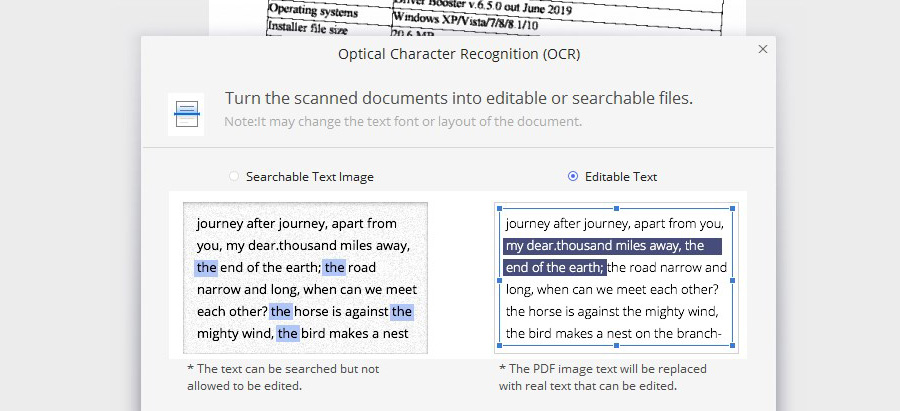
Tip. PDFelement can capture screen contents and take screenshots using the Capture tool.
Several minor (yet useful) features: Spell checking - automatic check, with ability to add/remove words from the dictionary. Works best for English language. Sharing - send PDF by email, Dropbox, Evernote, Google Drive, DocSend. Search - search for a word or phrase. Bookmarks - create bookmarks in document. Attachments - manage files attached to documents.
For tests, we used a prepared a sample text document, saved from MS Word in PDF and DOCX formats. This file contained regular and formatted text inserts, pictures, tables and other elements. We tested 2 key features as for a PDF editor (import and export files), as well as 2 additional features - file size optimization and content recognition from image.
Test 1. Compatibility with Adobe Acrobat DC. Since Adobe Acrobat DC is still one of the most popular PDF software, we had to see how it displays docs from PDFelement. Full 100% compatibility was proved, as files did not contain any unwanted changes and were correctly displayed.
Test 2. Compatibility with MS Office. When it is impossible to export a document to PDF via MS Office converter, PDFelement may try to create a PDF from the original file. During tests we used DOC and DOCX documents from three different versions of Word (2003, 2007, 2010) and PowerPoint. PDFelement correctly recognized almost all the contents, except for hyperlinks.
Test 3. Export to other formats. PDFelement offers many formats to export a PDF into. In this test, we exported a PDF document to other formats and checked how accurately the contents were preserved.
Element | DOC | DOCX | RTF | PPTX |
Structure | Pass | Fail | Pass | N/A |
Headers and footers | Fail | Fail | Fail | N/A |
Comment | Fail | Fail | Fail | N/A |
Text highlighting | Pass | Fail | Pass | Pass |
Text formatting | Fail | Pass | Pass | Pass |
Spaces | Pass | Fail | Pass | Pass |
Images | Pass | Fail | Pass | Pass |
Tables | Pass | Fail | Pass | Pass |
Hyperlinks | Pass | Pass | Pass | Pass |
Meta data | Fail | Fail | Fail | Fail |
Test 4. OCR. We tested it on a document scan made in violation of all generally accepted rules for high-quality document scanning - a copy of a copy of a copy (multiple scans), angled placement, b/w printing. See the scan file and a recognized page by PDFelement:
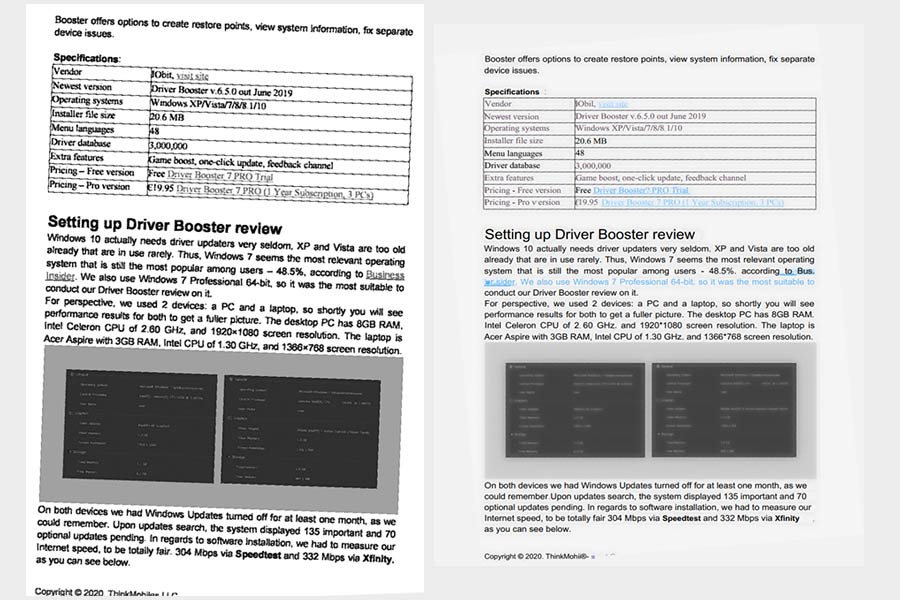
So, the program successfully recognized more than 90% of the text and corrected picture positioning. Taking the poor quality of the source into account, this test to be passed with “Excellent" mark.
Test 5. Optimization. We also tested a feature that compresses a PDF document to reduce its size. In total, it has 5 levels of optimization, with preliminary assessment. This function left mixed impression. On one hand, it really compressed a file according to calculations. On the other hand, a high level of compression makes embedded images completely unreadable.
Compression level | Reduced size in MB | Reduced size in % |
Level 5 | 0.29 | 60 |
Level 4 | 0. 35 | 53 |
Level 3 | 0.5 | 31 |
Level 2 | 0.5 | 31 |
Level 1 | 0.5 | 31 |
In addition to Free version, PDFelement is available in 3 versions: Standard, Pro and Business. The main drawback of Standard version is inability to use OCR and process documents in bulk. Yet, there is a 50% discount for educational purposes. Also, for all plans, 2 options are available: 1-year subscription and one-time (lifetime) license.
Standard | Pro | Enterprise | |
Subscription | $59.00 | $79 | $109.00 / user |
Lifetime | $69.00 | $119 | $139.00 / user |
Advantages | Basic functionality,50% student discount | Basic functionality +scan, OCR, batch processing,extract data | Pro functionality +enterprise deployment,licensing management,dedicated technical support |
Here are some PDFelement alternatives in PDF editing software world:
PDFelement is not just another PDF editor, it could replace many programs necessary for electronic document management. It is compatible with other PDF editors. It is available for PC, MacBook, or smartphone. It has all you need: editing, reading, protecting, converting and other PDF-related operations.
Year
Year