
Get money for software reviews
Leave thoughtful review and gain regular revenue. Learn more about reviews

Most bloggers create combined video content, i.e. streaming from the webcam and recording the display. This applies to a large number of different types of video content, like tutorials, how-tos, game streams, software reviews, etc. To record what is happening on the screen, there is a separate category of programs called screen recording (or capturing) software.
Movavi Screen Recorder stands out thanks to its versatility and multitasking capabilities. Based on user feedback, its vendor was able to create a product that solved most of the common screen recording software problems. Therefore, we decided to take a closer look at Movavi.
Movavi Screen Recorder doesn’t use the classic windowing scheme. The interaction is through a small drop-down menu, which is implemented as a widget, although it is an independent program. It consumes a little of system resources, so it will be useful for those who often use video recording or screenshots.
The menu of the widget consists of 6 buttons. One of those users may assign a quick access to recording from webcam and microphone, or scheduler settings. The entire widget can be minimized to one small button, moved around the desktop, or pinned to one of the screen edges.
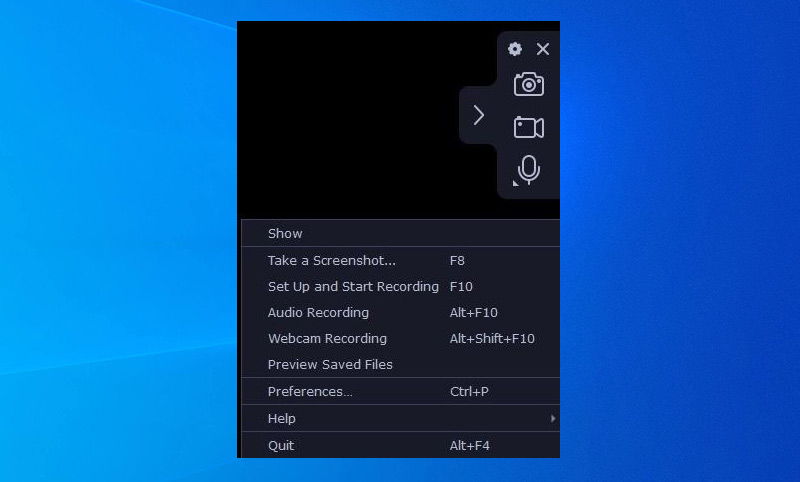
Tip. Select “Preview saved files” in tray-app to display a gallery of all previously created files.
Movavi Screen Recorder also has a tray app, thanks to which the program is always active in the background. Also, this app contains access to the main functions of the program, which will be useful for those who don't like the widget. The traditional window view only displays settings, About, updates sections, etc. Program interface is available in 14 languages.
This is the main feature in Movavi Screen Recorder thus all the key functions are here. Users can start screen capture using the widget or via the Hot Key tuned in the Settings. After that, the program will switch to the “aiming” mode where you can select a specific window or the entire screen. In most cases, Movavi will automatically recognize the boundaries of the target program, but if not - the capture area can be manually adjusted.
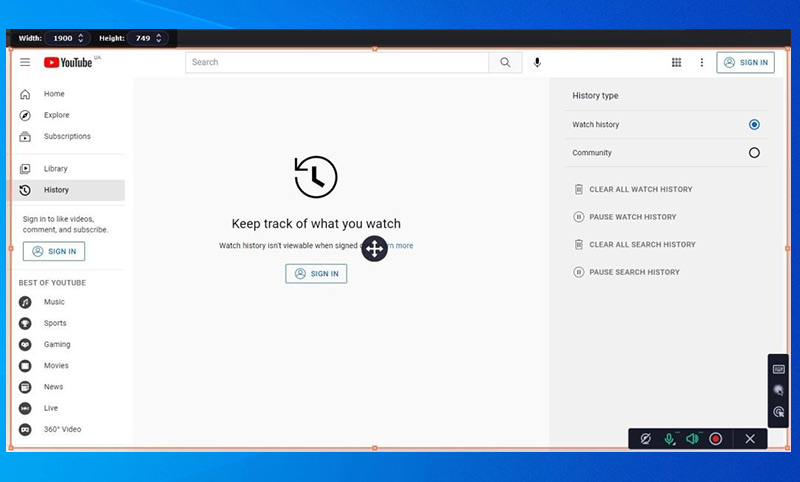
Movavi Screen Recorder can simultaneously capture the following sources when recording a video:
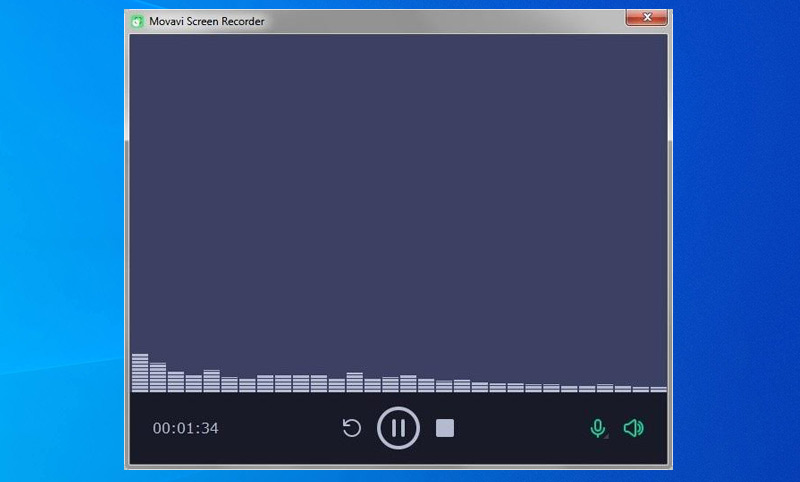
Tip. You can use Movavi Screen Recorder to record audio. This can be started using the appropriate button in the widget, or by turning off video sources in video recording mode.
Combining all 4 sources in one capture allows creating high quality videos and reduces the time required for editing. At the same time, it needs a powerful computer, because a large number of sources significantly increases the consumption of system resources.
Despite the support of various sources, additional visualization tools are available only for next actions during the screen video capture:
The Export menu in Movavi Screen Recorder automatically appears if audio or video recording has finished. But unlike other programs, it is also constantly available for all files from the gallery. This means that the user who has original captures in the gallery can, in any time, re-save them with other quality parameters.
Taking into account the ability to recode a file into another format, we can say that this is, in fact, a mini-multimedia converter. This is expected from the vendor providing professional apps for editing and converting video.
Captured video or audio parameters that can be changed with Movavi:
Quality | Format | Resolution | FPS | Sample rate | Channels | |
Audio | yes | yes | yes | yes | no | no |
Video | yes | yes | no | no | yes | yes |
Changing the exported file quality assumes automatic selection of all other parameters in accordance with the selected level. At the same time, there is a slider, which allows selecting the optimal combination of between quality and future file size.
Available video formats: MP4, AVI, MOV, MKV; which are encoded using the H.264 codec and WEBM with VP8 codec. Also video streams can be exported as GIF animation.
For audio, only MP3 format is available, but this is enough to use this utility to extract sound into a separate file from video.
Screenshots can be created in JPG, BMP and PNG formats.
For other options, it should be noted that for a video stream, the maximum supported resolution is 4K, from 1 to 240 FPS. And the audio parameters can be set in the range of 16,000-48,000 bits for the sample rate and any of 8 audio channels (including 5.1, 7.1, etc.) modes.
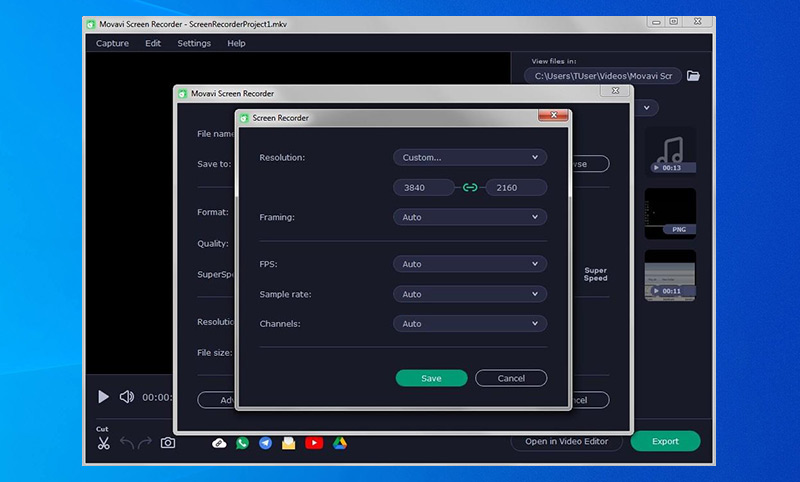
Tip. To use Export Manager as a media converter, place your files in its output folder and restart the program. There are only 2 editing options here: Cut (for audio and video) and Create screenshots from a video stream. Files can be shared via cloud storage, Youtube, etc.
For screen recording software it is quite typical to have a built-in ability to take quick screenshots. But unfortunately, often it comes down to a banal capture of the frame displayed on the screen and its automatic saving to the output folder. Movavi has expanded the functionality of this tool, adding a few more functions.
It uses the same algorithm as video capturing for automatically determining the area for a snapshot, capturing programs windows or their fragments. The selection of the screen area for taking a snapshot is also unified, so users can set frames manually or enter desired size. There is also the ability to quickly screenshot the entire screen by clicking on a specific HotKey.
Tip. By default, the HotKey for taking a screenshot is F8, but you can change it to another button or key combination in the settings.
The advantage of this tool is the integration of editing functions for pre-configuring future screenshots. Features available for a screenshots:
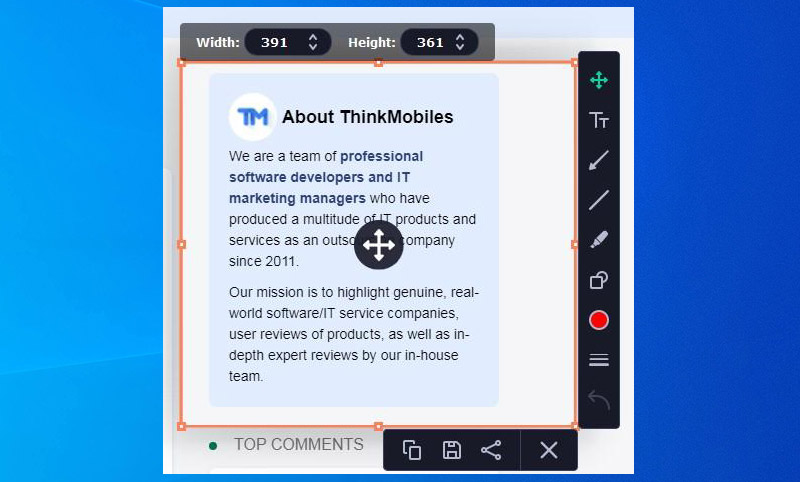
Tip. You can share screenshots for free by posting them on Movavi’s public server. To do this, select the Share-Get link option after creating a screenshot.
Movavi Screen Recorder has a number of small features, each making the program more useful. Most of them are concentrated in Settings and allow you to customize the tools. The most interesting ones are as follows:
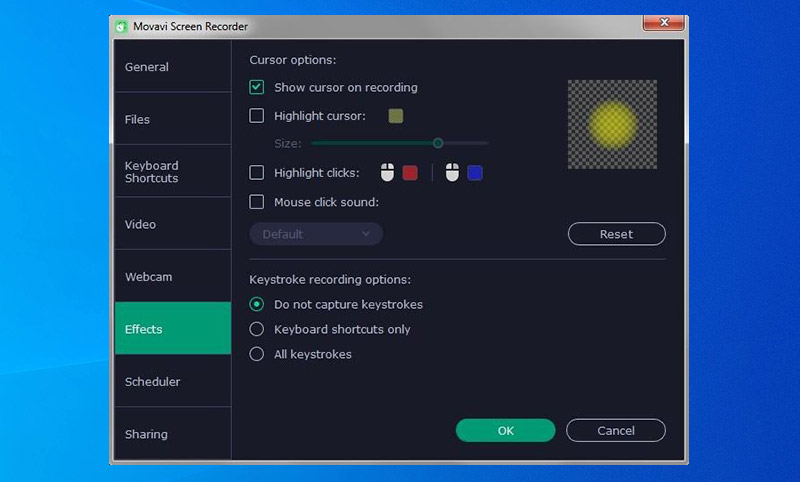
Movavi is available for Windows and Mac platforms in full and free versions. Please note that although this is a standalone application, in some countries the full version is only available as part of the Movavi Video Suite. To check availability, simply go to the full version purchase page.
Movavi Screen Recorder is available in 4 versions:
Movavi Screen Recorder is ideally optimized for capturing and recording audio and video streams. It has a laconic interface and a customizable shortcuts system that allows you to quickly turn on/off the recording process. There is a well-developed system for additional content highlighting using labels and colored pointers. Also, it has additional visualization instruments for keyboard and mouse clicks.
We should also mention the export menu, which has a small built-in media converter and allows users to manage recorded audio and video. This program is easy to use and perfectly optimized for video screen capture, webcam, microphone, and their combinations or simultaneous use thanks to hardware acceleration ability.
License
License