The importance of backup software for any business entity could not be stressed enough. Especially in our turbulent times. A variety of data backup tools are there to safeguard data on computers, mobile devices, data centers. In short, these tools backup and store the data on laptop or phone in case it is deleted by accident or failure. We took most popular tools and put them under the microscope. They include both free backup software for private use and enterprise data backup tools for entire cloud servers, virtual machines and databases. All of them work on Windows of course, while some are also compatible with MacOS and/or Linux, and many of these tools are totally free as well. On this page you’ll find all their features comparison, and performance test results.

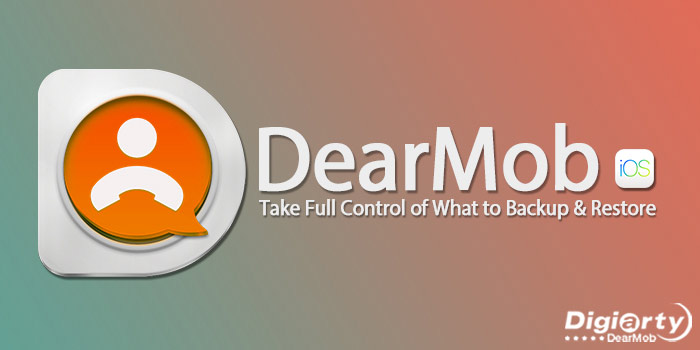
DearMob iPhone Manager app is designed to simplify file management on iPhone. It can create backups of all content or separate parts from any iOS device to local drive on PC. Also, it helps to recover accidentally deleted files and contacts. DearMob installation doesn’t require special knowledge, programs, or drivers. Just click Install at startup and Launch at the end of installation. The main window allows you to immediately select one of 4 main or 10 additional backup modes. We recommend that you first connect your iPhone (or any other iOS) device to your PC using the USB data cable.

Genie Backup Home is a powerful backup software that supports a huge number of options for creating and saving backups. In addition to internal and external media, user can configure saving to remote media using FTP or Amazon servers integration. The built-in utilities can save critical information from third-party applications such as Outlook and Windows Mail. And Sensitive information will be in safe inside backups with 128, 192, or 256-bit AES encryption. Backup process and results are informative; upon completion you can generate an HTML report with information divided into blocks. Files can be restored completely or partially to the original directory with a replacement or another folder, including external and network media. Genie Backup Home provides a 30-day trial version with no functionality limitations.
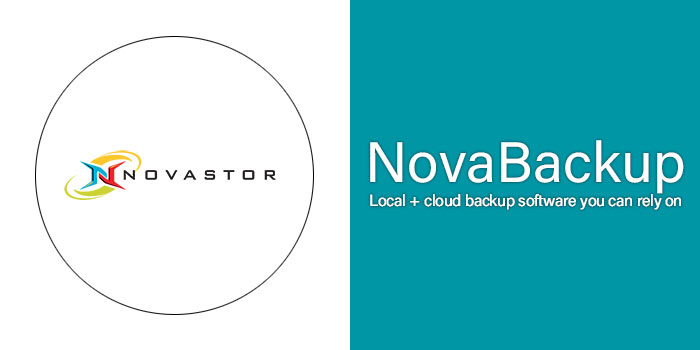
NovaStor Corporation is the company that stands behind this backup solution, and they’ve been on the market for more than a decade. NvaBackup app can offer more than just a backup client - it has all of the possible tools to manage and process data backups. The app allows you to back up essential data from NTFS formatted drives connected to your system, including Hardware RAID configurations. As for the destination, NovaBackup accepts any NTFS drive (together with RDX), Network Shares (NAS), or single tape storage. The Recent Jobs list provides detailed information about each performed backup process, such as date, number of files, backup location, and all the settings which were set up before the action starts. The Support tab provides a knowledge base where you can check detailed information about the program and included features.

BitReplica is a simple backup solution from the well-known vendor Auslogics. To schedule regular (or one-time) backups, users need to create tasks, which in BitReplica are called Profiles. However, creating new tasks is very easy thanks to the step-by-step template. As a storage for backups - local or removable drives can be used. To save free space on disk, BitReplica can sync backups with a cloud storage if its client is installed on the device. Another strong side of BitReplica is in 5 available types of backups: full, incremental, differential, simple and exact. System, hidden and other files with special attributes can be excluded using the Advanced backup options. Also, with their help, users can exclude (by type) certain files or configure launching third-part applications before or after backup creation. The trial version has limited restoring features, and can be used only for 3 backups.
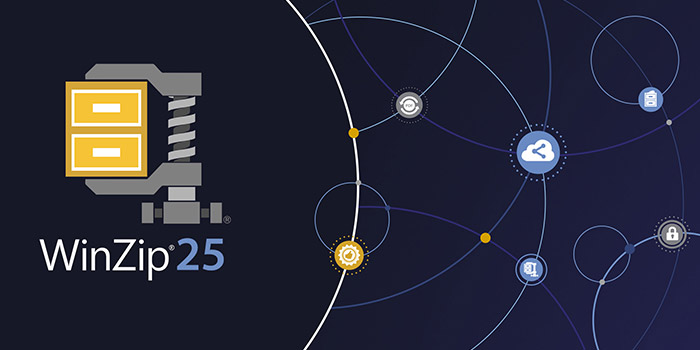
This is an all-in-one utility that allows you to cope with different tasks, from common data zip/unzip and conversion to data encryption and backups. Files and Actions tabs make the program more modern in terms of design and more practical in terms of usage. The Backup tab comes up with 9 ready-made backup presets and allows us to create the new one. WinZip performs 6-step plan creation, including backup modes selection, compression, encryption types, final file specification, settings review, and ability to set some tasks after the process ends. Cloud storage is also supported, and unlike most competitors, it supplies the cloud synchronization feature. The main drawback is paid backup tools, which are available only in the Pro version. Even the Standard license doesn't provide basic features.

FBackup is a free backup utility by SoftLand, the Backup4All developer. This is a small program, with fast performance. In addition to supporting standard backup and recovery features, it provides protection against ransomware and viruses, such as WannyCry. FBackup deserves high user ratings, which indicate the high-quality work on the product, conducted by SoftLand. It comes up with 2 basic backup types: full and mirror. The first creates a zip file with all source files and folders, and the second one makes an identical copy without the compression process. There is a possibility of creating several backup plans (up to 20) and managing them using different options. All produced items are divided into 5 categories for better user experience: all jobs, failed, warnings, running, and scheduled. Generally, this program is rather suitable for simple tasks.

Uranium Backup is a product of the Italian NANOSystems company. The scheduler lets us set up specific dates and conditions to perform backup file overwriting. Thanks to variable settings, it easily copes with different tasks. One of the program’s advantages is the ability to work with MySQL, MariaDB, MS SQL databases. You can also use an additional USilio instrument to manage Uranium Backup clients, backup sets monitoring, running, and reports receiving, but it’s paid. The free app version provides only a few standard backup features, but there is also a possibility to transform it into a Pro Gold in one click. After this action, the program will give you full functionality access for 21 days and become blocked after the period ending until the paid license activation.
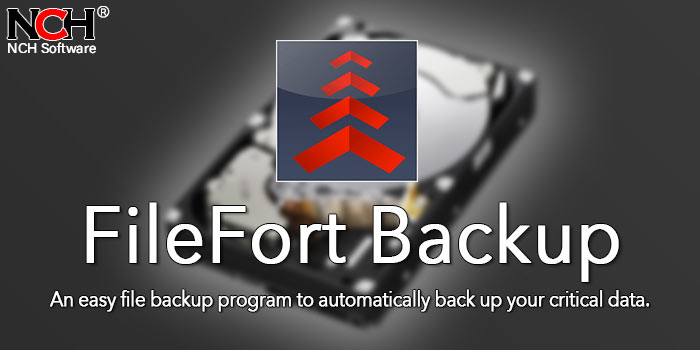
FileFort backup software from NCH Software is distributed free of charge with no functionality restrictions for a conditional period. It has a limit on the number of backup jobs, and there are no advanced backup types. The interface is straightforward and informative enough. The main features of FileFort Backup are the ability to back up to some cloud services (Google Drive / Docs, Amazon S3, DropBox, FTP), or select the optional Hard Backup (external drive, network folder, write to disk, etc.). Creating backups and restoring them do not cause difficulties in general, using the recommended format .BKZ or .EXE allows you to encrypt the file. The automatic backup scheduler will enable you to create daily or weekly backups.

Z-DBackup is a modular backup system. The app is entirely free for personal, non-commercial use. It’s main limitation is the maximum number of files in the backup set; this value is 250,000 files. Paid modules, workstations and servers cost between $25 and $249 for a Z-DBackup Server with a full library of modules. The app can back up entire applications, data from Outlook, databases, and registry. It is possible to make a backup in the file type ZBD, ZIP, or EXE, each of which has a limit on the maximum number of files in the set. At first glance, a simple application has the necessary functionality to solve all data backup tasks.
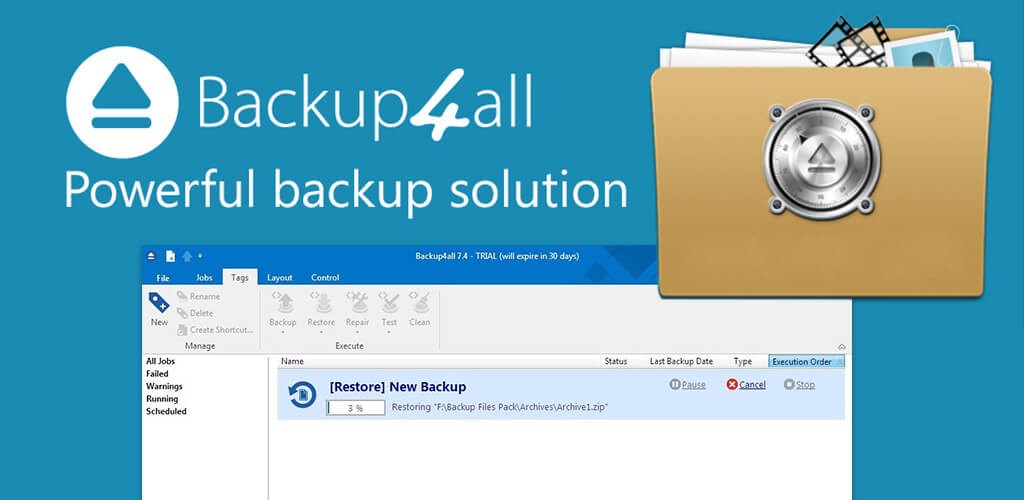
Backup4All comes in 4 versions: Lite, Standard, Professional and last but not least, Portable. If you are looking for an ultimate solution to protect essential data from complete or partial loss, then Backup4All will suit significantly in this case. It includes 4 critical backup types: simple data copy, incremental and differential backups, as well as a full backup. In addition, the program can perform a Smart backup feature, which automatically decides what type should be used in different situations. The app allows multiple destinations for backups, e.g. local and external storage, network, remote (FTP, FTPS, SFTP), cloud - Google Drive, OneDrive, Amazon S3, Dropbox, etc.
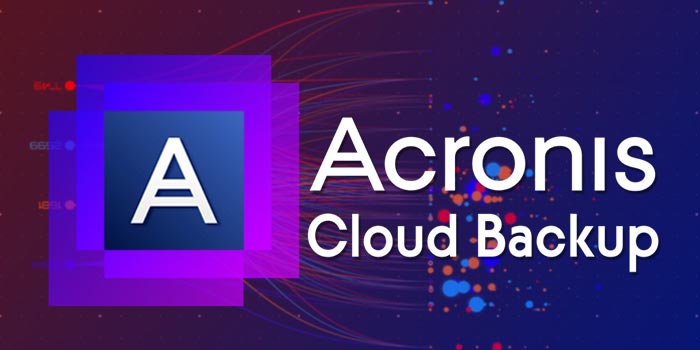
This is a professional backup tool for corporate users primarily, but not only. Acronis Backup is an all-in-one solution with web-based administration console for Windows, Mac and Linux users. Current Cyber Backup package is meant mainly for business. Although the company has a complete suite of different products for personal use or businesses. Backup services provide three main plans: Standard, Advanced, Disaster Recovery, which differs by pricing policy as well as by the way they are designed and feature implementation.
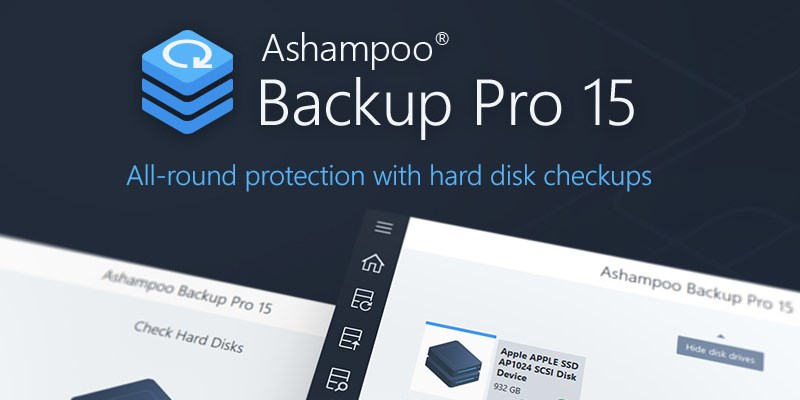
Backup Pro by Ashampoo allows each user to create a specific backup plan that includes 12 essential settings: email reports, scheduler, versions, etc. There is also a practical feature that automatically shuts down the computer after backup generation. Even if any item is incorrectly set up, you can easily change it using the Actions option. Such flexible customization makes this program entirely suitable for most customers' needs. To make the program more informative, developers embedded an email reporting option, but a MyAshampoo account is required. Backup Pro can automatically verify and repair the backups each time it's updated as well. The rescue system allows to restore a backup even from a computer that can't be started at all. It can be performed as a USB stick or CD/DVD. The program usually keeps all created backups for 30 days and then automatically removes it, but this can also be configured.
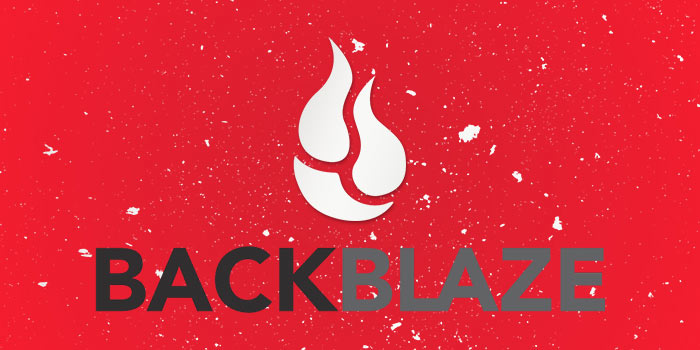
Backblaze started in 2007, in 2014 they hit 100 Petabytes of storage (1 PB = 1024 TB) with 30K hard drives. By 2020 Backblaze hit 1 Exabyte of files stored (1 EB = 1024 PB). Backblaze provides data encryption that has to be decrypted with a private key. In addition, Backblaze has a computer tracker on its website - called Locate My Computer, and it is similar to Apple’s Find My Mac. The app includes schedule options for automatic backups: once a day, on demand, etc. This backup service offers a 10GB backup storage for 15 days. In addition, unlimited upload speed, only affected by your Internet provider.
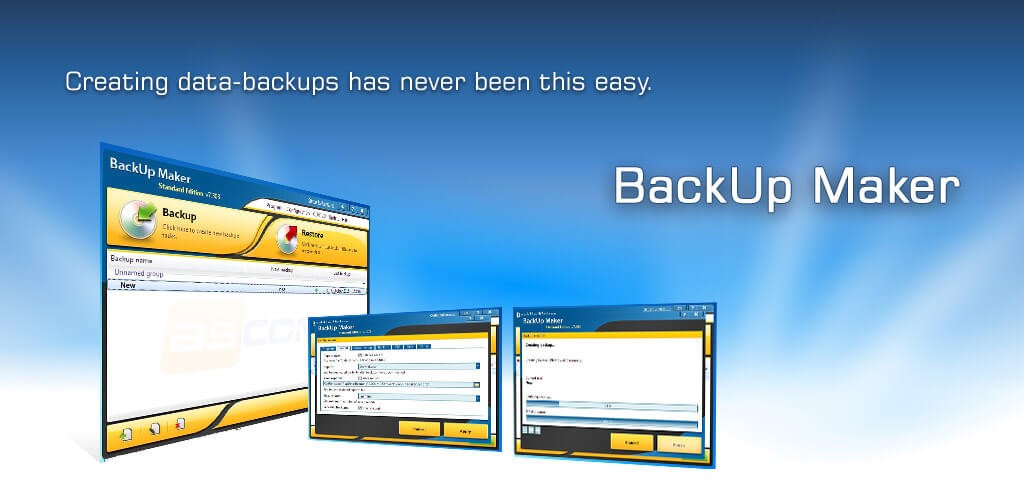
This is a creation of the German ASCOMP Software company specializing in developing data instruments. The developers managed to fit a lot of functionality into a relatively simple and intuitive interface. To keep your backups safe, Backup Maker provides a possibility to set the password on the created backup and use one of the 4 encryption modes: PkZip v2.0 or AES 128 / 192 / 256 - bit. Each user can define specific actions that will be performed before/after the backup process has started/finished. If the backup file is too large, then the Split feature should be used as well. The data can be divided into equal parts in ZIP (100 / 250 / 750 MB), ISO9660 (2 GB), or CD/DVD (from 650 MB), etc. Created backup files can be saved on local storage, specific discs, or FTP servers.