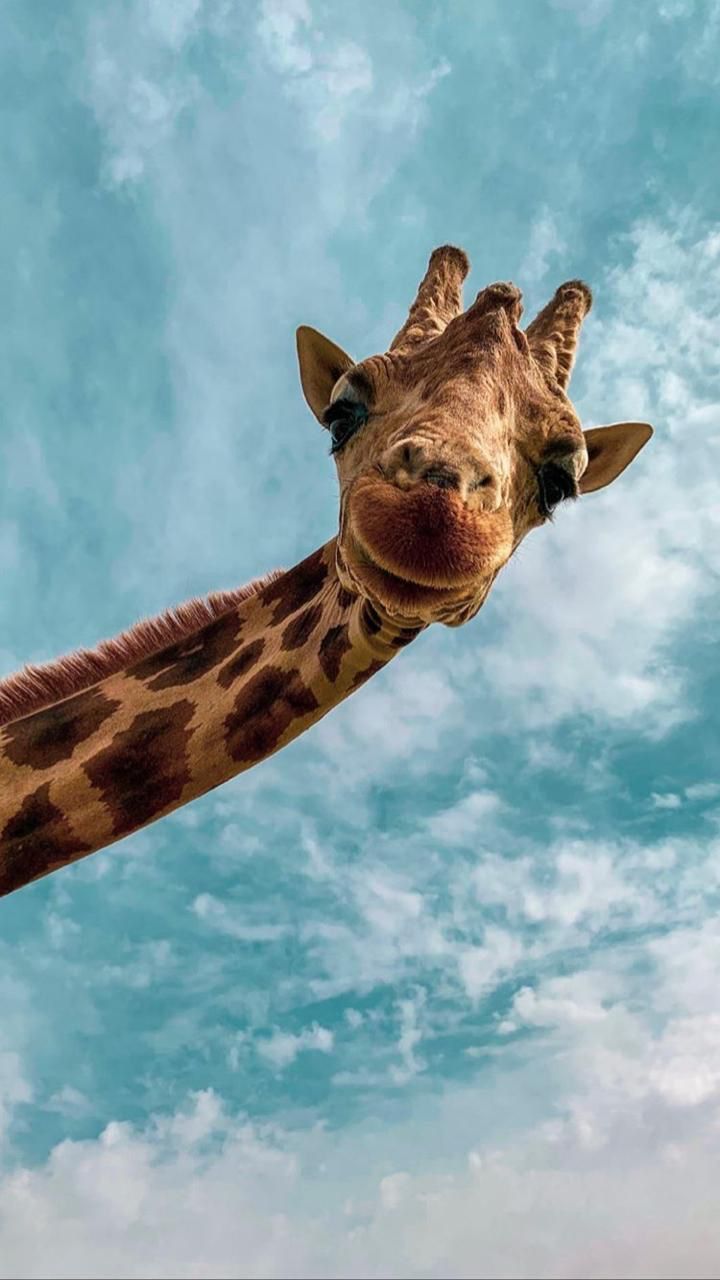Why EasePDF is the best tool to add watermark in PDF without Acrobat
- Created at:
- Updated at:
A watermark can be a text or an image, added to a document's content as a stamp to represent the copyright or source. People would find it hard to add a watermark to PDF because PDF is not an editable format like Word or Excel, unless you use a PDF editor like Adobe Acrobat. However, Acrobat is a bulky app, and some people may want a simpler way to add watermark to PDF freely.
Why add a watermark to files?
Here are a couple of reasons that most people may meet in daily life:
- Protect the copyright of digital files
- Help safeguard some confidential documents
- E-sign documents

A convenient and easy way to add watermarks is necessary for many. EasePDF, an easy-to-use online PDF editor will be introduced here.
How to add a watermark in PDF files?
EasePDF brings the simplest way to add watermarks in PDF files without downloading any other app like Adobe Acrobat. The whole editing process can be completed online, so you can use any device with a web browser.
Step 1. Open the Add Watermark tool in the EasePDF platform. You can find this tool by dropping down the All PDF Tools menu on its navigation bar.
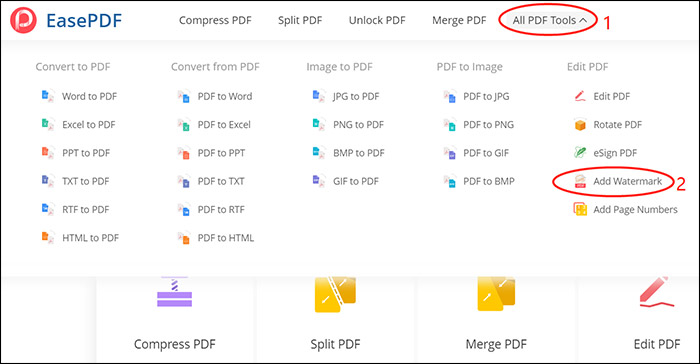
Step 2. Now, you have three methods to add a PDF file: upload from device (Add File(s) button), drop from cloud storage (e.g. GoogleDrive, Dropbox, OneDrive), or from a URL.
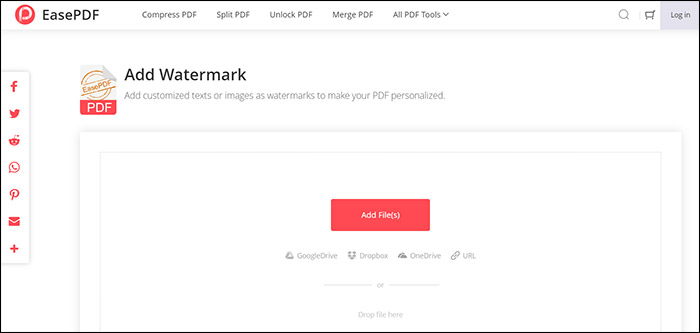
Step 3. When the PDF is added, you have two ways to add the watermark depending on its type.
- Add text watermark: You can click the Add texts icon and then enter the content you want to add as your watermark to the document. It is available for you to change the layout of the texts. Besides, you can choose the pages for presenting the watermark freely.
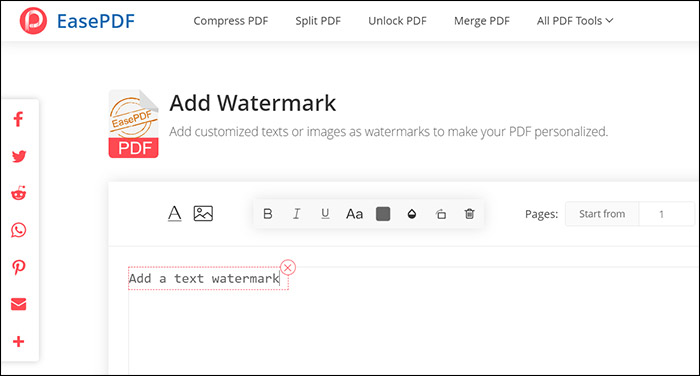
- Add image watermark: Click the Add Images button and you can add an image as the watermark for presenting in the PDF document. You can change its size by dragging the borders. Also, you can adjust the transparency of the image if you need to.
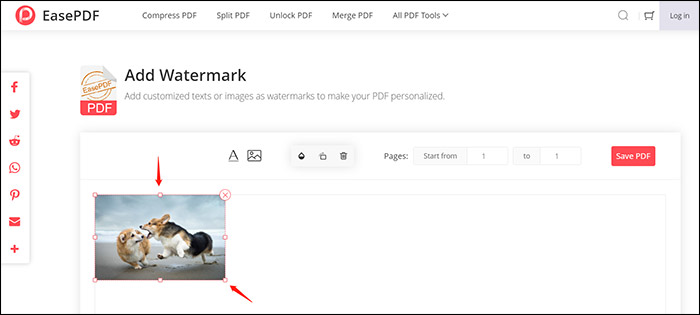
Step 4. When you finish editing the watermark, press Save PDF and EasePDF will bring the final document with the watermark added to you. Just hit the Download icon and you can save the PDF to your device directly.
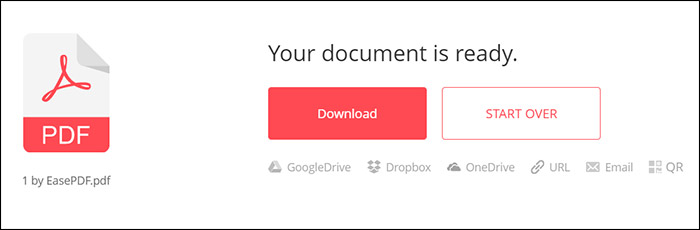
You can also login into your GoogleDrive, Dropbox, or OneDrive account for backing up the file to the cloud library.
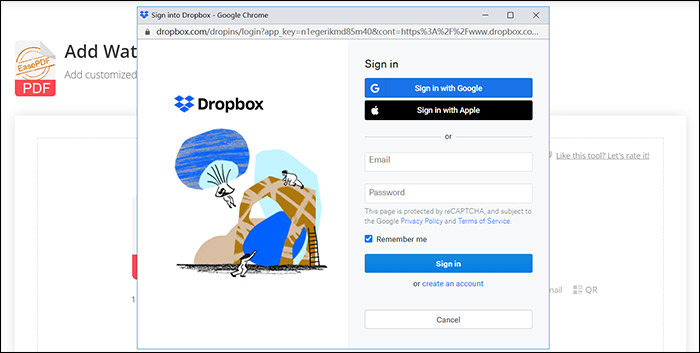
EasePDF also allows sharing the document through URL, email, or a QR code. So you can directly send the document to your friends. But remember to download the document within 24 hours, otherwise, the link will expire.
How to remove a watermark if I don't want it anymore?
If you have added a watermark to your PDF document but want to remove it because you no longer need it, EasePDF also brings the PDF to Word converter (PDF is not editable, therefore, you need to convert it to a Word file at first). Here is how to remove a watermark from a PDF file.
Step 1. Go to the PDF to Word converter in EasePDF, then you can use the same methods as described above - press the Add File(s) button, login into cloud platforms, or add from a URL.
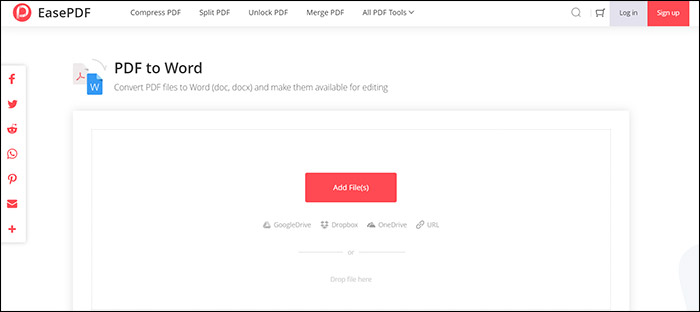
Step 2. When the PDF document is added, press the Convert button to convert it to a Word file.
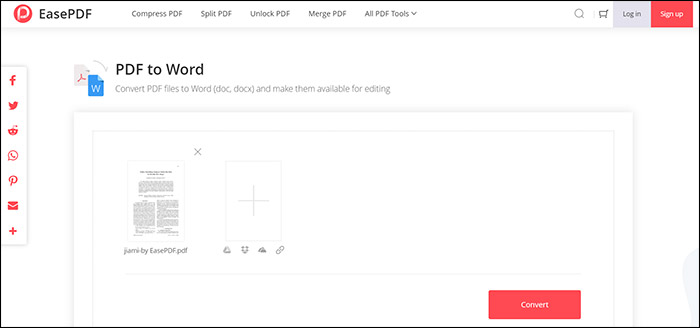
If you fail to convert the PDF to Word, it means that the PDF document is locked or converted into the read-only mode. In this case, EasePDF will guide you to unlock the file, just click Yes, continue to start the process.
Step 3. When the conversion finishes, you can download it to save the Word file offline.
Step 4. Now, open the Word file with Microsoft Word or WPS. Select the watermark and press the Delete button on your keyboard, then it will be removed from the content successfully.
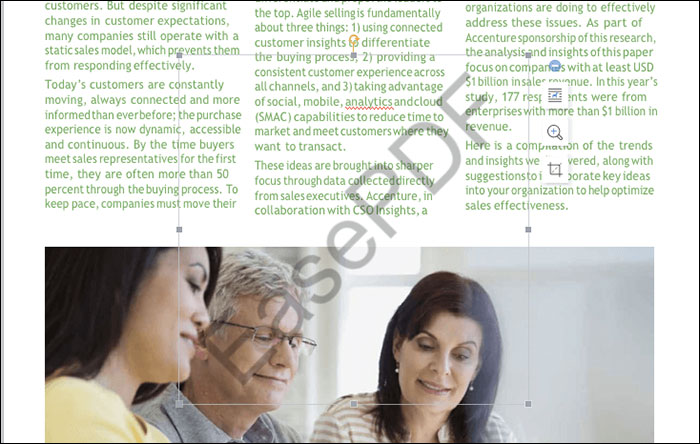
Instead of converting the PDF to Word for removing the watermark, you can try other ways to remove the watermark from PDF.
Why choose EasePDF?
EasePDF combines different tools that can help to add a watermark to PDF, and also convert the PDF document to Word for removing it. Besides, this online service also brings other advantages that can help people to manage PDF documents conveniently:
- Easy-to-use
- Fast file processing
- Clean platform without ads
- Various PDF tools
- User-friendly functions
- 256-bit SSL encryption to protect file data
- Auto-deletion to protect privacy
EasePDF is a reliable online service without adware or other installation requirements. From safety to features, it meets most people's needs to deal with daily PDF tasks.
No additional information provided by user.
Popular posts
-
5 Ways to Improve SEO on Your DIVI Website
- 1
- 0
-
Is Your Website Ready for These 28 Types of DDoS Attacks?
- 1
- 0
-
How to Optimize Your JavaScript App?
- 4
- 0
-
7 tips for cryptocurrency trading
- 0
- 0
-
Most Common Causes for Customer Returns from Online Orders
- 4
- 0
-
How to free up space on iPad in 5 steps
- 3
- 0