
Get money for software reviews
Leave thoughtful review and gain regular revenue. Learn more about reviews
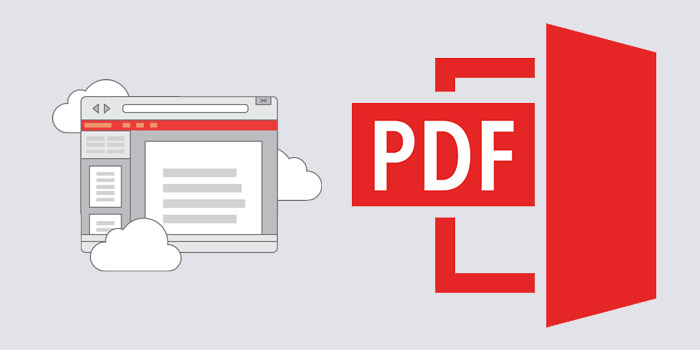
PDFescape is an online editor for PDF documents with the ability to fill out forms, and more. Of course, editing PDF documents is not new, but even compared to other editors, PDFescape presents a number of useful features directly in the browser, as well as in the desktop version for Windows. First, consider the online version.
So, the online version greets us with a simple but clear window. We have 4 functions to choose from: 1) create a new PDF document; 2) download PDF document from computer; 3) download PDF document from the Internet; 4) download a pre-opened PDF document.
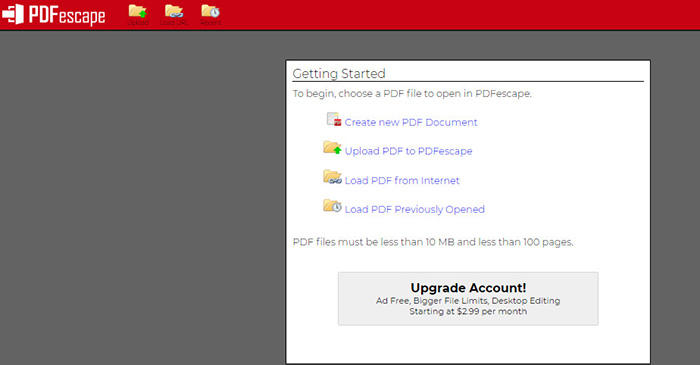
All these functions work equally well, but under one condition: downloadable PDF documents should not exceed 10 Mb in size, and should not be larger than 100 pages. When creating a new document, a simple setting of parameters is provided, such as setting the number of pages and choosing the format between Letter and A4.
When setting the required parameters or downloading the document, we are greeted by a blank editing window. We see a clear intuitive placement of all the necessary functions. In the top panel there is a file window (download, save, share, register an account, report errors). All the basic editing functionality on the left and the main work window in the center. Let's take a closer look at the functionality. All functionality can be divided into 3 main categories: Insert, Annotate and Page.
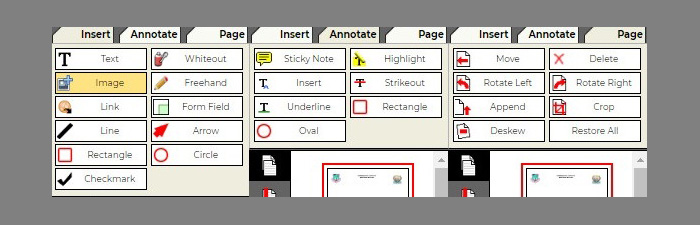
Insert menu provides a number of options for refining, processing, or simply editing the part of the document you want. Among these features:
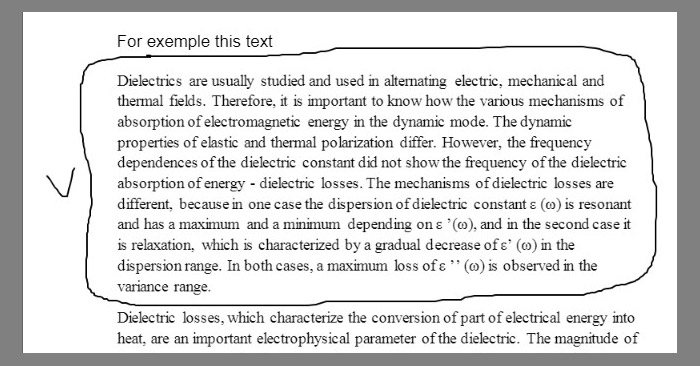
Annotate is entirely designed to highlight the most important elements, or to focus on individual elements of the text. For instance, sticky notes - at some point in the document, you can stick a sticker as a reminder.
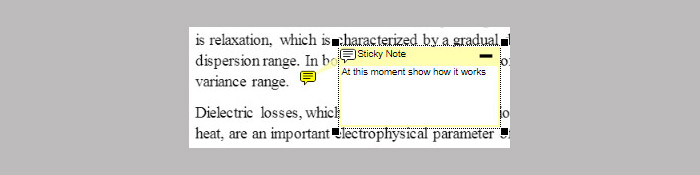
Highlight - allows you to highlight the most important text in yellow. A simple feature to highlight important points.
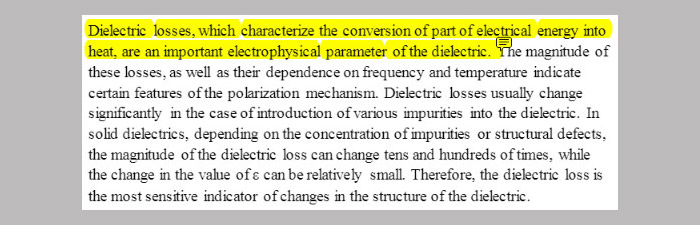
Strikeout - cross out the selected text with a red line.
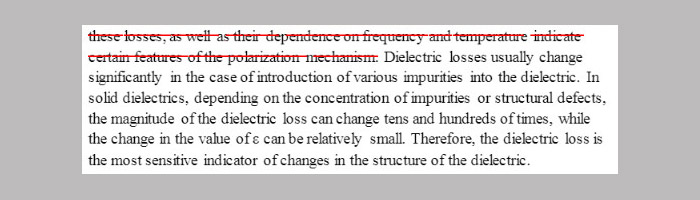
Underline - mark the text with a green line.

The Page menu is dedicated to manipulating the pages of a PDF document directly. The block represents the following functions: move, delete, rotate, append (requires prior saving of the document), crop, deskew (align tilted objects on a document by specifying an angle, no more than 45 degree), restore to original.
For testing purposes we made a simple MS Word document with text and image. Let's start with core editing features. We upload our document into the editor. Of all the functions presented in the Insert tab, each feature works except loading the image. Now let's test Annotate: everything seems to work just fine.
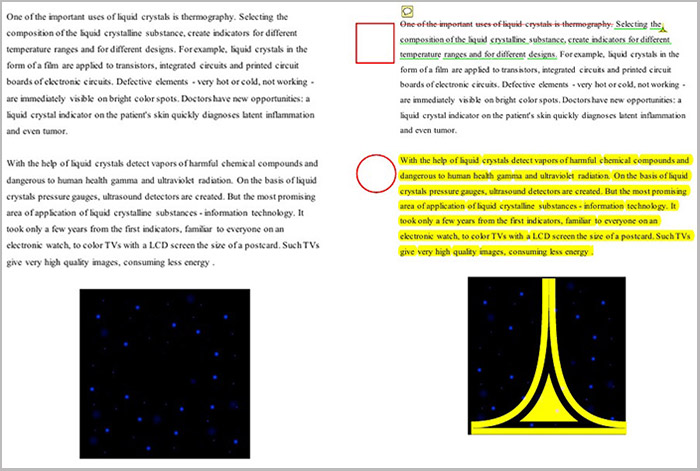
Same with the Page tab: we upload the document and again all features work. For example, here is the deskew function.
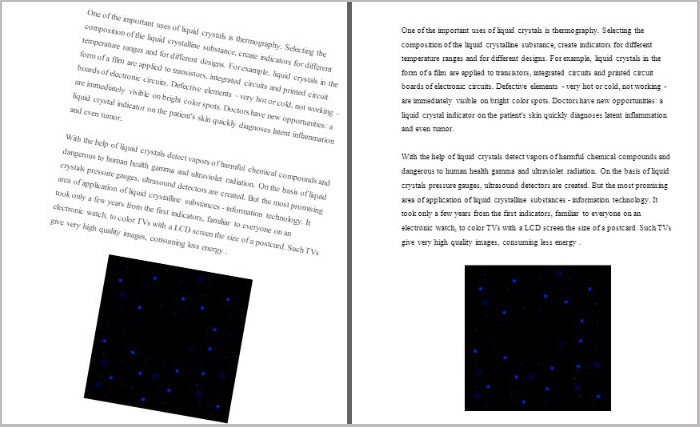
So, as we see, the online PDF editor undoubtedly performs all the functions specified by the developers, but more on that. It is free for all major browsers, namely Google Chrome, Mozilla Firefox, Microsoft Edge, IE, Opera and Safari. On the other hand, it has limited functionality, compared to a desktop app, not many fonts, and has issues with images.
Downloading the desktop version is almost the same as other programs. The program takes about 300 Mb of disk space and is easily installed with the desired user parameters. After we have installed and opened the program, we are greeted by the main menu.
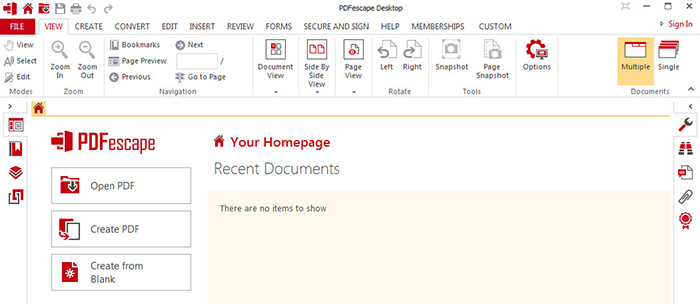
Same as with the online version, it immediately suggests to create a new document or open an existing one. As we open a document, we immediately see the difference between online and desktop versions.
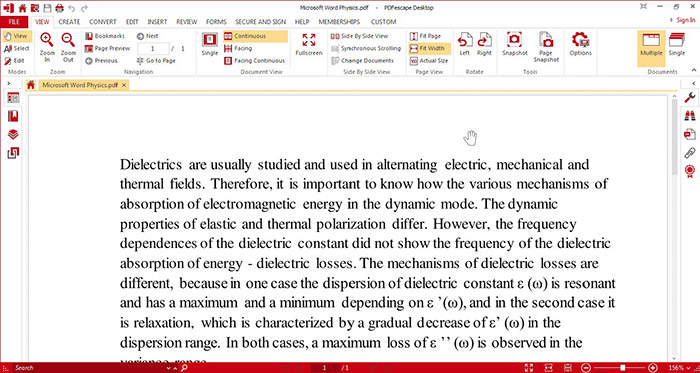
Of course, not all of this functionality is free. Because all the basic PDF editing features of the online version are present, let’s not repeat it, and consider some extra features instead.
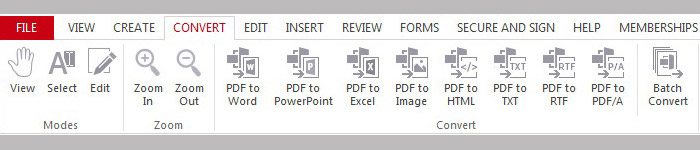
In addition to all the above, the Options tab provides user customization options, or settings in other words. Things like update notifications, interface language (English, Portugese, Italian, French, German, Spanish, Japanese, Russian), layout (single, continuous, facing), page view, page size, passwords, etc. The following settings are only available in the Premium version: measurements, bates numbering, redaction, spell check.
All the essential features, such as side-by-side view, rotation, snapshot, work as intended. Same with the Create tab - most features perform well, except create PDF from URL. We tried a couple links, and unfortunately it didn't work.
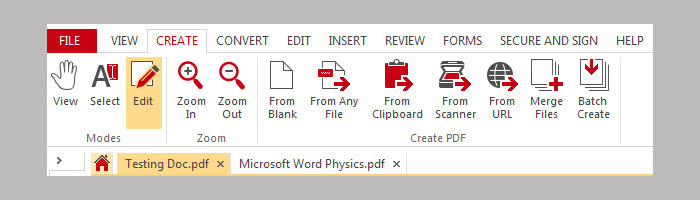
So, the positive points are: a wide range of PDF editing capabilities, pleasant interface, support of multiple formats and conversion options. On the flip side, most useful features are not available in the free version. Although, the subscription price is not that high. Only $2.99 per month for the Premium version, or $5.99 per month for the Ultimate package.
If we summarize their capabilities and functionality, we can come to a logical and simple conclusion. If you need to quickly make some small changes to your PDF document, the online version is perfect. If you need more advanced work with the document, then of course the choice falls on the desktop version.
PDFescape is a really good text editor, its functionality allows you to conveniently and efficiently work with PDF documents in almost any situation. A simple interface will help to quickly understand the program, and the choice of version will help each user to choose the most comfortable option for him.
Year
Year