Most registry cleaner software perform such basic tasks as scan, clean, and fix. Why use registry cleaners? Registry database is enormous and complex, so editing it manually will be a painfully time-consuming task - going through the Registry editor (regedit) containing thousands of settings. With a free or paid registry cleaner we can automate the job of finding invalid, broken or missing entries, and resolving it. Key benefits of running such apps from time to time could be: to free up space, to boost performance, to help get rid of malware. Yes, theoretically, you can maintain registry without any special software, by uninstalling apps or clearing browsing history. Although, there are some issues that only a technical specialist can address. Removing keys manually can be dangerous and cause system damage. In the list below we present key parameters and brief summaries on popular registry cleaners.
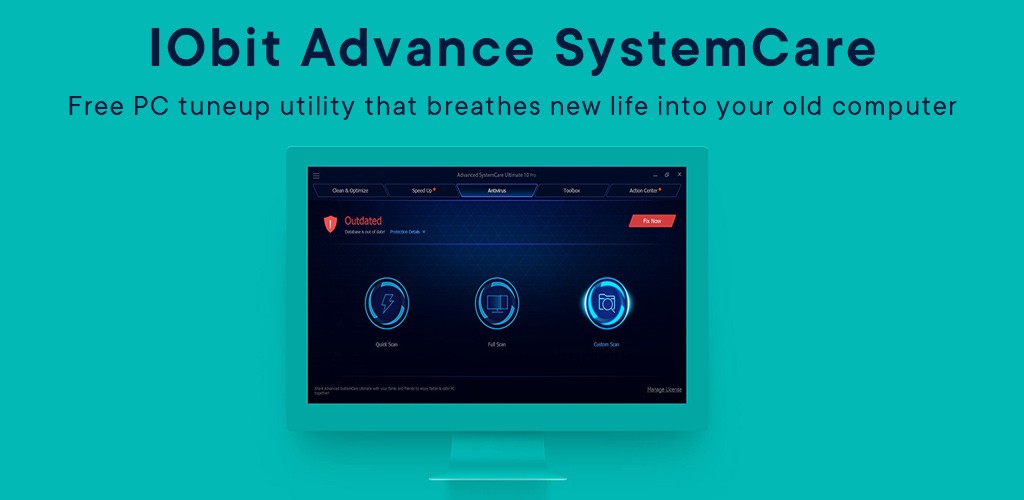
IObit, a well known and established software vendor, offers this utility in two editions, free and paid, plus portable version as well. Advanced SystemCare contains an array of tools useful for PC repair and other related tasks. Protection feature to guard personal and sensitive data stored on hard drives. Startup manager to supervise background apps/processes and be able to speed up the system, consequently. Backup to store and restore deleted files, just in case. Doctor disk to scan a chosen drive for errors and other issues. Broken shortcuts scan helps to identify such files in a matter of seconds. Duplicate scan to find unnecessary files that only fill the space. Registry defrag helps to resolve structural errors. Automatic updates to the program itself is available too, and can be adjusted to user’s preference. 33 interface languages to select, all working just fine. In terms of support, there’s a contact form to send messages. Find out more about this product in our Advanced SystemCare review.
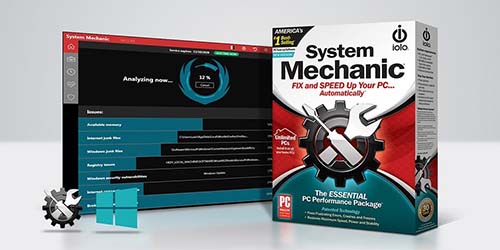
System Mechanic automatically finds outdated, unused and broken key entries that might slow down the system registry. It seeks out invalid DLL keys, files associations and references, and then fixes it in a few seconds. Scan report is available in two forms: brief and detailed. In the first case, it only shows the number of errors and offers a one-click fix. Full report sorts errors by categories with explanations and tips, allowing a user to specify the type of errors to eliminate. Full scan includes junk files and temporary files, to help free hard drive space. In the Pro version it also displays recommendations to boost PC and Internet connection. Registry cleaning is available only as a part of full PC scan, thus it allows you to schedule regular cleaning.

A free version of Wise Care 365 offers a lot in itself: a cleaning scheduler, automatic changes backup, password generator, various types of scan (normal, safe, or deep). A Pro version for $30 grants such extra features as multi-user access, system boost, tune-up or optimization, customizations. When we scanned our PC, it found 160 errors, which is more than others. If you’re looking for a free registry cleaner for Windows 10 or older versions, this one is a nice choice for basic registry tasks. Users can find and then explore problems and their description after the program has finished scanning and analyzing the system. There’s a possibility to create a shortcut to make regular cleaning easy – go to Settings > Autorun > press a “Clean with 1-click” icon.
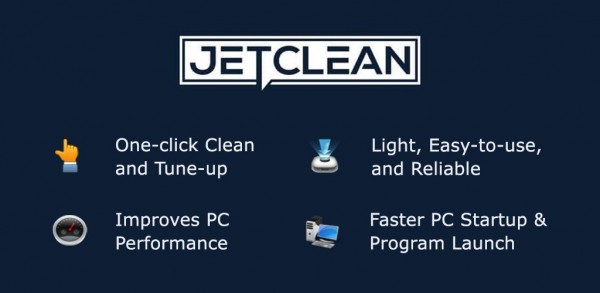
JetClean found the biggest number of errors, compared to any other regcleaner software in this list. It is free utility with one-click repair, automatic shutdown after the repair, scanning for specific issues (e.g. application paths, startup, DNS cache, memory, sounds, fonts, virtual devices). Few extra tools won’t hurt – program uninstaller, Windows startup optimizer, performance booster, registry defragger, shortcut cleaner, RAM optimization, internet booster (TCP/IP optimization), generate portable version. Use settings to adjust general parameters (auto boot-up, context menu), automation of cleaning and updating tasks, interface and language, backup and restore functionality, “blacklist” for apps to skip while scanning and repair, reports.
I like this app. And, what are you doing with comments? You look like hackers.... 😎
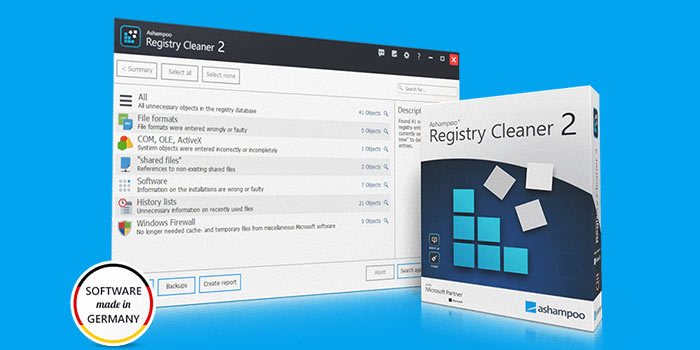
Ashampoo Registry Cleaner 2 is a free utility for the Windows operating system (10, 8, 7) that will help you cope with obsolete file cleaning. Scan and delete unnecessary registry entries, backups, registry editing mode (regedit), exceptions, search, etc. A convenient utility for removing unnecessary or incorrect registry, and the fact that it is free is an indisputable advantage.
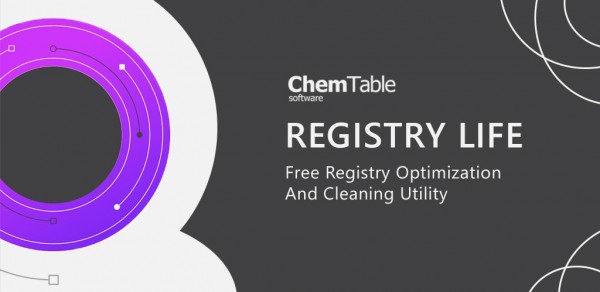
A quite typical utility for PC analysis, cleanup and optimization. Key features enlist express check, registry cleaner, registry optimization, startup apps manager. Word of caution about system defrag, as it might work inappropriately - in our case the registry was damaged and we had to revert to a previous restore point. In regards to features, there’s Express check - a fine tool to analyze registry, auto-download section and system disk state, although for some users there will be not enough data. Registry cleaning feature does what it is supposed to - find and fix issues, make more space on a drive, allows to pinpoint files/folders to fix. When using Registry optimization feature, system files are compressed and defragmented, but it has serious flaws. Auto-startup feature provides data about system boot-up, as well as scheduler for specific system files.
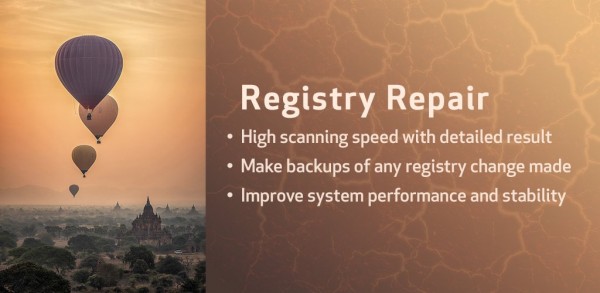
Quick installation, quick scanning, proper error detection, backups, export and multiple languages make Registry Repair a fine choice to consider. It has free version, although with thin functionality, for example no deep scan, no export, no portable version. Overall, the app is intuitive and pleasant to work with, automatic check is launched every time you open it. In interface you will see the following tabs: Search - initiate scanning, Cleaning - fixing found registry issues, Undo, Export - download a text file describing an error, Updates, language - selection of 75, Home page, Quick scan, Backup.

Undeniably, Ccleaner is one of the most popular registry cleaners among users globally. It isn’t just a registry cleaner program, as it does not only optimize registry. CCleaner can remove registry keys and registry values that point to files or programs that no longer exist. Same goes for the DLL files, file extensions, COM/ActiveX objects, type libraries etc. Search/scan is performed by 15 error categories, and afterwards users can fix issues one by one, in bulk or by whole category. Tools section allows to view, change or uninstall programs, find and remove files that taking up a lot of disk space. Start window is an “Easy clean” mode - for quick junk files and trackers removal, in “Custom clean” mode one can find and delete files by category - system, explorer, browsers, apps, multimedia, utilities. One can install free CCleaner in two ways: full installation or via a portable version, that does not require installation. There are both free and Pro version (offers real-time monitoring, automatic updates, premium support, and costs $25).
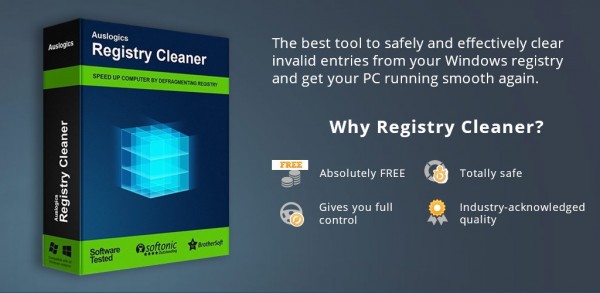
A niche utility to clean and optimize the registry, thus speeding up computers. It can either scan the whole system or specific elements. The program will group detected errors and issues into file associations, history lists, missing software, which is convenient. It also shows registry errors locations that one can open right there. One of the core benefits is that its a is freeware. Auslogics works on Windows 10, 8 and 7 (64-bit/32-bit), as well as 32-bit versions of Vista and XP. This utility combs through areas like shortcuts, file extensions, help files, startup apps, fonts etc. during the scan for problems. One nice touch is the ability to pause and continue its work anytime. In Auslogics Cleaner detected issues are presented in groups and level of importance – low, medium or high.
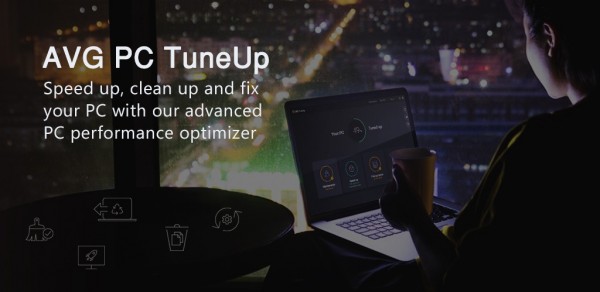
A big powerful security software vendor has introduced this registry cleaner called AVG PC TuneUp. On the website, AVG claims that TuneUp will improve a boot time by 77%, but our little test showed not so optimistic figures – 95 seconds before cleaning and 91 seconds after cleaning, which is 4%. Nevertheless, it has good characteristics, and it uncovered 108 registry errors in our test. Its functionality set includes sleep mode, unwanted software removal, disk cleanup, browsing clearing, as well as the ‘basics’ such as permanently delete files, optimize Internet connection, recovering accidentally deleted or damaged files. Main registry cleaner options of TuneUp are registry scan (6 categories, not autonomous), registry cleaning (only in activated trial or purchased license), registry backup (as on/off before the cleaning process), and registry editor - a proper separate tool. One great extra tools is called “Unnecessary programs”, which is basically a mini-uninstaller that rates programs and helps to remove any in one click.
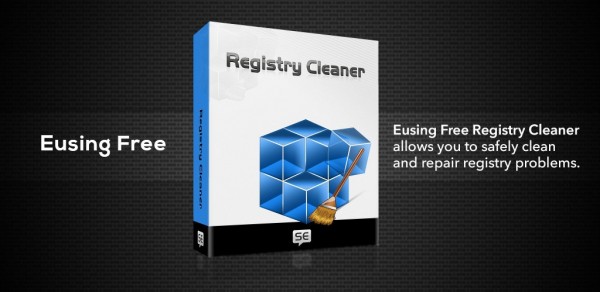
With Eusing we were able to find 58 errors in 67 seconds on a PC. It is another free registry cleaner tool, and is as simple as such a program could be. It does not speed up the system so well, though is good to clean out the registry. Eusing is a free registry cleaner that works on Windows 98, Me, 2000, XP, 2003, Vista, Windows 7, 8, 10. For each cleaning instance, it automatically creates a system restore point, and you can archive the registry as well in settings, or roll back any changes. Ignore list with 2 ways to specify files: via context menu in search results, or directly via the Add button. Startup manager isn’t properly presented - one can remove apps/processes, but not turn on/off, and it may not see all the programs that are running. Scanning is fast and repair process is quite informative, as it shows data on backup, issue/error, number of fixed issues, etc.
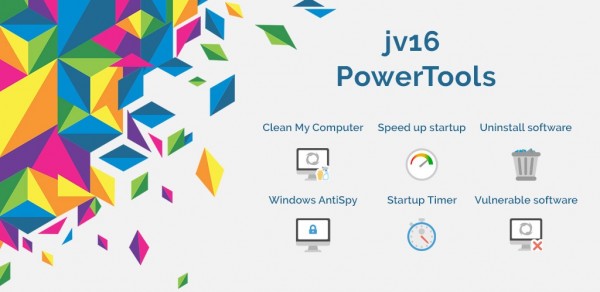
This is actually a set of PC optimization tools, that includes “Clean and speedup my computer” – a registry cleaner tool. Free version works as a 60-day trial with full functionality, subscription costs $35 per year. Free, lightweight, compatible with all Windows versions. After the scan you can save results as a CSV, LiteLS, HTML, EML, DAT, or a SQL file, or even print it out. Errors can be viewed in detail separately in the Registry editor. Users may search processes, apps and files by entering keywords. One fine additional feature is websites blacklist. For skilled users, there’s a set of good options too, starting with registry manager - allows to control installations (and uninstallations) via registry, to remove via context menu. Then, registry information (size, structure, sorting, diagram statistics, etc.), registry compression and even antispyware tool.
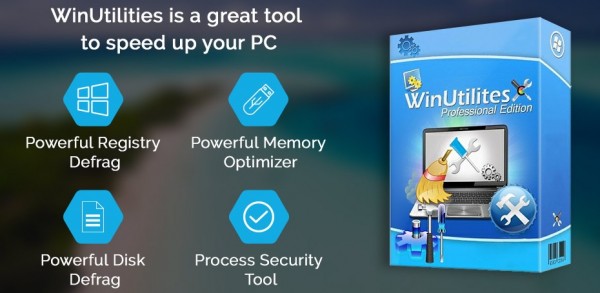
With WinUtilities you can choose which areas to scan, make a restore point, and export the log of errors as HTML file. Additional settings to automatically remove restore points after a number of days is quite handy as well – to keep your PC light. Paid License ($22 per year) offers 3 devices support, disk optimization, file encryption, 24/7 support. Winutilities free includes over 20 modules, for example, hard disk backup, disk remover, registry backup and restore, disk analysis and defrag, to name a few. It has both free and paid versions, clean and convenient interface, regular automatic upgrades. Main functions, registry cleaning and disk cleaning, deserve high marks, as it all does the job perfectly: removing temp files, app traces, junk files. In addition, there’s “BHO remover” - for editing and deletion of special lists built into Windows explorer (browser helper objects). Finally, extra tools like RAM optimizator, shortcut fixer, uninstaller, history cleaner, file shredder, file protection, context menu manager. Winutilities, as we see, is much more than a registry cleaner.
Callie Murillo
4 years agoIt's a cool cleaner, but I recommend manually select default settings after first launch