Can private browsing be traced on iPhone?
- Created at:
- Updated at:
Apple regularly improves iPhone’s security, adding advanced user privacy protection features to the iOS. The latest step up in this area was the ability to manage application access to various types of data on devices. Yet, as smartphones have quick access to the Internet, full privacy protection is unattainable, every user still leaves web surfing traces.
User’s behavior on the Internet (via Safari browser), personal or professional, i.e. searching for recipes, checking stock quotes, reading local news, or all at once, generates activity data: cookies, URLs, visit time, cache, and so on.
You can get rid of such tracking via the private mode, which is built into all modern versions of the Safari browser. How to use this mode, as well as how safe it is, how to access iPhone files on PC or Mac - we will consider it all in this article.
What is Private Browsing mode on iPhone
Private browsing is a special browser mode where information collected during the Internet session will be deleted after application closing. Data created by the user independently (for example, downloaded files) will be saved, while all technical files (temporary files, logs, cookies) will exist only until the browser or tab is opened. However, there are still ways to trace private browsing on iPhones via apps like ClevGuard, e.g. for parental control.
Almost all modern browsers have private browsing mode. Also, some of them, like Safari for iPhone, use more advanced tracking prevention methods. In particular, this is expressed in:
- Sending special messages to web sites that users do not want to share any data. For reputable sites this tag is enough to stop data collection.
- Temporary (or permanent) permits for certain actions, e.g. displaying notifications, accessing the camera / microphone, and launching JS content.
- Built-in web page requests for data blocking. In some cases, this data may be only modified by random values.
How to use private browsing mode on iPhone
The Private Browsing feature in Safari on iPhone (and other devices with iOS on board) has been included in all browser versions since 2005. To turn it on, you just need to do a few clicks:
- Launch Safari.
- Click on the tab management icon (bottom right corner).
- In the window that appears, click Private (bottom left corner).
- (optional) In some iOS versions users must confirm Private browsing activation by clicking Done.
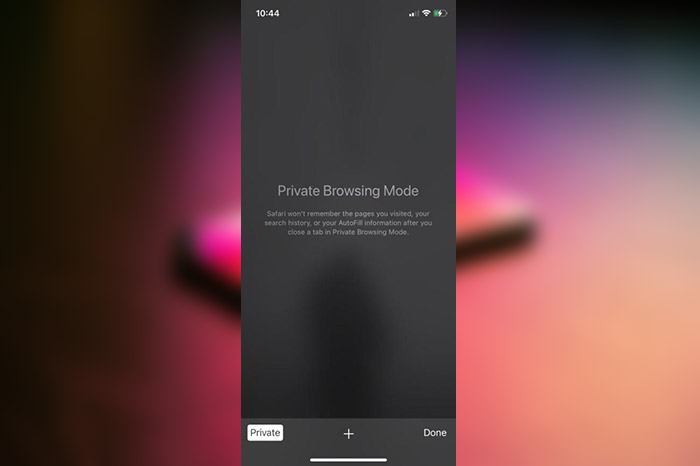
After activating, the browser color scheme will be changed to dark, and the list of tabs will be blank. Private browsing mode (in the core of technology) activates a separate copy of Safari, with its own tabs, history and cookies (used for authentication), which will be unavailable after finishing a web surfing session. Also, bookmarks stay available in both browser modes.
Safari has a number of features for convenient web surfing. But they can be safely disabled if you want to increase your privacy on the Internet. Here are the most important ones:
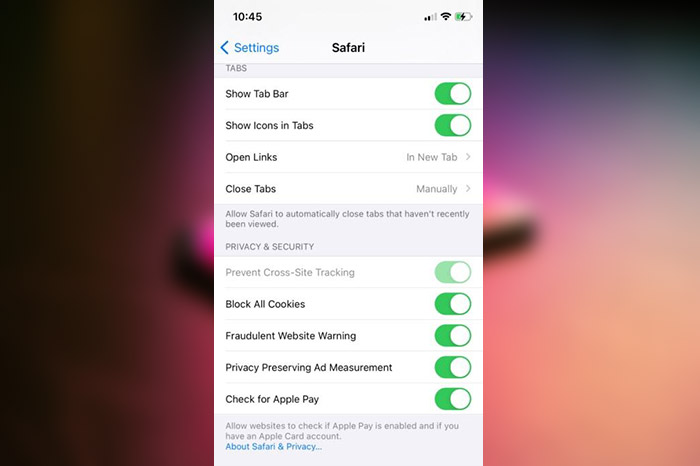
- Prevent cross-site tracking - sites with this function allow their (third-party) partners to track their visitors forming a single customer base. Safari may block this data collection. Recommended state: Enabled.
- Fraudulent website warning - warns users about visiting fraudulent or phishing sites using Google Safe Browsing database, which partially reveals your browsing history. Recommended state: Disabled, but only if you don’t enter / send sensitive data on the visited sites (credit card numbers, ID, credentials, private files and any kinds of payments). In other ways, it’s better to leave this enabled for your safety.
- Check for Apple Pay - allows sites to ask if a visitor has Apple Pay configured on their device to speed up the shopping process. Recommended state: Disabled.
- Ask websites to not track me - the browser informs the sites that the user doesn't allow his data tracking and sharing. Unfortunately this technology doesn't guarantee 100% check websites owner honesty, and there were a few cases when sites began to collect much more data about users. Therefore, the recommended state is Disabled.
- Camera & Microphone access - access to the camera and microphone through the browser API. Recommended state: Disabled.
- Privacy preserving Ad Measurement - special technology by Apple that collects depersonalized data about a user. Recommended state: Disabled.
- Cookies policy - in Safari, users can block and delete cookies manually, but this may have a negative effect on some sites and third-party applications performance. Users can also completely prohibit their use on the device by selecting “Always block all cookies”, but we recommend to use it only if you are an advanced user and understand all details of these steps. Otherwise, it’s better to leave the default settings and periodically delete critical entries from the list.
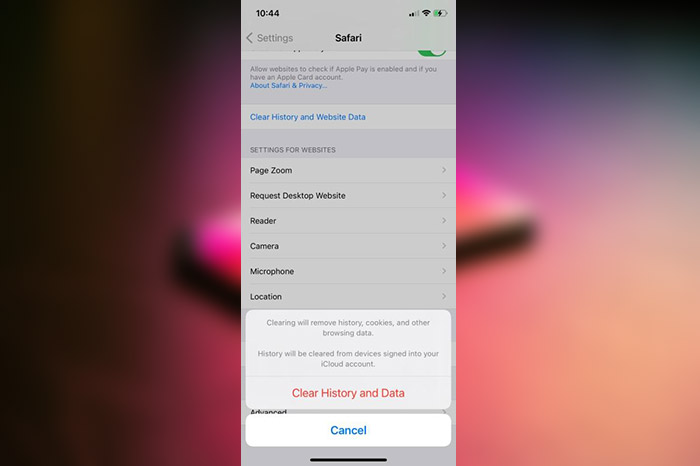
Please note that all these features are located in the Safari browser Settings, but their availability depends on your device iOS version. Use the official Apple tutorial to learn more about customizing Safari privacy policy on your device.
Is private browsing really safe?
Private browsing on iPhones provides better privacy protection on the Internet, but doesn’t make users 100% anonymous. Even if this mode is activated, web surfing may be tracked due to the Internet connection peculiarities.
First of all, Internet activity can be seen by your ISP. Internet connection security level depends on traffic encryption presence and what algorithms are used for this.
For example, internet packages content protection is one of the reasons why sites prefer the HTTPS protocol over HTTP. In this case, content of your request to the site is available to the ISP, which is better than HTTP that transfers all information in unencrypted form.
In addition, due to the Internet technical moments, your surfing may be partially or completely tracked by:
- The owner of a public WiFi hotspot (in cafe or hotel)
- Network administrator (if it’s a work network)
- Hackers who have infected / hacked your network equipment (spyware, trojans)
- Attackers who intercept and decrypt your traffic (MiTM attacks)
- Security software (firewalls, antiviruses, child control programs)
Private browsing in Safari on iPhone doesn’t fully protect your online privacy but makes it harder for ad trackers to track you. It also significantly reduces the likelihood of unauthorized access to sensitive information in the browser if your device will be stolen.
How to protect kids with an iPhone?
Another important aspect is children’s safety. In this regard Apple devices are among the most secured, as they have a special mode for parental control. It can be used to set restrictions on apps, remotely track the device, and limit visiting certain web pages. To activate it, you need to click on the Screen Time in the Settings menu. Details and instructions of activation and using are available in the official guide.
An alternative and more convenient option is the KidsGuard Pro app for iOS. Designed by ClaveGuard, it can be used for remote and hidden monitoring of your child’s device. This allows it to be used as an additional layer of protection if an attacker can disable the underlying iPhone security modules.
Among the main advantages of this application are these:
- convenient dashboard available as webpage;
- compatibility with messengers such as WhatsApp, WeChat, Viber, QQ;
- access to the file system of the device (photo, video, etc.);
- reading call logs and SMS;
- access to bookmarks and history of Safari, etc.
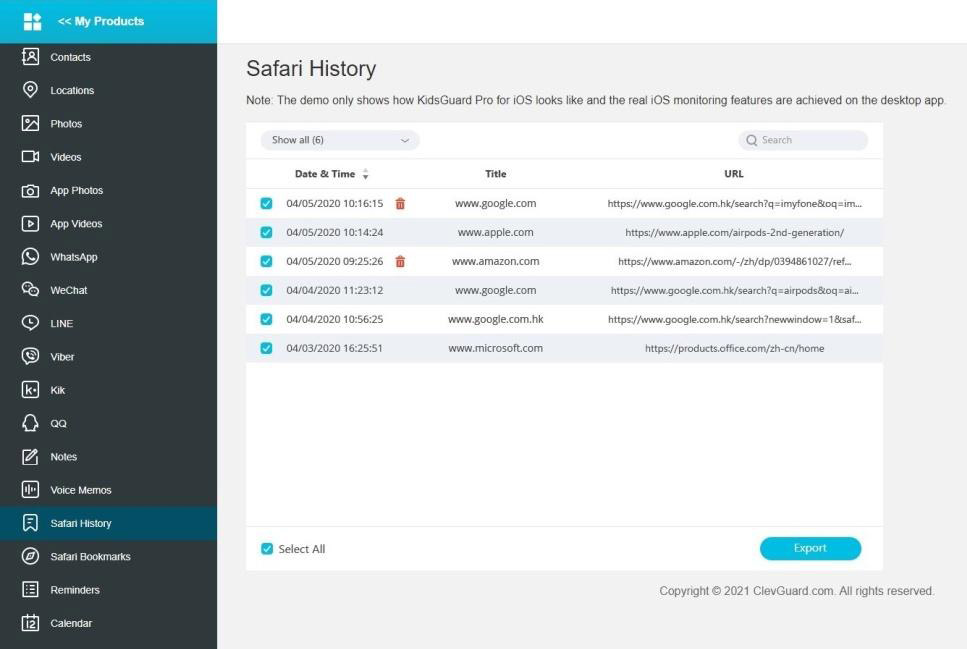
To start using KidsGuard Pro, you just need to create an account on their website and select the appropriate subscription option. Subscriptions available for 1 month, 3 months and 1 year (best offer). ClevGuard also has their own blog where they share little-known tricks, such as how to access iPhone’s files on Mac.
No additional information provided by user.
Popular posts
-
Local SEO Tips To Boost Your Business
- 2
- 0
-
Why You Should Choose Ionic Framework for Mobile App Development
- 1
- 1
-
7 WordPress Maintenance Tasks to Avoid Technical Nightmares
- 0
- 0
-
Blog ideas: Topics and examples to get you started
- 0
- 0
-
How to block ads on YouTube (video)
- 0
- 0
-
13 Best Employee Management Software Tools for Small Businesses
- 5
- 0