How to optimize PC for gaming
- Created at:
- Updated at:
Perhaps this is an ever relevant issue, especially peaking when a new sensational game is released. Meaning ordinary users searching ways to optimize PC performance for gaming.
Today we will try to analyze all the stages of such optimization, nuances and tips. We will present it in 2 parts: hardware components and software. This separation follows prioritization.
Part I: Hardware optimization
As you may have guessed, the primary priority is to upgrade the hardware components. For most, this is obvious, although it depends on the financial capabilities, and thus not suitable for everyone.
Nevertheless, it is critically important, because any optimization has a limit, and mainly due to hardware components. In other words, a grandpa Buick cannot be converted into a Formula 1 car.
First and foremost, note that high-rate components do not guarantee maximum performance. For maximum efficiency, you must strive the balance.
Secondly, hardware optimization of PCs for games is often about one or two specific components that need improvement. We will try to briefly explain vital PC components.
In case of a laptop, you won’t be able to change those components. But, you can still (in most cases) add RAM and install SSD. If possible, it is worth taking an SSD in the form factor M2, and using the HBMe protocol. They are more expensive than SATA-III drives, but are connected via the bus, which allows to increase read/write speed three times at least.
Also, do not forget that the maximum performance of a laptop is available only if it is connected to a power adapter. And then appropriate power settings to configure: in Control Panel find Power Options, select Choose a power plan. Set High Performance mode for maximum performance, but do not forget about the adapter.
Part II: Software optimization
The most popular OS in the world is Windows, as well as the most popular gaming OS. As for the version, the most common is the last - 10 version. Therefore, our guide will be aimed at users of Windows 10 primarily.
A: Drivers and libraries
A driver is a bridge between the device and the OS. It is extremely important to monitor their status in the system. But contrary to common opinion, constant updating is not a panacea for high productivity. How so?
The fact is recently manufacturers of game components have been using drivers to limit hardware capabilities. This forces users to buy more powerful graphics card, for example. Experienced users know these tricks. On our blog there is a guide for manual driver updates, as well as a list of the best driver updaters.
In addition to drivers, it is also important to keep track of library versions. And it is easier, as the “new = optimal” rule applies here.
List of main libraries:
- DirectX [Download] - controls multimedia, video, audio, graphics on computers running Windows.
- Microsoft Visual C++ [Download] - helps to avoid frequent errors when starting programs and especially games. The package is free.
- Microsoft Net Framework [Download] - a set of components and libraries for the Windows system, necessary for most programs.
- Nvidia PhysX [Download] - provides realistic physics in new-era games. Without Physx, gaming environment would be inanimate, that is, the grass would not move, the glass would not shatter, etc.
B: Autostart settings
Startup is a configuration that allows to control the list of programs running along the OS. Many of the programs run additional processes with applications, which also use system resources.
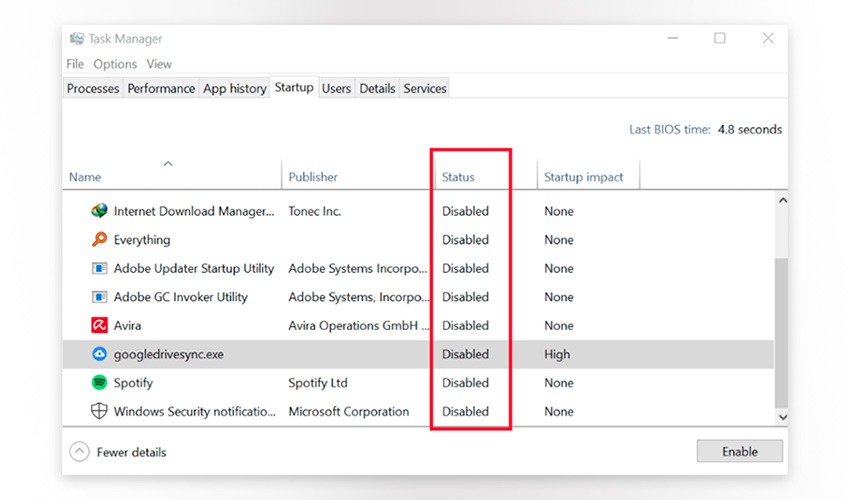
One can access this tool in Startup tab of Task Manager. In addition, one can disable the launch of unnecessary services: press Win + R, type msconfig, go to the Services tab. Before disabling apps, it is better to hide system services in order to avoid stability problems.
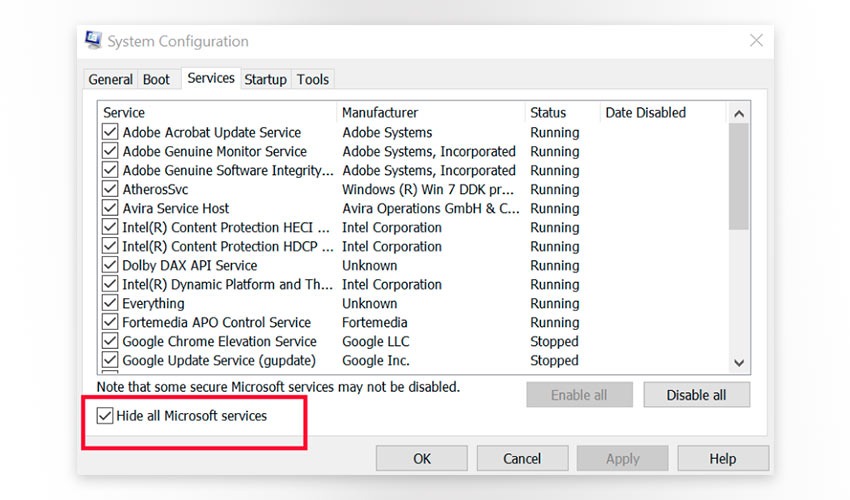
C: OS updates
Automatic OS update is one of the most annoying features of Windows 10. Often it decides on its own that you need to reboot, without your permission, of course. In order to avoid lags during the game, you can only delay the update.
Navigate to: Update and security > Windows Update > Advanced options > Update Options. There disable Automatically download updates. This will reduce the chance that Windows Update will launch during your gaming performance.
Make sure that We’ll show a reminder when we’re going to restart remains enabled. On the main screen of Update options, use the Change active hours function and set so called “working” time. This way, the OS update, at least, won’t come as a surprise.
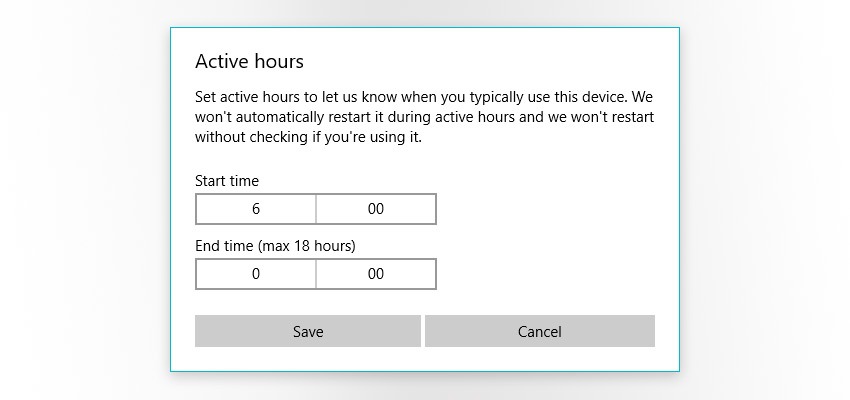
D: Processes, tray
Optimization of background processes, and minimizing tray applications, is equally important. Before starting the game, make sure that you do not run anything superfluous. Pay close attention to downloaders and browsers. For example, Google Chrome alone may eat up 4GB of RAM.
Also, most online games use game clients - often for authorization. Close it as well, to save resources. Be attentive especially when using game services/platforms such as Steam, Origin, GameNet, etc.
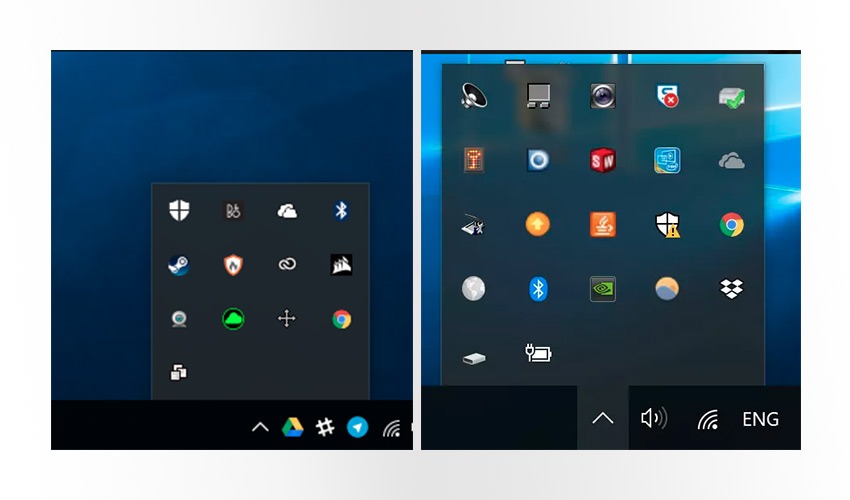
E: ОS tweaks
Tweaking software can be described as tuning system parameters to improve performance. A simple example would be switching from the animated Windows Aero theme to a basic one, to free up additional resources.
We can also do this manually: Start > Adjust the appearance and performance of Windows > Adjust for best performance > Apply > OK. Alternatively, go with special tools like Iolo System Mechanic to optimize and clean Windows in a few clicks.
F: Internet connection
One of the critical factors for network gaming is connection speed. The first and most obvious step is to find an optimal Internet Service Provider (ISP). What to consider? A wired connection, preferably fiber optics with up to 100 Mbps.
Special attention should be paid to ping figures, which is perhaps even more key than speed. What is ping? Ping is the time elapsed between sending a request and receiving a response.
You can check ping using online services or via the command line (Win+R > cmd > OK > ping X.X.X.X > Enter). If ping rates are below average, contact your ISP.
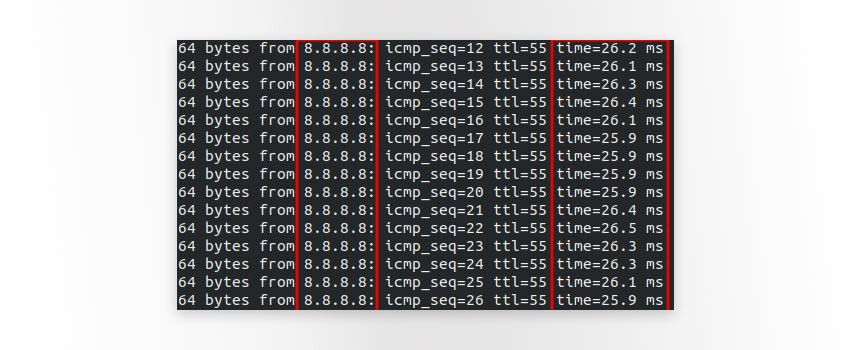
Next steps will relate directly to the OS. There is a trick that allows to slightly reduce the speed of sending packets programmatically. Essentially, this means disabling the Nagle algorithm in the OS registry, which could be compared with train schedule.
Once in a certain time interval, data is sent out, and between sending, data is collected in bundles. Disabling the algorithm means immediate transactions.
To do this, type Win + R, then regedit and hit OK. In Registry Editor select HKEY_LOCAL_MACHINE, then SYSTEM > CurrentControlSet > Services > Tcpip > Parameters > Interfaces.
This directory will contain subdirectories with names consisting of digits and letters. Each of these directories belongs to one of network adapters. Find the IP of a desired adapter and locate it in the list.
The next step is to add two variables (algorithm on/off).
RMB > New > DWORD Values > rename it to TcpAckFrequency
(this allows the OS to send data immediately)
RMB > New > DWORD Values > rename it to TCPNoDelay
(disabling Nagle algorithm)
Afterwards, double click on the entry for Modifying, in Value data, add 1 and click OK. After activating both variables, reboot the PC. If you will need to enable the algorithm again, change the variable value from 1 to 0.
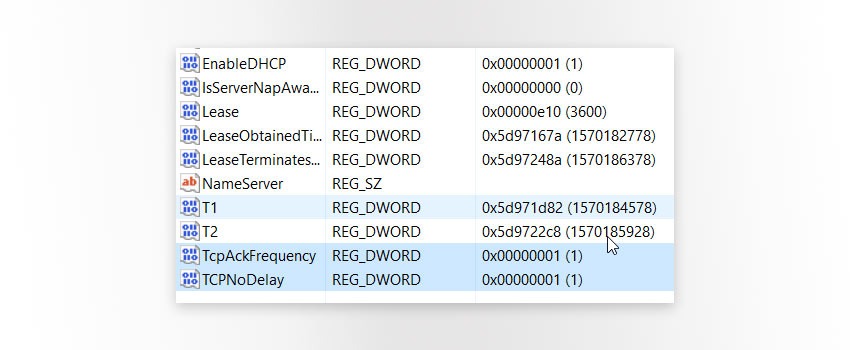
G: Windows 10 gaming mode
In Windows 10, there is a game mode (access through Win + G key combination). Is it useful? Let’s start from the fact that most users in attempts to optimize PC for gaming resort to several measures at once. Often it is several boosters at once, though conflicting with each other. Obviously, this doesn’t make much sense.
Same goes for Windows 10 game mode. All performance gains are within the statistical error, we checked. The Witcher 3, for instance, at full HD (1920x1080) on PC shows an average of 127.3 FPS.
While using Windows game mode, the indicator was 127.1 FPS. Assassin's Creed Origins, normally was at 90.3 FPS average, and with mode on 90.4 FPS.
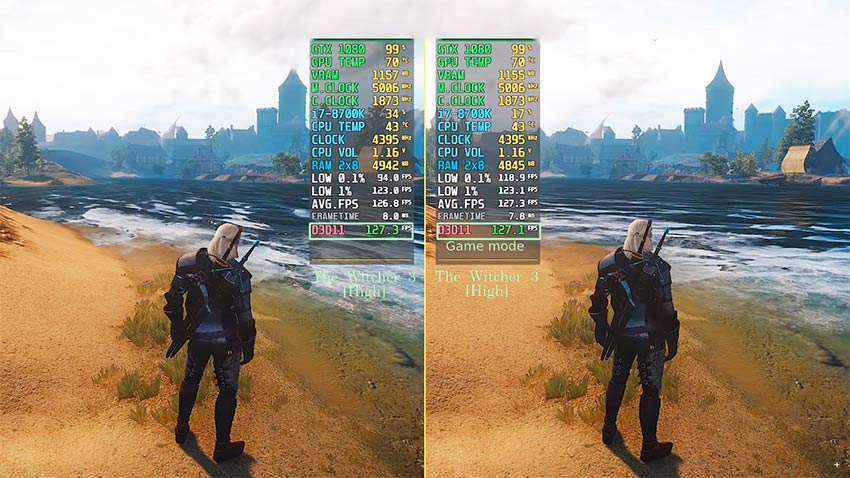
You can draw your own conclusions. Perhaps on weaker systems, with plenty of junk files, and by the release of resources, this mode could show more promise. We must admit that third-party programs perform better.
H: In-game settings
The final chapter in efforts to optimize PC for gaming via software path. Most game developers overlook the opportunity to optimize the game itself. And components like, say, NVIDIA HairWorks will devour PC resources.
So, manually disabling certain game elements (filtering, shaders, V-sync, HDR) could gain around 40 FPS. The best approach would be to set the settings to a minimum, with a gradual uplift. One more step to consider is changing the resolution - the smaller the frame, the less resources it consumes.
Part III: Performance boosters
Boosters, or performance boosters, are a group of PC optimization software with the single goal - to speed up the system. Relatively speaking, they can be divided into 2 groups: hardware boosters (overclock hardware components) and software boosters (optimize the OS).
- Hardware boosters (Tuning software)
Software that allows to tweak components, e.g. power settings, setting factors, frequency of cores, memory. It is mainly aimed at CPU and GPU. Products by Intel and AMD are top competitors in this category: Intel Extreme Tuning Utility and AMD OverDrive Utility. Other decent tools include Gigabyte, MSI Afterburner.

- Software boosters (System resource optimizers)
Programs that disable processes not related to gaming. Many of these have two operating modes: game and normal. Unfortunately, capabilities herein are still limited and user’s skills are still important. One good example of boosters to optimize PC for gaming is Razer Cortex Game Booster.
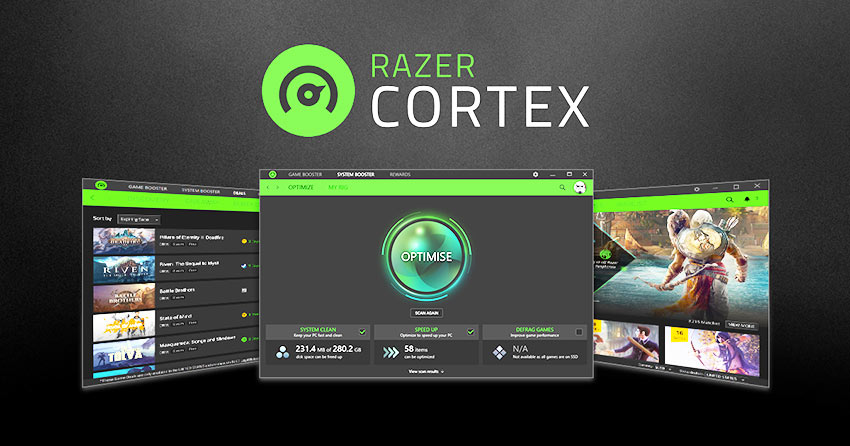
The program has a fairly wide range of features, though it follows user’s PC capabilities. Performance gains will be noticeable if many resources have been freed. In other words, if you have a lot of junk on PC, then you will like the effect of this booster.
Bottom line
There are multiple ways to optimize PC for gaming, yet not all of them are safe or easy to implement. Today we have highlighted the most accessible methods we are aware of. Remember, do the tasks by priority, after all, you could solve the issue by tweaking one or two hardware components. So it makes no sense to spend hours trying to squeeze gains out of the system.
No additional information provided by user.