How to play a DVD file on Windows 10/11
- Created at:
- Updated at:
DVDs have been a beloved medium for movies, TV shows, and other video content for years. However, with the rise of digital media and streaming platforms, playing DVD files on a computer may seem like a challenge for some.
We could provide you with some of the best video converters available so you can quickly convert your DVD into a popular video format like MP4. Instead, in this comprehensive guide we will walk through everything you need to know to unlock the magic of your DVD collection and watch it on Windows 10 and 11.
So without any more wait, let's get into how to play a DVD file on your PC.
Understanding VOB Files
The VOB file format is a core part of DVDs. It stands for Video Object and is based on the MPEG-2 program stream. Some of the key characteristics of VOB files are:
Compatibility: VOB files are compatible with most popular video and DVD players. However, you can still face some issues while trying to watch them on certain players, devices, and digital platforms.
File Size: VOB files can be quite large due to their high-quality video and audio content. The size can vary depending on the length and complexity of the video, ranging from 100 MB up to around 1 GB max.
Video Quality: VOB files maintain the original video quality of the DVD source, which is typically in standard definition (SD) format. They are capable of delivering sharp and clear video playback with good color representation.
Audio Format: VOB files generally contain audio tracks in various formats, including Dolby Digital (AC-3), DTS (Digital Theater Systems), or MPEG audio. This ensures high-quality sound to accompany the video content.
Navigation and Menu Structure: VOB files store not only the main video content but also the DVD menu structure, subtitles, additional audio tracks, and many more other things. This allows for interactive navigation and access to different language options or bonus features.
Encryption and Copy Protection: Some VOB files may be encrypted or protected with digital rights management (DRM) to prevent unauthorized copying or distribution. This ensures content creators can maintain control over their intellectual property.
Video Compression: VOB files use MPEG-2 compression to efficiently store the video content while maintaining a balance between file size and quality. This compression method allows for a longer duration of video content on a DVD.
5 Ways to play a DVD File on Windows 10 and 11
While Windows 10 doesn't natively support VOB file playback, several DVD player programs can handle this format with ease. Let’s explore how to play VOB files with the following five programs.
Method 1: VLC Media Player
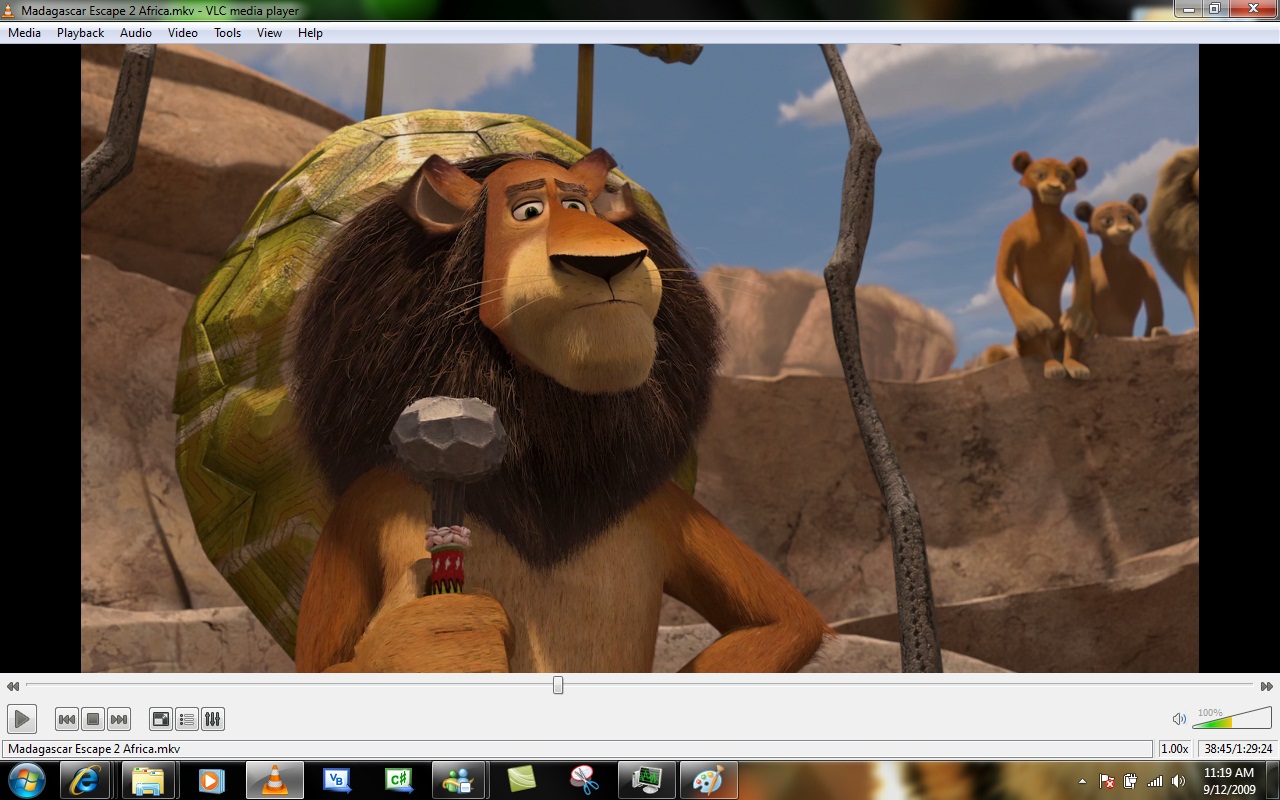
VLC Media Player is practically the most popular open-source media player around, renowned for its wide-ranging file compatibility. It is free, fast, easy to use and available on Windows, macOS, Linux, iOS, Android. It also supports streaming video, audio, and other multimedia content from a variety of sources.
To play DVD with VLC Media Player:
- Download and install the program on your Windows system from the official VLC website.
- Launch VLC and select Media > Open file.
- Navigate to the location of your VOB file, select it, and click the Open button.
Alternatively, you can open the folder containing the file, double-click it, and choose to play the video using VLC.
Method 2: 5KPlayer
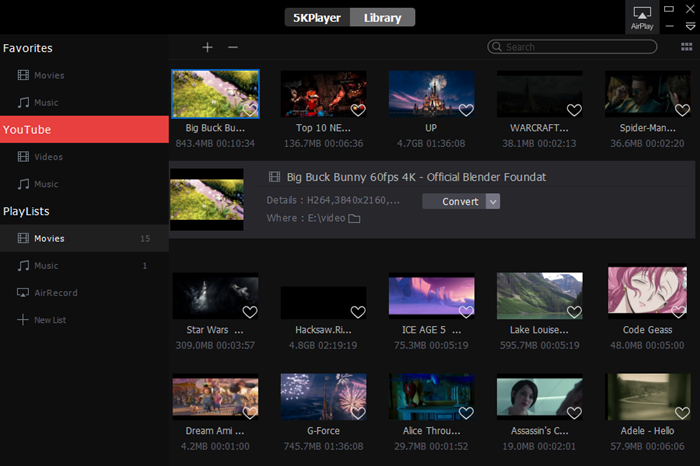
5KPlayer is a versatile DVD player for Windows 10 that supports almost all media formats, including popular ones like MP4, AVI, MKV, MP3, and FLAC. One of the standout features of the program is its support for 4K, 5K, and even 8K Ultra HD videos, allowing you to enjoy your favorite movies, TV shows, music, and more with exceptional visual and audio quality.
Follow these steps to play your DVDs using 5KPlayer:
- Download an installation package from the official website, follow the on-screen instructions, and launch 5KPlayer.
- Insert the DVD into your computer's DVD drive.
- Select the DVD option from the main user interface and click on your drive.
- Choose the desired playback options and click Play.
Note: If you already have a DVD file on your computer, drag and drop it to the program’s main interface > File > Open Video.
Method 3: PotPlayer
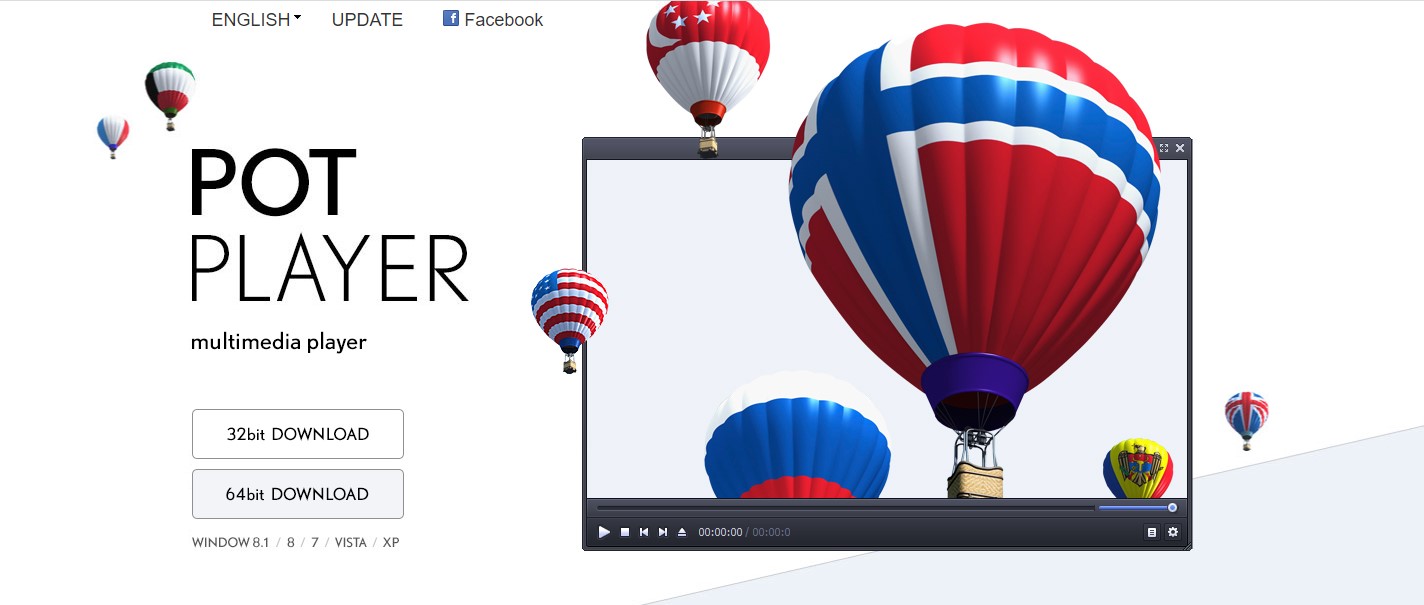
PotPlayer is a Windows-only multimedia player that offers an intuitive interface and an extensive range of features and formats. The program boasts advanced playback controls, comprehensive subtitle support, and video processing features, enabling users to enhance the visual and audio quality of their media files.
To watch VOB files in PotPlayer:
- Download and install PotPlayer from the official PotPlayer website.
- Launch the app and select Open > Open DVD.
- Select your DVD device and click Play.
Or just right-click the DVD file > Open with > PotPlayer.
Method 4: Windows DVD Player
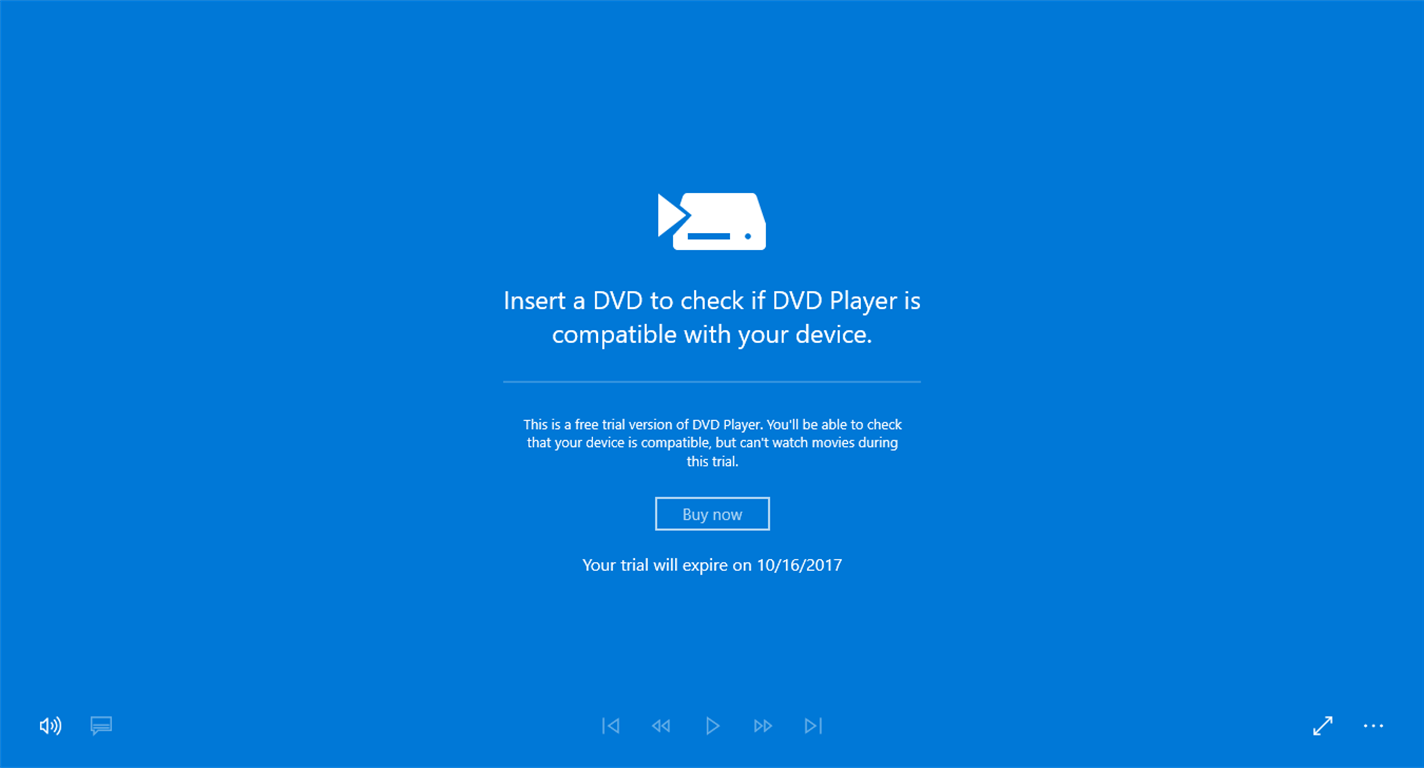
Windows DVD Player is Microsoft's official DVD player to bring the joy of DVD playback to Windows 10 users. With this player, you can effortlessly watch your favorite DVDs, whether commercial or self-created discs. The software ensures compatibility with your entire DVD collection and its friendly UI allows easy navigation and control.
This is how you can view a DVD file with Windows DVD Player:
- Go to the Microsoft Store and get the program.
- Plug in the DVD and wait for your PC to read it. The player should detect your disc automatically. If not, click the Open Disc or Play DVD option in the player's interface.
- Navigate through the DVD's menus and chapters and tweak the settings if necessary.
Note: Natively this software won’t play your DVD files. You need to additionally install specific DVD playback plugins to enable the feature.
Method 5: Leawo Blu-ray Player
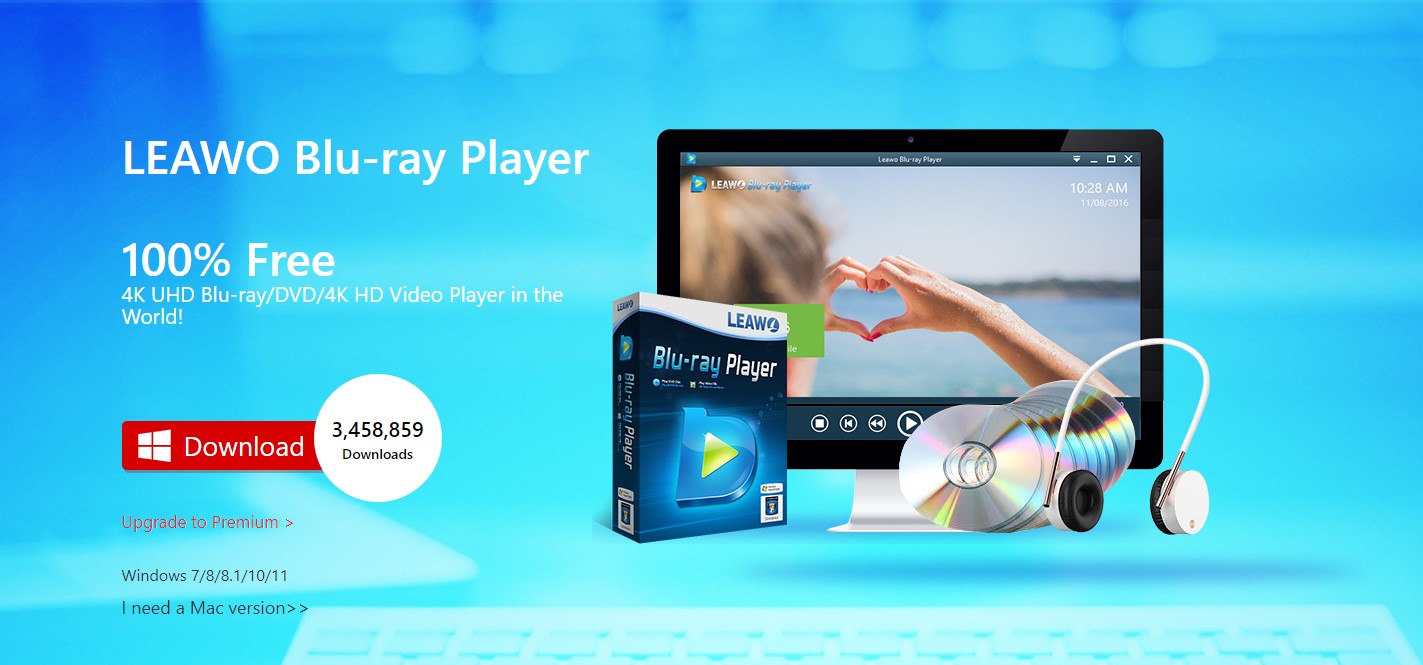
Leawo Blu-ray Player is a free playback decoder designed to play Blu-ray, DVD, and other media files. Apart from that, the program also includes support up to 4K video and intuitive playback controls to switch between video, audio, and subtitle sources as well as adjust the aspect ratio and 3D settings.
- Download and install the software.
- Launch the program and click the cog icon in the lower-right corner.
- Go to DVD_Blu-ray and turn on the Play DVD/BD automatically option.
- Insert your DVD and the player will automatically show the Start menu.
Wrapping up
Playing VOB files on Windows 10 and 11 doesn't have to be a hassle. With the right DVD player like the options above or similar ones, you can easily enjoy your DVD content. We hope that this guide was helpful for you to get started.
Author: Olivia Morris
Sharing knowledge and experience to help others succeed. Content manager by day, writing enthusiast by night. Passionate about technology, marketing and the power of words.
No additional information provided by user.
Popular posts
-
Why You Should Choose Ionic Framework for Mobile App Development
- 1
- 1
-
7 WordPress Maintenance Tasks to Avoid Technical Nightmares
- 0
- 0
-
7 tips for cryptocurrency trading
- 0
- 0
-
Kubernetes tools, trends, and predictions for 2022
- 2
- 0
-
Machine Learning-powered Demand Forecasting: Transforming The Risk Into Opportunity
- 3
- 1
-
How to uninstall apps on Mac
- 0
- 0