How to Uninstall Wunderlist on Mac
- Created at:
- Updated at:
Wunderlist was a great app that was helping millions of people organize their to-do lists and execute them easily. However, since spring, 2020 Wunderlist has been no more supported. Microsoft shut down it and started focusing on its own app To Do, allowing the Wunderlist’s users to import their content to this app. Due to this, you may want to uninstall Wunderlist from your machine. In this article, I will provide the steps on how to correctly and entirely uninstall Wunderlist on a Mac computer.
How to manually uninstall Wunderlist
Before going to the steps to remove Wunderlist from Mac, please remember an important fact. Dragging and dropping an app to the Trash does not allow you to get rid of the app entirely. All apps create service files, such as cache, logs, and these files are stored in the hidden Library folder or somewhere else on your Mac hard drive. So it’s important to clear these junk files as well after removing the .app file to the Trash.
Follow these steps to completely remove Wunderlist on a Mac:
- Go to the Application folder, find the Wunderlist app, and remove it to Trash.
- Then press the Shift+Command+G key shortcut and in the search field type ~/Library. Click Go.
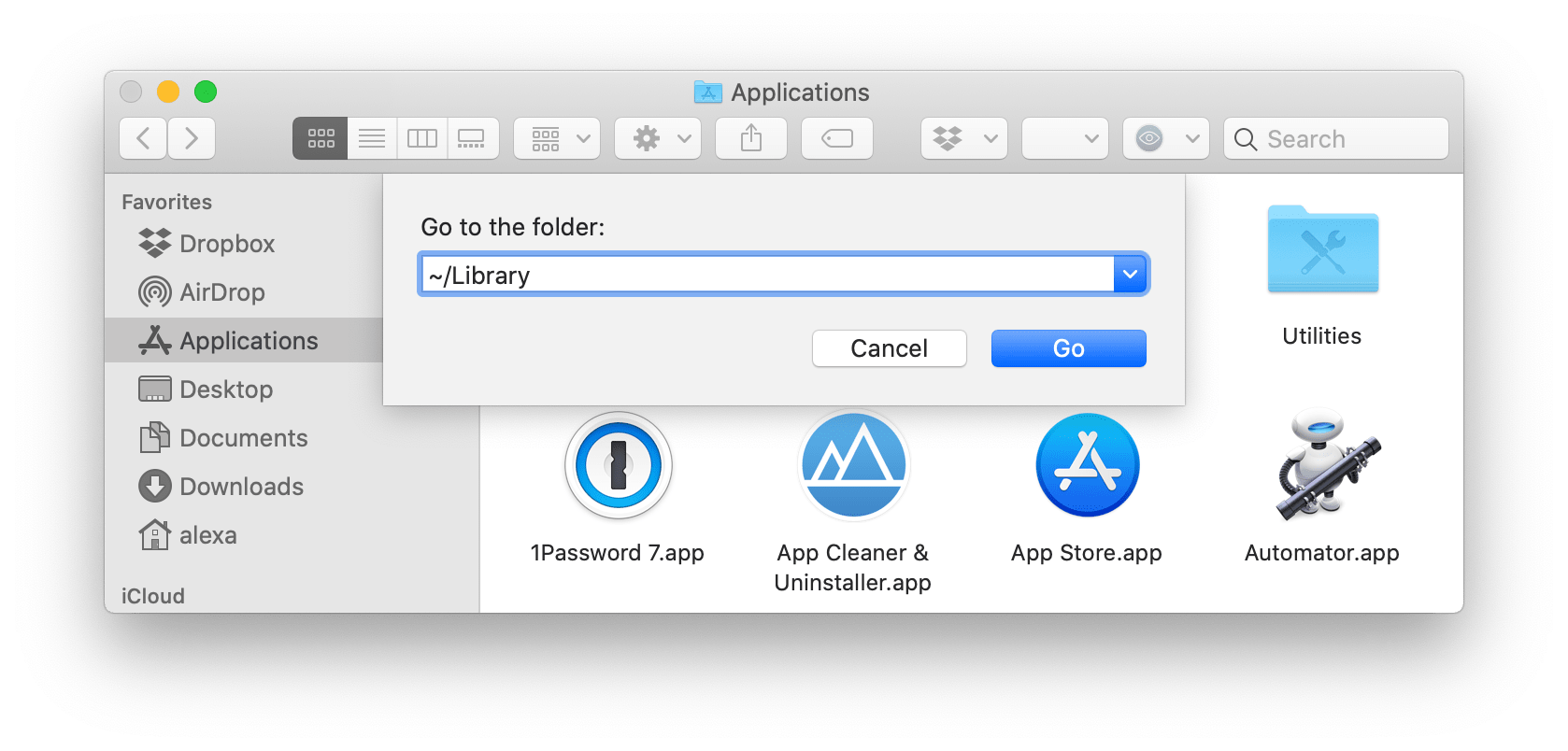
- Here in the Library folder find and remove all the service files of Wunderlist. Check the following subfolders for them:
- ~/Library/Application Scripts
- ~/Library/Caches
- ~/Library/Logs
- ~/Library/Group Containers
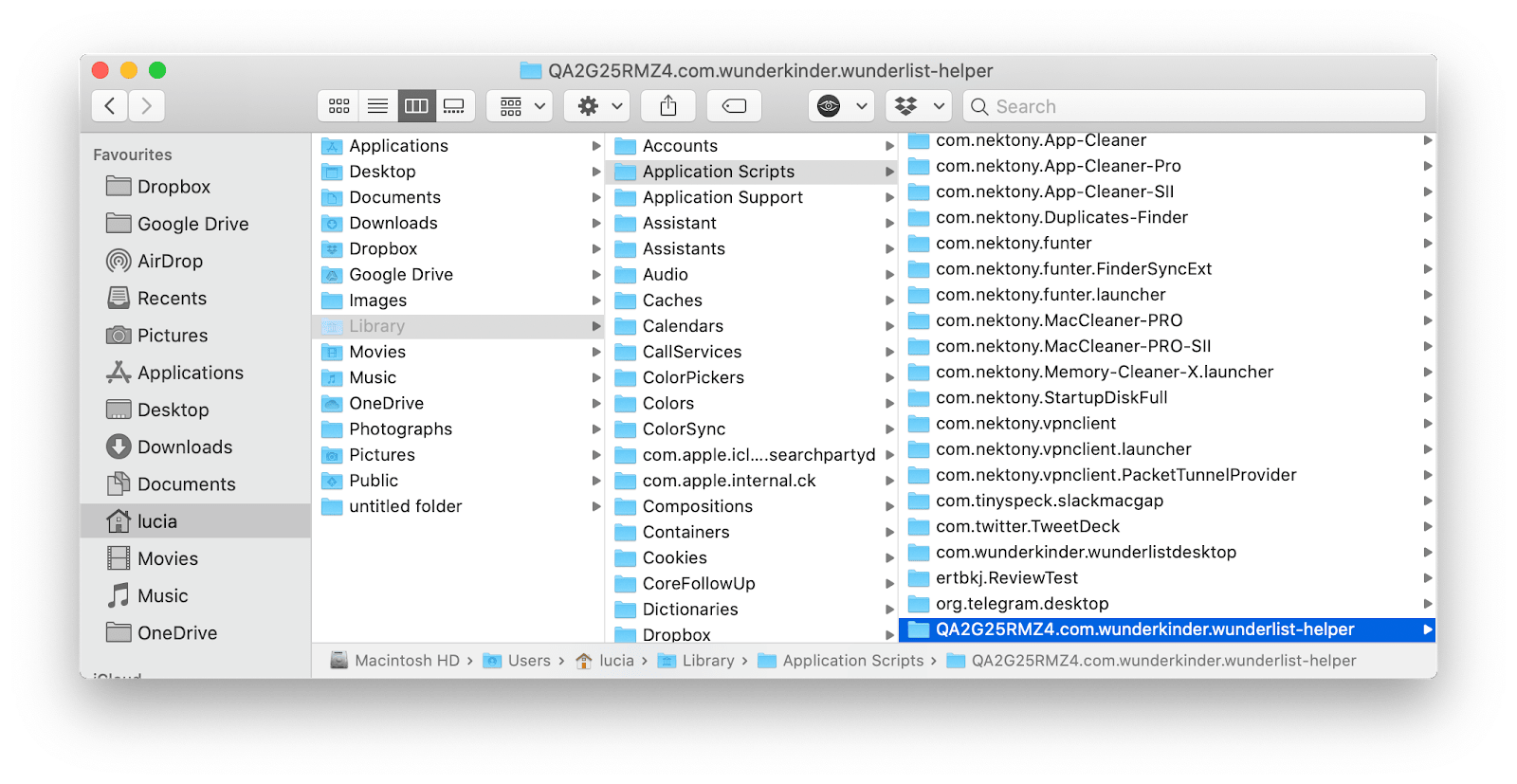
Once you delete all cache and support files of Wunderlist, empty your Trash bin. The application should be completely uninstalled from your Mac.
How to uninstall Wunderlist with a special uninstaller
The easiest way to uninstall any application on a Mac, including the Wunderlist app is to use a special tool for this task, for example, App Cleaner & Uninstaller. This is specially designed software to completely uninstall any program on a Mac. It finds absolutely all service files of a single app in each hidden corner of your drive, even of those apps that you previously removed to Trash.
Follow these steps to completely uninstall Wunderlist on a Mac using the uninstaller:
- Launch App Cleaner & uninstaller.
- In the list of apps find and select Wunderlist.
- Click the Uninstall button and confirm the removal.
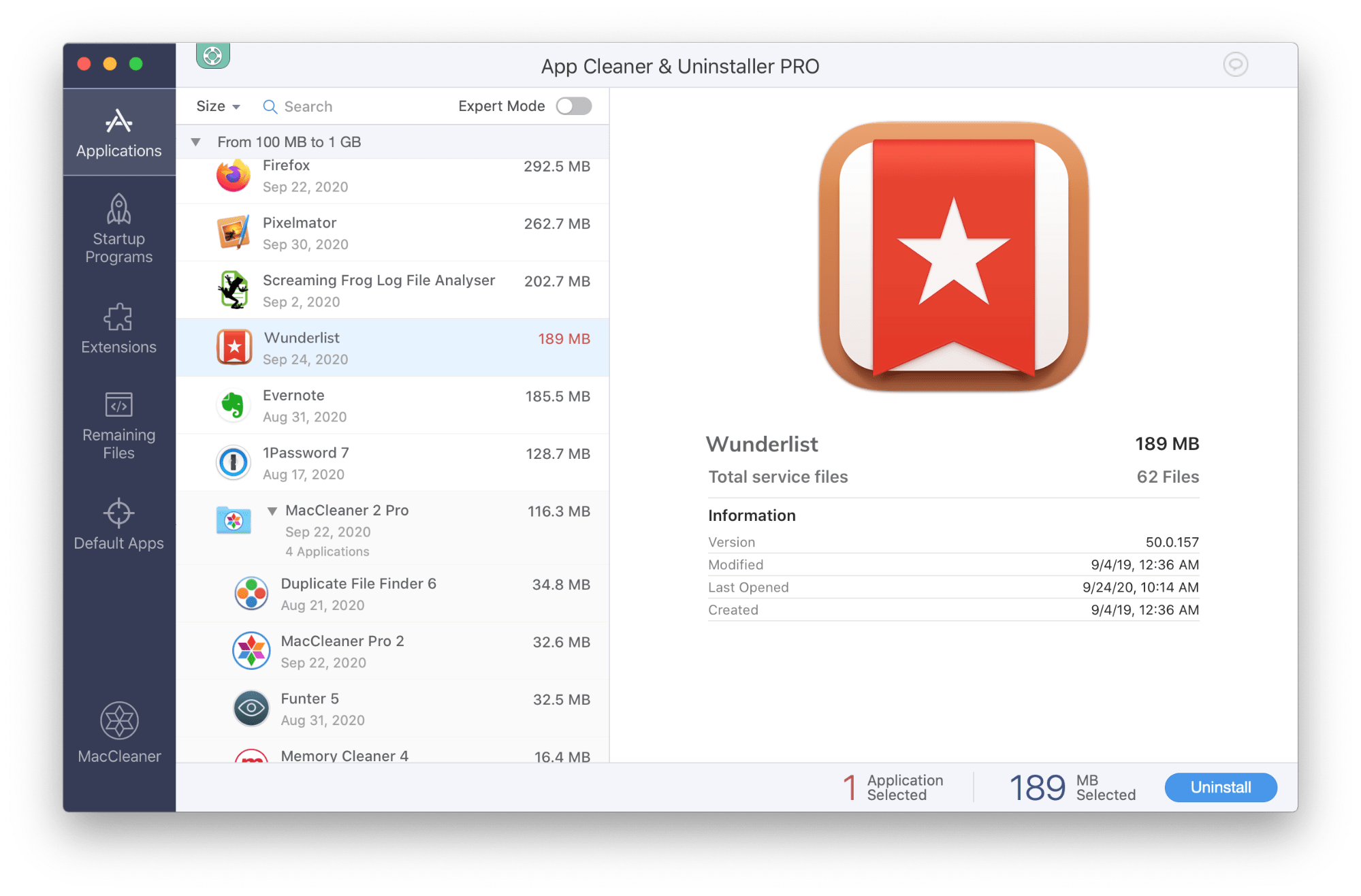
That’s all! Really easy and quick, isn’t it?
To sum up:
I provided two ways on how to completely delete Wunderlist on macOS. Is up to you to use the manual method or a special tool. If you prefer to remove apps manually, please make sure that you find and remove all junk files or deleted apps. Otherwise, they will take up useless space on your drive and over time may even make your Mac run slowly. Also note, that App Cleaner & Uninstaller is available for free, so you can use it without spending any penny.
I'm a content marketer and freelance writer
Popular posts
-
6 Clever Hacks to Skyrocket Your Mobile Organic Search Traffic
- 1
- 0
-
How to Build Reporting APIs Better, Stronger and Faster
- 1
- 0
-
10 Best Apps that Help You Boost a Conversion Rate of Shopify Store
- 2
- 0
-
Can Augmented Reality Help Augment Sales?
- 1
- 0
-
How to update drivers on Windows 10
- 0
- 0
-
5 Tips to Make Your Website Faster to Open On A Mobile Phone
- 0
- 1
