2 Ways to Configure a Proxy Server on Android
- Created at:
- Updated at:
Android is the most popular operating system in the world. In May 2019, Android tweeted that they had reached 2.5 billion active users. While many people prefer Android over Windows, both operating systems have their own powerful benefits.
Although we’re aware of the importance of protecting our online privacy, we can know little about where our data goes when we’re performing online work. A proxy server is a powerful tool that helps to keep our privacy secure. It effectively masks our IP location to prevent tracking of our online actions, and it even helps with gaining access to geo-restricted sites.
There are many types of proxies you can use on Android. SSL proxy is an encryption technology-based proxy that protects the data transmission between a client and a server. SSL proxies are safer and keep data transmissions anonymous.
All Android devices allow the configuring of proxy settings on Wi-Fi and mobile networks. You can access search engines and many apps using proxies. Without letting anyone know that you’re visiting their sites, proxies make surfing easy as you conduct personal online searches, work, school projects, or research.
As needed, you can configure a proxy server either by Wi-Fi or mobile networks. Follow these steps for a simple and safe configuration of your Android. Due to variations in Android versions and devices, keep in mind that some steps might be a little different for you. Don’t worry, almost every device has the same settings; it’s just the wording or the steps that might vary.
1. Configure Proxy Server By Wi-Fi
- Go to the settings on your Android device and select Wi-Fi:
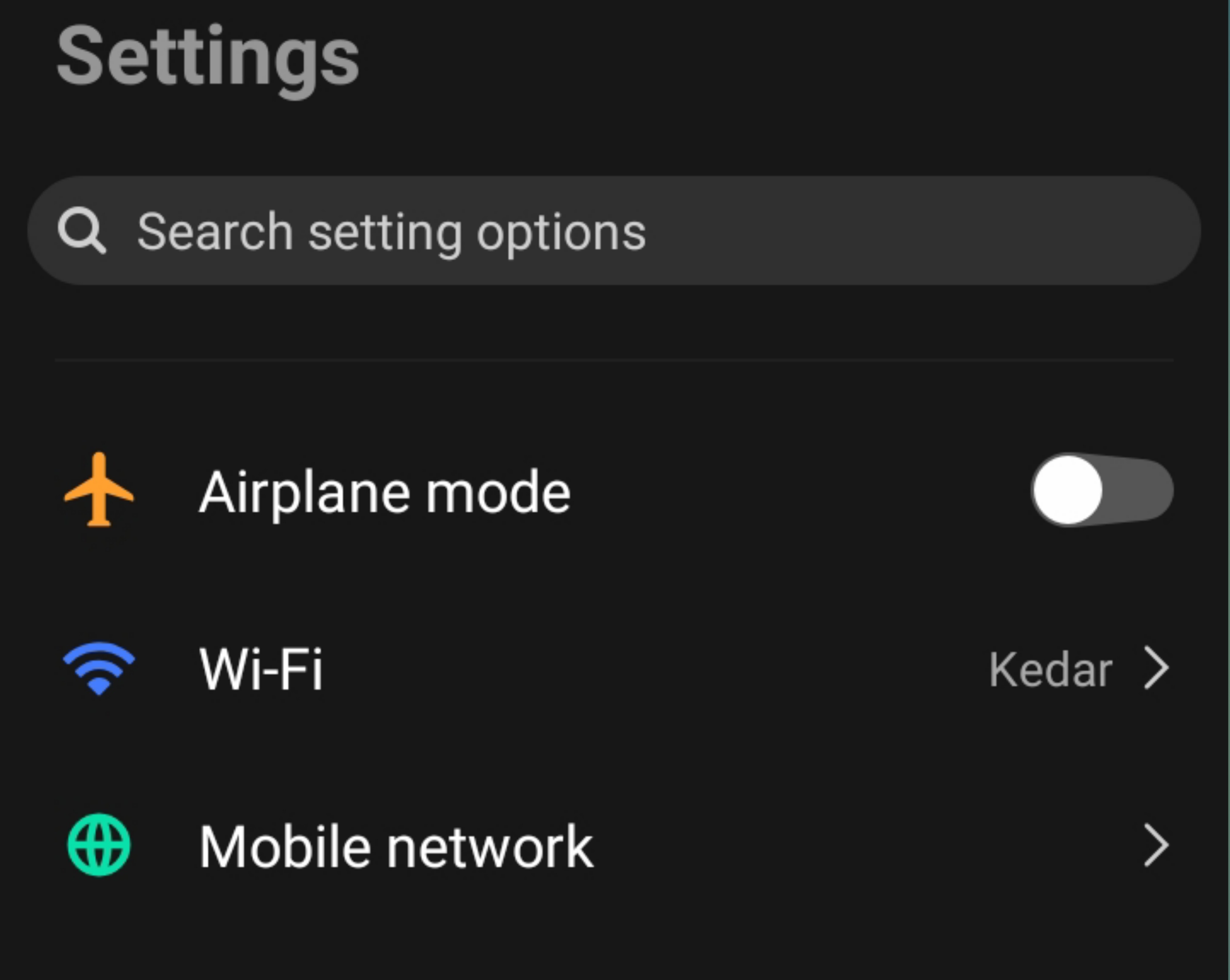
- Select your Wi-Fi and connect to your network.
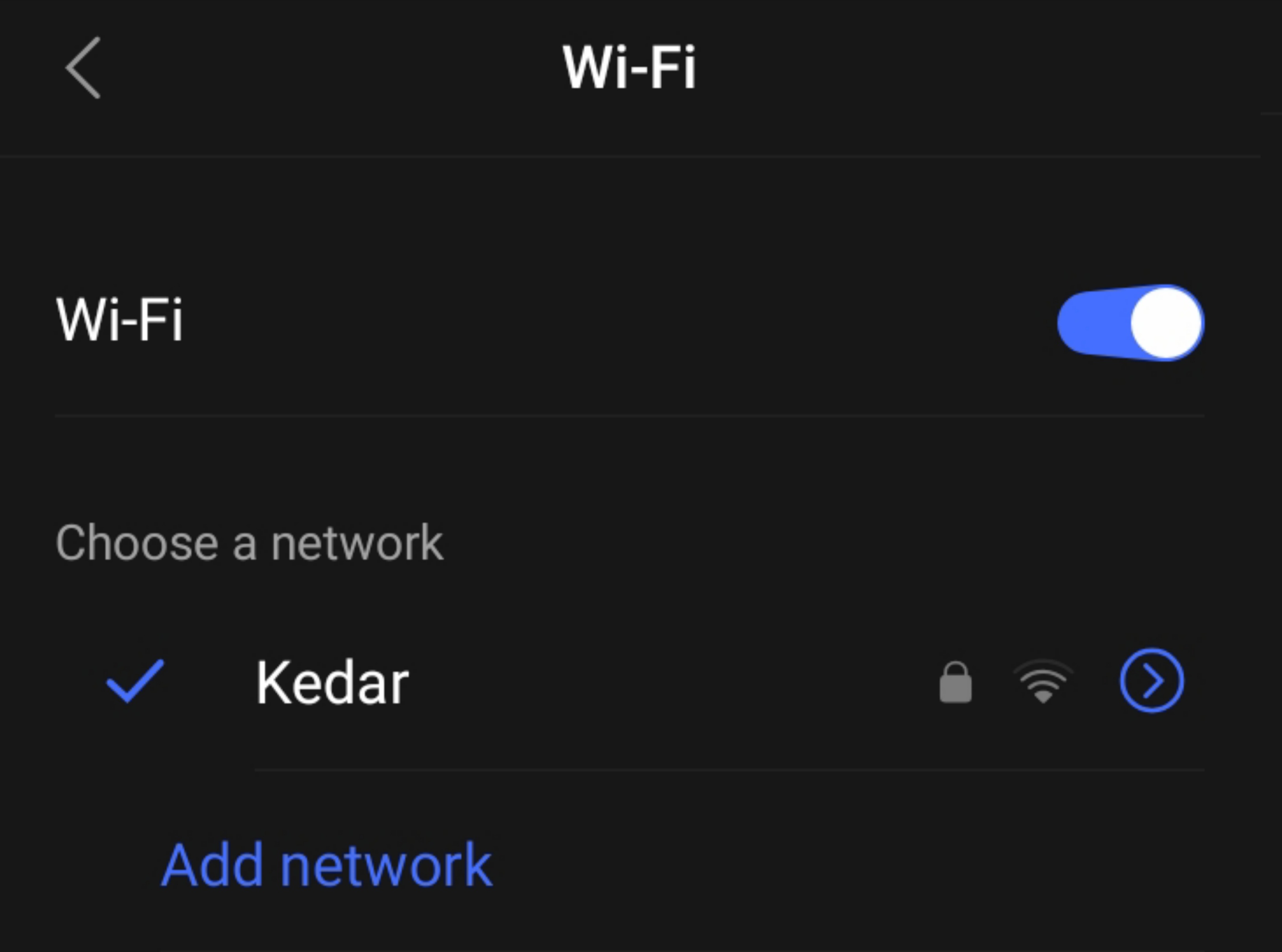
- Long press on your connected Wi-Fi network. Tap on the modify network. (You won’t see results with a long press on non-connected networks.)
- Tap on advanced options. Then tap for proxy.
- Tap on a manual proxy. You'll see options for “Proxy hostname”, “Proxy port,” and “Bypass proxy for.” You’ll need to fill in all of them.
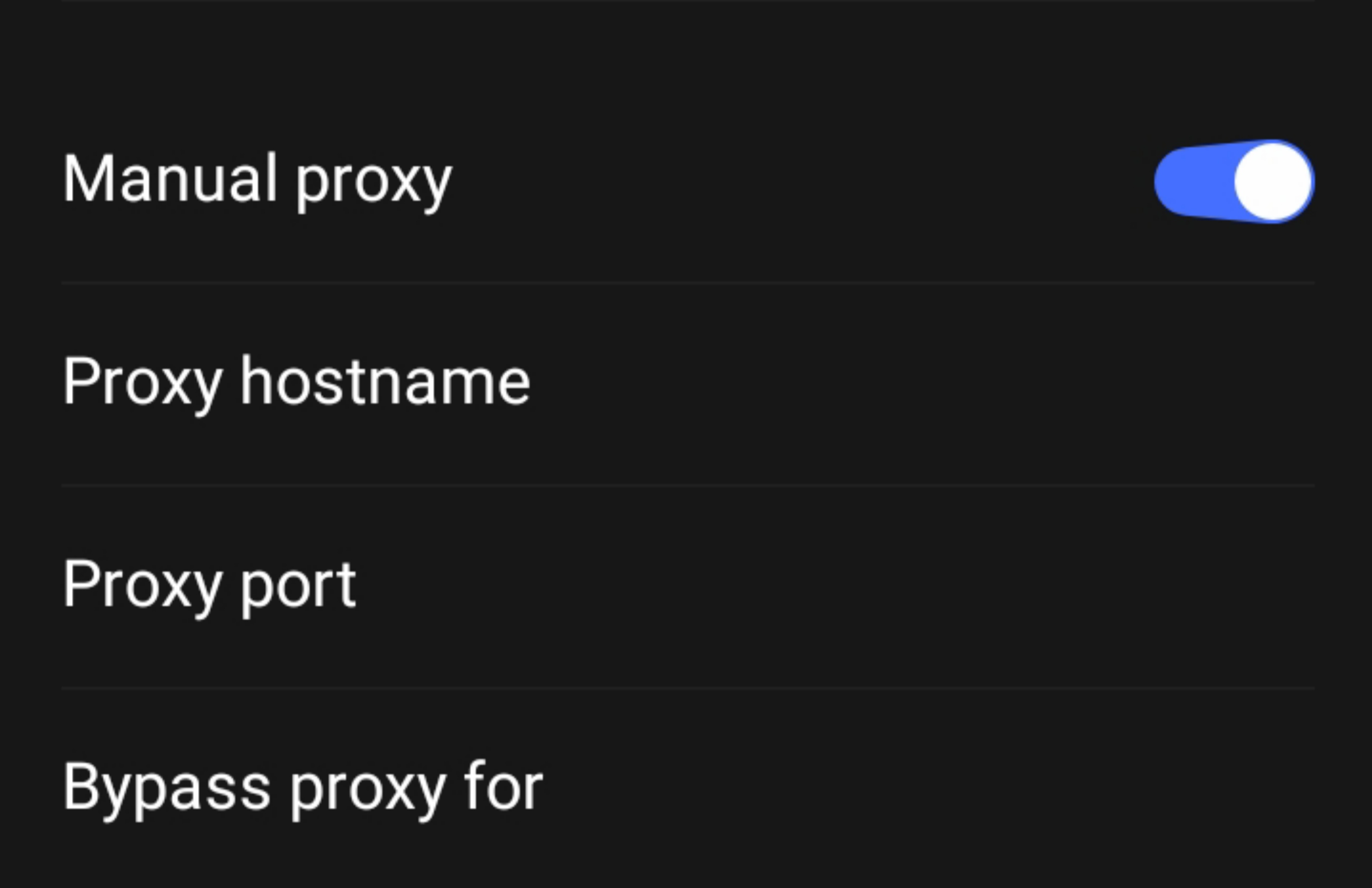
- Fill “Proxy hostname” and “Proxy port” with addresses that you can get from proxy servers. If you want to use a proxy for Chrome, fill “Bypass proxy for” with Chrome.com and separate sites with commas.
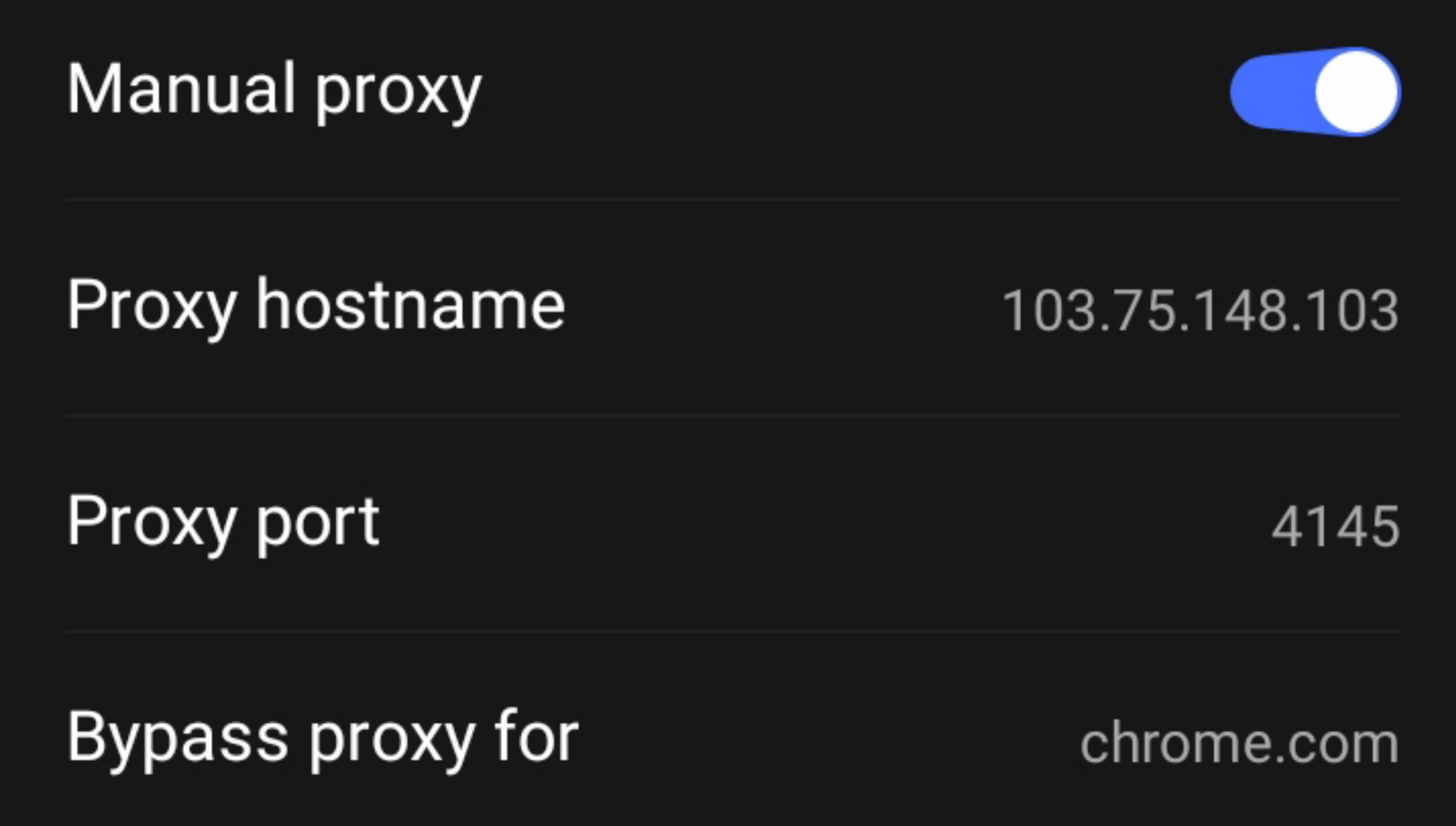
- Tap on save changes. Your proxy server has been activated successfully.
How To Disable a Proxy By Wi-Fi
There are two methods for disabling a proxy using Wi-Fi. First, go back to the Manual proxy option and tap off. Second, go back to the Manual proxy option and remove the added information from Proxy hostname, Proxy port and Bypass proxy for. Then tap on Manual proxy.
2. Configure Proxy Server By Mobile Network
- Go to your settings. Then go to the Mobile network option.
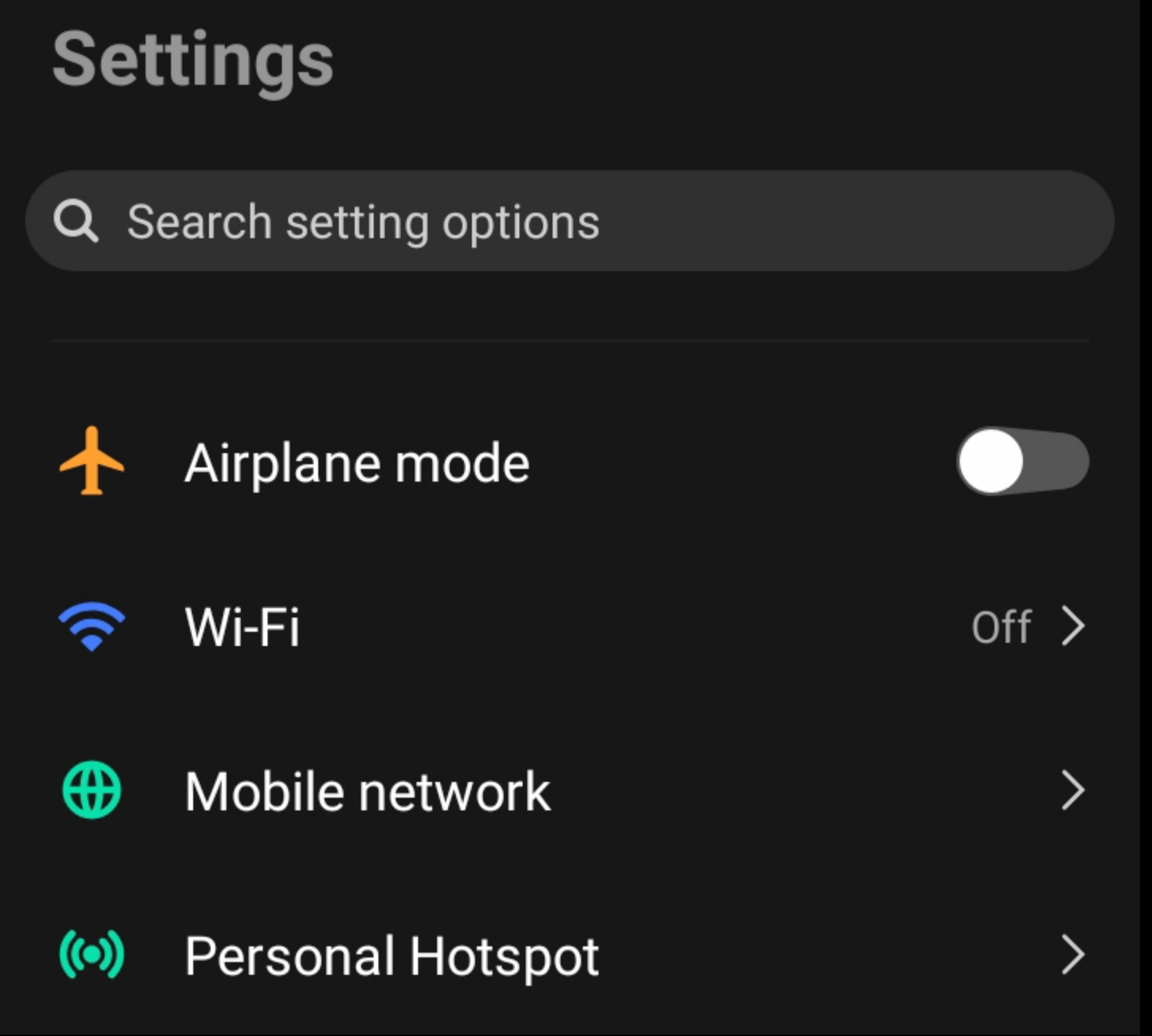
- Choose your sim card option on which you want to configure a proxy. There you'll see many options.
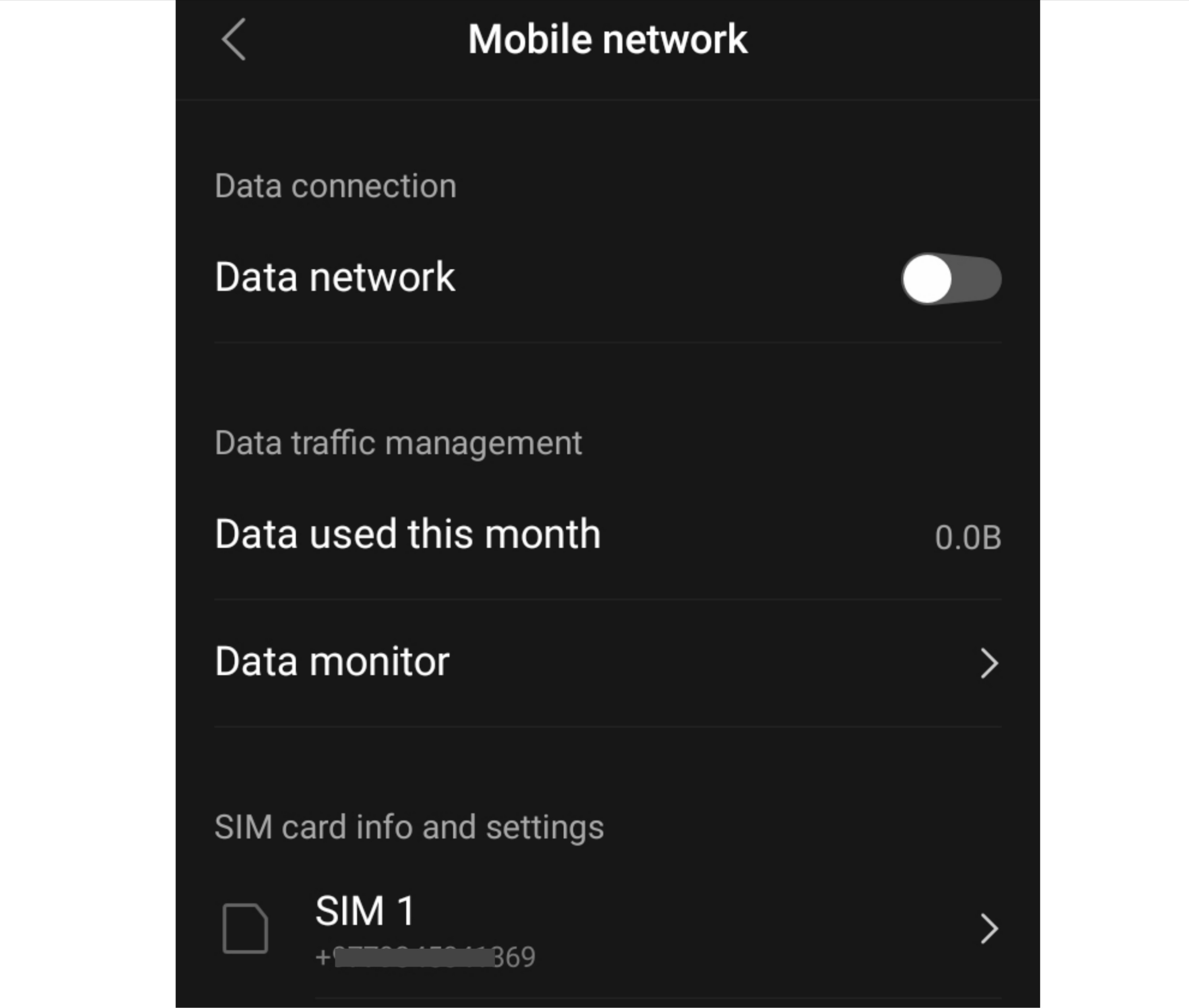
- Tap on the Access point name (APN) option. Tap on the currently used APN option.
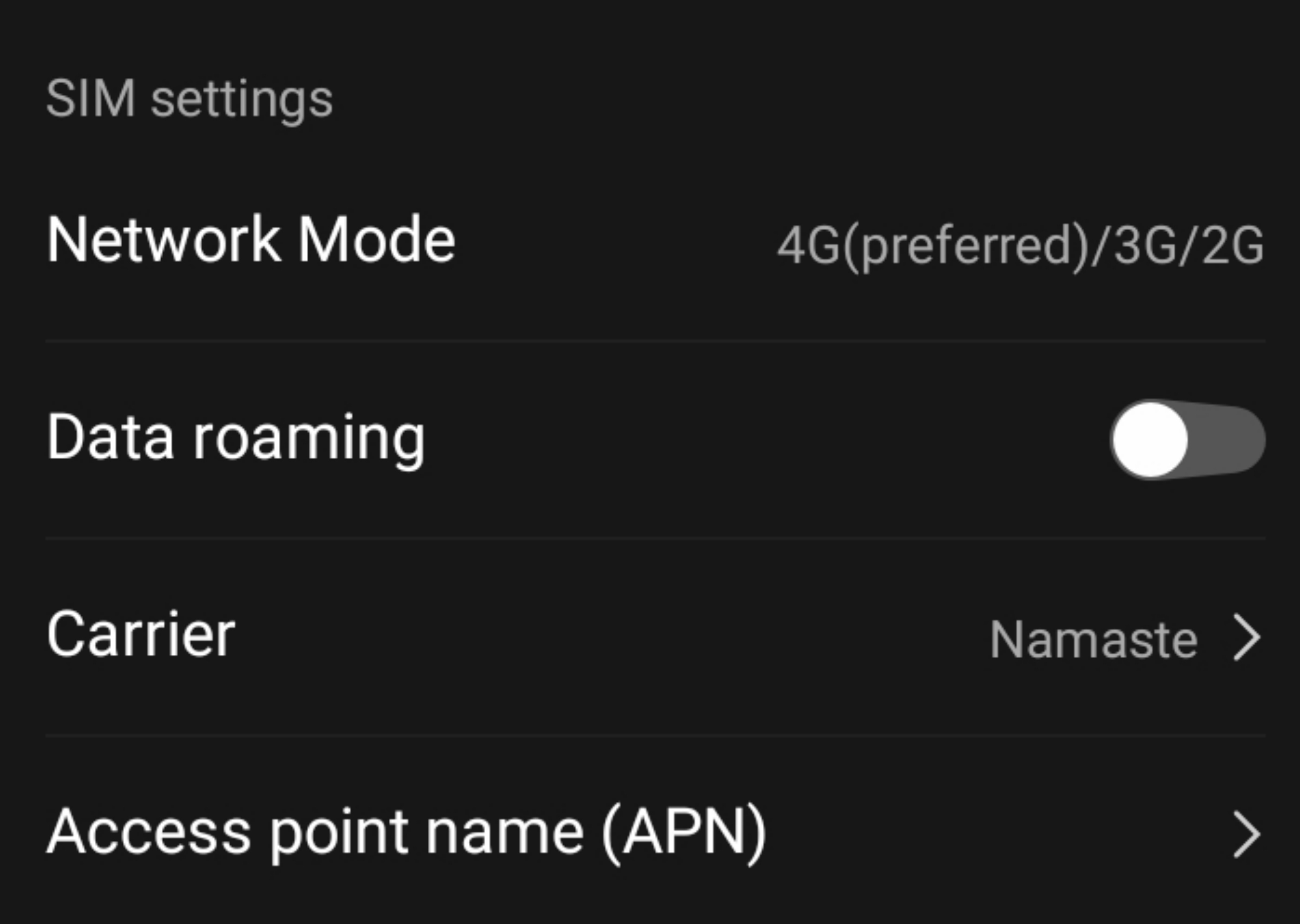
- There you'll see different options such as name, proxy, port, server, MCC and others.
- Fill “Proxy” and “Port” with information from the proxy provider. Additionally, fill “Username” and “Password” as required for opening search engines or apps.
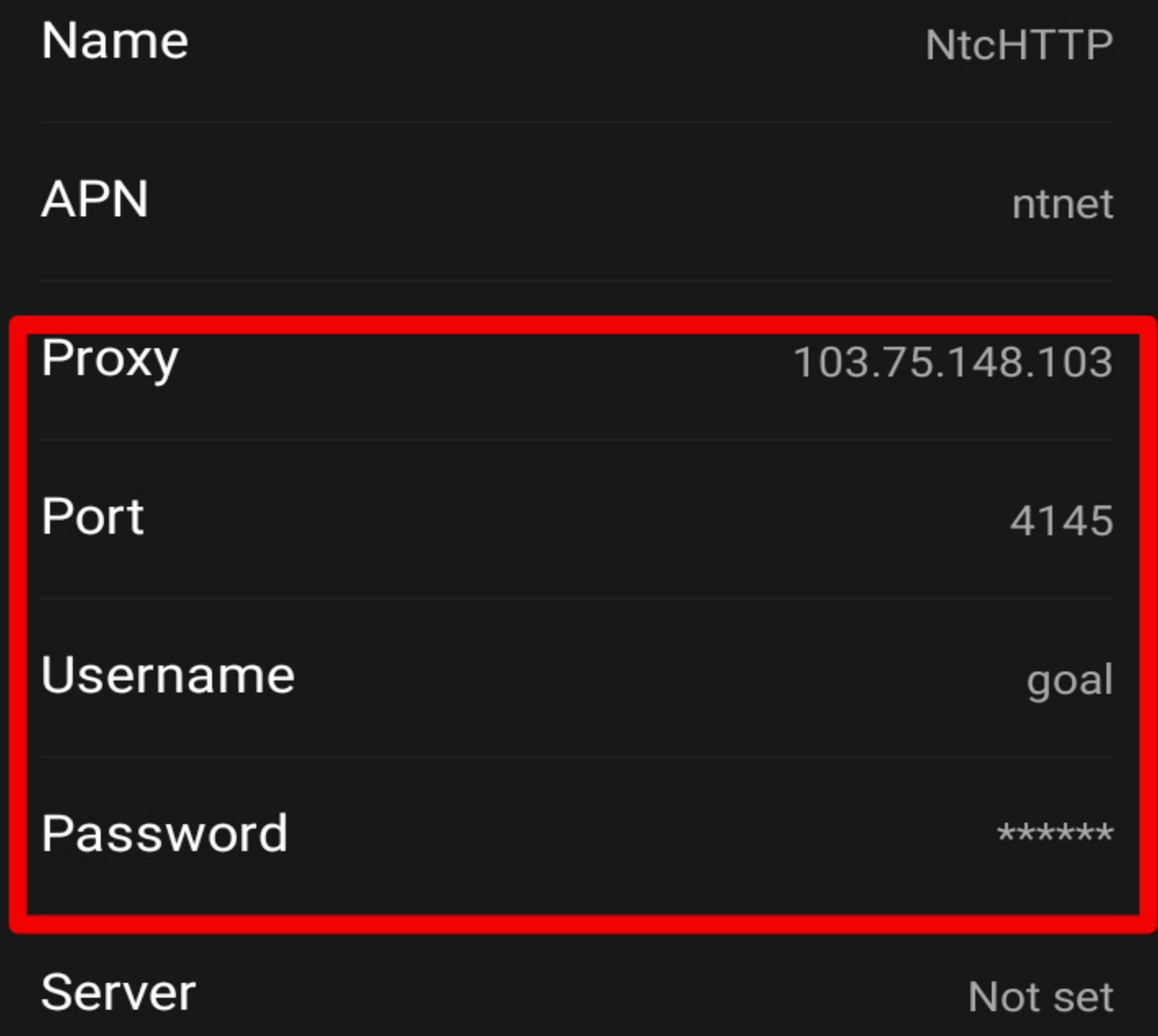
- Tap on Save that sits at the top right.
- To check, turn off mobile data and reopen it. Go to Chrome. If it asks for a username and password, it's working.
How To Disable Proxy From Mobile Networks
Return to the same APN settings. Remove all the previously added information manually. Remove added information (Proxy, Port, Username and Password). Tap on Save. Proxy deactivated!
How To Know If Proxy Is Working Or Not
Go to Google Chrome and search 'What's my IP” and you'll see your IP address. Note your IP address so you can check it later to know about changes. Configure the proxy on your Android device. If you are using the internet from WI-FI, configure proxy using WI-FI. If you are using the internet from a mobile network, configure a proxy using a Mobile network. Go back to Google Chrome. Check your IP. If it is showing a different IP than previously, it means that your IP has been changed.
Things to Consider Before Configuring Proxy On Android
Proxy keeps your IP address and geo-location secure online. There are many advanced technologies to find real IP addresses while you're using a proxy. It is well-secured but not completely impenetrable. A determined hacker can track your IP, although it won’t be easy. You can't gain access to every app using proxy servers. App developers have permission to restrict users’ access with proxy.
When conducting searches online using a proxy, your data will go through the proxy server first, and then send the response back through the server to you, masking your identity. But you can understand how important it is to choose a trustworthy proxy provider.
You can choose a private or public proxy. A private proxy is paid for and a public proxy is free to everyone. A private proxy is a much faster and more secure service. A public proxy can be unreliable and will contain various promotional ads.
Final Thoughts
Android takes security concerns very seriously. Proxies will work smoothly on search engines; however, there might be difficulties with some apps. If app developers haven't permitted users to use proxy servers, some apps won't work. You shouldn't force any app to use a proxy server. Except for rooting, there is no other option that will allow use of a proxy on such apps. But before you consider rooting, you will need to be fully knowledgeable of all pros and cons before trying it on your device.
If a particular app is not giving permission to access using a proxy, VPNs could be a better choice for you, It would definitely be a better choice than rooting a device. A proxy can help you gain access to restricted sites from your location. It can also keep browning clean as it blocks unwanted ads from websites. It’s a good way to keep personal information and online activities private, safe, and secure.
Author: Daniel Martin has hands-on experience in digital marketing since 2007. He has been building teams and coaching others to foster innovation and solve real-time problems. Dan also enjoys photography and traveling.
Dan has experience in digital marketing since 2007