
Get money for software reviews
Leave thoughtful review and gain regular revenue. Learn more about reviews
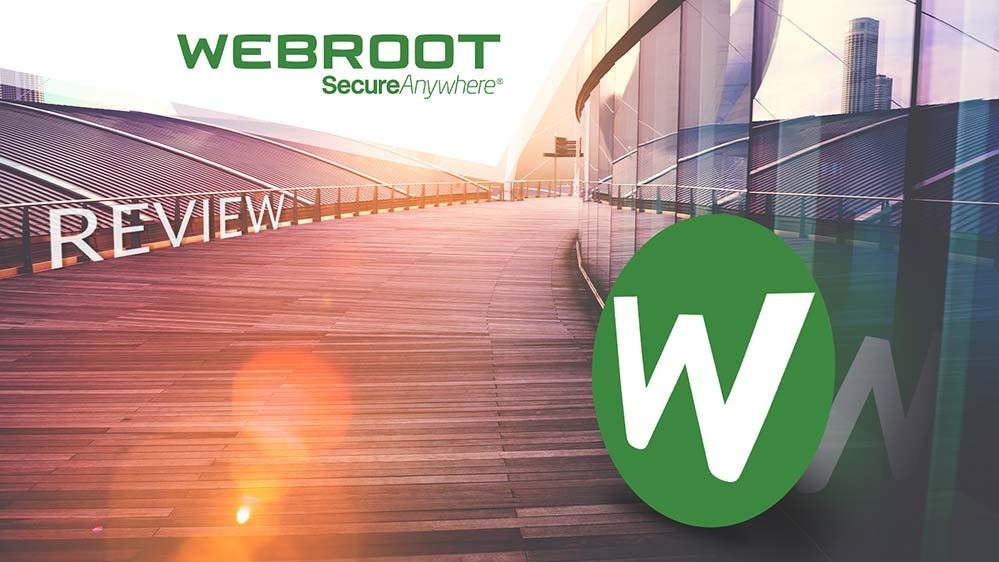
Webroot Inc. was founded in 1997. It launched an app for blocking spyware called Webroot Spy Sweeper in 2002, and in 2006 it added antivirus protection, then in 2011 service for Android and iOS mobile devices emerged. Later on, new generation of Windows products was launched including SecureAnywhere antivirus, Essentials, Complete 2012. In February 2019 the acquisition of Webroot by US-based Carbonite company was finalized.
Webroot has become one of the top and most competitive antivirus software on the market, and it claims to provide very fast scanning, going to extent of naming competitors they will beat - MalwareBytes, Trend Micro, Norton, Kaspersky, McAfee. We shall check. It is called “SecureAnywhere”, although simply known as Webroot antivirus, and it does not occupy much space on a hard drive due to cloud virus database.
Webroot offers the following benefits:
Specifications:
Vendor | Webroot Inc. (website) |
Newest version (for Windows) | v.9.0.26.61 out September 2019 |
Operating systems | Windows, MacOS, Android, iOS |
Installer file size | 4.4 MB |
Menu languages | 13 |
Key modules | Antivirus, Firewall, Anti-phishing |
Extra features | Web manager, Privacy protection, Webcam protection |
License | Trial / Subscription |
Pricing | $29.99 (1 Year, 1 Device)$37.49 (1 Year, 3 Devices) |
There are three products (packages) to choose from: Webroot Antivirus, Internet Security Plus, Internet Security Complete.
Payment options are credit card or PayPal. Free 14-day trial is available as well.
Wsainstall.exe installation file occupies 3,77 Mb. Webroot antivirus supports English, Japanese, Spanish, French, German, Italian, Dutch, Korean, Russian and more languages. After language selection, a window for license key is displayed (if you do not know it, click “Help me find my keycode”) and then “Install options”. In Install options window you can:
Webroot main welcoming window right after installation warns a user that scan is required:
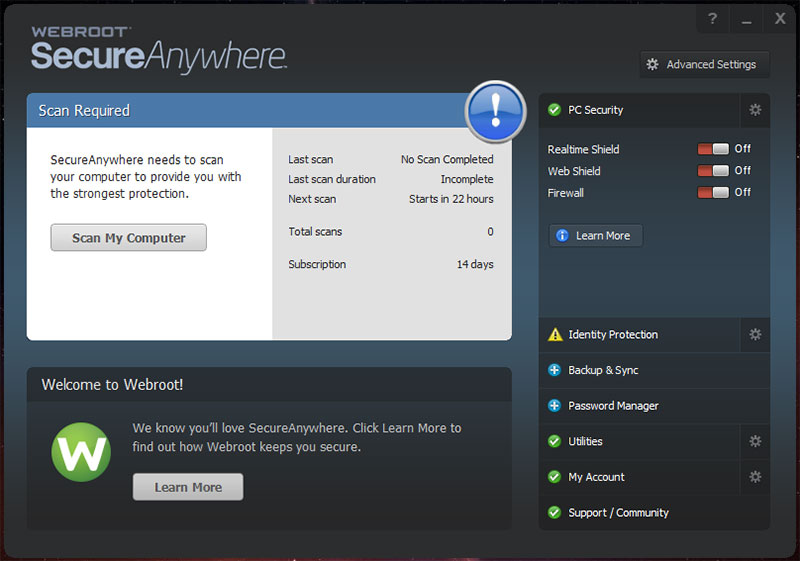
Upon pressing PC Security elements (real-time protection, firewall) on/off, we are prompted to input captcha (with default settings). Let’s start a fast scan by pressing “Scan my Computer” and it takes 1 minute 10 seconds. Well, not exactly 20 seconds as advertised, yet 1 minute for a fast system check isn’t bad either. It notifies that our OS is clean but we should consider device performance issues. More detailed tests follow shortly.
Let’s take a look at Webroot interface (documentation is available here):
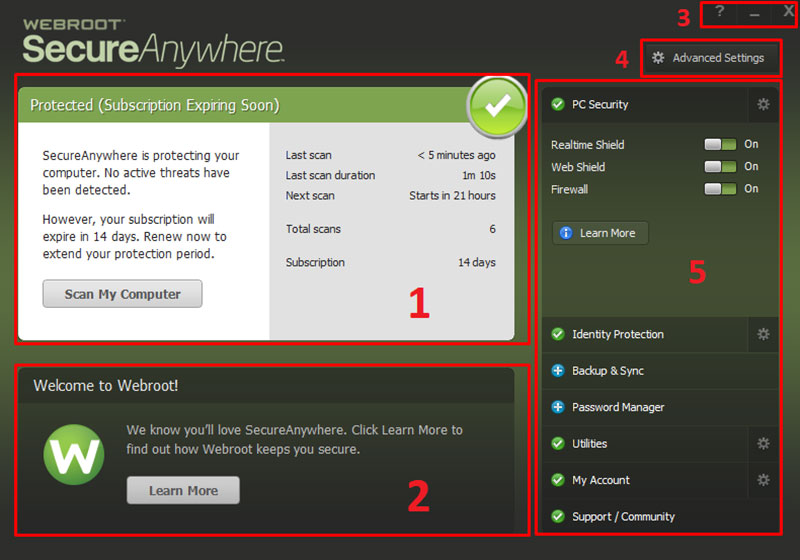
General info on system security: last scan date, next scheduled scan, number of previous scans, subscription period, and, of course, “Scan My Computer” button for a fast scan.
Advanced settings (4) contain: General - automatically download and apply updates, start menu shortcut, etc.; Scan scheduler - scan on boot-up when off at the scheduled time, hide progress window, etc.; Scan settings - enable rootkit detection, scan archived files, detect PUA, etc.; Shields - automatically quarantine previously blocked files, block untrusted access to user data, prevent HOSTs file modification attempts.
Quick settings (5) include: PC Security with 3 options (real-time protection, web surfing protection, firewall) plus 3 advanced tabs which are “Scan & Shields”, “Quarantine” and “Block/Allow Files”; Identity Protection - identity and phishing protection on/off. Also Backup & Sync, Password manager features, however only available for Internet Security Plus and Complete editions.
To use Webroot antivirus on MacOS devices, system requirements are: Mac OS X Lion / Mountain Lion/ Mavericks / Yosemite / El Capitan / Sierra / High Sierra, 128 MB RAM minimum, Internet access, Apple Safari 7.0 or higher / Firefox / Google Chrome. The interface and features for Mac are similar to Windows.
Download the installer file, open wsamac.dmg to run the installer. Activate the product, the system will show a “System extension blocked” message - press OK. Note: macOS High Sierra 10.13 has one particular aspect - a user has to approve new third-party kernel extensions, and when installing antivirus for the first time, has to allow system extensions to complete installation.
Instructions on how to approve system extensions are displayed, or you can do this in System Preferences > Security & Privacy > General. Press Allow, then go back to installation and press Retry.
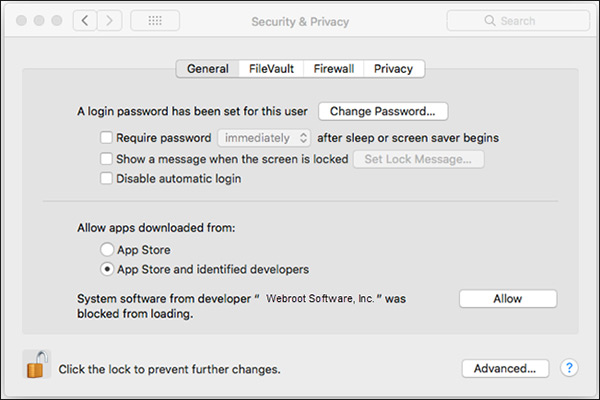
Note: if you press the Continue button without updating the Security & Privacy settings, SecureAnywhere antivirus for Mac will be installed, but real-time shield disabled. To enable it, open Webroot and just turn Real-time Shield on - this, again, will prompt Settings change described above.
Enter email or click “Ask me later” to skip and proceed. When making changes to SecureAnywhere, enter Apple system password. In the next panel, you can create a Webroot account, and in the following panel you can install a Safari extension for protection from potentially harmful websites.
Webroot is installed via Google Play Store. Find Webroot app, download and run APk file, accept the Terms of Use and allow access to files, SMS, calls. Now, activate Webroot, as it will ask to view the list of apps and suggest to install additional SecureWeb browser and Lost Device Protection. This is optional, no need to do so.
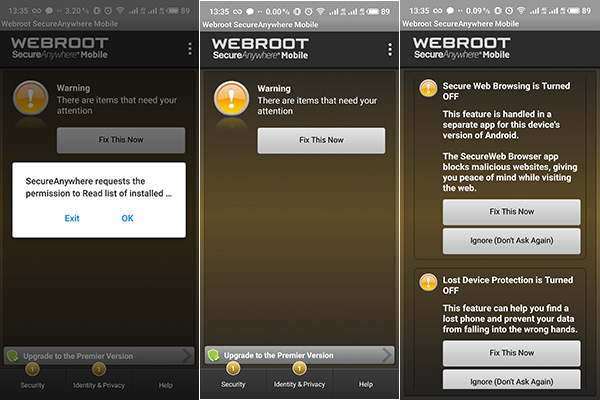
Webroot notifies that device is protected and suggests to scan for threats. Scanning takes a couple of seconds, producing system status information and the status of protection modules. Webroot Android interface contains Settings, Run scan, Antivirus, Quarantine, Secure web browsing, Lost device protection, etc.
Our test stand used: laptop ASUS F555LJ, Intel Core i3-4005U, 12GB RAM (4+8), SSD 254GB, Windows 10 Pro x64.
Test 1: Resources consumption. To compare, here is how our task manager data looked like at system startup moment: CPU utilization 4%, memory 17%, speed 1,69 GHz, 148 processes.
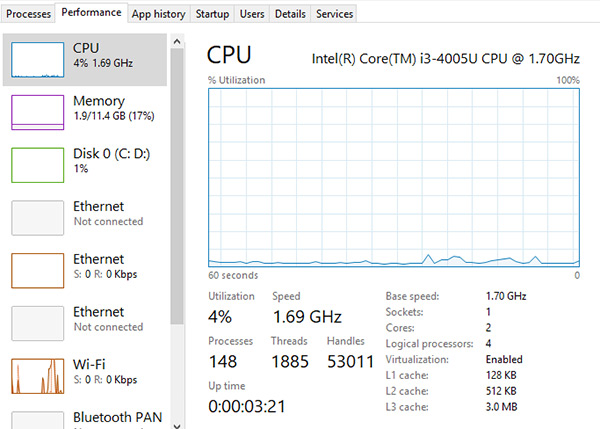
And here is the data with full system scanning by Webroot under way: CPU utilization 53%, memory 20%, speed 1,69 GHz, 155 processes. So, CPU was affected the most, and with such a load, typical commonly used laptops won’t work comfortably while scanning lasts.
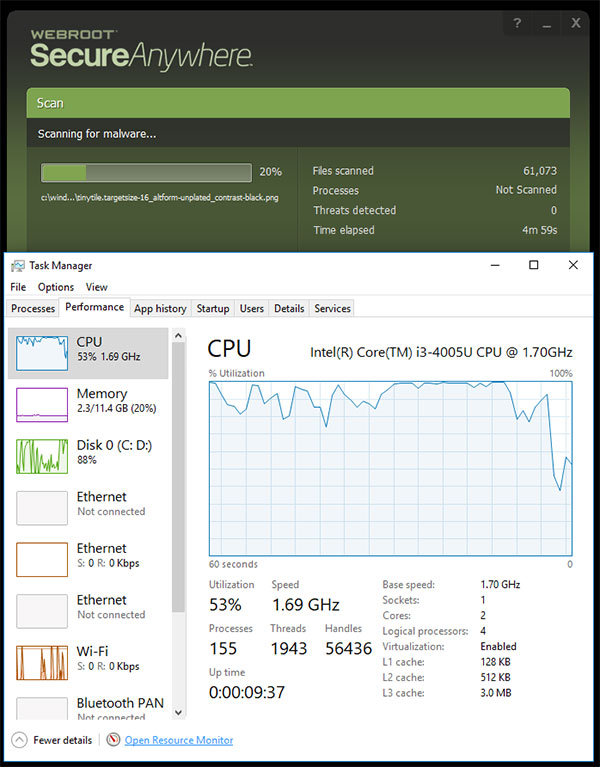
Test 2: EICAR test virus detection. This virus is not dangerous to PC/laptop and user data, it is used only to test an antivirus. In any directory, we create a *.txt document containing the next line:
X5O!P%@AP[4\PZX54(P^)7CC)7}$EICAR-STANDARD-ANTIVIRUS-TEST-FILE!$H+H*
...and then try to save it. Webroot Antivirus reacted immediately, deleted the file as soon as it had been saved, and displayed the following notification:
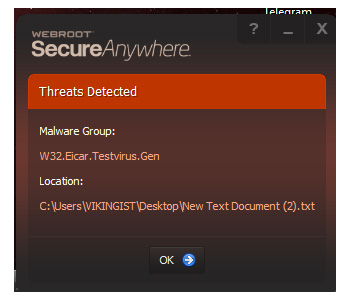
Test 3: Phishing websites. To run this test, a Webroot browser extension has to be installed. In our case, we had it in Chrome. Then we conducted a simple search that could bring a user to phishing or malicious websites, e.g. search queries like “proxy server free”, “download free”, “hacking software download”.
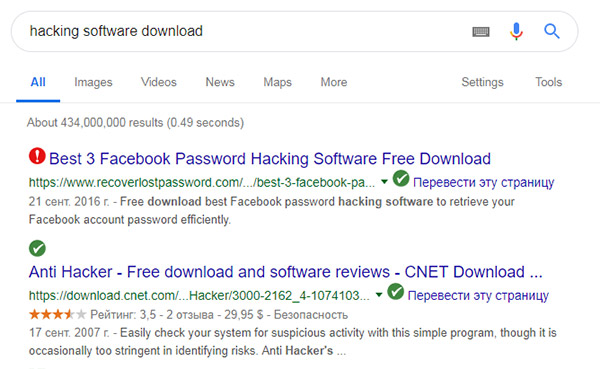
If we ignore Webroot warning marks about potential threat and click it, or try to open a site via direct link, we get a popup warning about high risk or malicious site. So, Webroot is able to see suspicious websites during the search already and even before a user tries to open it. It works for Google, Bing, and Yahoo. All in all, very effective and useful.
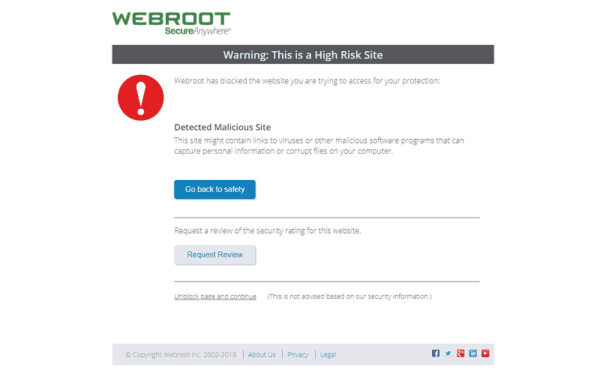
Test 4: Scanning speed. Quick scan lasted about 2 minutes in our case, checked over 10,000 files and found several threats, including a trojan. We approved a default “Remove” option, clicked “Continue”, and after a while Webroot performed automatic recurring system scan, which took 1.5 minutes and had found nothing more. Full system scan lasted roughly 35 minutes.
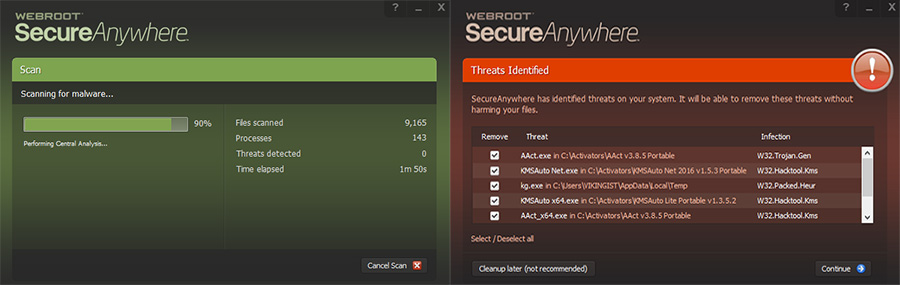
Overall impression of this Webroot product is positive. It works in the background, analyses websites, detects threats, also warns about potential threats, analyses all processes and traffic, it has a firewall too. Webroot antivirus scans faster than competitor software and, this is important, occupies very small space on a drive, as well as does not require manual updating because of Webroot cloud service. There are only 2 files in directory, and one can change its name during installation to tighten security.
Interface is welcoming, has multiple languages and settings are plenty and flexible. The basic protection is as good as Complete version, only without extras such as password manager, backup and sync. Web account management is convenient and will be especially useful for corporate customers.
Now, about flaws. It would be great to have an option to select and add files to exclusion list after scanning (Webroot suggests only 2 options - delete potential threats or remove later). Spam-filter and parental control would be a nice addition too. Mobile app has proper functionality (antivirus, search, blocking, remote control, safe browser) although design has room for improvement. Support service does not offer live chat, only communication via email, however managers are fast in replying - our question was addressed in 7 minutes.
Element | Rating | Summary |
Interface | 4 | Nice and convenient on Windows/Mac, but not Android |
Functionality | 4 | Standard antivirus set for common tasks |
Real-time protection | 5 | Effective and informative |
Scanner | 5 | Scans quickly, detects most threats |
Resource consumption | 2 | Tough on PC/laptop resources while scanning |
Support | 4 | Responsive and quickly, yet interaction not convenient |
Price | 4 | Increases significantly by the number of devices |
Total | 3.5 / 5 | Decent but not perfect |
Year
Year
Year