
Get money for software reviews
Leave thoughtful review and gain regular revenue. Learn more about reviews
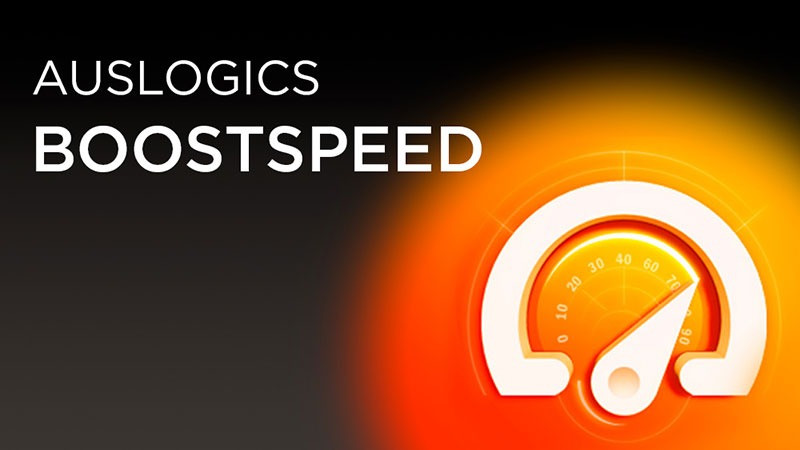
Auslogics BoostSpeed is a program for getting and keeping a computer in shape, generally speaking. It is a PC optimization tool, or tune up tool if you will, that is good both for advanced users and casual users, as it provides extensive functionality as well as many hints and tips (a detailed guide can be sent via email too).
Technical specifications
Auslogics BoostSpeed is for Windows OS only. The latest version requires Windows 7/8/8.1/10, 32-/64-bit to work correctly, 140 Mb of hard drive space, 512 Mb of RAM. Recommended minimum screen resolution is 1024х768.
Vendor | Auslogics Labs Pty Ltd (visit website) |
Newest version (for Windows) | Auslogics BoostSpeed v.12.1.0.1 out July 2021 |
Operating systems | Windows 7/8/8.1/10 |
Installer file size | 29 MB |
Menu languages | 8 |
Optimization modes | 1-click, manual, scheduled |
Extra features | Browser cleanup, Win 10 tweaker, Privacy protector |
License | Free / Pro |
Pricing | $20 Pro (1 year, 3 PCs) |
Key features include PC cleanup, privacy protection, Windows optimization, disk health check, browser cleanup. Extra system optimization tools are Internet Optimizer, Disk Defrag, Startup Manager, Registry Cleaner. The price may vary depending on a region, so let’s take one example: for the USA BoostSpeed costs $51 per year, and there is a 60-day money-back guarantee.
Features | Description | Free | Full |
Windows Slimmer | Reduces memory and CPU | only basic | no limits |
Internet Optimizer | Suggests optimized network configuration | only basic | no limits |
Disk Defrag | Optimizes file structure | only basic | no limits |
Startup Manager | Adds or removes startup programs | only basic | no limits |
Registry Cleaner | Cleans and repairs registry | only basic | no limits |
System Stability | Finds and fixes issues | only scan | no limits |
Browser Protection | Detects suspicious cookies and websites | only basic | no limits |
Win 10 Protection | Optimizes system configuration | only basic | no limits |
Tweak Manager | Provides recommendations on system performance | only basic | all options |
Scheduler | Provides scans and maintenance | unavailable | no limits |
Notifications | Controls notifications | unavailable | no limits |
Very simple, download Auslogics BoostSpeed on the official website to your PC or laptop, and run the EXE file. Select your preferred language, specify desktop icon and run-at-startup options, and proceed.
Upon the first run, the app proposes to send you a step-by-step tutorial - just enter the email address and submit. To activate the product (when purchased), press the Activate Now green button in the main window - it opens a registration window where you enter your license key and press Register.
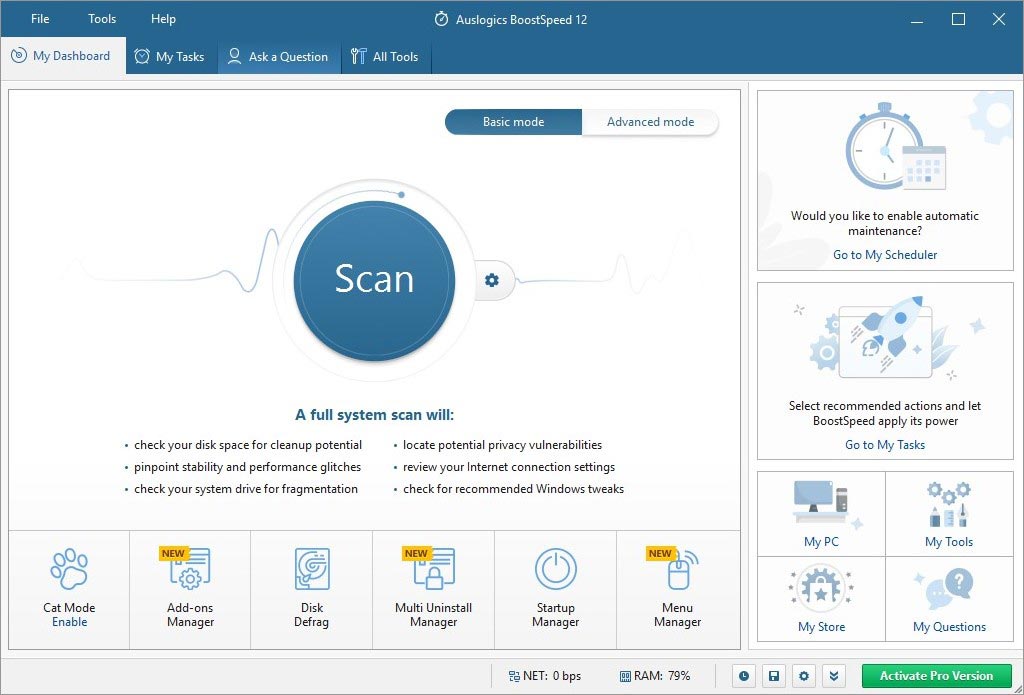
My Dashboard tab offers access to the main tune up features: defragmentation, startup manager, software uninstaller, add-ons manager. One easy and no-brainer option is the Scan button (while in the Basic mode), with choices to scan system only, privacy only, settings. Experienced users may switch to Advanced scan mode where more PC segments are included.
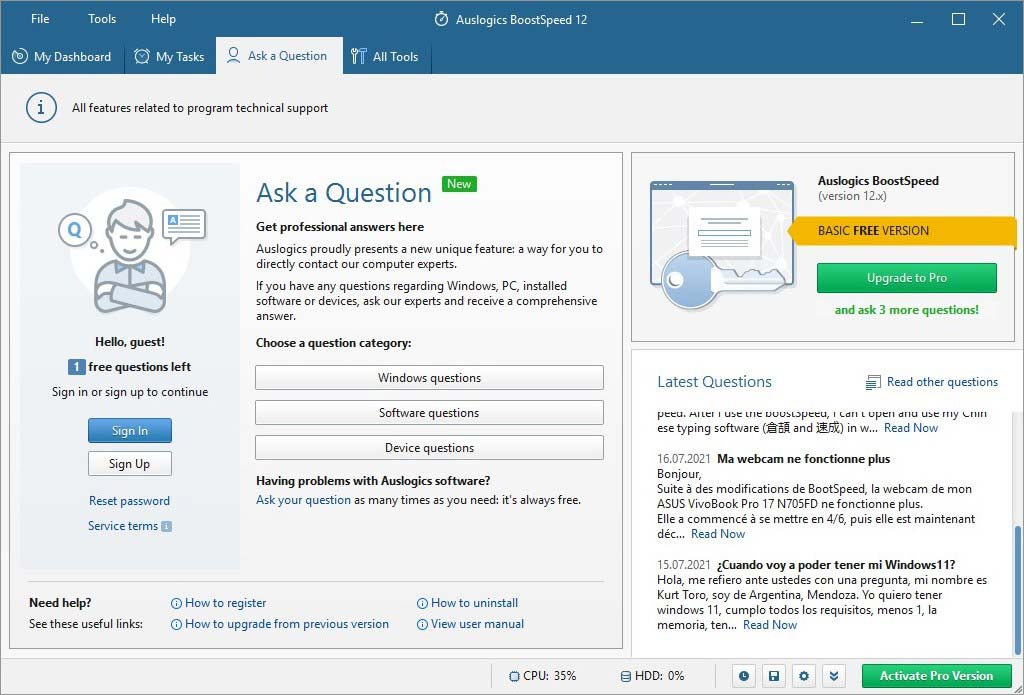
In the My Scanner tab users can skip or include aspects such as disk space, system stability and speed - in total 6 scan subcategories. Checkbox “Enable advanced categories” (Pro only) and you’ll see even more settings, e.g. temporary files, fonts, file associations, etc. To set up other scan details go to File > Settings > Algorithm, to configure modes, ignore rules, maintenance, etc.
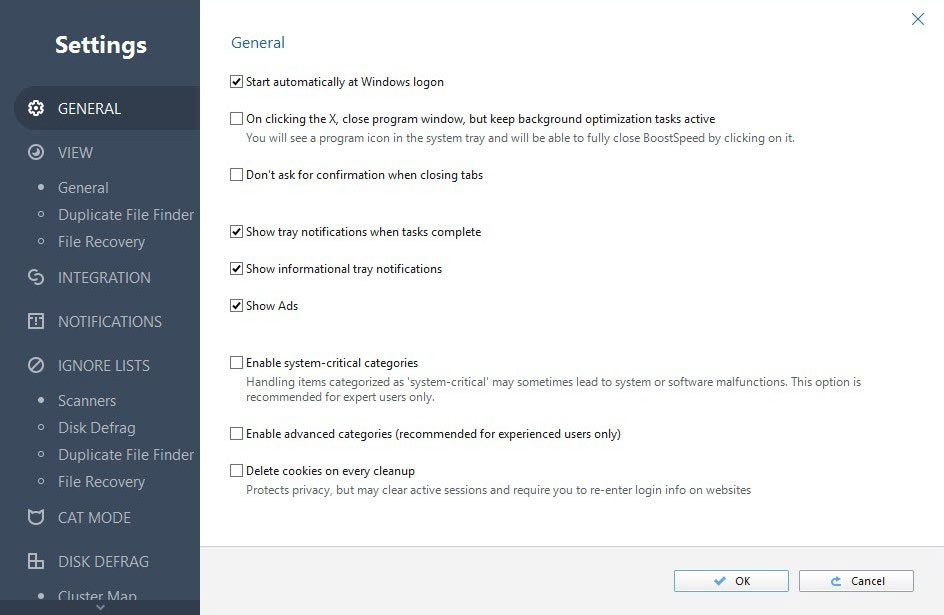
All Tools: features are grouped in 5 subsections of PC maintenance and optimization. Some of them are available only via their shortcuts, while others can be included in Scan algorithms or have fast links in similar utilities (e.g. registry cleaner).
Anyway this tab provides direct access to all 27 features plus links to 4 other products by the vendor, which can be integrated into the system as a part of Auslogics BoostSpeed.
System Tools: main utilities to keep your system fast and optimized. To delete temporary, unnecessary and journal files there is a Windows Slimmer. Or Registry Cleaner to detect junk entries in the system registry. Both of them are complemented by defragmentation which helps to speed up access to files and registry respectively by optimizing their structure. Keep in mind that most of these features are unavailable in the Free edition.
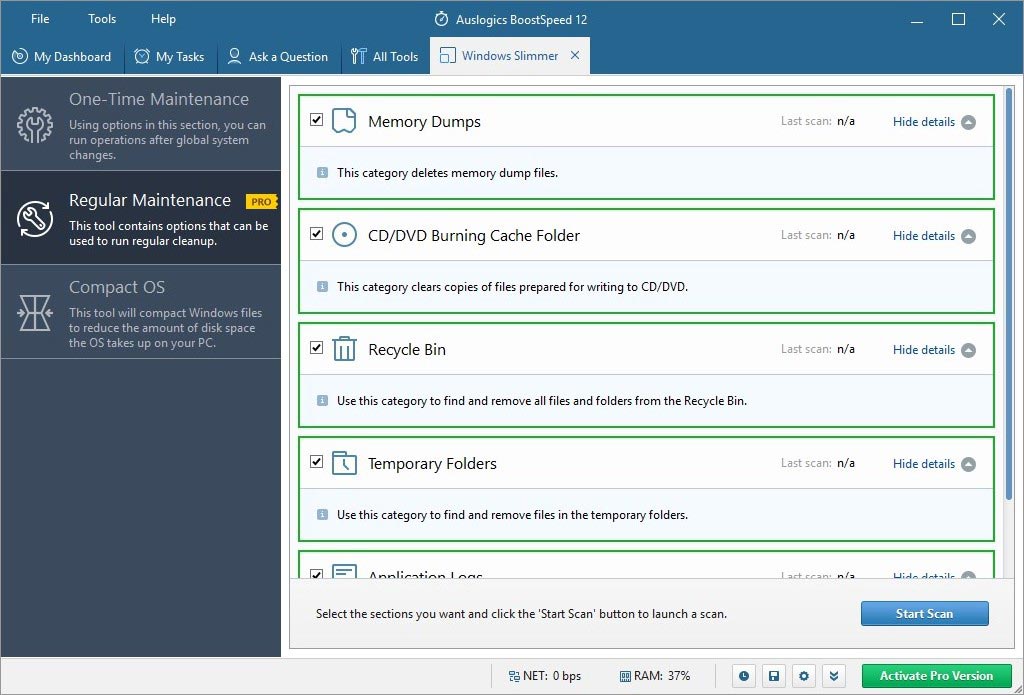
Lastly, Win 10 Tweaker tab contains recommendations on enhancing Windows 10 components specifically. Tools for privacy, visual elements, system elements and so on listed, and ticked items (checkbox) are on by default in the trial version, while others have to be activated by purchasing license. Among them there are utilities to manage add-ons, services and uninstalling software.
Disk Tools: use it for detailed management of free space on the hard disk. For instance, Disk Doctor utility is similar to Windows CHKDSK service, but with more detailed reports. In fact, this utility helps diagnose technical problems with hard disks before they negatively affect user data.
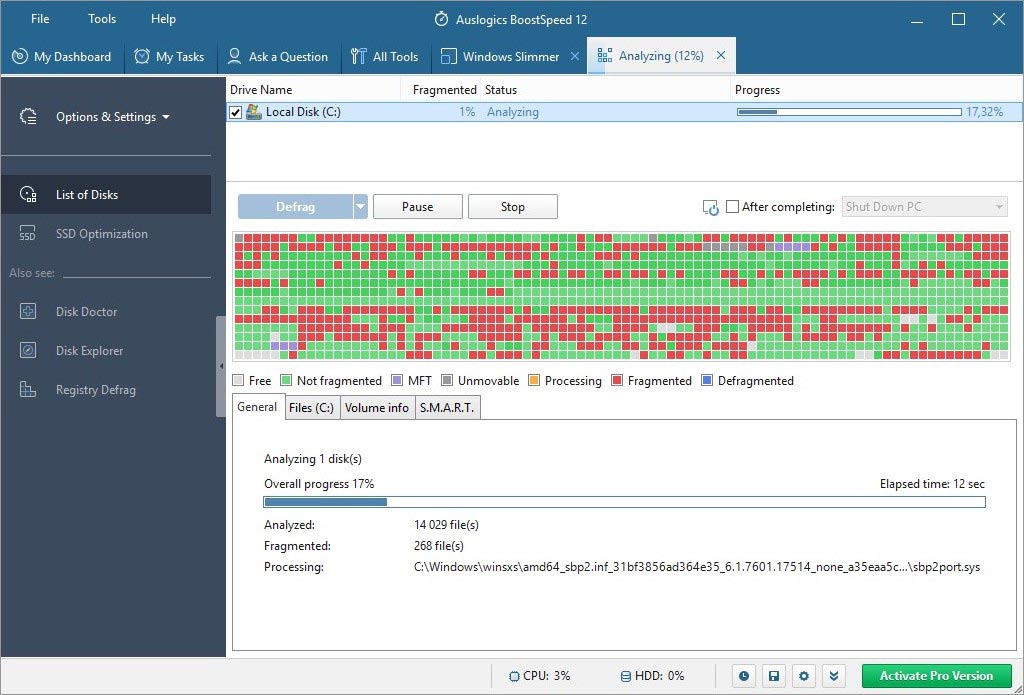
Duplicates and Empty folder cleaners will be useful in keeping order in files, but always check their reports before cleaning to avoid deleting important files. But if it happens, you can try to restore them with the File Recovery feature.
Internet & Browser Tools: 2 utilities. The first one is the Internet Optimizer. After a few questions about your Internet connection quality it will prepare recommendations to optimize it. In the second feature, called Manual Internet Optimizer, skilled users will be able to customize these settings manually.
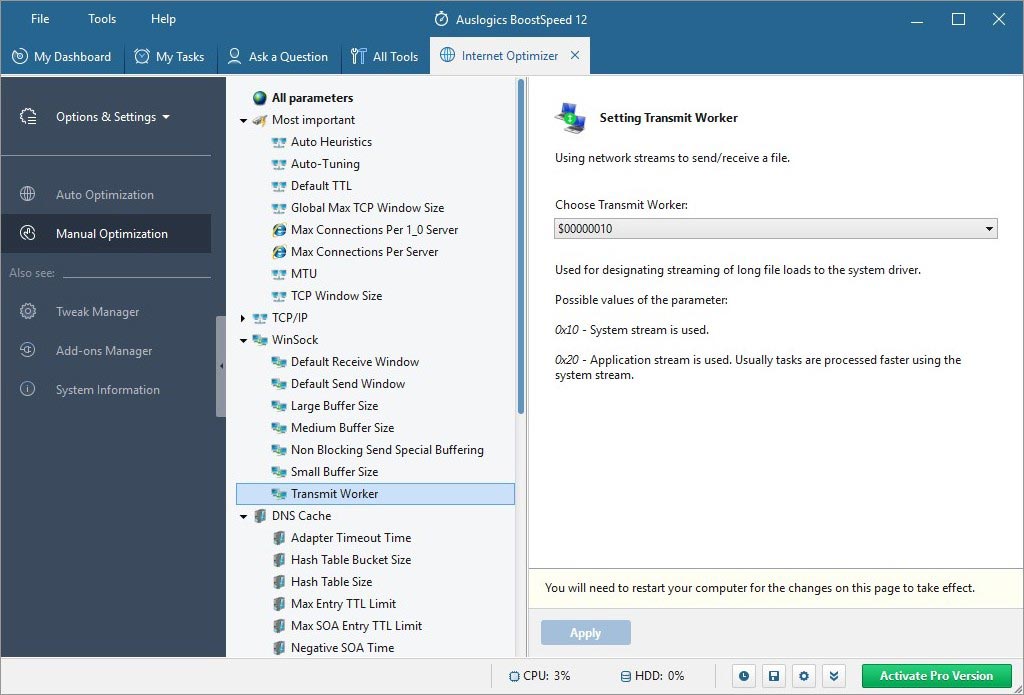
Security Tools brings options to protect personal data and hide sensitive traces for any online or offline activity: it scans and erases cookies, logins, adult website traces from browsers, applications, system components.
Win 10 protector tool analyzes systems performance and suggests stability / security / boost tweaks. There are also File Shredder, with 4 wipe methods, and Free Space Wiper to clean free disk space from traces of previously deleted files.
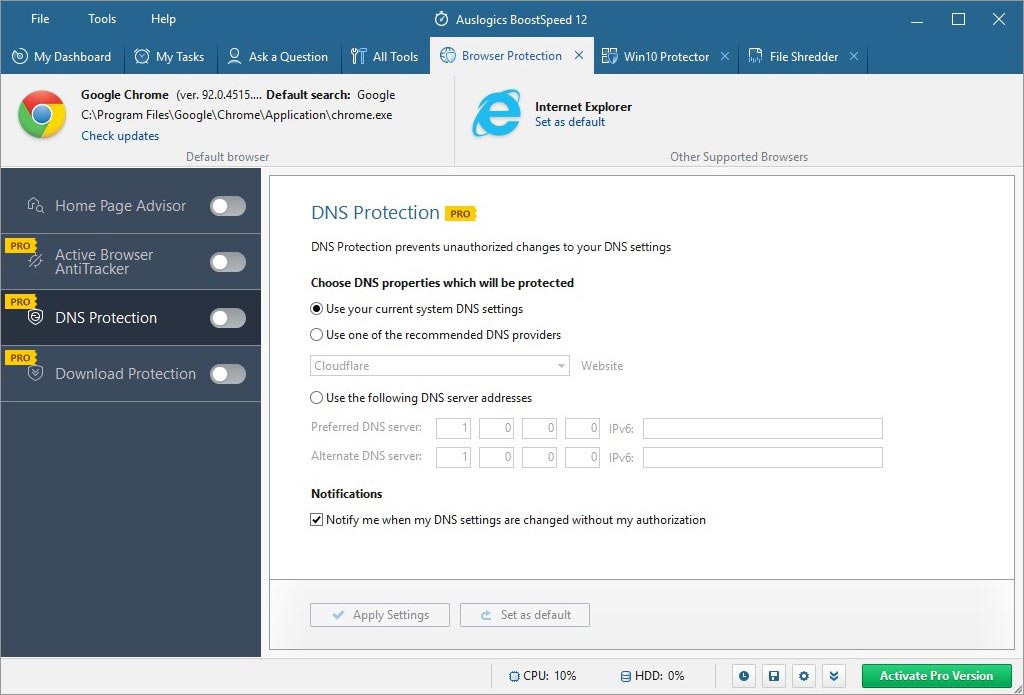
Info Tools: detailed information about computers. The most interesting is the Disk Explorer tool which can show extended reports of what size and percentage is occupied by each file and folder on the hard drive. Locked Files manager shows in real time which files are in use by other applications and services. Other utilities are an extended Task manager, Rescue Center (backups of any actions by BoostSpeed).
As simple as a pie, press the Scan button to initiate the search of files to remove, issues with stability, performance, privacy protection. It takes 5-15 minutes on average and is followed by a pop-up window in the screen corner with data on how many issues found and files removed.
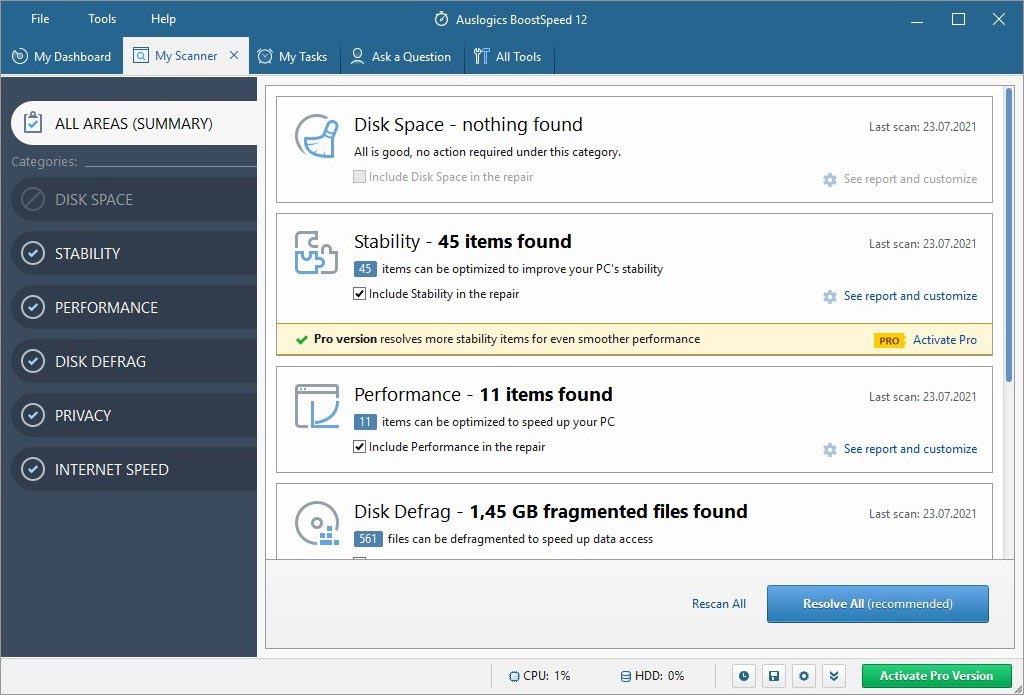
Unfortunately, all the trial is capable of is cleaning junk files, optimizing RAM and CPU, plus a few more features in Win 10 Tweaker and in Overview, e.g. startup manager, Windows Slimmer, registry cleaner. Furthermore, each of those features we can only use/run in a lmited way. Let’s check them out.
Windows Slimmer. The first tab here is One-Time Maintenance - to remove WinSxS libraries, old windows archive, Windows update files, system restore points. We press Scan and see that space occupied by junk files on our PC is 2,14 Gb. Then we click Resolve to remove it all, which has taken 3 minutes.
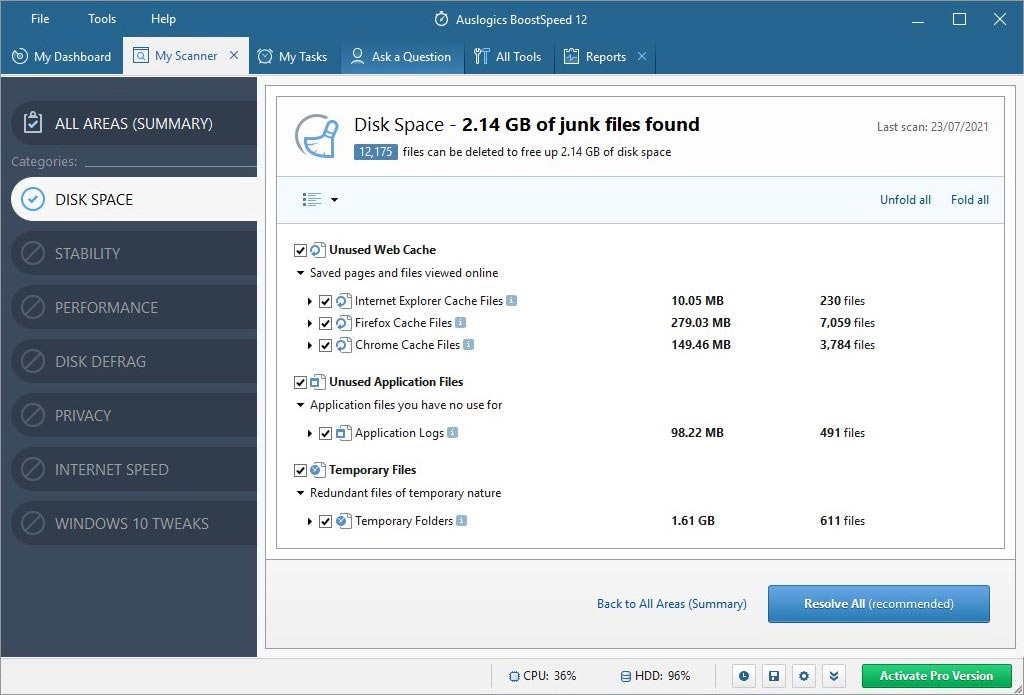
Registry Cleaner. The tool to repair Windows registry issues. Scanning takes a few moments and displays issues with severity level and checkboxes to select the ones to fix or to fix all. Below in one more checkbox - to make a system backup before repair. Then just click Resolve, wait and view a report. Simple and effective.
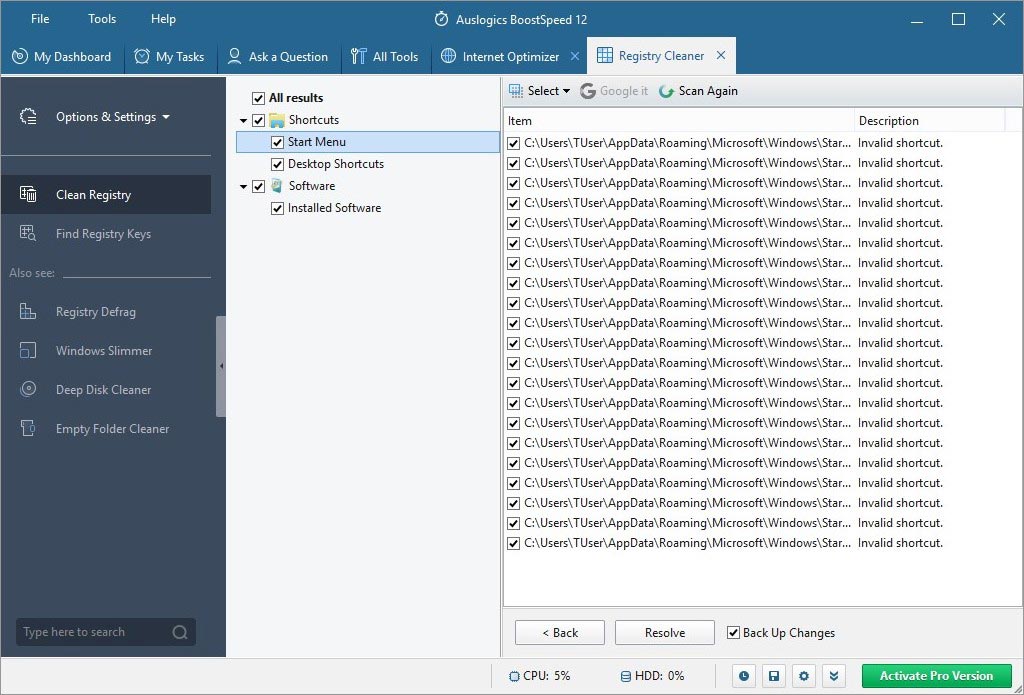
Startup Manager. This tool has 3 subcategories. Startup Programs serves simply to add or remove programs that run automatically at system startup. Also, a quite useful feature Google It which allows users to find description of a program to make a decision on it.
Other tabs are Task Scheduler, Background tasks. The button titled Disable Dangerous throughout all tabs is handy for those who need to save time.
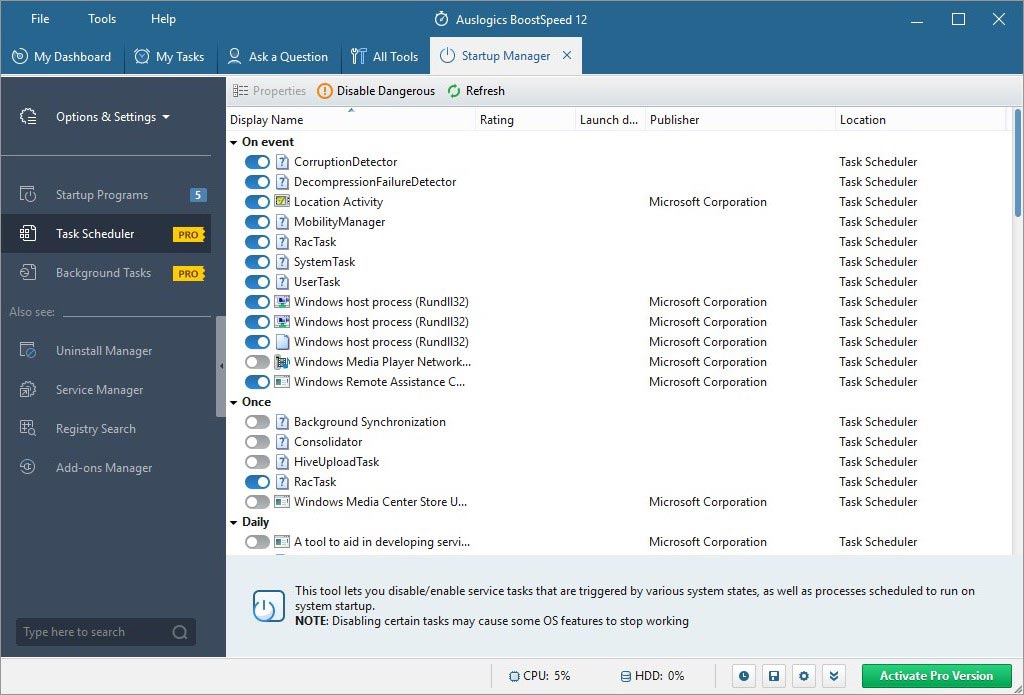
Auslogics BoostSpeed is a comprehensive and useful utility for PC optimization, with its own peculiarities, goods and bads. During our review and tests, it thoroughly cleaned the system from junk files, obsolete files, old Windows update files. Internet optimization did not resolve much, perhaps because the connection was already good and it might perform better for initially weak signal.
Also, Auslogics BoostSpeed has found more junk files than it was capable of removing. Unfortunately, we couldn’t test it to the full extent because most of the features were limited in the Free version. This is probably the most frustrating fact about Auslogics BoostSpeed, and thats is why it is quite hard to decide whether you want to buy the program.
Here are just a few suggestions:
Year