DirectX error and how to fix it
- Created at:
- Updated at:
For games and some programs running, the Windows operating system employs DirectX - a set of APIs handling multimedia tasks. DirectX files have names which contain "d3dx" plus numbers of DirectX version plus file version for example "d3dx9_43.dll".
They are a component of DirectX and many users lose it and encounter errors. Quite often this is discovered when launching popular games. Not unexpectedly, we are going to take a look at ways to fix d3dx9_43.dll missing and some useful tips to avoid it.
Common causes of trouble with this file are no DirectX installed, incorrect file or malware infection. In 95% of cases, the file is missing due to DirectX not installed. In all versions from Windows Vista to Windows 11, this package is built in by default. Most game installers contain DirectX packages as well.
In case of World of Tanks, the game could replace the original DirectX file, and thus result in erroneous launch. The modified file from DirectX library may interact incorrectly with other files and could be deleted by antivirus software. Overall, the issue may arise both with pirated and licensed games. In rare cases, libraries may be exposed to viruses.
How can I fix DirectX errors?
- Method 1 (Recommended)
The most obvious step is to install, reinstall or update DirectX libraries. Even with version 12 of DirectX, it doesn’t mean that the latest update is installed. Get the update from the official Microsoft website to avoid harmful effects. In most cases, this method will help fix DirectX errors.
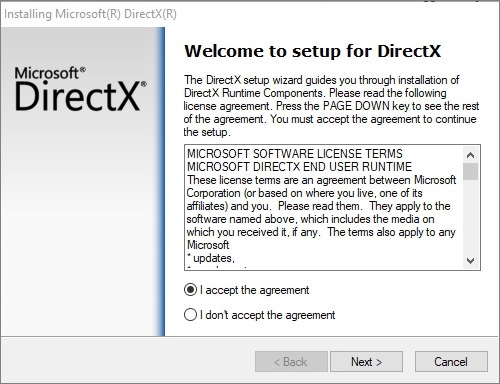
- Method 2
Use System File Checker (SFC) or DISM (deployment image servicing and management) functions to recover system files, including DirectX files. Let’s start with the latter:
- Run the command prompt as administrator
- Enter DISM.exe /Online /Cleanup-image /Restorehealth
Note that this option uses Windows Update, so it’s only suitable for licensed versions of Windows 8, 8.1, 10, 11. The process can take a few minutes. For SFC option:
- Run the command prompt as administrator
- Enter sfc /scannow
This will scan all system files and replace the damaged ones with a cached copy. Be sure to wait for completion before closing the window.
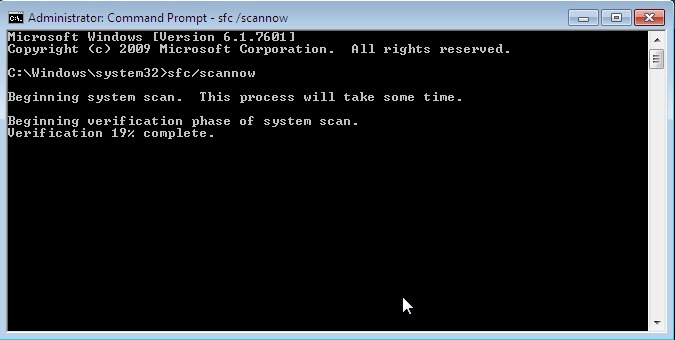
- Method 3
Try to uninstall the game or program that has invoked an issue with the DirectX file, and then reinstall it. To do this, go to Start>Settings>Apps>Apps & Features and select the object to delete.
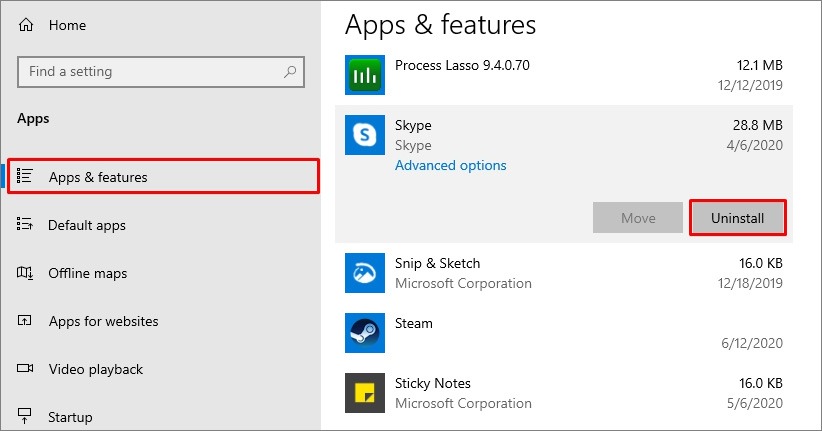
- Method 4 (for advanced users)
This method is quite risky, use it only if none other method helps. We are talking about downloading the DirectX library from third-party websites. Most users facing messages like “d3dx9_43.dll is missing” head over to the Internet to download the file. This comes with a high risk of malware infection.
If you do so, check a file with a reliable antivirus or an online antivirus database. VirusTotal for instance. By running a file through 70 different databases, we get a clear picture for our test - a clean d3dx9_43.dll file.
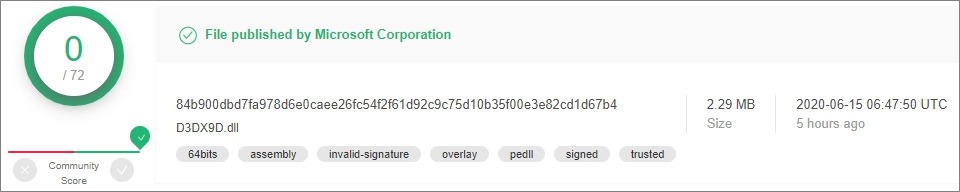
Then place it into the system folder of Windows: 32-bit (C:\Windows\System32) or 64-bit (C:\Windows\SysWOW64). For correct performance, it is also necessary to register the file in the system:
- Go to Start>Windows System>Run (or Win+R)
- In a new window type in regsvr32.exe + file direction
- Click OK or Enter for registration process
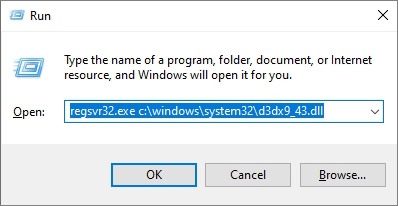
If you have problems with file registration, learn more about the Regsvr32 function on the official Microsoft website.
How to avoid malware infection within DirectX files?
One of the primary sources of system files infection is careless web surfing: visiting suspicious websites, downloading unlicensed software, etc. Very often, we don’t even notice a problem. Therefore, we recommend using a reliable antivirus. Here are a few suggestion of security software with large databases and real-time protection:
- IObit Malware Fighter - web surfing protection, ad removal, etc. (read the review).
- MalwareBytes - potent full system scan, low CPU use (read the review).
- iolo Ultimate Defense - several effective levels of protection.
- Kaspersky Internet Security - with a new defense module (read the review).
- Spybot Search & Destroy - wide range of functionality including anti-spyware and more (read the review).
How to prevent DirectX errors?
- Tip 1: Regular scanning by reliable antivirus programs or special anti-malware.
- Tip 2: System optimization.
PC optimization software can help a lot: disable unnecessary processes, delete temporary files, fix wrong paths in the registry, manage programs launched at system startup. Some programs include extra features: data protection, Internet connection boost, etc. Here is a shortlist:
- Driver Booster PRO - secure driver updates, automatic backups (read the review).
- Advanced SystemCare - deep scans and effective optimization (read the review).
- Wise Care 365 - includes protection of personal data, disc eraser (read the review).
- iolo System Mechanic - RAM optimization, disc defrag (read the review).
- Ashampoo WinOptimizer - a proper set of optimization features.
- Tip 3: Get rid of unused apps.
Firstly, it will free up some disk space, and secondly, it will reduce the risk of conflicts with system files. Also note that after uninstallation, some temporary program files may reside in the OS. You can use PC optimizers to clean it out.
- Tip 4: regular Windows updates.
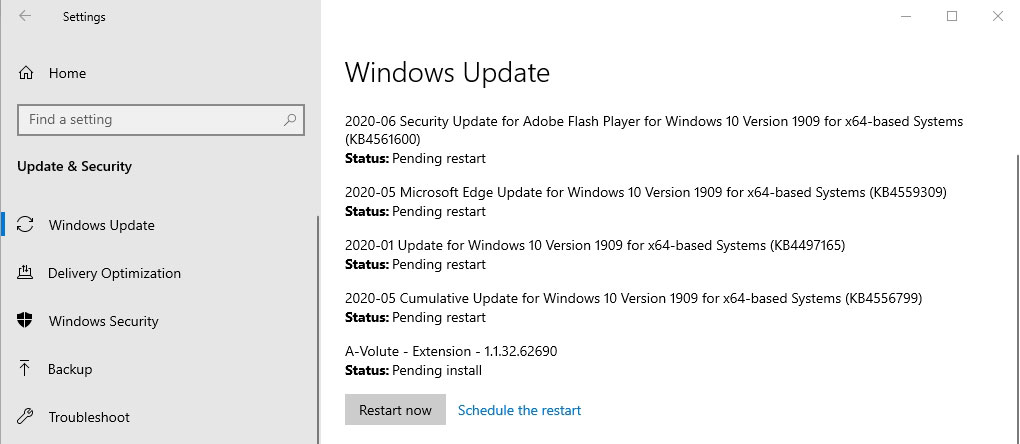
- Tip 5: create OS backups.
Thus, one can avoid Windows reinstallation when encountering critical errors. To make a backup point, go to Start>Settings>Update & Security>Backup, create an image of any disc.
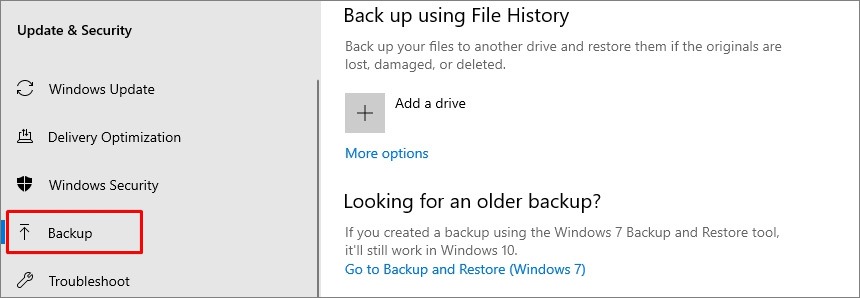
No additional information provided by user.
Popular posts
-
6 Clever Hacks to Skyrocket Your Mobile Organic Search Traffic
- 1
- 0
-
Avoid These 6 Mistakes In Mobile Push Notification Designing
- 2
- 0
-
Commonly Used Packages and Plugins in Flutter
- 3
- 0
-
The Importance of Translation and Localization in App Development and Sales
- 1
- 0
-
13 Expert Ways to Know if Your Business Needs a Mobile App
- 2
- 0
-
Digital Transformation in Banking
- 1
- 1
