
Get money for software reviews
Leave thoughtful review and gain regular revenue. Learn more about reviews

As many of us know, often with computers there is that frustrating issue when it slows down, lags, freezes or starts to hum louder, and gives us hard times with usual tasks. Especially with Windows devices. So then we go try to find a solution to fix it. In PC optimization software category there’s no deficit of decent programs that could help us clean and optimize a PC or a laptop.
In this review we take a look at Advanced SystemCare from IObit. As it has been recently upgraded, we’ve decided to explore its main functionality, extra tools (e.g. web privacy protection), performance, settings and try to outline its benefits.
Advanced SystemCare by IObit is a top PC optimization tool that helps to clean junk files, clean registry, free up space on disk and free up memory, speed up RAM and CPU, as well as to monitor the system and web browsing, and thus protect sensitive personal data, block malicious websites, etc. With optimization being the main suit, the program is accompanied by other IObit products, e.g. Malware Fighter, Uninstaller, Macbooster, Driver Booster, to cover all practical aspects.
Specifications:
Vendor | IObit (visit website) |
Newest version (for Windows) | Advanced SystemCare v.14.5.0 |
Operating systems | Windows XP/Vista/7/8/8.1/10 |
Installer file size | 50 MB |
Menu languages | 36 |
Optimization modes | 1-click, manual, scheduled |
Extra features | Privacy protection, system state monitor, driver updater |
Pricing | $16.77 (1 year, 1 PC), $20 (1 year, 3 PCs) |
Well-organized and modern-looking interface makes sure that anyone can make use of and adjust the tool to individual needs. Free version is potent and has no time limitations, while the fully-functional Pro version comes at a reasonable cost.
Key features:
Advanced SystemCare is a one-click solution for PC health, that works on Windows - 10 / 8 / 7/ Vista / XP, to be precise. It helps to clean useless, temporary and duplicate files; to free disk space, it manages startup items to boost startup time; and it monitors RAM and CPU use in real time. Pro version also provides deep registry clean, browser settings optimization, privacy security and digital fingerprint protection, as well as 24/7 technical support.
Clean & Optimize | 12 tools and special options, scanning by categories, ignore list |
Speed up | 4 tools and special options, 3 modes (work/ game/ economy), driver updater tool |
Protection | 6 special options, logs for 3-6-12 months, additional software to install |
Interface | well-organized, user-friendly, functional |
Scanning progress | pause & cancel options, items divided into groups, autofix option |
Quarantine | informative, interactive, accessible after scans |
Reports | hard to find, opens on website, no export option |
Support | 24/7 technical support, send Feedback option, online support slow to load |
In regards to the popular “Advanced SystemCare free” search inquiry, we should note that yes, there are both Free and Pro versions available. Free is free (excuse the tautology) to download from the official IObit website, it isn’t restricted in time but rather in capabilities - basic PC optimization tasks, system monitoring and anti-spyware protection. Pro version costs 20 USD for 1 year use, and contains tools such as deep registry cleaning, scheduler, Internet speedup, virus/infection removal, RAM cleanup and more.
Right from the start we faced an unpleasant aspect - no access to updates due to the fact that the app had been initially run and installed not as administrator. So we advise to pay attention and install it as administrator and thus avoid any hassle further on.
Also, don’t forget to check updates from time to time, as they usually do not take long and may bring improvements you wait for. Product activation is simple and quick - use the button in the bottom part. First, click the orange “Activate now” button to receive activation code via email when purchasing a Pro license.
Then click a smaller “Enter code” link below the button and paste the code, hit “Register” and in few seconds you should get a notification popup and that’s it. Note, that this activation window cannot be minimized, only closed after activation.
It all starts with PC scanning that is aimed at detecting issues to clean or optimize. As it runs, the progress in percentages for each section of items is displayed, yet no timer for the task. Anytime a user can pause the process and see the summary so far. Similarly, the scanning can be stopped, although it is impossible then to proceed from that point and one has to start over.
By default it starts scanning in the AI Mode, which automatically selects areas for scan - this will be good for casual users and is a part of one-click-optimization template. Opposite to it is the Manual Mode.
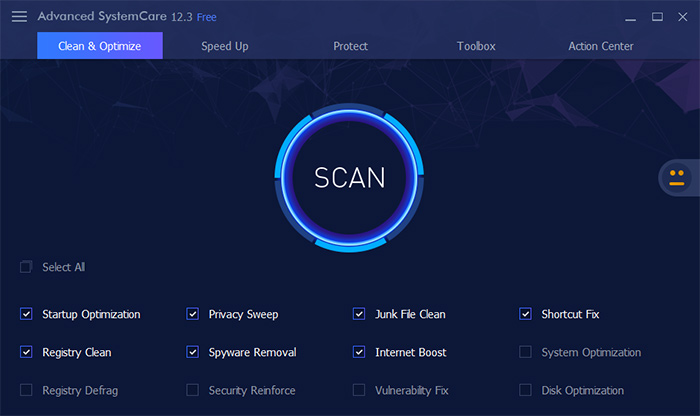
The main option is ability to scan by categories, e.g. startup items, junk files, privacy traces, invalid shortcuts, registry entries, etc. In addition, users can set up automatic fix (while scanning), ignore list, skip item categories. As scanning ends, the summary of issues is displayed: informative, grouped by type, optimization potential if fixed.
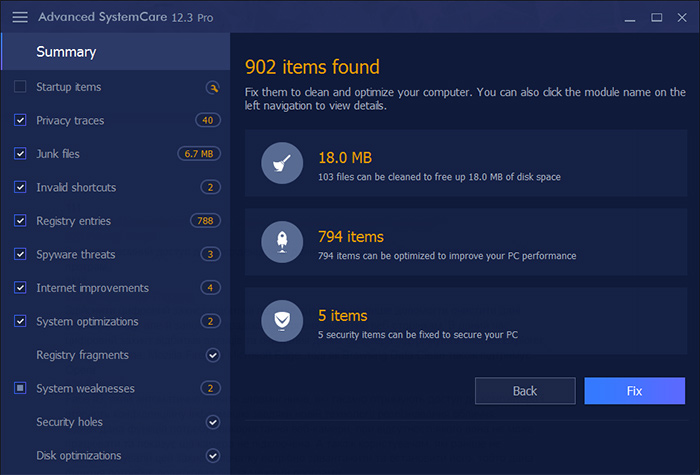
Additional settings include logs and backup, ignore list, rescue center. After Advanced SystemCare is done with optimization and cleanup, it carefully keeps reports and logs of every task performed. Ignore list, or exclusions list, helps to specify files/folders/areas that will be skipped during scanning and, thus, make the process faster. Rescue Centre is basically a backup tool - to revert any changes.
Pros: Complex cleanup, optimization and protection, high speed, great performance overall. Cons: Scanning time not displayed, frequent reminders to buy Pro version.
As said, “Clean & Optimize” tab always starts with a system scan. It is quite interactive, showing every stage (initialize database, critical areas, processes, registry, rootkit) and progress in percentages for each, although overall progress isn’t visible, as well as scanning time. You can stop scanning but not pause it, so mind that when you stop and then scan again it won’t resume, it will start over from the beginning.
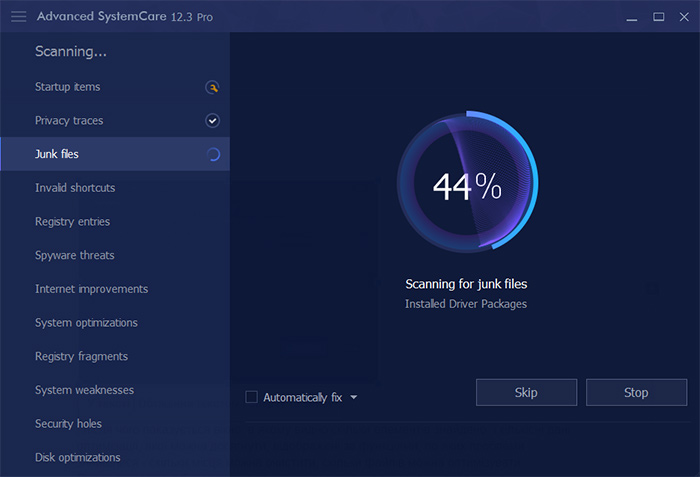
The utility also allows scanning specific areas only, by selecting issues from the left menu, e.g. startup items, privacy traces, junk files, invalid shortcuts, registry entries, spyware threats, Internet optimization, system optimization, etc.
In addition, there’s the “Autofix” option - to set a default action for any (!) detected issues, so be careful here. IObit’s Advanced SystemCare contains a wide range of special tools besides its core “clean & optimize” functionality.
They all target different areas, such as startup, registry, internet connection, as well as include options for privacy protection and web surfing safety. These 12 main features are as follows:
Feature | Version | Description |
Startup optimizer | Free | Manage apps launched at PC startup |
Disk cleaner | Pro | Remove obsolete files and free up disk space |
Shortcut fix | Free | Repair broken file shortcuts |
Registry clean | Pro | Deep clean of registry objects to boost productivity |
Internet booster | Free | Check, optimize and speed up internet connection |
Win Fix | Free | Ultimate Windows optimization tool (Pro) |
Smart RAM | Pro | Optimize RAM consumption |
Registry defrag | Free | Optimize the registry and boost PC |
Security reinforce | Fre | Reduce risk of data theft or virus damage |
Vulnerability fix | Free | Scan for system vulnerabilities to cover it up |
Disk Doctor | Free | Defrag hard drive or SSD for higher efficiency |
Undelete | Free | Restore accidentally deleted files |
There is also a set of complementary features that might come handy in various situations. They are located under “Speed Up” and “Protect” tabs. For instance, Turbo Boost configuration allows to select and set one of the following PC modes.
Work mode - shut off unnecessary apps/services, Game mode - stop unnecessary non-Windows services, Economy mode - set minimal power/battery consumption.
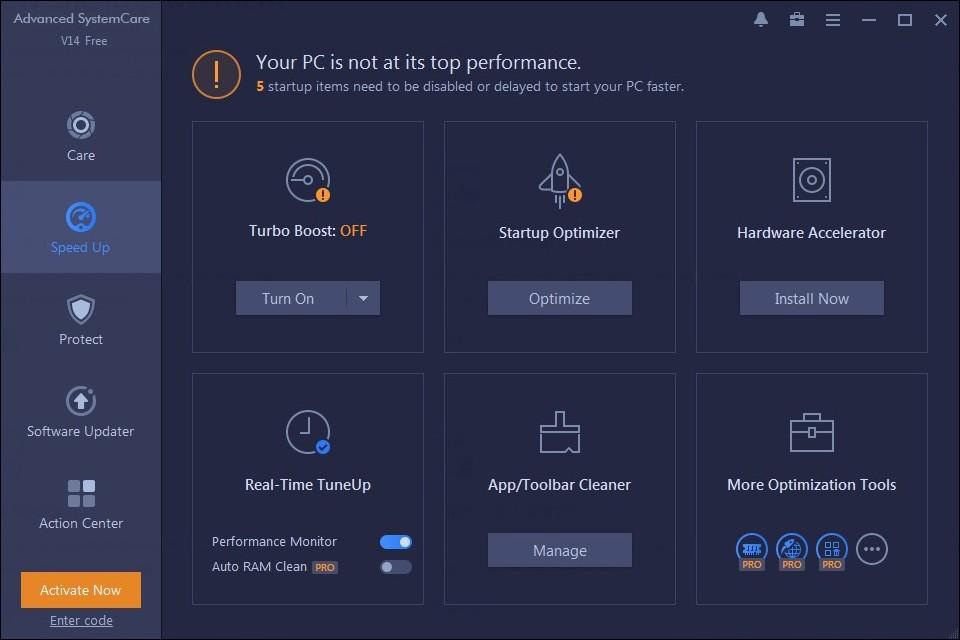
“Speed Up” tab also provides options like Hardware Accelerator, Startup Optimizer, App/Toolbar Cleaner, TuneUp. The latter is especially useful, as it improves the hard drive, network and registry altogether.
“Protect” tab offers various settings to secure personal or sensitive data while browsing on the web, which is an excellent addition to a PC optimization software that not all products have. Some of those are available in free version, others - only in Pro.
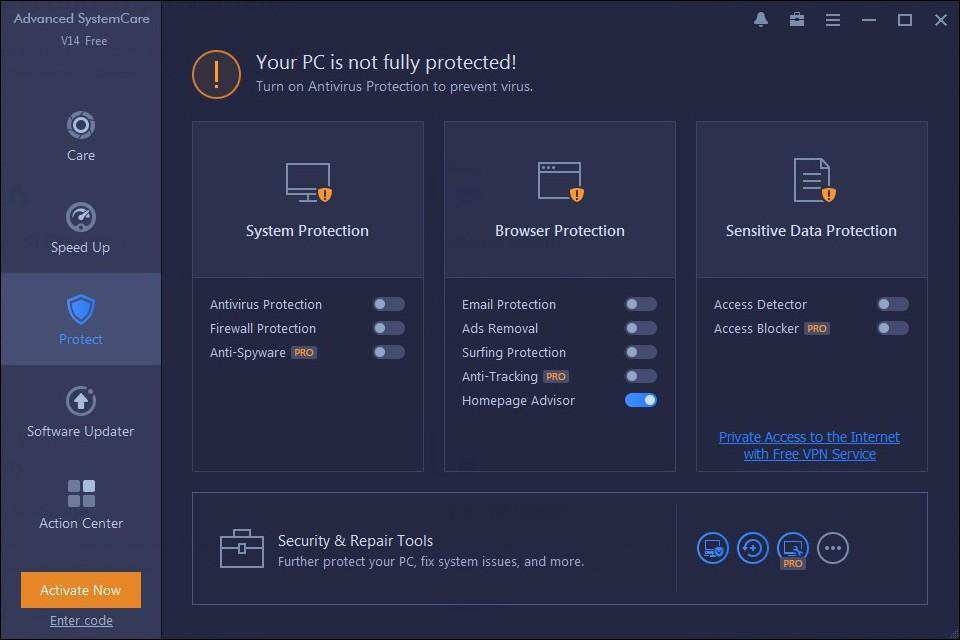
So, System Protection (on/off) is aimed to protect PC using Windows’ built-in services. Toggles are synced with Windows Defender and built-in system firewall. Together with Anti-Spyware module (Pro feature) it turns this ASC tab into a control panel for your system safety policy.
From free features there is browser anti-tracking (Pro) which erases web history data and supports IE, Chrome, Firefox, Edge browsers. Also there are ad removal and email protection modules.
Settings / Support
Advanced SystemCare is pretty flexible and adjustable. For example, in terms of interface, one can select font size, set program window transparency rate, choose the skin or even upload one's own image as background.
And don’t forget 36 menu languages. For features and tools, go to the Settings tab and select a chapter on the left to then customize how the app works in detail. Things like minimize to system tray, run at PC startup, add functions to context menu, etc.
Few of the most useful settings are ignore list and backup/logs. Although “useful” is debatable here, as users may only view elements that are skipped while scanning, but not add objects to it.
In “Logs & Backups” we may access scanning reports for every instance, opened in a notepad. Again, not too informative, showing only general data and no detailed information.
Tip: if you wish to save all that’s going on with Advanced SystemCare, set the maximum number of logs from 20 to 100.
There is also a Quick Settings tab that basically is designed to assist in automation. For instance, if a user wants to set certain parameters for clean / optimization / protection features, or the general behavior of the program. However, this option is questionable in terms of practicality, and rather seems to be implemented as one additional way to nudge users to purchase the Pro version.
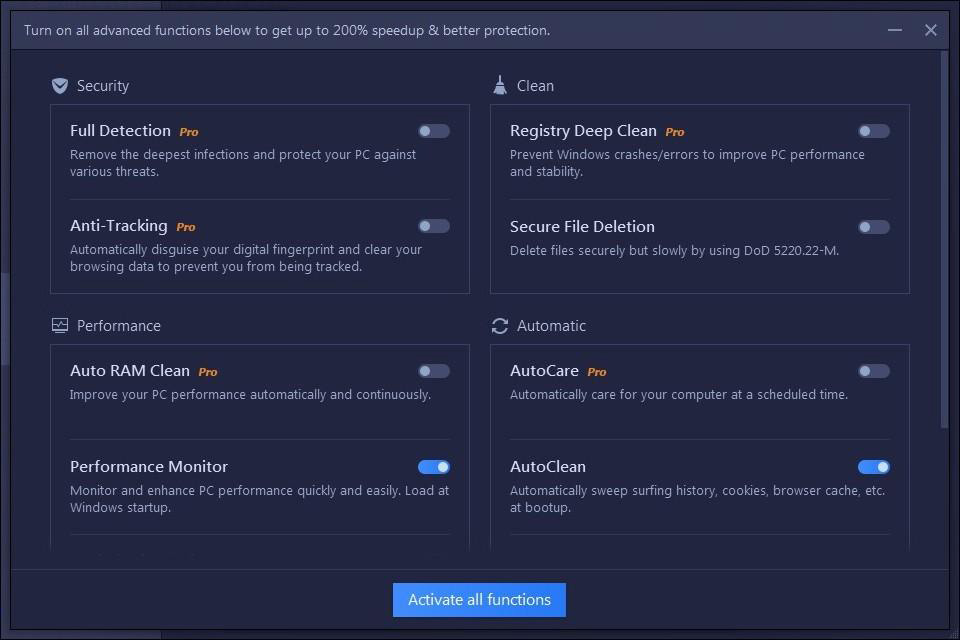
From the program you can go directly to the technical support web page, although it seems strange that it opens in Internet Explorer rather than a default browser. Send Feedback option is good, though, as well as a link to the official community in Facebook.
Advanced SystemCare review: Summary
Due to an all-encompassing and comprehensive approach, IObit Advanced SystemCare is easily one of the best PC optimization utilities on the market right now. Cleanup and optimization are its key functions, letting users perform tasks by given categories. And even in spite of certain drawbacks (e.g. new window for every action, no direct access to quarantine), user-friendliness and affordable price prevail.
Year