
Get money for software reviews
Leave thoughtful review and gain regular revenue. Learn more about reviews

Wise Care 365 is one of the most reliable PC optimization programs for operating systems. The core value of it lies in simplicity and effectiveness. In this review we will go through all features and put it to test to see how it cleans out useless files, optimizes the system, deletes residual files, cleans the registry.
Specifications
Wise Care 365 is for Windows OS only. The latest version, as of August 2021 (v.5.8.1.575) requires Windows 10 / 8 / 7 / Vista / 2003 / XP to work correctly.
Developer | WiseCleaner (China) |
The latest version | 5.8.1.575 (July, 2021) |
Operating Systems | Windows 10 / 8 / 7 / Vista / XP (32/64-bit) |
Installer file size | 15.4 Mb |
Languages | 44 |
Main features | PC optimization, system monitor, cleaner |
Additional features | Disk and registry defrag, file shredder, password generator |
License | Free / Pro |
Pricing | $30 (1 year / 3 PCs); $67 (lifetime / 3 PCs) |
System requirements: CPU Pentium 233 MHz or above, RAM 128 Mb or above, disk space at least 70 Mb.
Functions are divided into 5 main categories and several subcategories:
Let’s take a look at each category, starting with PC Checkup. This tab hosts 5 blocks: checkup, clean record, schedule task, wise protection, and utilities. Check Up is system scanning and optimization. Clean Record is just a log, Schedule Task is a common scheduler to set a specific time for regular checkups.
Wise Protection tool helps to keep registry and confidential information safe, as well as prevent viruses. Utilities include duplicate finder, force delete, auto shutdown, data recovery, memory optimizer, uninstaller, game booster. This is pretty impressive, actually.
Next is System Cleaner, containing 5 tools: registry cleaner, common cleaner, advanced cleaner, system slimming and big files manager (available only in Pro version).
Registry cleaner. Scans the registry and finds the fixes to each issue.
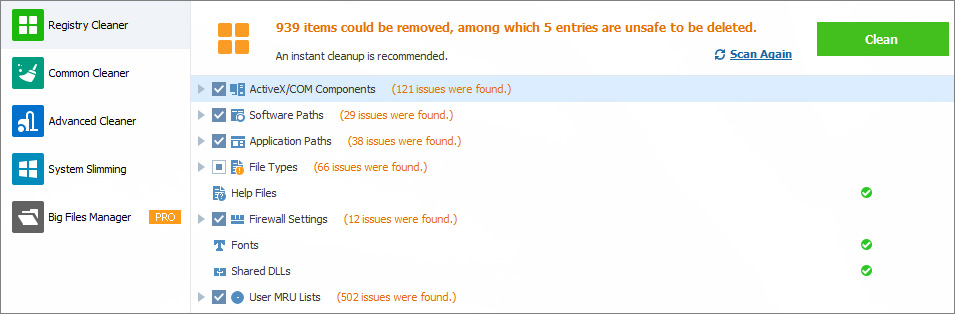
Common cleaner. It cleans obsolete files, i.e. log files, thumbnails, Windows update files, browser cache files, browser history, cookies, temp files.
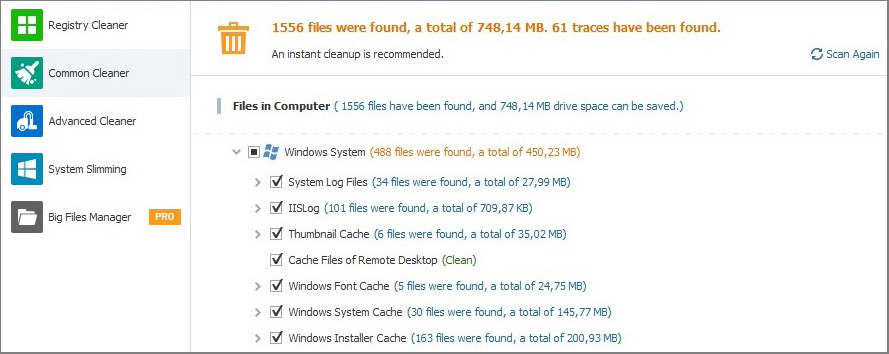
Advanced cleaner. Helps to clear specific file types from specific drives. It supports 43 file types and marks files that can be deleted safely without affecting the OS.
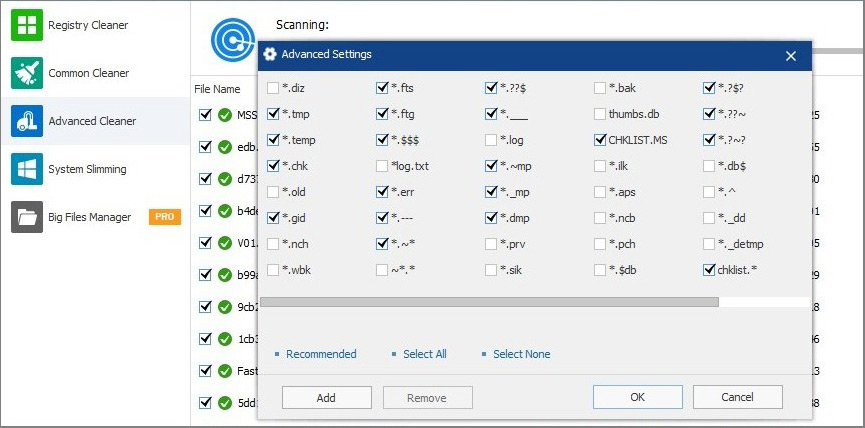
System slimming. Removes unnecessary system files, for example, Windows installer cache, wallpapers, help files.
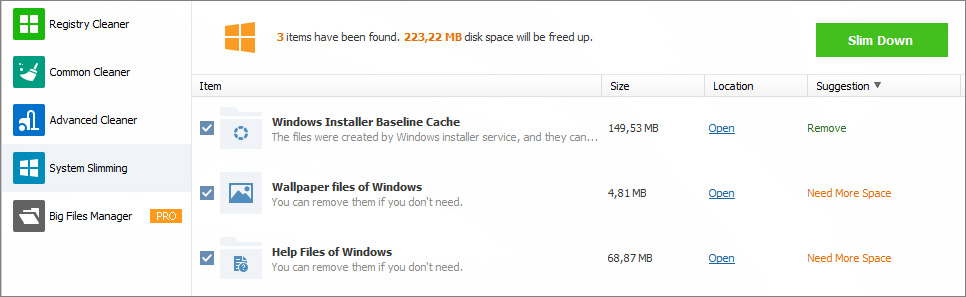
Big files manager. Scans the system and detects specific system files larger than 10 Mb.
System Tuneup is the next section dealing with startup processes and defragmentation. System Optimizer tool is particularly useful in terms of acceleration and removing insignificant processes.
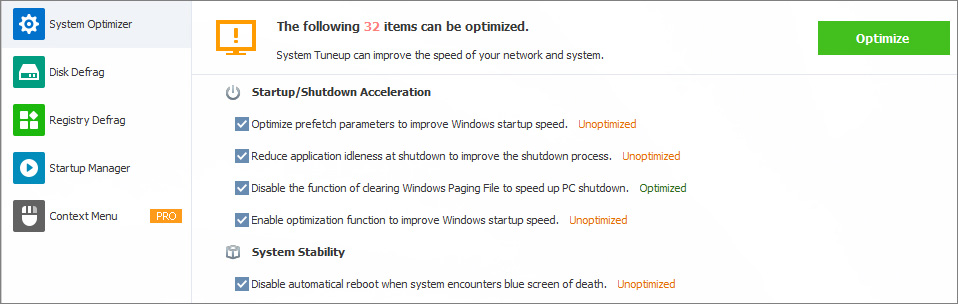
Startup Manager groups programs from startup lists into 3 categories: software, services and system processes. Their auto-load may be disabled temporarily or deleted from the list overall. Also, for each entry, one can see the impact on boot speed (in seconds) and thus, the expected acceleration.
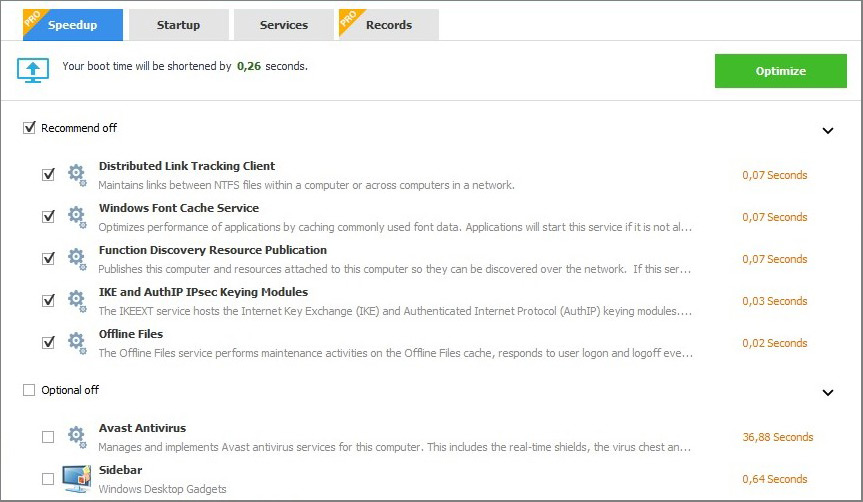
In System TuneUp section there is only a single Pro feature - Context Menu. This tool can disable unwanted links in the context menu (right click) that were added by third-party software.
Privacy Protector tab offers tools to safeguard personal or sensitive data, generate strong passwords automatically, delete files permanently, etc. For instance, Disc Eraser reduces the risk of restoring deleted files by special software (find out more about Data recovery software). You can choose the specific type of erasing: Random Data 1 Pass, DoD 5220.22-M 3 passes, Schneier’s 7 passes, Gutmann 35 passes.
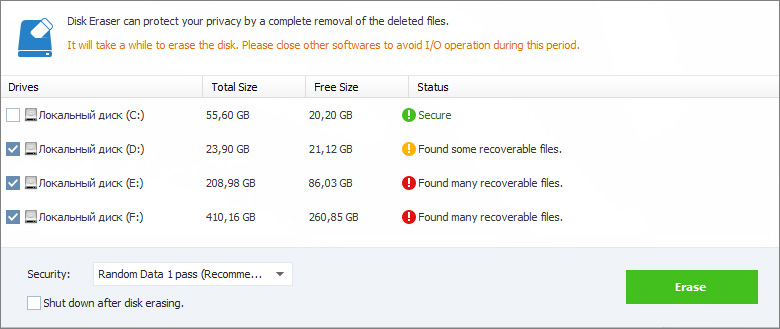
Privacy Eraser (Pro feature) can clean system logs containing user actions with images, video, web pages and recently opened files. And Password Generator can generate passwords with random order of symbols, letters and numbers up to 30 characters.
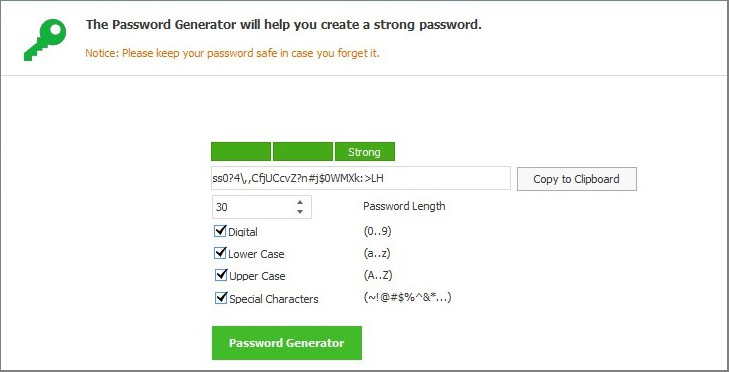
System Monitor is the last tab with tools to monitor running processes and hardware. It generates a complete list of the programs and processes, sorted by name, location, CPU usage, memory usage, and user. You also can stop any process. In regards to hardware, Wise Care 365 may display state and characteristics of hardware in use.
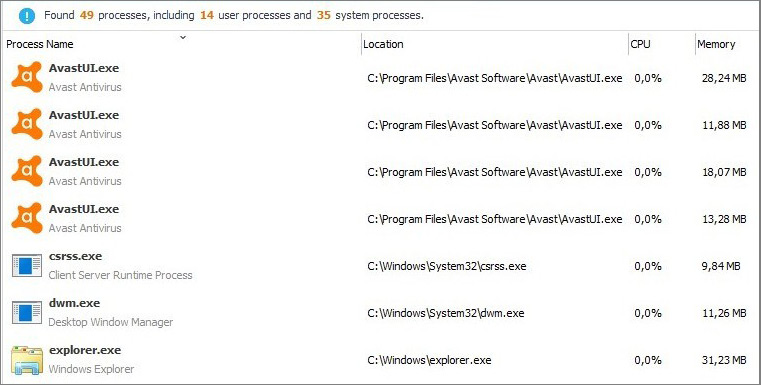
Additional functionality. With Wise Care 365 Pro you get some additional functionality, as well as 24/7 technical support upon request. For instance, you will be able to use Privacy Eraser and Wise Protection tools, and not worry about data safety. 60 days money-back guarantee means that you can get your money back if you don’t like the utility or have trouble with it.
Features | Free Version | Pro Version |
One-click PC checkup | Yes | Yes |
Clean & Speed-up | Yes | Yes |
Hardware inventory | Yes | Yes |
Privacy protection | No | Yes |
Real-time protection | No | Yes |
Auto clean in Silent Mode | No | Yes |
Faster startup speed | No | Yes |
Free up disk space | No | Yes |
Automatic updates | No | Yes |
Premium tech support | No | Yes |
Price | Free | $29.95 per 1 year |
Note: To test Wise care 365, and its PC Checkup in particular, we’ve used a computer with the following characteristics: CPU - Intel Core i5-9400 2.90 GHz, motherboard - MSI B360M Gaming Plus (MS-7B19), RAM - 16 GB, graphic card - Intel UHD Graphics 630, network adapter - Intel Ethernet Connection (7) I219 - V, sound card - Realtek.
System scan is very fast - only 4 seconds, during which the utility scanned 84 sections and found 4664 items to correct, optimize or delete.
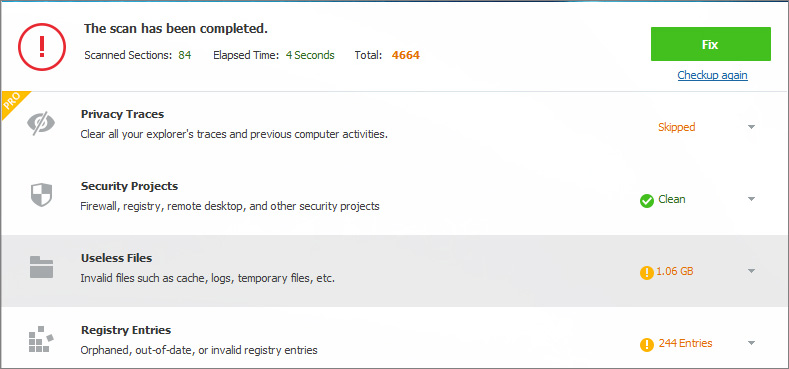
Results are grouped by subsections, which is quite convenient. You will be able to check all the information about any particular type of files, their number, and the amount of memory. For example, in our case, we found 1.06 GB of useless files.
PC Checkup option only scans the system disk on which OS is installed, that is why it acts so fast. If we were to compare the same task performed by CCleaner, which is in the same software category, we’d find out that it highlights just 9.37 Mb of junk files on the same PC, while Wise Care 365 resulted in 1.06 Gb.
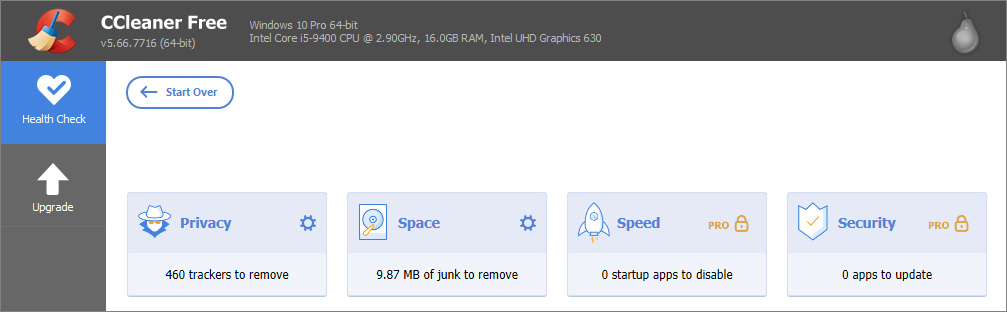
After that, we’ve moved on to the Registry Cleaner. The utility has detected 28 files that can be cleaned and 1 file that if deleted could negatively affect the operating system. For comparison, CCleaner detected the same number of errors.
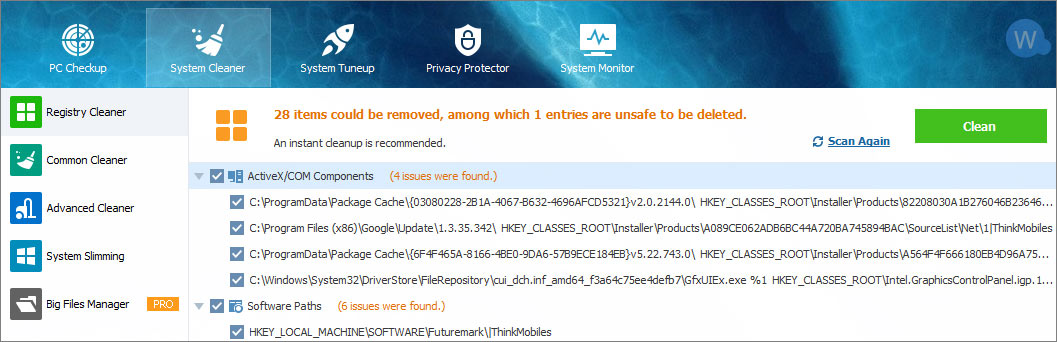
The full system scan resulted in 3,626 files, 704 Mb in size. CCleaner at the same time offered to get rid of 448 Mb of files. Generally the utility has proven to be handy and effective. There were no problems with scanning and system optimizing, all was working fine. Backup option is obviously a big plus.
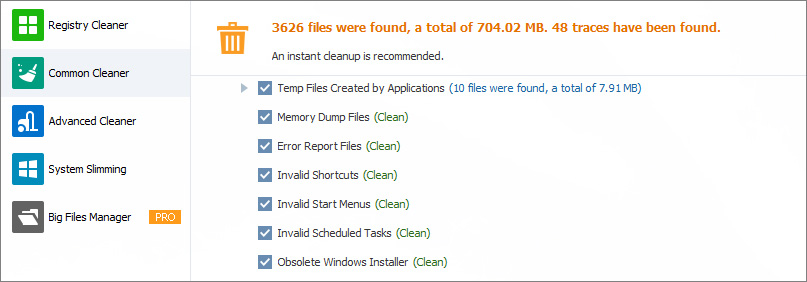
Wise Care 365 utility has low system requirements, for disk space, RAM and CPU in particular. It performs well, has a nice interface. Developers deliver regular updates and fixes. Concerning numerous user complaints about upgrading, the vendor emphasizes that before installing a newer version, you have to delete the previous one. Wise Care 365 works on Windows OS only and this is one of its flaws. On the other hand, it offers a full free version.
Alternative PC optimization programs:
Year