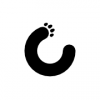
Get money for software reviews
Leave thoughtful review and gain regular revenue. Learn more about reviews
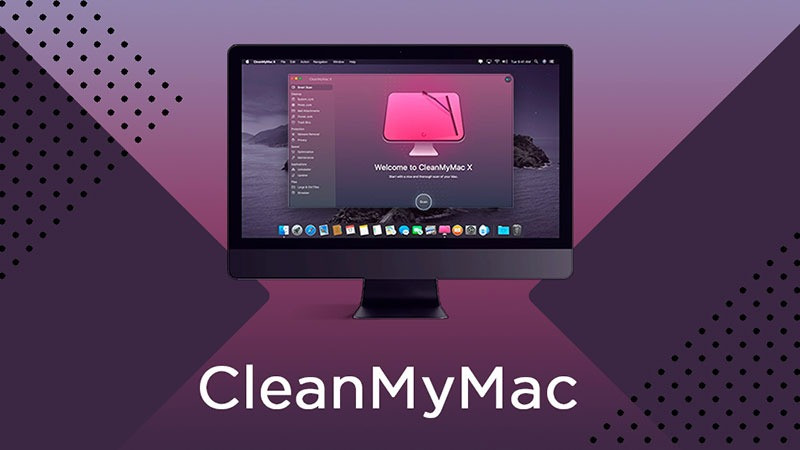
CleanMyMac X is a trusted and established software for cleaning and boosting Mac computers, in the category of Mac optimization software. It contains special tools to make your Mac fast and clean, all of which we are going to review and test. Junk files from browsers and uninstalled programs - that slow down a device - is what CleanMyMac X offers to solve.
System requirements | macOS 10.10+, 145 MB |
Latest version | 4.4.6, 15 August 2019 |
The first thing you see after starting the program is a window for license. You can enter it there (if you have) or go to the website to purchase it. There are 3 interface languages, a mild and pleasant color scheme, nice and easy user interface. The basic concept seems to be ease of use.
The main window has two parts: the bigger area on the right - for user actions, and the smaller on the left - which is a tool list. The list of tools is divided into several categories: Cleanup, Protection, Speed, Application, Files. Also, there is a separate tool called Smart scan, let’s start with it.
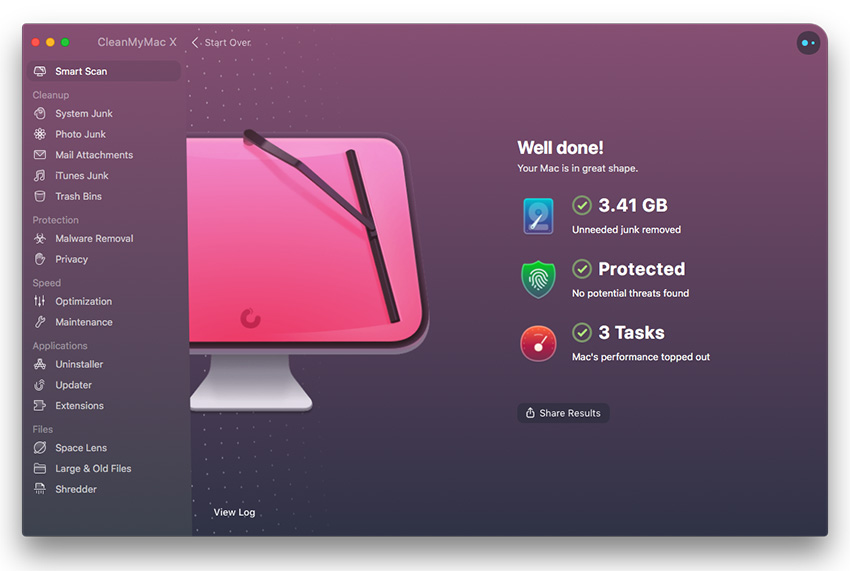
An instrument for safe cleaning. It scans and finds obsolete files that can be deleted without affecting the system. It includes 7 essential modules for scanning such as Cleanup, Protection, Speed. You can enable or disable modules, for that go to CleanMyMac -> Preferences -> Scanning tab -> select/deselect a category.
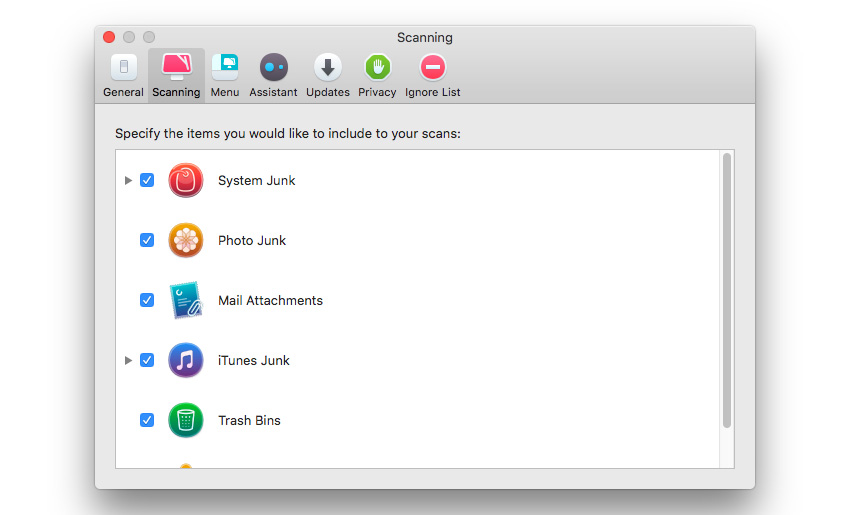
Click the Scan button and then Run to start the cleaning, or select specific files to clean. There are no settings before scanning, only afterwards one can tweak few things: turn off any of the tools, view scan results, select/deselect what to clear. Also, sorting by size or name (in ascending and descending order) is possible. In general, Smart Scan is designed to perform the most common tasks for maximum effect.
This tool is designed to find and clean junk and temporary files. There could be system junk, photo, mail attachments, iTunes junk, bins. Removing such files allows users to free up disk space. There is a list of default places to clean - Smart-selected. We can view what is selected for deletion, size of files and the space to free up as result.
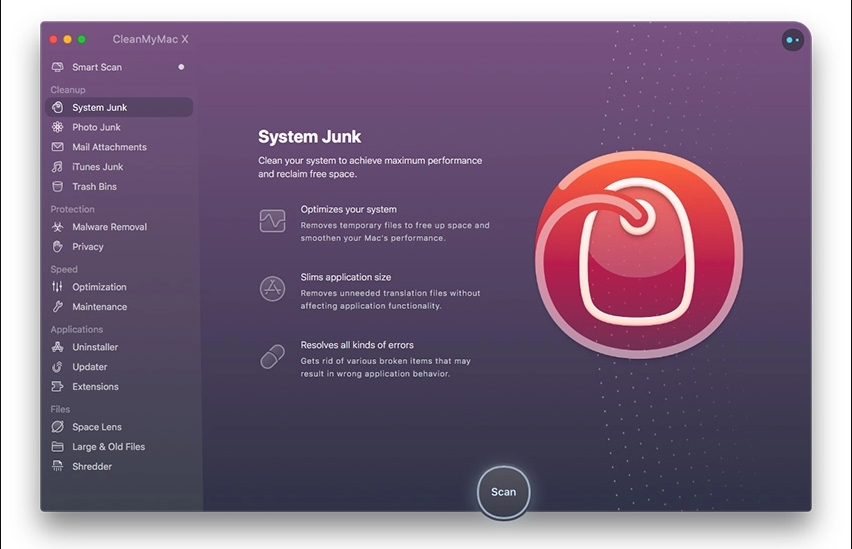
If we want to select what to delete, we have to click Review Details after scanning is complete. Then we have an option to check or uncheck the boxes for categories and files. One extra handy option is the ability to read the information about file (Review Details -> category -> view).
Note: you can not run all the tools from the category simultaneously, only one at a time.
2 basic tools here: malware protection tool and private data protection tool. With the first one you can scan the system for vulnerabilities, e.g. malware, adware, ransomware. Though, do not forget CleanMyMac is not an antivirus, it does not provide active protection (real-time). It will only scan by demand and warn about threats. The vendor updates malware database regularly.
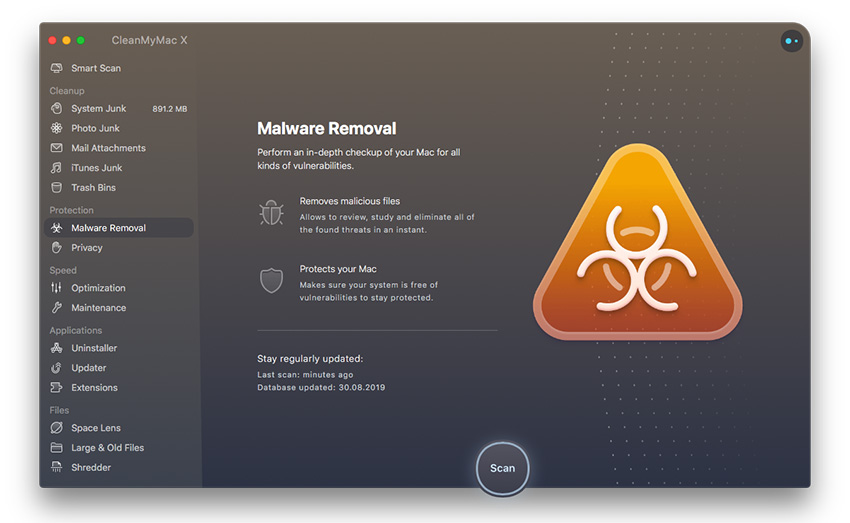
Privacy tool removes/cleans out browsing history, Skype messages, etc. Select what you want to clear, and click the Remove button.
Speed tab also contains 2 tools: Optimization (a startup manager) and Maintenance. Optimization is a startup manager, while Maintenance is more complex - it has 9 different maintenance tools. You can free up RAM, speed up mail, optimize the size of backups, increase network speed, etc.
However, a user can not create a scheduled task. Some of the tasks (Free up RAM, Run Maintenance Script, Flush DNS Cache) are typically performed more frequently than others (Time Machine Snapshot, Free Up Purgeable Space).
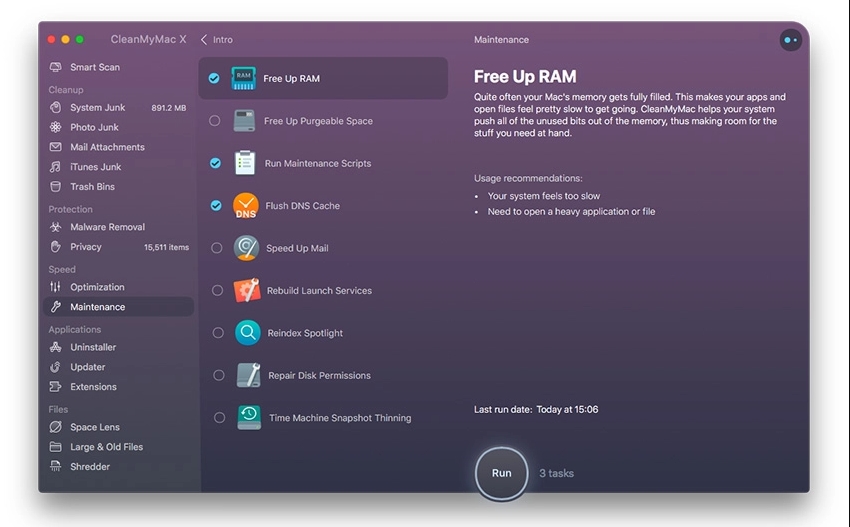
This tool acts both as an uninstaller and a software updater. There are corresponding tabs: Uninstaller, Updater and one extra tab Extension, which is the uninstaller for extensions. It is great that Uninstaller tab includes several categories (apps, unused, leftovers, vendors) and you can easily navigate through all.
For applications we have 2 options: uninstall or update (called Reset in CleanMyMac). To reset an app right-click it choose “Select for Reset”. There is no possibility of a batch reset (mark several programs to reset all).
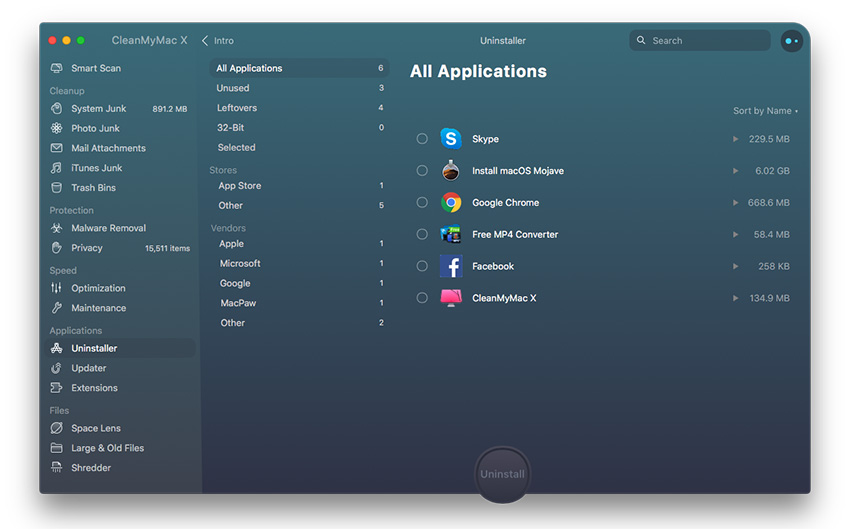
CleanMyMac provides one great extra feature: delete a part of an app/program. If you click the Show button (only visible when hover in the column), you may choose want part to delete - Binaries file, Preferences, Supporting Files, Logs, etc. That’s definitely thumbs up.
Extension tab shows extensions (Safari, Internet plugin, Spotting plugin etc.) and allows to remove them. Strangely though, it won’t display Chrome extensions. In Updater tab users view available updates for applications and OS.
This tab contains 3 useful tools: Space Lens, Large & Old Files, and Shredder. Space Lens is sort of a data storage map: file organization and management area, where we can view, sort and delete files. We can also soft files size, type, date of access.
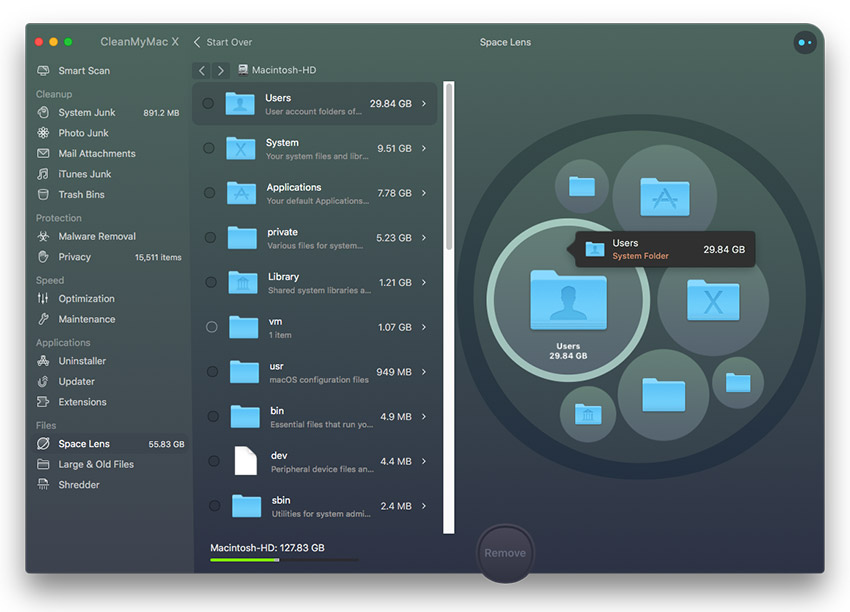
Probably, the most helpful options here are file removal ways: Remove securely (deletes a file and cleans leftovers on HDD) and Remove Immediately. In Shredder we can drag a file, or files, and remove it safely with the same 2 options.
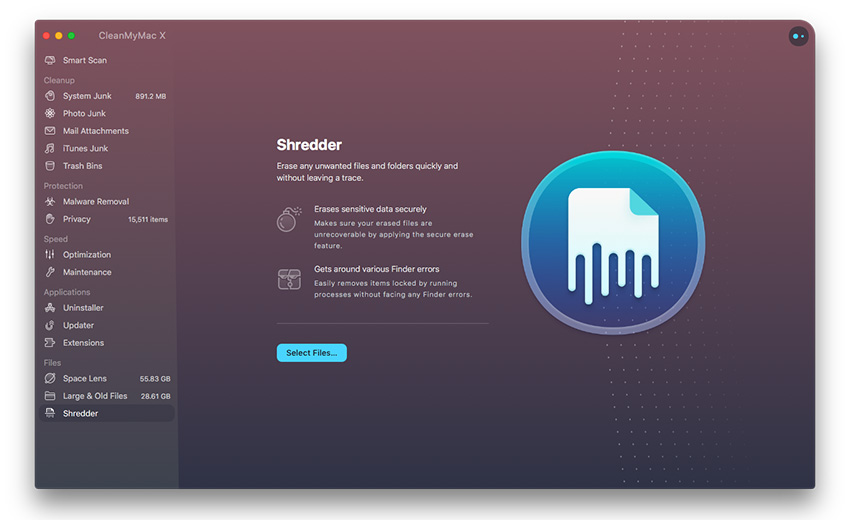
Program menu notices a user about available hard drive space, RAM, battery life, space of trash, CPU usage, network activity, etc. We can turn it off in Preferences -> Menu -> Enable/Disable CleanMyMac Menu. Might be useful for many users who like monitoring all the stuff.
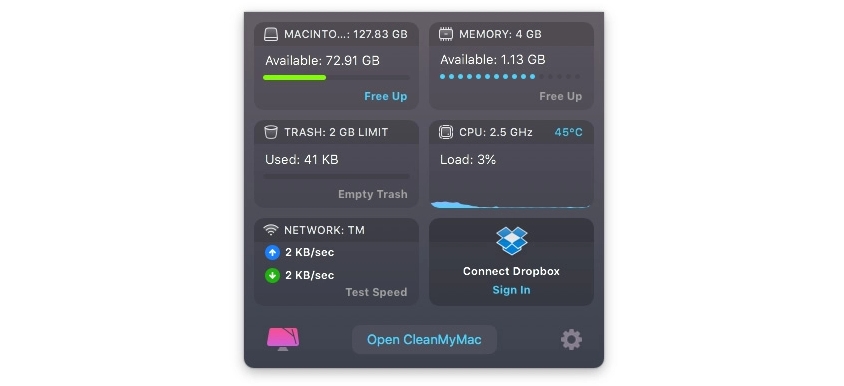
In the top right corner of CleanMyMac you can find the Assistant (click to open). It contains Mac optimization tips: program usage tips, regular cleanup reminders, scanning recycle bin, etc. You can turn notifications off: navigate to Preferences -> Assistant -> Enable Silent Mode.
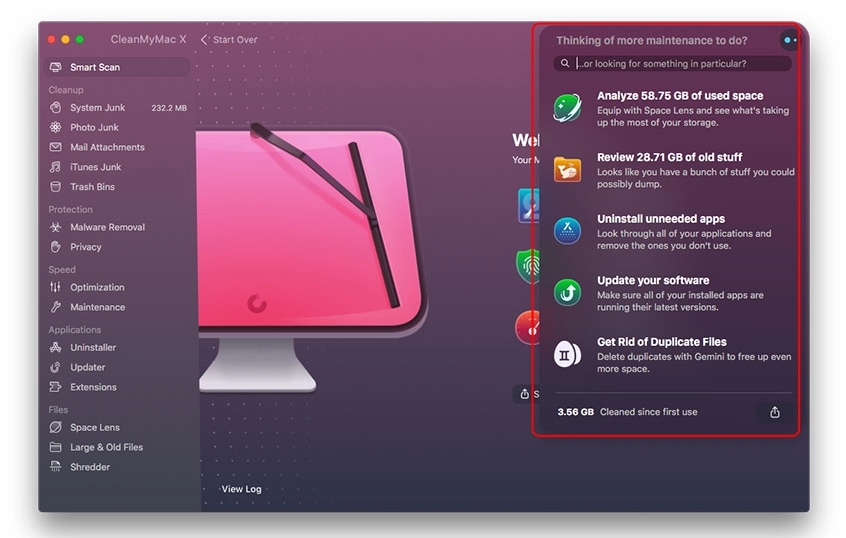
Users may add files to the ignore list for system scans so they will no longer appear in the feature search results, thus saving time. There are 8 ignore lists for different tools, such as Cleanup, Malware Removal, Updater, Uninstaller, which is handy. Some lists have a button to add files, but not all of them.
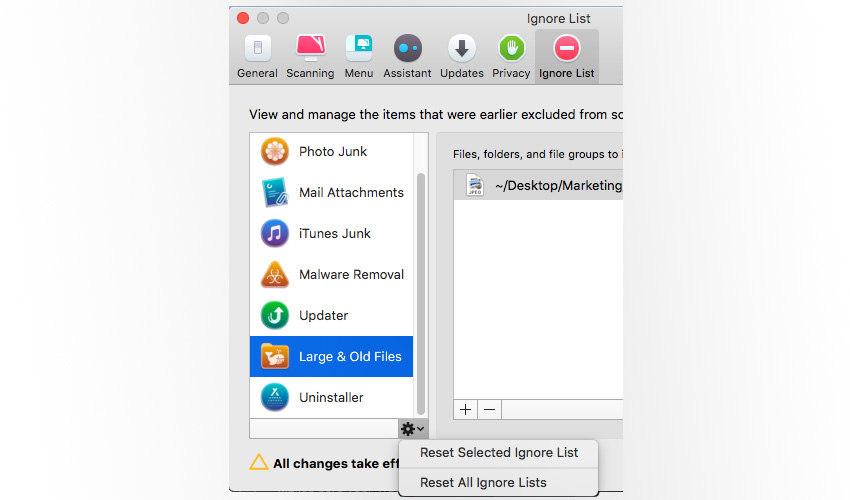
To add files, right-click a file from the search results and select “Add to Ignore List”. Also, there is an ability to reset the list (or all lists). Note that one can only access the ignore list via Preferences.
Logs of every action are there too, of course. However, it seems this feature requires improvement. Logs can not be exported, they are too short and uninformative, there is no scan history. On the other hand, there’s an option to share logs via Facebook or Twitter, but it is highly doubtful that someone is going to do that.
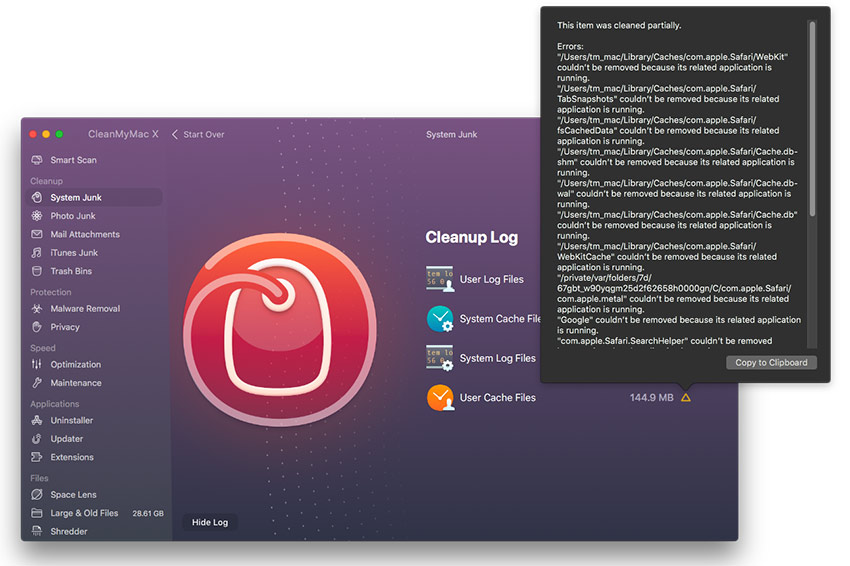
The program has no offline help, yet there are a lot of local descriptions to features. Also, the website has an online support center with chat, guides and F.A.Q. Alos, they have a great feature - “Suggest a Feature”, so users can also contribute ideas.
Let’s start with trial.
FEATURES | LIMITATIONS |
Smart Scan | Unlimited amount of scans, remove up to 500 MB of junk. |
Cleanup modules | Remove no more than 500 MB of items, unlimited scans. |
Protection modules | Malware scan but no removal, 1 removal of privacy items, unlimited scans. |
Speed modules | 2 removals of optimization items, 1 run of Maintenance task. |
Applications modules | 1 app uninstall, 2 app updates, extensions free and unlimited. |
Files modules | Remove up to 1 GB of data, unlimited scans, unlimited shredder. |
CleanMyMac X Menu | Remove up to 500 MB of junk from the bin, 1 run to boost RAM, unlimited view of system status, unlimited speed test runs. |
Now, let’s drop pricing plans. Two basic types to purchase are 1-year subscription and lifetime (one-time) purchase. The price depends on the number of devices. All paid versions include 30-day money-back guarantee, 24/7 technical and sales support, major upgrades at no additional cost (subscription only).
1-year subscription | Lifetime | |
1 Mac | $39.95 | $89.95 |
2 Macs | $59.95 | $134.95 |
5 Macs | $89.95 | $199.95 |
10+ Macs | Contact Sales (volume-purchase@macpaw.com) |
CleanMyMac is a very functional and overall decent software for Mac users. You can use Smart Scan only and have a fast Mac. However, it is more than just a Mac cleaner. It can erase malware, fix privacy issues, increase computer speed, uninstall apps. In addition the user interface is of high-quality. There are some minor flaws too, though this software is in its early stages and has good potential.
Year
Year
License