Subscribe to our YouTube channel, to get our best video reviews, comparisons and performance tips:
Registry cleaner programs are crucial in a way that they will remove hundreds of useless registry entries from a Windows device. For example, files that do not exist anymore and which would take hours to delete manually. Rather than publishing a typical list of top programs, we’d like to test and compare free registry cleaner tools.
We’ve selected 10 top registry cleaners that have the most positive user reviews online. Overall, all of them remove entries like Invalid class keys, program shortcuts, shared DLLs, application paths, help files, file associations, empty registry keys, etc. Most of them provide useful features such as scan progress, scan scheduler, severity indicator, ignore list, automatic backups, startup manager, run on startup, log files. And, of course, all these registry cleaner programs have one click repair feature. You can also check our guide about this kind of software.
The idea of testing was obvious: see how many errors would each registry cleaner find and clean, and how would it affect a PC performance. We used a median desktop PC with 8GB RAM running on Windows 7 Professional. But first, a quick basic data summary and short descriptions.
I. Short brief
| Software | Free | Trial | Pro price | Installer | Size | Languages |
| IObit | ✔ | – | $19.99 | 48 MB | 163 MB | 34 |
| Restoro | ✔ | – | $29.95 | 1 MB | 68 MB | 1 |
| System Mechanic | ✔ | – | $39.99 | 10 MB | 43 MB | 43 |
| Wise Care 365 | ✔ | – | $39.95 | 18 MB | 76 MB | 2 |
| Auslogics | ✔ | – | $8.48 | 15 MB | 51 MB | 7 |
| AVG PC TuneUp | ✔ | – | $24.95 | 25 MB | 60 MB | 61 |
| CCleaner | – | 15 days | $28.95 | 5 MB | 5 MB | 1 |
| Defencebyte | ✔ | – | – | 1 MB | 2 MB | 31 |
| Eusing | – | 14 days | $19.97 | 6 MB | 8 MB | 20 |
| Glarysoft | – | 60 days | $39.99 | 59 MB | 208 MB | 26 |
| JetClean | ✔ | – | $39.95 | 6 MB | 15 MB | 21 |
| jv16 Power Tools | ✔ | – | – | 4 MB | 17 MB | 28 |
| LRC | – | ✔ | $39.96 | 52 MB | 18 MB | 10 |
| Pointstone | ✔ | – | – | 4 MB | 10 MB | 1 |
| Registry Life | ✔ | – | $19.97 | 6 MB | 26 MB | 50 |
| WinUtilities | ✔ | – | – | 6 MB | 19 MB | 1 |
So, we measured how many registry errors each of fiveteen tools found and cleaned, as well as how it did affect PC startup time. For fair results, each time we had created a restore point, and went back to it to test the next program. You can see the results in a table, though remember that a registry cleaner isn’t a PC maintenance tool and it isn’t designed to speed up or optimize a computer. Registry cleaners only help fix registry errors.
II. Features comparison
| Software | Backup | Restore | Editor | Viewer | Searcher | Defragmentator | Scheduler |
| IObit | ✔ | ✔ | – | – | – | Pro | Pro |
| Restoro | – | – | – | – | – | – | – |
| System Mechanic | Pro | Pro | – | Pro | – | Pro | Pro |
| Wise Care 365 | ✔ | ✔ | ✔ | ✔ | – | ✔ | Pro |
| Auslogics | ✔ | ✔ | ✔ | ✔ | ✔ | Pro | Pro |
| AVG PC TuneUp | Pro | Pro | – | – | – | – | Pro |
| CCleaner | ✔ | – | ✔ | ✔ | – | – | ✔ |
| Defencebyte | ✔ | – | – | ✔ | – | – | Pro |
| Eusing | ✔ | ✔ | ✔ | ✔ | – | – | – |
| Glarysoft | ✔ | ✔ | – | – | – | – | – |
| System Mechanic | Pro | Pro | – | Pro | – | Pro | Pro |
| JetClean | ✔ | ✔ | – | ✔ | – | – | – |
| jv16 Power Tools | ✔ | ✔ | ✔ | ✔ | ✔ | – | Pro |
| LRC | – | ✔ | ✔ | ✔ | – | – | – |
| Pointstone | ✔ | ✔ | – | ✔ | – | – | – |
| Registry Life | – | – | ✔ | ✔ | – | ✔ | – |
| WinUtilities | ✔ | – | ✔ | ✔ | – | – | – |
III. Performance testing
This table shows in details how much errors were founded by every registry cleaner, which can help to choose better one for personal needs. Also there are summary about fixed erros and system loading boost.
| Software | Activex and class issues | Nonexistent file path | Missing DLLs | Recent documents | File extensions | Uninstallations errors | Other errors | Total fixed |
| IObit | 83 | 2 | 25 | 1 | – | 87 | 5 | 203 |
| Restoro | 30 | 0 | 24 | 9 | 5 | 0 | 5 | 73 |
| System Mechanic | – | – | – | – | 2 | – | 1 | Pro |
| Wise Care 365 | 342 | – | 12 | – | 12 | 181 | 21 | 573 |
| Auslogics | – | – | 12 | 1 | 1 | 202 | 1 | 217 |
| AVG PC TuneUp | – | – | 12 | 8 | – | – | 9 | Pro |
| CCleaner | 10 | – | 12 | – | 1 | – | 1 | 24 |
| Defencebyte | 328 | 5 | 20 | – | 14 | 36 | 4 | 407 |
| Eusing | 1 | 80 | 12 | – | 2 | 189 | 24 | 308 |
| Glarysoft | – | – | – | – | – | 92 | 30 | 122 |
| JetClean | 329 | – | 12 | 12 | 8 | 200 | 25 | 586 |
| jv16 Power Tools | – | – | – | 2 | – | 1 | 2 | Pro |
| LRC | 26 | – | 12 | 12 | – | – | 17 | 67 |
| Pointstone | 6 | 10 | 12 | 18 | 3 | 166 | – | 215 |
| Pointstone | 6 | 10 | 12 | 18 | 3 | 166 | – | 215 |
| WinUtilities | 12 | 52 | 12 | 21 | – | 53 | – | 150 |
Now, let’s briefly describe what we’ve experienced with each of 15 free registry cleaners.
Top registry cleaner software
Advanced SystemCare
If you want a PC cleaner/optimizer and (!) data protection tool in one solution here is Advanced SystemCare by IObit. It has plenty of tools and functions, but for this topic we were focusing on registry-related ones. Thus we tried out their free edition of latest 12.5.0 version. It found 848 errors in about 6-minutes long scanning. It is also worth mentioning that real-time monitoring of system condition has been recently added to this free version, which is rare for such type of software.
Pros
- Well-organized interface
- 12 areas of PC optimization
- Real-time monitoring
Cons
- Cannot scan external files
- Window minimization issues
- Access quarantine after scanning
In addition to taking care of registry issues, Advanced SystemCare can do a lot for you: clean junk files, make more disk space, improve RAM and CPU, monitor web browsing and block any suspicious or malicious content. In regards to registry cleaning, the program has the “Clean & Optimize” tab – it starts a system scan every time (you can stop but cannot pause it). This “cleaning” function targets various PC areas, 12 to be exact, and to find out which are those areas please read our full Advanced SystemCare review.
Restoro
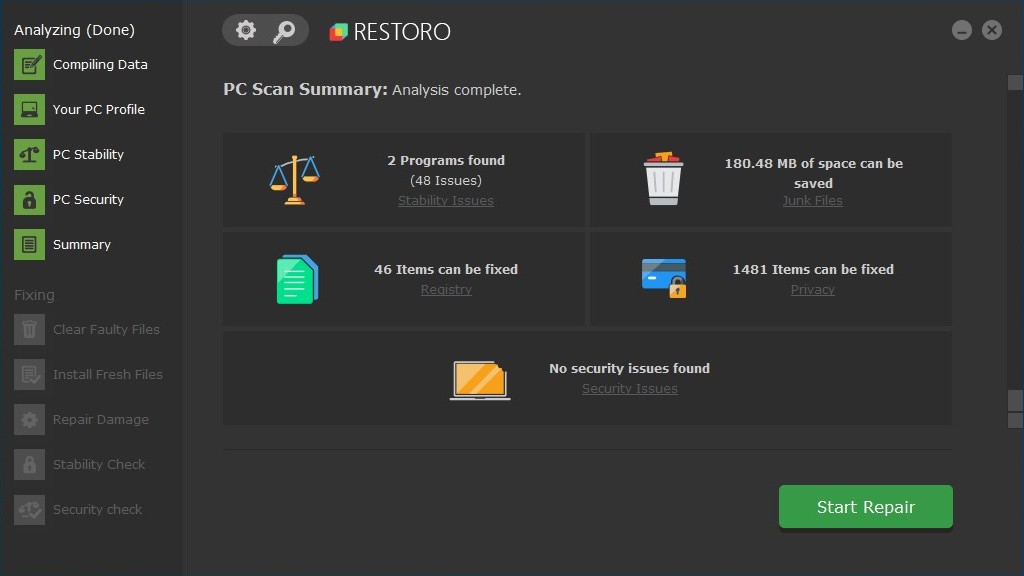
Restoro is a multi-functional software that differs from other registry cleaners. First of all, it uses cloud technologies during scanning, so users don’t have to bother about scan algorithms or check for updates. At the same time, this requires a stable Internet connection. Secondly, the trial version of Restoro displays a scan summary only – activation is required from the official website (click Free manual repair) to be able to fix errors. In the purchased version, all the features are available: 1-click automation, custom repair, privacy scanner, junk scanner, advanced registry scan.
Pros
- Anti-malware option
- Cloud scan
- Free version
Cons
- Scanning requires Internet connection
- Detailed reports in HTML
- Full scans only
iolo System Mechanic
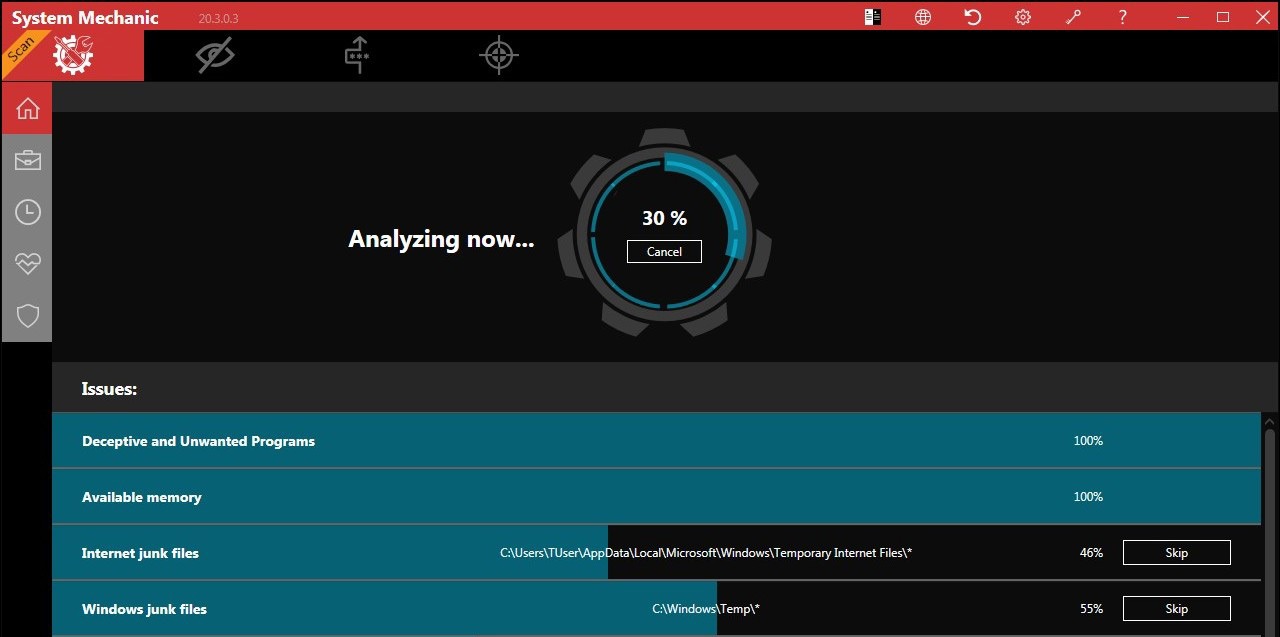
System Mechanic automatically finds outdated, unused and broken key entries that might slow down the system registry. It seeks out invalid DLL keys, files associations and references, and then fixes it in a few seconds. Scan report is available in two forms: brief and detailed. In the first case, it only shows the number of errors and offers a one-click fix. Full report sorts errors by categories with explanations and tips, allowing a user to specify the type of errors to eliminate.
Pros
- Detailed report
- Performance tips
- Scheduler
Cons
- Certain functions are unavailable in Free version
- No manual error removal
- Registry cleaning is a part of full system scan
System Mechanic has a built-in backup center, which can roll back any changes in the system. Full scan includes junk files and temporary files, to help free hard drive space. In the Pro version it also displays recommendations to boost PC and Internet connection. Registry cleaning is available only as a part of full PC scan, thus it allows you to schedule regular cleaning.
Wise Care 365
A free version of Wise Care 365 offers a lot in itself: a cleaning scheduler, automatic changes backup, password generator, various types of scan (normal, safe, or deep). A Pro version for $30 grants such extra features as multi-user access, system boost, tune-up or optimization, customizations. When we scanned our PC, it found 160 errors, which is more than others.
Pros
- scan scheduler
- simplicity, clean interface
- quick performance
Cons
- will try to install other programs
If you’re looking for a free registry cleaner for Windows 10 or older versions, this one is a nice choice for basic registry tasks. Users can find and then explore problems and their description after the program has finished scanning and analyzing the system. There’s a possibility to create a shortcut to make regular cleaning easy – go to Settings > Autorun > press a “Clean with 1-click” icon. Registry defragmentation and backups are available too.
CCleaner
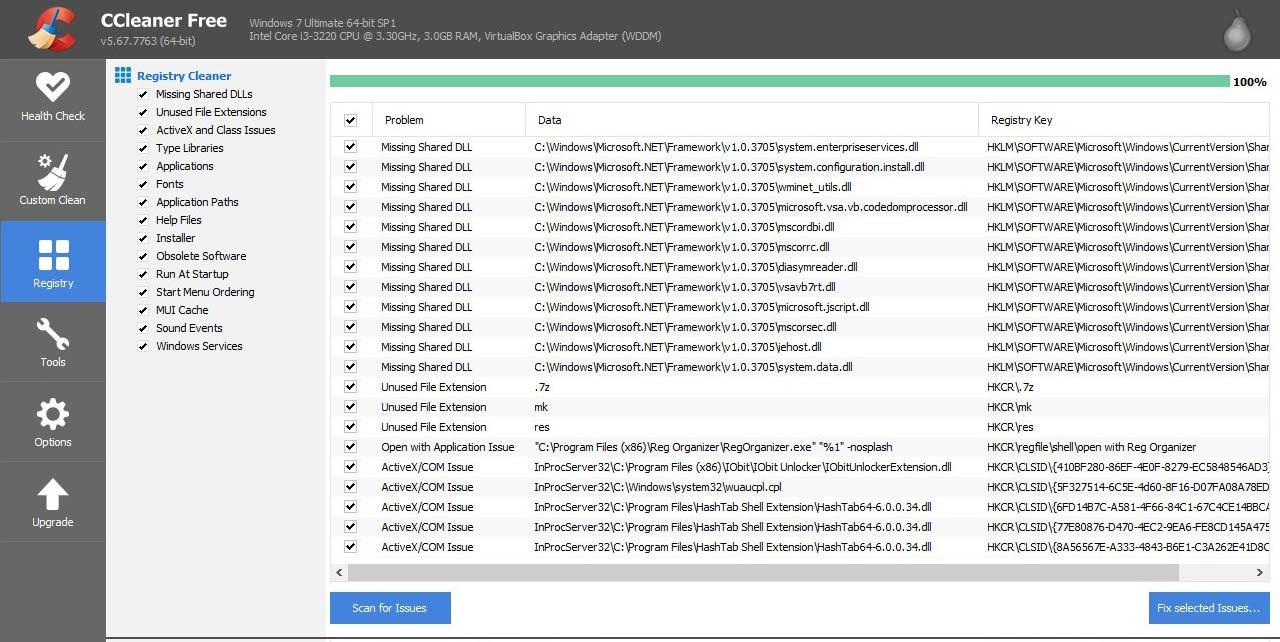
Undeniably, Ccleaner is one of the most popular free registry cleaners among users globally. In our test it found 16 errors, though we’d also want to point out the following. Ccleaner isn’t just a registry cleaner program, as it doesn’t only optimize registry. One can install it from an executable file or as a portable version. There’s also a Pro version that offers real-time monitoring, automatic updates, premium support, and costs $25.
Pros
- ignore list
- big set of features
- regular program updates
Cons
- frequent pop-ups
- does not improve boot time
CCleaner can remove registry keys and registry values that point to files or programs that no longer exist. Same goes for the DLL files, file extensions, COM/ActiveX objects, type libraries etc. Tools section allows to view, change or uninstall programs, find and remove files that taking up a lot of disk space. One can install free CCleaner in two ways: full installation or via a portable version, that does not require installation.
DefenceByte
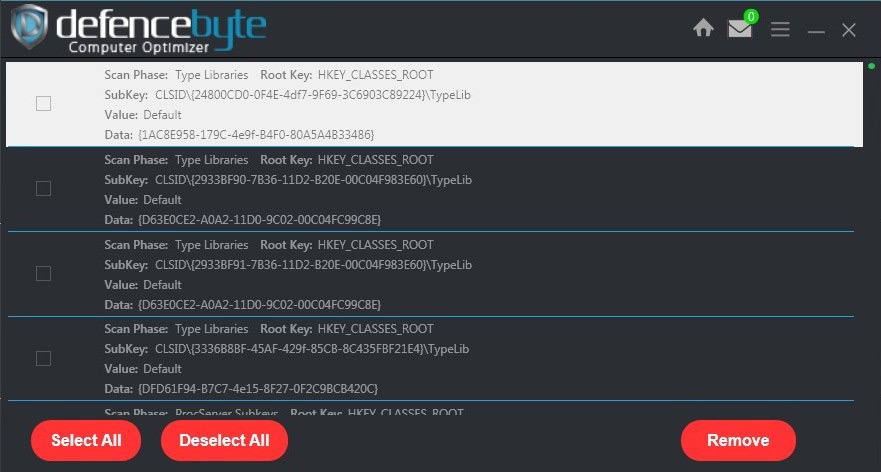
Computer Optimizer app by an Australian software company defencebyte, which contains a registry cleaner tools among other useful functions. Scan options for registry fix include system software, fonts, shared libraries, startup entries, virtual devices, history, etc. Additional tools inside Defencebyte, e.g. browser cleaner, Windows service manager, uninstaller, scheduler, etc. could be of good use as well. Currently, they are offering discounts, so for 1 PC the app costs $39, $79 for 3 devices, $111 for 5 devices.
Pros
- Fast scanning and fix
- 15-day trial
- 24/7 technical support
Cons
- Program requires upgrades and more work
- Could be hard to configure
Eusing Registry Cleaner
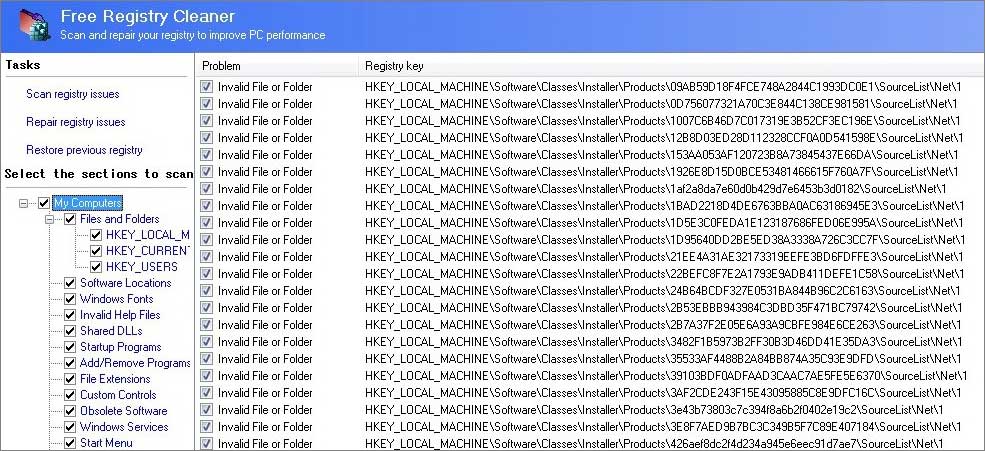
With Eusing we were able to find 63 errors on our PC. It is another free registry cleaner tool, and is as simple as such a program could be. It does not speed up the system so well, though is good to clean out the registry. Eusing is a free registry cleaner that works on Windows 98, Me, 2000, XP, 2003, Vista, Windows 7, 8, 10.
Pros
- no license - totally free
- compatible with older versions of Windows
- multiple languages, portable version
Cons
- insufficient data on registry issues after the scan
- may require a follow up clean by RegEdit
It scans Windows registry for invalid information, then provides a list of errors found. There one can view the problem, its registry keys, value for each entry. There’s also a backup for repaired entries, the Startup Manager to view/edit applications which automatically run upon each start up. Menu can be presented in one of 33 languages available.
JV16 PowerTools
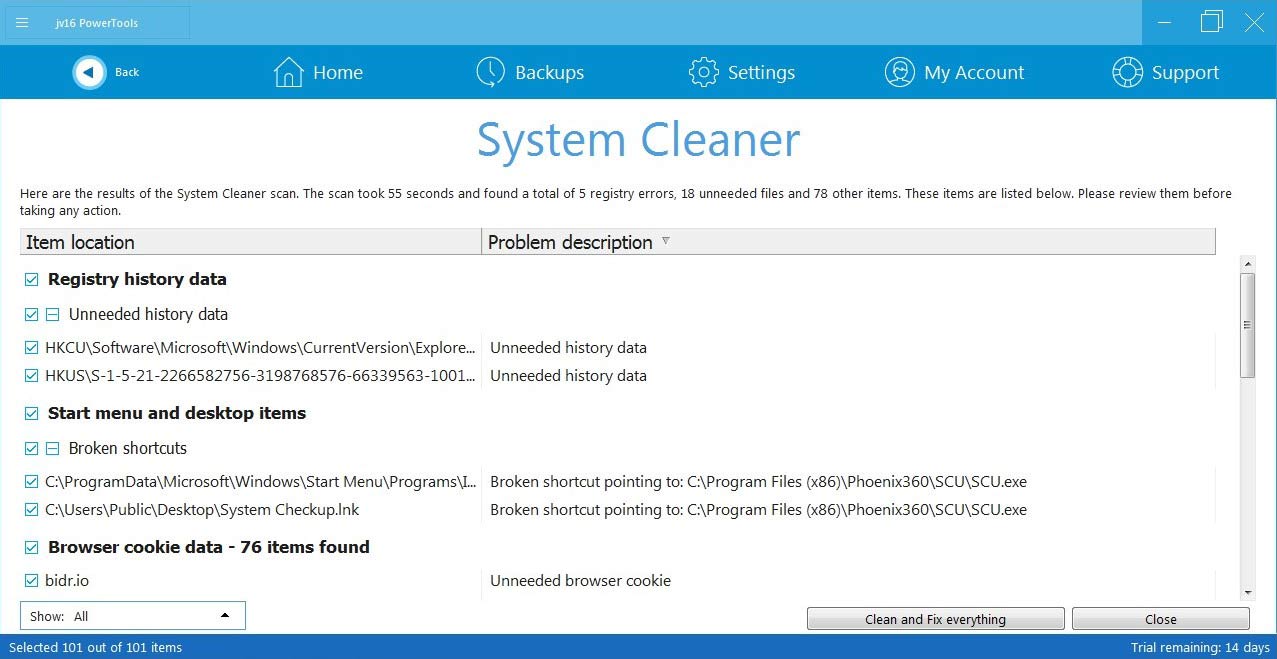
This is actually a set of PC optimization tools, that includes “The clean and speedup my computer” – a registry cleaner tool. During our test it detected 35 errors. Other useful tools by Macecraft Software include History Cleaner, File Cleaner, Startup Optimizer, Registry Compactor, Windows AntiSpy, Software Uninstaller. Free version works as a 60-day trial with full functionality, subscription costs $11 per year.
Pros
- simple to use
- automatic registry backups
- lots of settings
Cons
- less user-friendly than other tools
Free, lightweight, compatible with all Windows versions. After the scan you can save results as a CSV, LiteLS, HTML, EML, DAT, or a SQL file, or even print it out. Errors can be viewed in detail separately in the Registry editor. Users may search processes, apps and files by entering keywords. One fine additional feature is websites blacklist.
AVG PC TuneUp
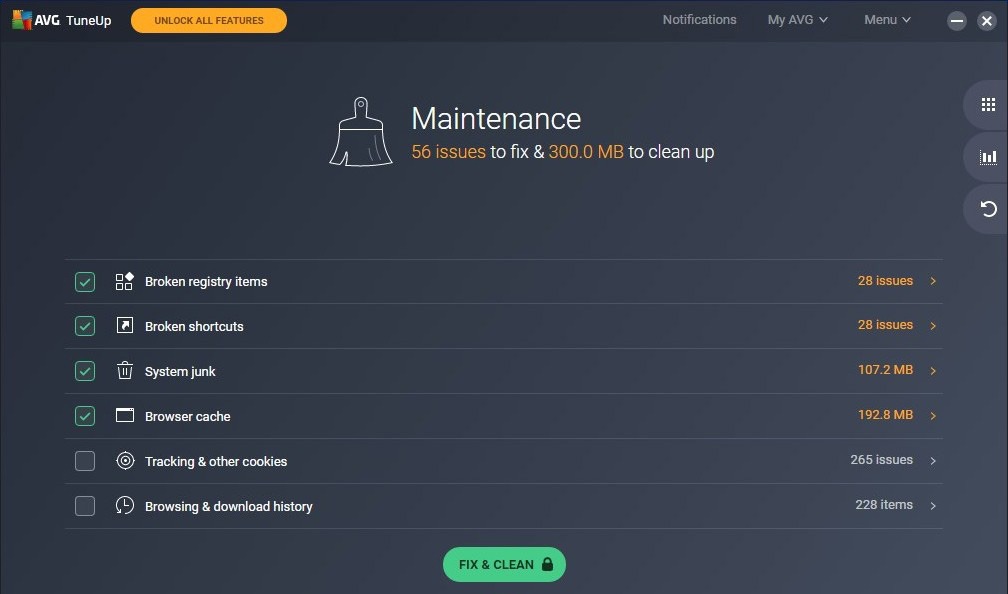
A big powerful security software vendor has introduced this registry cleaner called AVG PC TuneUp. On the website, AVG claims that TuneUp will improve a boot time by 77%, but our little test showed not so optimistic figures – 95 seconds before cleaning and 91 seconds after cleaning, which is about 13%. Nevertheless, it has good characteristics. Finally, it uncovered 108 registry errors in our test.
Pros
- runs quietly in background mode
- rich functionality, clean interface
- clears disk space after cleaning
Cons
- no “undo deletion” option
- $50 annual license
It only takes about 42 MB of space on a hard drive. Its functionality set includes sleep mode, unwanted software removal, disk cleanup, browsing clearing, as well as the ‘basics’ such as permanently delete files, optimize Internet connection, recovering accidentally deleted or damaged files.
Auslogics Registry Cleaner
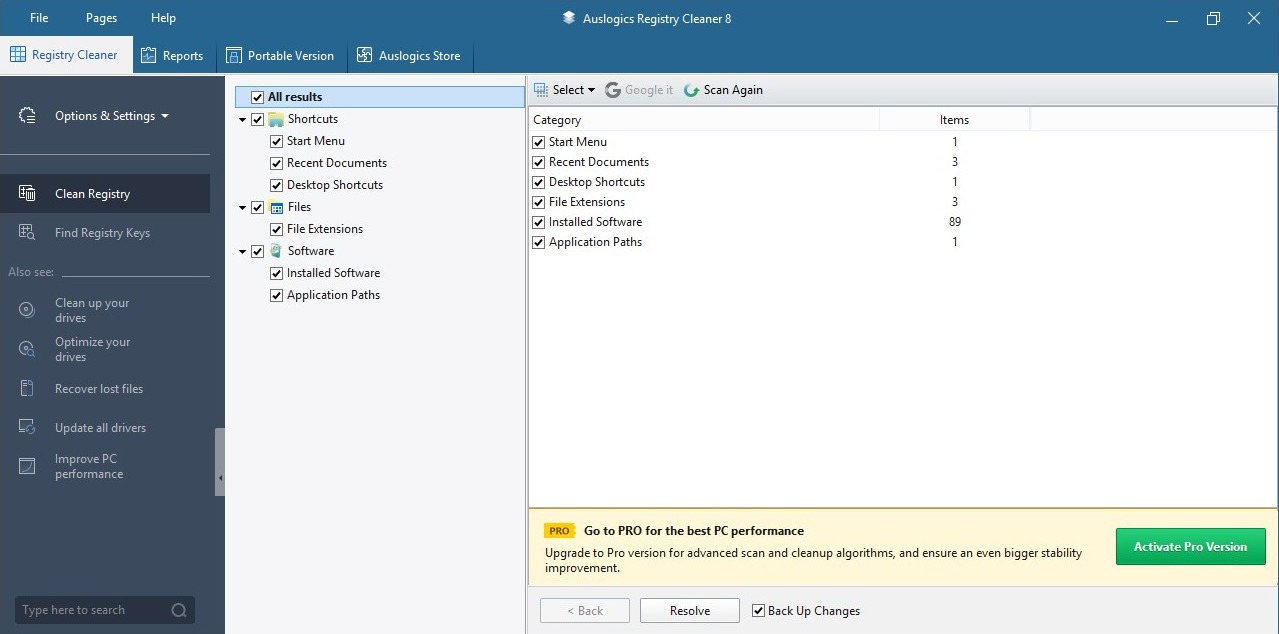
The program will group detected errors and issues into “file associations”, “history lists”, “missing software”, which is convenient. It also shows registry errors locations that one can open right there. During our test Auslogics found 31 errors.
The installer size of v.7.0.17.0. is 12.2 MB and it takes 42.0 MB of disk space. One of the core benefits is that its a is freeware. Auslogics works on Windows 10, 8 and 7 (64-bit/32-bit), as well as 32-bit versions of Vista and XP. This utility combs through areas like shortcuts, file extensions, help files, startup apps, fonts etc. during the scan for problems.
Pros
- totally free
- easy setup, one click fix
- automatic backup available
Cons
- might install additional software
One nice touch is the ability to pause and continue its work anytime. In Auslogics Cleaner detected issues are presented in groups and level of importance – low, medium or high. For many users there are certain potentially useful things: viewing any error separately by right-clicking it the results, flexible backups and restore points at any moment, ignore list, one-click fix button called “Scan and Repair”.
Little Registry Cleaner
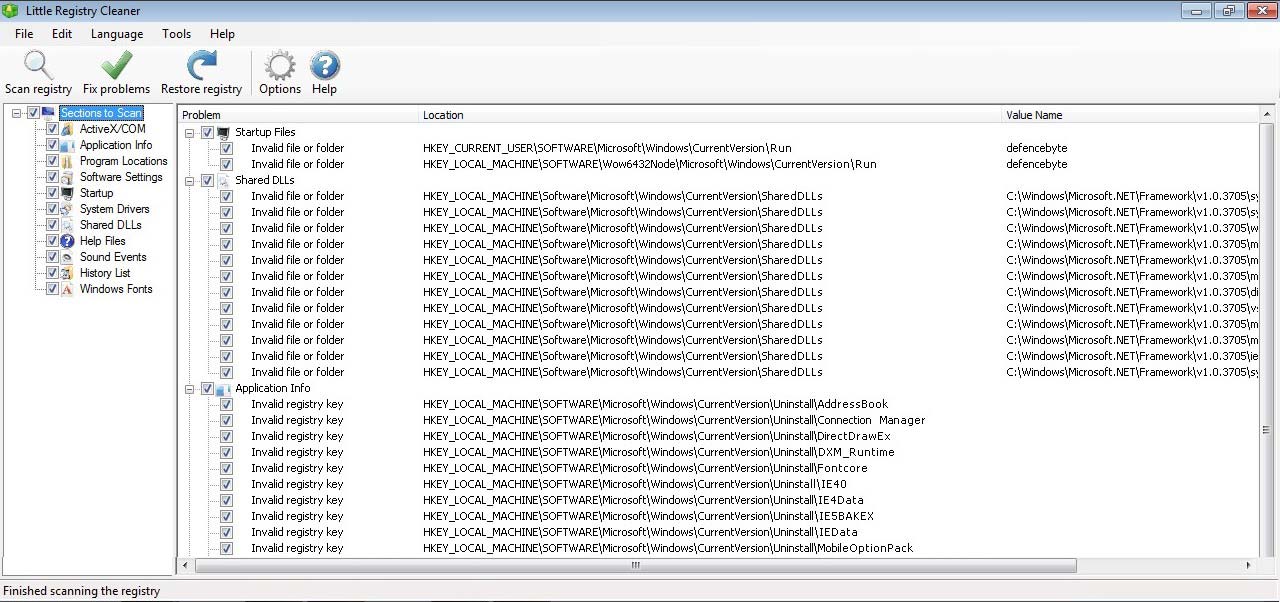
Though it didn’t display the number of errors upon initial run, Little Registry Cleaner claimed to have cleaned more issues than other free registry cleaner tools did. This cleaner is absolutely free, and you can specify a folder for backups, certain files/folders as exclusions, as well as set a scanning schedule.
Pros
- actual freeware, open-source
- positive performance
- easy workflow
Cons
- vague descriptions of errors
- possible slowdowns while cleaning
- little guidance
This utility is available in 17 languages, that include English, Arabic, Chinese, French, German, Greek, Russian, Spanish, etc.
JetClean
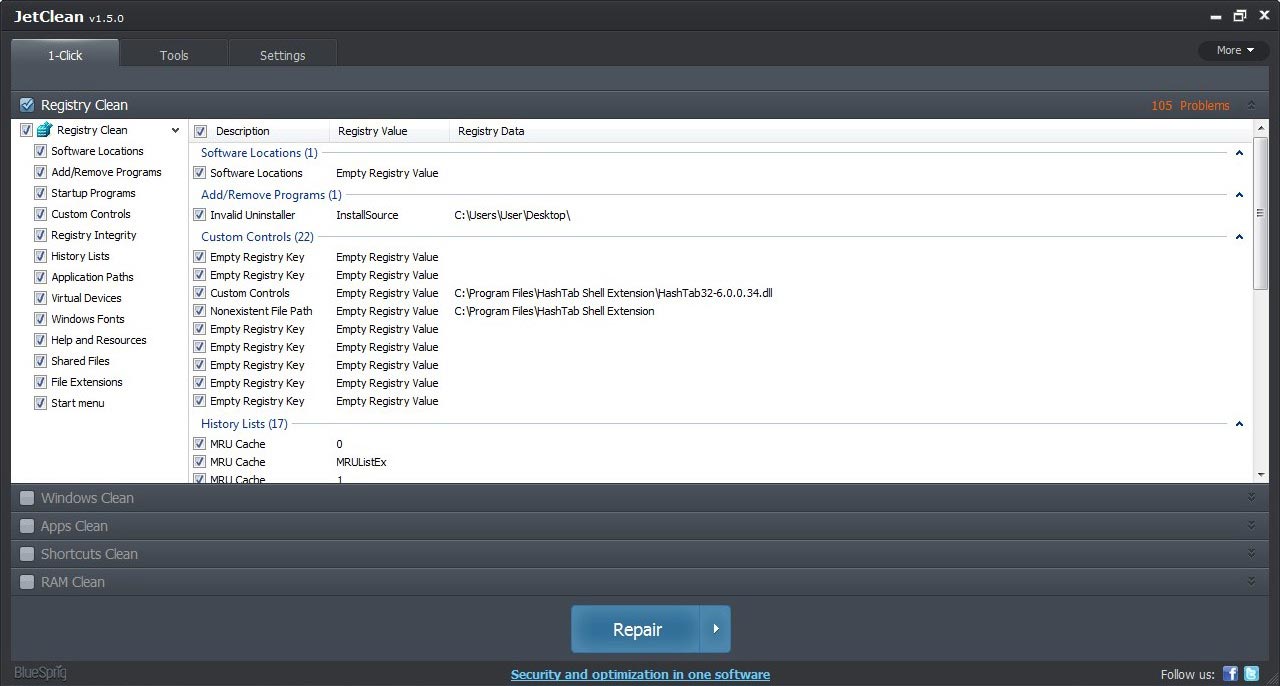
The biggest number of errors – 347, was detected by JetClean registry cleaner, which is free. There’s one-click repair, automatic shutdown after the repair, scanning for specific issues (e.g. application paths, startup, DNS cache, memory, sounds, fonts, virtual devices). Few extra tools won’t hurt – program uninstaller, startup optimizer, performance booster, registry defragger.
Pros
- emergency backup
- quick scans, nice interface
- portable version
Cons
- some features only in Pro version
- unnecessary programs in the installer
In “Ignore List Log files” of settings all reports of every single cleaning action are stored. Jet Cleaner also provides a hardware information tool, flush the DNS cache, scheduling automatic cleaning. Overall it is quite effective in reducing system errors and slowdowns, locating and deleting junk files in recycle bin, recent documents, temporary files, log files, clipboard, memory dumps.
WinUtilities
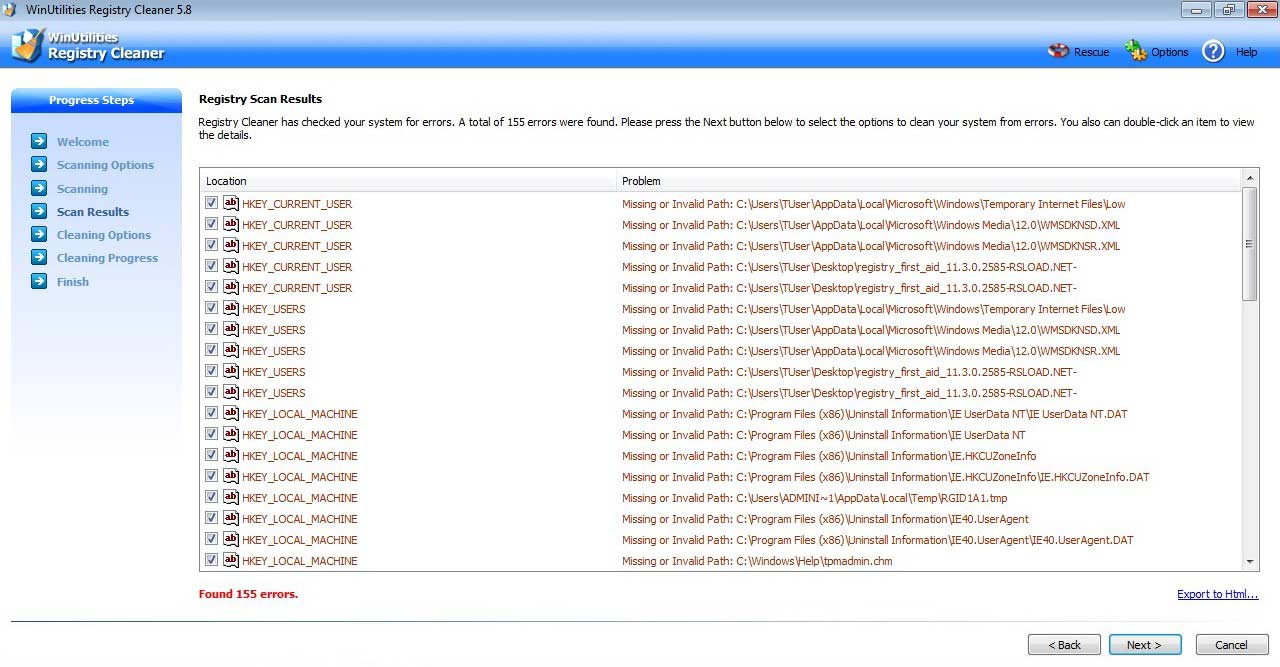 With WinUtilities tool we found 161 errors. With it you can also choose which areas to scan, make a restore point, and export the log of errors as HTML file. Additional settings to automatically remove restore points after a number of days is quite handy as well – to keep your PC light. Paid License offers 3 devices support, disk optimization, file encryption, 24/7 support.
With WinUtilities tool we found 161 errors. With it you can also choose which areas to scan, make a restore point, and export the log of errors as HTML file. Additional settings to automatically remove restore points after a number of days is quite handy as well – to keep your PC light. Paid License offers 3 devices support, disk optimization, file encryption, 24/7 support.
Pros
Cons
This cleaner tool includes over 20 modules, for example, hard disk backup, disk remover, registry backup and restore, disk analysis and defrag, to name a few. It has both free and paid versions, clean and convenient interface, regular automatic upgrades.
Registry Life
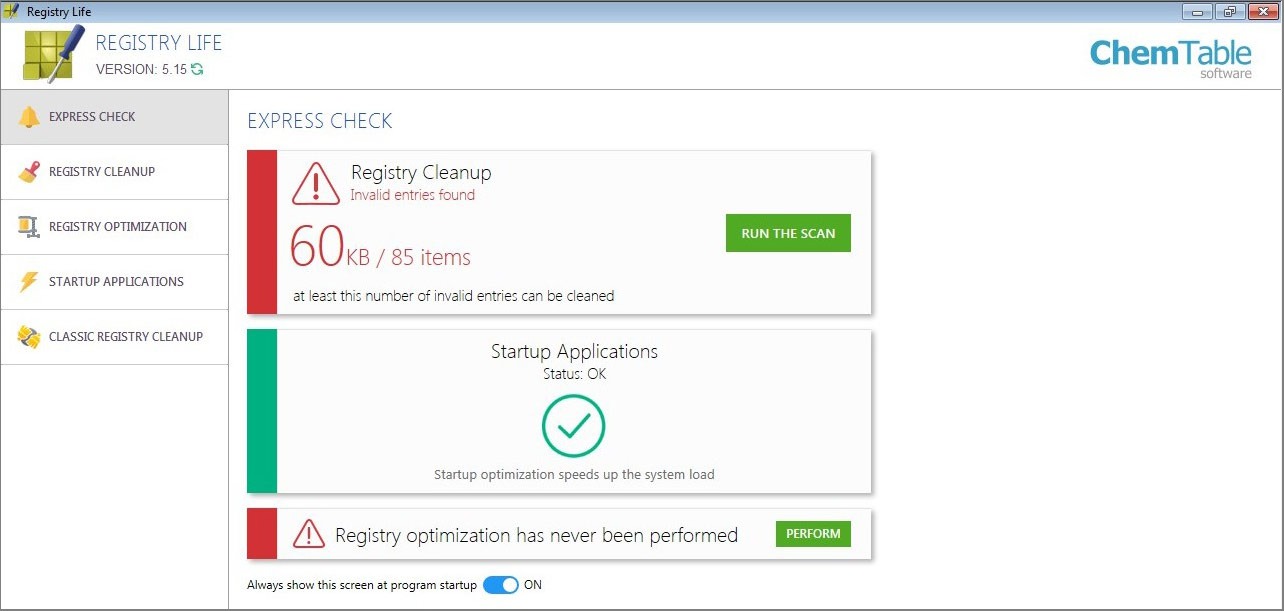
This utility from ChemTable is absolutely free, despite a large set of features. It recognizes 20 types of errors on all registry levels. It works in 2 modes: classical – performs a standard error search, and express – allows you to customize search parameters and locations. Additional features: startup manager, ignore list, registry optimization (recommended to use regularly to reduce registry fragmentation).
Pros
Cons
Pointstone Registry Cleaner
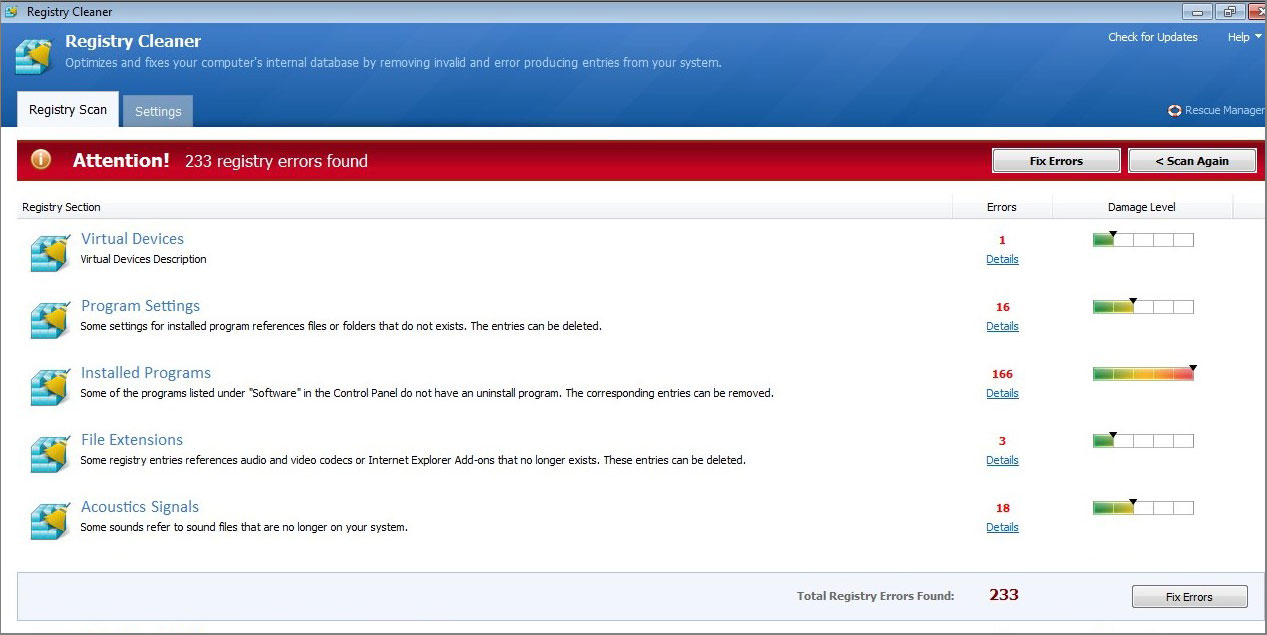
At the end of a scan, per each registry entry PointStone displays an assessment of structure degree. It allows experienced users to manually search for the cause of issues. For removable and network media, global exclusions from scanning are available – to save settings for temporarily inaccessible devices. The features list gets bigger if you pair it with Pointstone System Cleaner.
Pros
Cons
Glarysoft Registry Repair
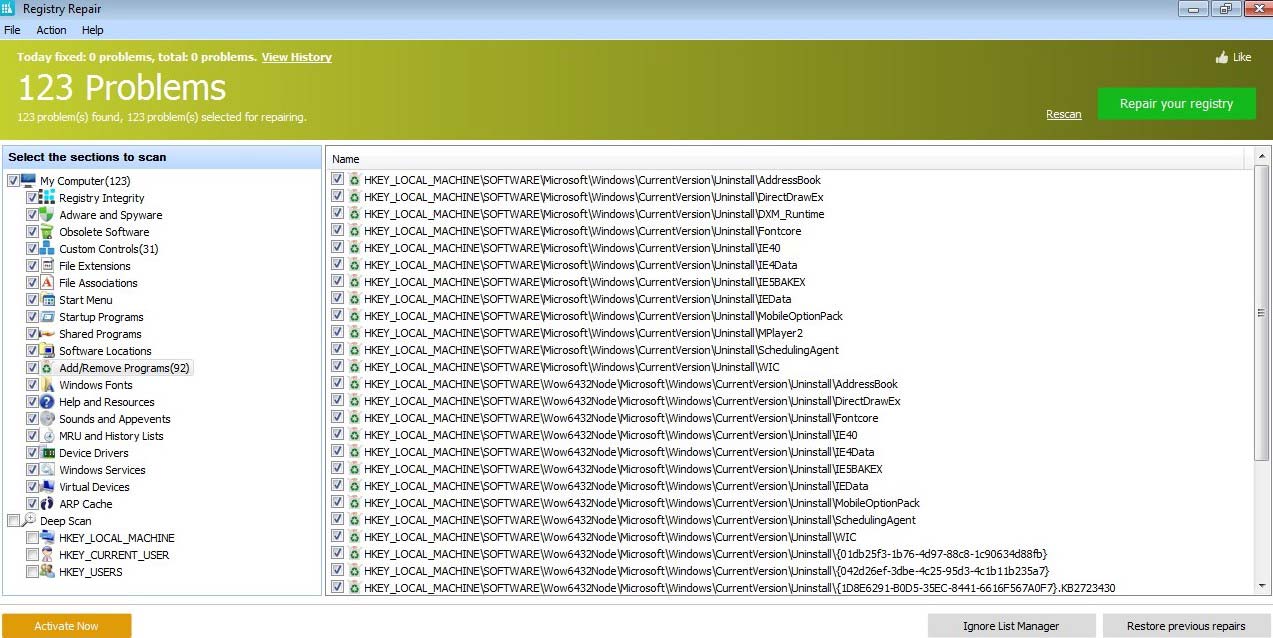
Glarysoft is a well-known vendor of PC optimization and tune-up tools for Windows. First of all, note that Glarysoft Registry Repair also contains a software updater feature – to get new versions automatically. This is not typical for free registry cleaners. For each registry error it shows description, location, possible resolve, and editor. When you run the executable file of the program, the scan will be started automatically. This is very convenient, since the program doesn’t work in the background (in the tray).
Pros
Cons
P.S. Few more decent registry cleaners.
If you’re still like none of those 15 tools, you can go explore AML , SlimCleaner, Kingsoft PC doctor, EasyCleaner, Argente, Cleanersoft Free Registry Fix, nCleaner, ACleaner, Registry Distiller, RegSeeker.
Registry Cleaner software guide
What is a registry cleaner?
Are you experiencing a slowed down performance of your PC or laptop? Do you have a not so powerful computer from few years back or one running on older versions of Windows? Does your computer lack CPU and/or RAM to cope with today’s applications? Then PC optimization software, such as registry cleaners is one of the options to take care of issues.
Of course, there is Windows Disk Cleanup tool, but it is less effective than cleaner apps, mostly dealing with recycle bin, temp and system files. A typical registry cleaner program can do much more: remove temporary Internet files, browser cache and history, junk files, log files, system memory dumps, bloatware, thumbnails, as well as shut down unnecessary background programs. Essentially, a registry cleaner is a third-party application designed to remove redundant and obsolete files from Windows registry. More advanced cleaners can also correct invalid registry keys.
Why use registry cleaners? Registry database is enormous and complex, so editing it manually will be a painfully time-consuming task. To check for yourself, open Run window, type regedit and open Registry editor – hierarchical structure of registry keys, containing thousands of settings for programs on users’ PC (which can be used to customize Windows among other things).
With a free or paid registry cleaner we can automate the job of finding such invalid, broken or missing entries, and resolving it all. Key benefits of running such apps from time to time could be: to free up space, to boost performance, to help get rid of malware. Yes, theoretically, you can maintain registry without any special software, by uninstalling apps or clearing browsing history. Although, there are some issues that only a technical specialist can address. Removing keys manually can be dangerous and cause system damage.
Types / Features
Registry cleaners are computer utility programs that primarily have to repair corrupted/missing files. Many of those tools provide additional functionality characteristic of PC maintenance software. Typical features of a proper registry cleaner are the following:
- Registry scan and fix (selectively or in bulk);
- System files cleaner – recycle bin, temporary files, log files, etc.;
- Applications and utilities cleaner – for browser cache, cookies, etc.;
- Programs uninstaller / repair tool;
- Startup programs disabler tool;
- Inclusions / Exclusions menu;
- Scan scheduling;
- Simple clean interface, easy setup;
- Backup and restore capability.
As we’ve seen, most registry cleaners have the same functionality, more or less: they scan, clean, and fix. Some perform faster, others bet on thorough cleaning. In terms of pricing, it may seem strange but these utilities aren’t the most important software to use, so it would be senseless to pay a lot for it. On the other hand, cheap price means poor quality, we all know that. With free and paid cleaners, we may assure that you can find effective ones for free.
Trends & controversy of registry cleaners
While the array of cleaner and PC optimization utilities is growing, there has been quite a lot of skepsis lately about their relevance. Controversy lies in the assumption that many of these tools don’t do much in terms of performance boost, but rather prompt a user to buy a paid version or just being a space for advertising.
In addition, there are certain serious grounds for discussion. First, registry damage risk: low-quality programs can cause more damage than benefit, as many just try to free disk space without making distinction of entries and files. Secondly, and more menacingly, there could even be rogue utilitie that facilitate malware installation or trick users out of their money providing no real help.
There even appeared a term “scareware” due to some programs that tend to find too many errors and flag them all as “critical” or “severe”. Critics also say, that in most cases reported errors are just entries from uninstall programs, and are neither good nor bad, and removing them won’t speed up PC performance. However, if a user detects a real issue slowing down the device, or a malware file that snuck into the registry, a reputable cleaner program would be a fit option. In terms of popularity, CCleaner is a definitive #1.
How to properly use registry cleaners?
- Back up the registry. Most of these utilities prompt users to back up data or do it automatically, in some of them you have to find this option. Never start cleaning registry without creating a backup. As soon as you notice issues after the cleaner (e.g. a program doesn’t start as it did before), it is better to restore registry.
- Do not overdo. You don’t need to clean registry more often than once a month. Well, maybe you, for example, install several similar programs to choose the best alternative and then uninstall all the rest. Then you can run a scan additionally. In other cases a monthly scanning will be enough.
- Leave a PC alone for a while. After the scan, when a utility starts removing and fixing job, leave it to the job. When using a device it makes changes to the registry, and therefore it will impede the cleaning process and may cause mistakes.
Best registry cleaners
There is no denying the fact that CCleaner has been the overwhelming #1 tool among Windows registry cleaners, and shows no sign of stopping. It is super easy, free and offers great functionality, even beyond dealing with registry. It is free for non-commercial use. Be sure to download it from the official website of Piriform, as some websites may try to trick you into buying products disguised as CCleaner. Before proceeding to repair, it offers to create a backup, as result, you can choose to fix all problems or a certain issue. Note: there’s CCleaner for Mac, it doesn’t clean up the registry, it performs other functions. Surely enough, there are plenty of CCleaner alternatives. Other top-performing utilities include WiseCleaner, Auslogics, Eusing, AVG TuneUp, JetClean, WinUtilities, Registry Fixer, jv16, Glary Utilities, EasyCleaner, IObit.
For instance, Auslogics Registry Cleaner is a free app that will display severity rate of issues found – low, normal or high. It has a simple interface, one-click repair button, automatic backups. It is also absolutely free, with free updates and without any term limitations. It gives full control to a user and, in case you want it, you can review scan results and exclude registry entries from the cleaning list. Auslogics has been tested by many industry experts and has got positive reviews generally. A scan takes seconds, and results are grouped by categories. However, if you are not interested in digging into the results, there is a Scan and Repair option.
Note: by default, it sets Yahoo as homepage and search engine.
Another example is Wise Care 365 that is designed to stabilize and boost computers by fixing errors. Scheduled cleaning, restore option, various scan types are very handy appendices. There is a free version and a $20 annual subscription. It is user-friendly, interface supports multiple languages, online help documentation is thorough, and there’s a 24/7 support via email. Three scan types are normal, safe, and deep, plus the ability to schedule monthly, weekly or daily cleanups. The example of features not available in free version, we can highlight multi-user cleaning, that allows admins of public or home computers shared by several people, and consequently scanning/fixing registry without login under each account. Or system settings optimization to improve Internet speed for that matter.
jv16 which costs $35 annually or $99 for a lifetime license (with 60-day free trial) proved to be one of the most efficient. While scanning takes longer than with CCleaner or Auslogics, it is able to detect more system issues. This program allows finding and replacing specific registry entries, monitoring, defragging and cleaning the Windows registry. With jv16, you can choose how aggressive the cleaning will be. You can choose to ignore data related to definite programs (for example, antivirus, Firewall, server, and backup software). Scan results show registry keys, entry name, modified date, severity level, file reference, reason for detection; and scan results can be exported to CSV, HTML, SQL. Backups and restore points are in place as well. The only disadvantage is that some people find interface inconvenient and pretty difficult for beginners.
A free utility, Jetclean has a “Scan and Repair” button which means no need to wait until the initial scanning completion. Also a “Scan Now” button to review results before fixing. Jetclean provides additional tools, e.g. Apps Clean, Windows Clean (uncheck if do not want them at the moment). Moreover, you can search for certain issues in the registry, such as problems with startup programs, application paths, uninstalled programs, fonts, virtual devices, file extensions, etc. Jetclean automatically creates system backups, offers scheduled scans, automatic shutdown option – after registry errors are repaired. As extra, there are system information tool, startup optimizer, performance booster, registry defragger, internet booster, software uninstaller. Note: during setup, it may install unwanted software.
FAQ
Q: Why do I have to optimize registry?
A: System registry stores information about all the programs on a PC, sometimes even trial version data, and sometimes there is a virus sitting in it. Cleaning the registry is necessary to get rid of junk in the system, viruses, etc.
Q: What is registry cleaner software?
A: Registry cleaner is a third-party utility software with a sole purpose to clean up the Windows.
Q: What does a registry cleaner do?
A: In laymens terms - it removes redundant items from the Windows registry.
Q: How often do I need to do registry cleaning?
A: In cases when you get errors in Windows, when there is an advertising virus in the registry, etc.
Q: Does Microsoft have a registry cleaner?
A: Microsoft does not support the use of registry cleaners.
Q: Does a Mac have a registry?
A: No, Mac OS X is nothing like Windows OS.
Q: What is the best software for cleaning Mac?
A: We advise to consider CCleaner or CleanMyMac X.
Q: Are registry cleaners safe?
A: Yes, you may not worry. Some utilities even suggest backing up the registry before cleaning.
Q: How to choose the best registry cleaner?
A: Each software has its own pros and cons, values. Please check out review above in the article.
Q: How to manually clean the registry?
A: Press Win+R keys combination, enter command “Rgedit” and press Enter. Click the plus sign to expand a section of registry editor. Find HKEY_LOCAL_MACHINE. Beforehand it is better to do a backup: click File on the menu toolbar, scroll down and select Export, name a file and click Save.
Q: Does cleaning registry speed up computer?
A: The speed of PC performance will most likely not increase, while browser may speed up and errors. removed there.
Q: What is the best CCleaner alternative?
A: An interesting solution we recommend is Advanced SystemCare by IObit, or any other from our list at your discretion.
Q: What are CCleaner alternatives for Ubuntu?
A: You might want to consider BleachBit, Stacer, Ubuntu Cleaner or GCleaner.
Q: CCleaner vs Wise Registry Cleaner
A: Based on our tests, Wise Registry Cleaner finds much more errors, is more suitable for commercial use. On the other hand, it will try to install other programs.
Q: CCleaner vs CleanMyMac
A: CleanMyMac X and CCleaner are both trusted and reliable solutions for Mac cleanup. CCleaner has a free version that allows you to effectively delete browser junk. CleanMyMac X has a wide range of cleaning tools, including malware removal and system speedup.
Q: CCleaner vs Avast
A: While Avast is great for general computer protection and scanning, it also performs cleaning tasks. CCleaner is known for its safe PC repair and the paid version is half the price of Avast.

