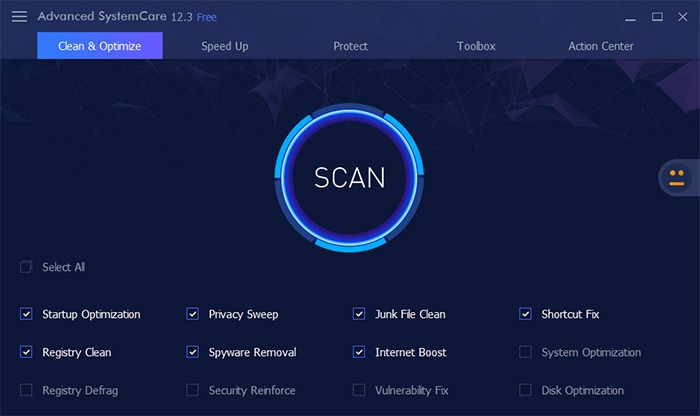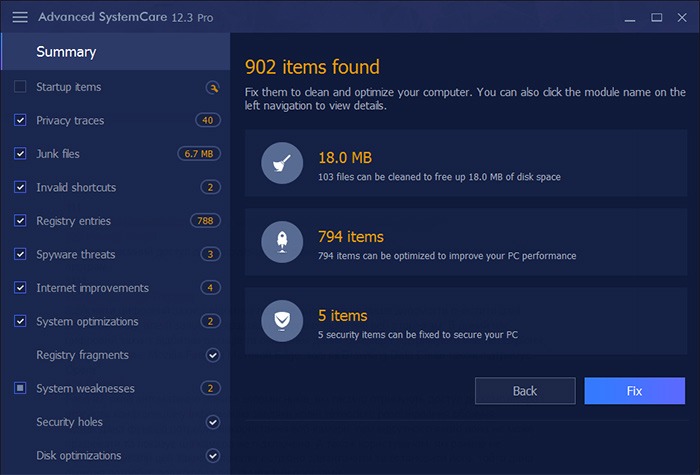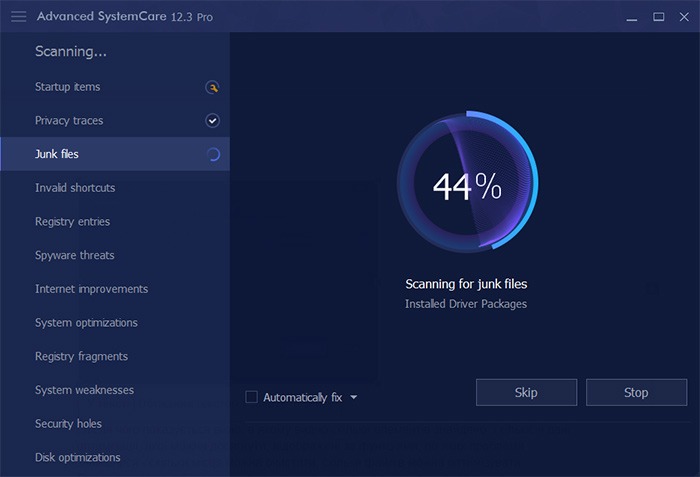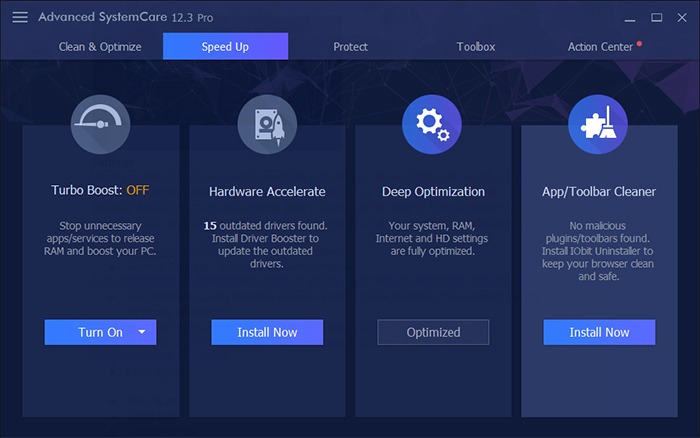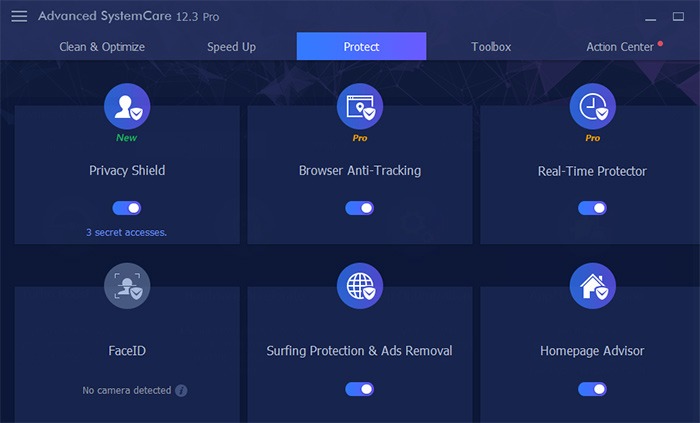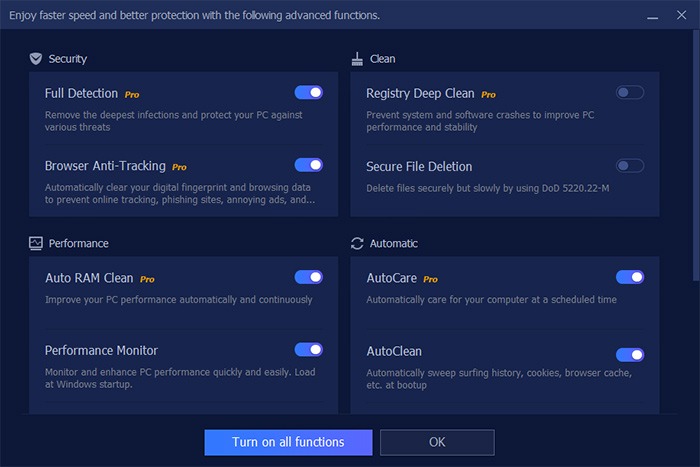Subscribe to our YouTube channel, to get our best video reviews, comparisons and performance tips:
As many of us know, often with computers there is that frustrating issue when it slows down, lags, freezes or starts to hum louder, and giving us hard times with usual tasks. Especially with Windows devices. So then we go try to find a solution to fix it. In PC optimization software category there’s no deficit of decent programs that could help us clean and optimize a PC or a laptop. Thus, Advanced Systemcare review is timely, as it is of the top tools in this category.
In this article we take a look at Advanced SystemCare from IObit. As it has been recently upgraded, we’ve decided to explore its main functionality, extra tools (e.g. web privacy protection), performance, settings and try to outline its benefits.
What is Advanced SystemCare?
Advanced SystemCare v.13 by IObit is a top PC optimization tool that helps to clean junk files, clean registry, free up space on disk and free up memory, speed up RAM and CPU, as well as to monitor the system and web browsing, and thus protect sensitive personal data, block malicious websites, etc.
With optimization being the main suit, the program is accompanied by other IObit products, e.g. Malware Fighter, Uninstaller, Macbooster, Driver Booster, to cover all practical aspects.
Specifications
| Vendor | IObit (visit website) |
| Newest version (for Windows) | Advanced SystemCare v.13.1.0 out September 2022 |
| Operating systems | Windows XP/Vista/7/8/8.1/10 |
| Installer file size | 45.1 MB |
| Menu languages | 41 |
| Optimization modes | 1-click, manual, scheduled |
| Extra features | Privacy protection, system state monitor, driver updater |
| License | Trial / Subscription |
| Pricing | $19.99 PRO (1 Year, 3 PCs) |
Well-organized and modern-looking interface makes sure that anyone can make use of and adjust the tool to individual needs. Free version is potent and has no time limitations, while fully-functional Pro version comes at reasonable cost.
Key features:
- A complex utility to optimize, clean, speed up and safeguard a PC
- User-friendly interface along with sophisticated design
- Scanning, diagnostics, quarantine
- Privacy and digital fingerprint protection
- Anti-cryptocurrency mining, browser anti-tracking
Vendor description
Advanced SystemCare 15 is a one-click solution for PC health, that works on Windows – 10 / 8 / 7/ Vista / XP, to be precise. It helps to clean useless, temporary and duplicate files; to free disk space, it manages startup items to boost startup time; and it monitors RAM and CPU use in real time. Pro version also provides deep registry clean, browser settings optimization, privacy security and digital fingerprint protection, as well as 24/7 technical support.
Advanced Systemcare review: Features
Newest version (as of September 2019): v.13.1.0.
| Feature | Rating (0-5) | Pros / Cons |
| Clean & Optimize | 5 | + 12 tools and special options + scanning by categories + ignore list |
| Speed up | 4 | + 4 tools and special options + 3 modes (work/ game/ economy) + driver updater tool |
| Protection | 4 | + 6 special options + logs for 3-6-12 months – additional software to install |
| Interface | 5 | + well-organized + user-friendly + functional |
| Scanning progress | 5 | + pause & cancel options + items divided into groups + autofix option |
| Quarantine | 4 | + informative + interactive – accessible after scans |
| Reports | 3 | – hard to find – opens on website – no export option |
| Support | 4 | + 24/7 technical support + send Feedback option – online support slow to load |
| OVERALL | 5 |
In regards to popular “Advanced SystemCare free” search inquiry, we should note that yes, there are both Free and Pro versions available. Free is free (excuse the tautology) to download from the official IObit website, it isn’t restricted in time but rather in capabilities – basic PC optimization tasks, system monitoring and anti-spyware protection.
For the sake of a proper Advanced SystemCare review, we should also mention pricing. Pro version costs 20 USD for 1 year use, and contains tools such as deep registry cleaning, scheduler, Internet speedup, virus/infection removal, RAM cleanup and more.
Installation, activation, updates
Right from the start we faced an unpleasant aspect – no access to updates due to the fact that the app had been initially ran and installed not as administrator. So we advise to pay attention and install it as administrator and thus avoid any hassle further on.
Also, don’t forget to check updates from time to time, as they usually do not take long and may bring improvements you wait for. Product activation is simple and quick – use the button in the bottom part. First, click the orange “Activate now” button to receive activation code via email when purchasing a Pro license.
Then click a smaller “Enter code” link below the button and paste the code, hit “Register” and in few seconds you should get a notification popup and that’s it. Note, that this activation window cannot be minimized, only closed after activation.
How it works?
It all starts with PC scanning that is aimed at detecting issues to clean or optimize. As it runs, the progress in percents for each section of items is displayed, yet no timer for the task. Anytime a user can pause the process and see the summary so far. Similarly, the scanning can be stopped, although it is impossible then to proceed from that point and one has to start over.
A great option is ability to scan by categories, e.g. startup items, junk files, privacy traces, invalid shortcuts, registry entries, etc. In addition, users can set up automatic fix (while scanning), ignore list, skip item categories. As scanning ends, the summary of issues is displayed: informative, grouped by type, optimization potential if fixed.
Additional settings include logs and backup, ignore list, rescue center. After Advanced SystemCare is done with optimization and cleanup, it carefully keeps reports and logs of every task performed. Ignore list, or exclusions list, helps to specify files/folders/areas that will be skipped during scanning and, thus, make the process faster. Rescue Centre is basically a backup tool – to revert any changes.
| + | Complex cleanup, optimization and protection |
| + | High speed, great performance overall |
| – | Scanning time not displayed |
| – | Frequent reminders to buy Pro version |
‘Clean & optimize’ features
As said, “Clean & Optimize” tab always starts with a system scan. It is quite interactive, showing every stage (initialize database, critical areas, processes, registry, rootkit) and progress in percents for each, although overall progress isn’t visible, as well as scanning time.
An important notice as part of IOBit Advanced Systemcare review. You can stop scanning but not pause it, so mind that when you stop and then scan again it won’t resume, it will start over from the beginning.
The utility also allows to scan specific areas only, by selecting issues from the left menu, e.g. startup items, privacy traces, junk files, invalid shortcuts, registry entries, spyware threats, Internet optimization, system optimization, etc.
In addition, there’s the “Autofix” option – to set a default action for any (!) detected issues, so be careful here. IObit’s Advanced SystemCare contains a wide range of special tools besides its core “clean & optimize” functionality.
They all target different areas, such as startup, registry, internet connection, as well as include options for privacy protection and web surfing safety. These 12 main features are as follows:
| Feature | Available | Description |
| Startup optimization | ✔ | Manage apps launched at PC startup |
| Privacy sweep | ✔ | Delete web surfing history |
| Junk file clean | ✔ | Remove obsolete files and free up disk space |
| Shortcut fix | ✔ | Repair broken file shortcuts |
| Registry clean | ✔ | Deep clean of registry objects to boost productivity |
| Spyware removal | ✔ | Detect and delete spy apps and other threats |
| Internet boost | ✔ | Check, optimize and speed up internet connection |
| System optimization | ✔ | Ultimate Windows optimization tool (Pro) |
| Registry defrag | ✔ | Optimize the registry and boost PC |
| Security reinforce | ✔ | Reduce risk of data theft or virus damage |
| Vulnerability fix | ✔ | Scan for system vulnerabilities to cover it up |
| Disk optimization | ✔ | Defrag hard drive or SSD for higher efficiency |
Extra features
There is also a set of complementary features that might come handy in various situations. They are located under “Speed Up” and “Protect” tabs. For instance, Turbo Boost configuration allows to select and set one of the following PC modes. Work mode – shut off unnecessary apps/services, Game mode – stop unnecessary non-Windows services, Economy mode – set minimal power/battery consumption.
“Speed Up” tab also provides options like Hardware Accelerate, Deep Optimization, Toolbar Cleaner. Deep Optimization tool is especially useful, as it improves the hard drive, network and registry altogether.
| Turbo Boost | Shuts off unnecessary apps and services, 3 modes |
| Hardware Accelerate | Updates drivers (*requires Driver Booster to install) |
| Deep Optimization | Optimizes hard disk, registry and network settings |
| App/Toolbar Cleaner | Removes old browser extensions (*requires IObit Uninstaller to install) |
“Protect” tab offers various settings to secure personal or sensitive data while browsing on the web, which is an excellent addition to a PC optimization software that not all products have. Some of those are available in free version, others – only in Pro.
So, Privacy Shield (on/off) is aimed at protecting personal data by blocking unsafe or suspicious programs, and it has the exclusions list. Browser Anti-Tracking (Pro) erases web history data and support IE, Chrome, Firefox and Edge browsers.
Face ID acts to block attempts to gain access to a web camera via newest facial identification technology. Surfing Protection speaks for itself, and is a browser extension detecting malicious activities and blocking annoying ads. Real-time Protector (Pro) is a real-time antispyware tool. Now, let’s compress all of it into little cheatsheet.
| Privacy shield | Detects and stop attempts to steal data |
| Browser anti-tracking | Cleans browsing history and digital fingerprints |
| Face ID | Identifies thiefs via webcam (*requires additional setup) |
| Surfing protection / Ads removal | Ad blocker and anti-spyware tool, 2 in 1 |
| Homepage advisor | Protects homepage and browser against adware |
| Real-time protection | Anti-spyware/Anti-malware in real-time |
Settings / Support
Advanced SystemCare is pretty flexible and adjustable. For example, in terms of interface, one can select font size, set program window transparency rate, choose the skin or even upload own image as background.
And don’t forget 33 menu languages. For features and tools, go to Settings tab and select a chapter on the left to then customize how the app works in detail. Things like minimize to system tray, run at PC startup, add functions to context menu, etc.
Few of the most useful settings are ignore list and backup/logs. Although “useful” is debatable here, as users may only view elements that are skipped while scanning, but not add objects to it. In “Logs & Backups” we may access scanning reports for every instance, opened in a notepad. Again, not too informative, showing only general data and no detailed information.
A tip: if you wish to save all that’s going on with Advanced SystemCare, set the maximum number of logs from 20 to 100.
There is also “Quick Settings” tab that basically is designed to assist in automation. For instance, if a user wants to set certain parameters for clean/optimization/protection features, or the general behavior of the program. However, this option is questionable in terms of practicality, and rather seems to be implemented as one additional way to nudge users to purchase Pro version.
From the program you can go directly to technical support web page, although it seems strange that it opens in Internet Explorer rather than a default browser. Send Feedback option is good, though, as well as Facebook/Twitter sharing buttons.
Advanced SystemCare review: Summary
Due to all-encompassing and comprehensive approach, IObit Advanced SystemCare is easily one of the best PC optimization utilities on the market right now. Cleanup and optimization are its key functions, letting users perform tasks by given categories. And even in spite certain drawbacks (e.g. new window for every action, no direct access to quarantine), user-friendliness and affordable price prevail.
Pros
- User-friendly, modern, adjustable interface
- Structured features
- Ignore list
- Backup / Restore
- Integration with other IObit software
- Send feedback option
Cons
- Access to quarantine only after scanning
- No ability to scan external files
- Window with issues can’t be minimized or switched
- Сomplicated Rescue Center
P.S. If you’ve found inconsistancies in this IOBit Advanced Systemcare review, or have your own thoughts on the product, please leave a comment.
FAQ
Q: What does Advanced SystemCare do?
A: It`s a PC tuneup utility designed to delete junk files, fix errors and optimize system stability.
Q: Is Advanced SystemCare free?
A: It has two versions, one of them is free. But notice that some features are limited in free version.
Q: Is Advanced SystemCare safe?
A: Yes. IObit, has a flawless 14 years reputation. If your antivirus has a false positive alert for certain ASC files, please contact the vendor.
Q: How to activate Advanced SystemCare Pro? Why Pro?
A: While Free edition is available, with it one cannot perform full scan, turn on browser anti-tracking, RAM cleaning, deep registry cleaning, etc. Buy full Pro edition and activation is quite simple - make a purchase, get a code emailed, click Activate button and enter it, get access to all features right away.
Q: How to use Advanced SystemCare optimizer?
A: Install the app (free or Pro), open it and start the scan. Wait for results, check the issues and optimization possibilities offered, decide and make a fix. Run the app periodically, when you feel a PC/laptop is slowing down, or detect suspicious behavior. Nothing complicated.
Q: How can I view a report on issues?
A: After scanning view the quarantine. Or go to Settings > Logs & backup to view past activities.
Q: Where can I get help about Advanced SystemCare?
A: Write a message to technical support (working 24/7 if you purchase Pro) by clicking a tab in the left menu.
Q: Can I cancel subscription?
A: Yes, but money-back guarantee is only eligible for first 60 days of use. You may want to try trial version first.
Q: Does Advanced SystemCare protect from viruses/malware?
A: Yes, but it does not protect from all types of threats like complex antiviruses. It is good as a second-line defense, thanks to built-in Bitdefender engine.
Q: How I can protect my privacy with Advanced SystemCare?
A: Go to Protect tab and enable all modules. They are automatized so just stick to recommendations from Advanced SystemCare, if shown further on.