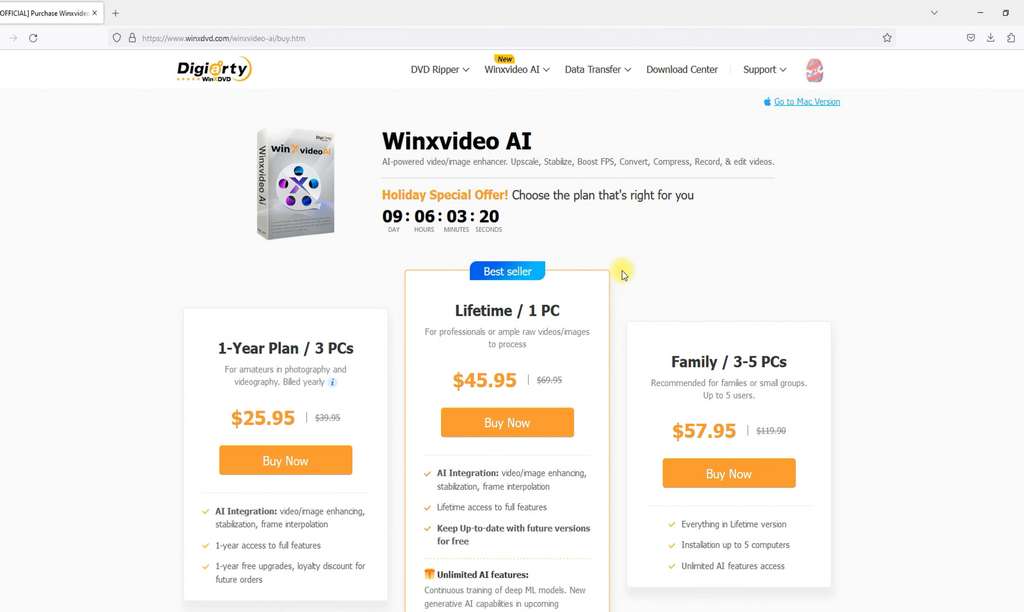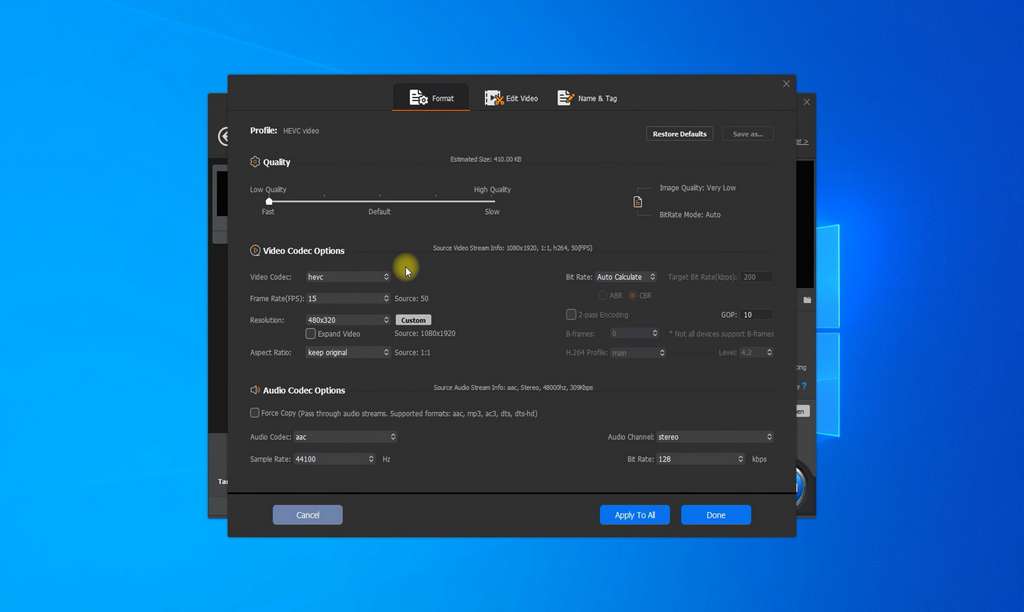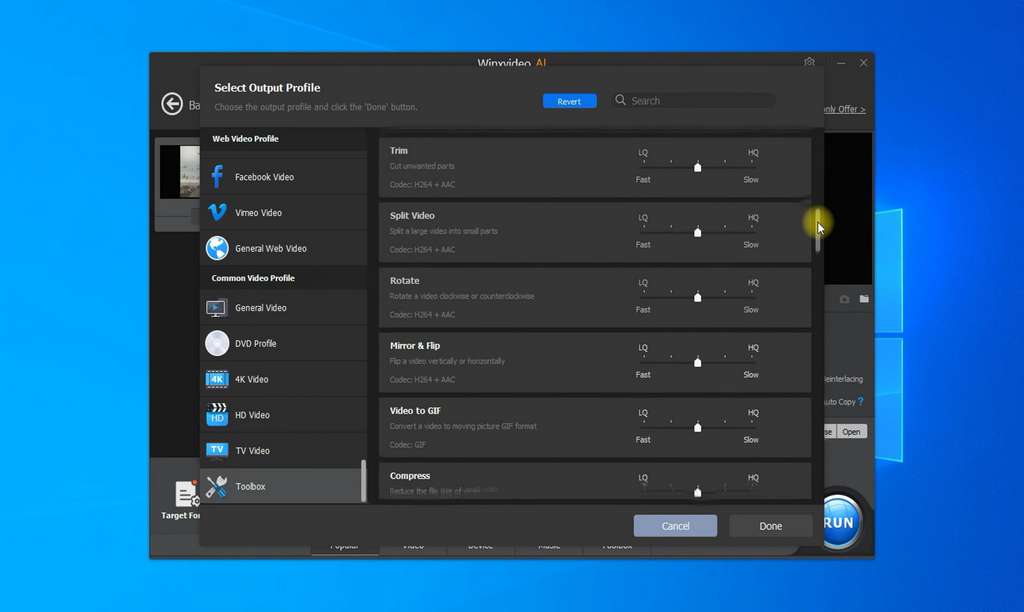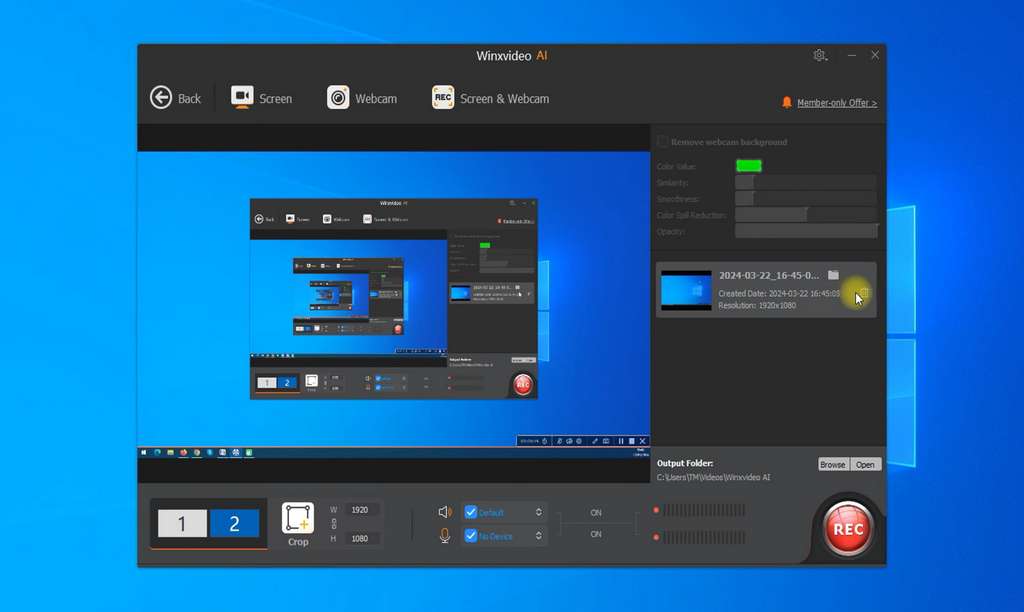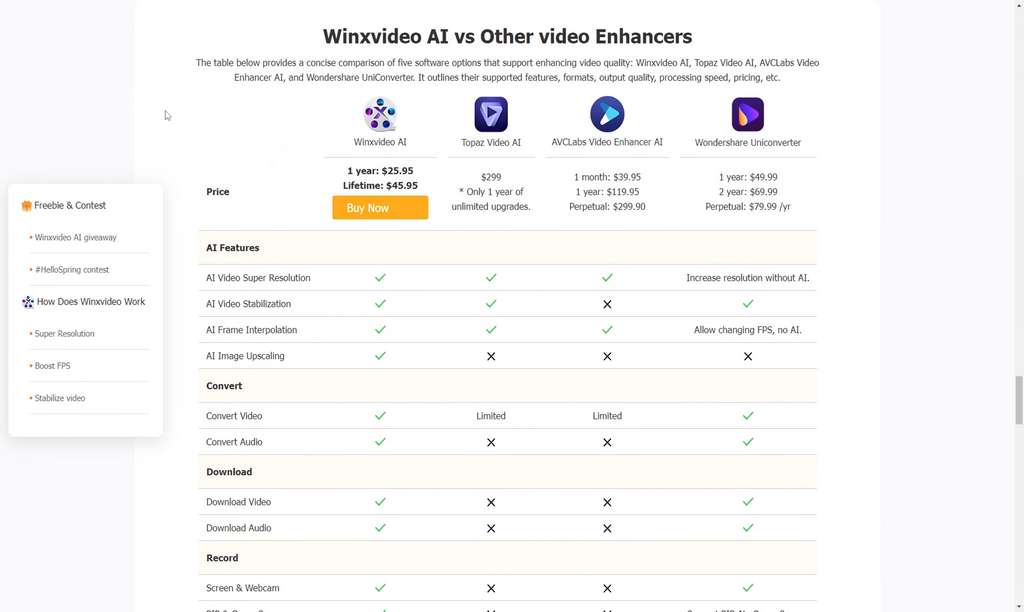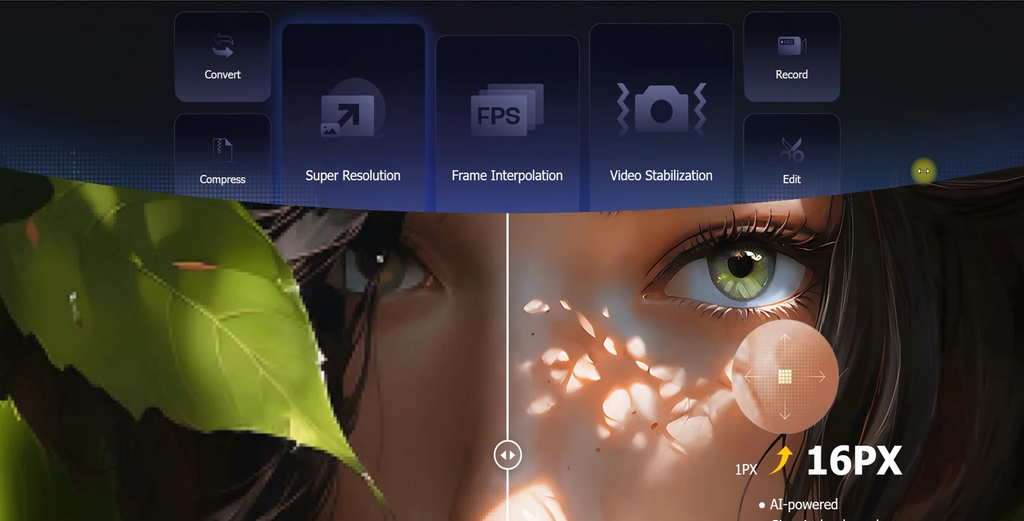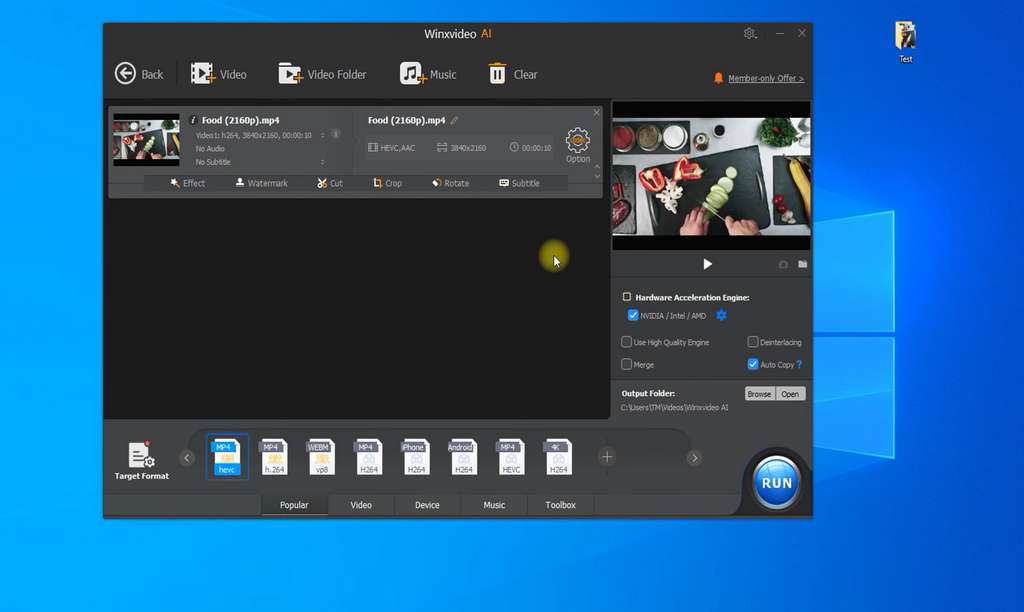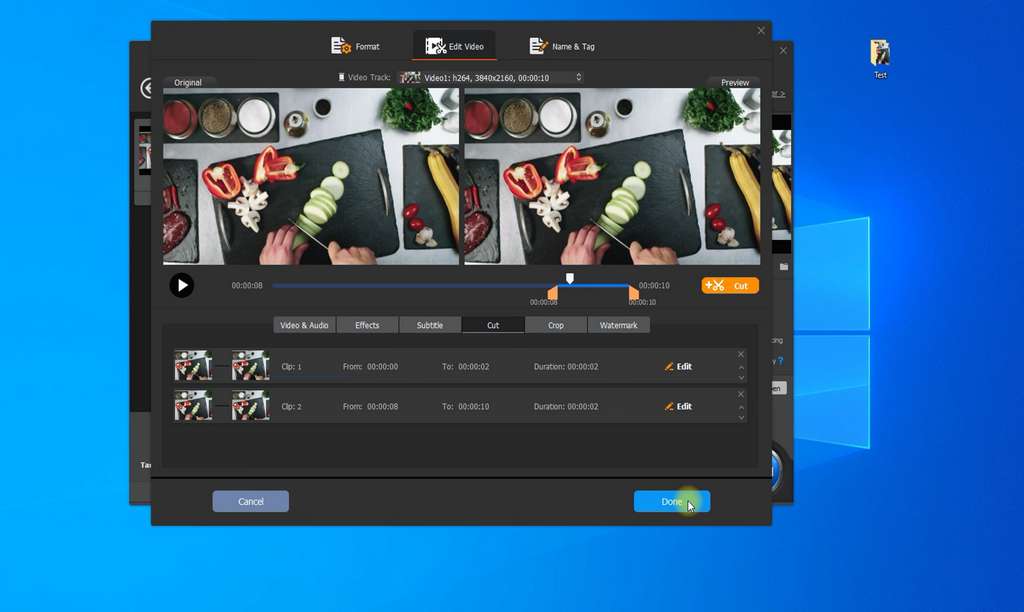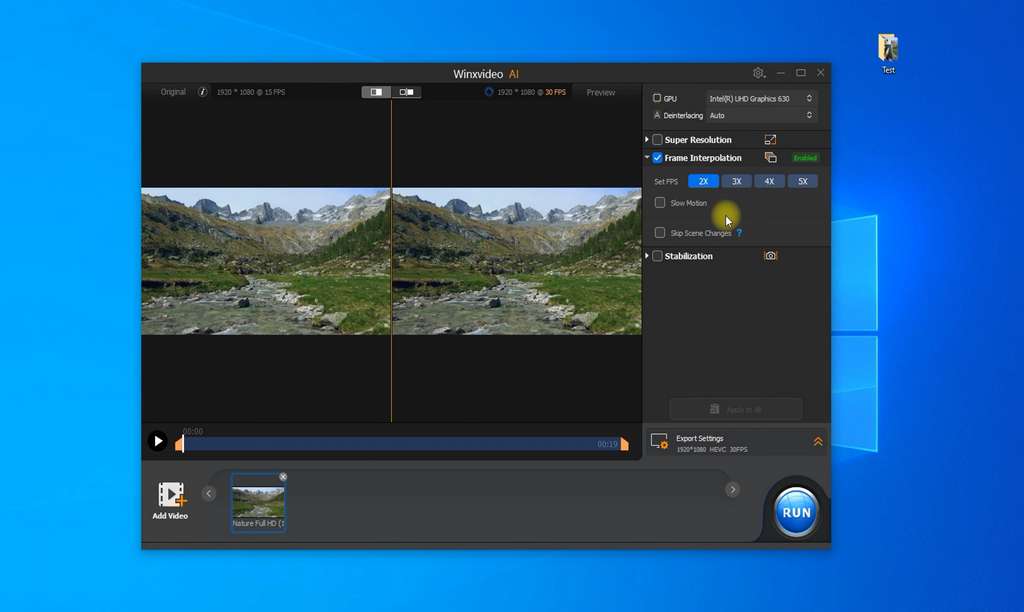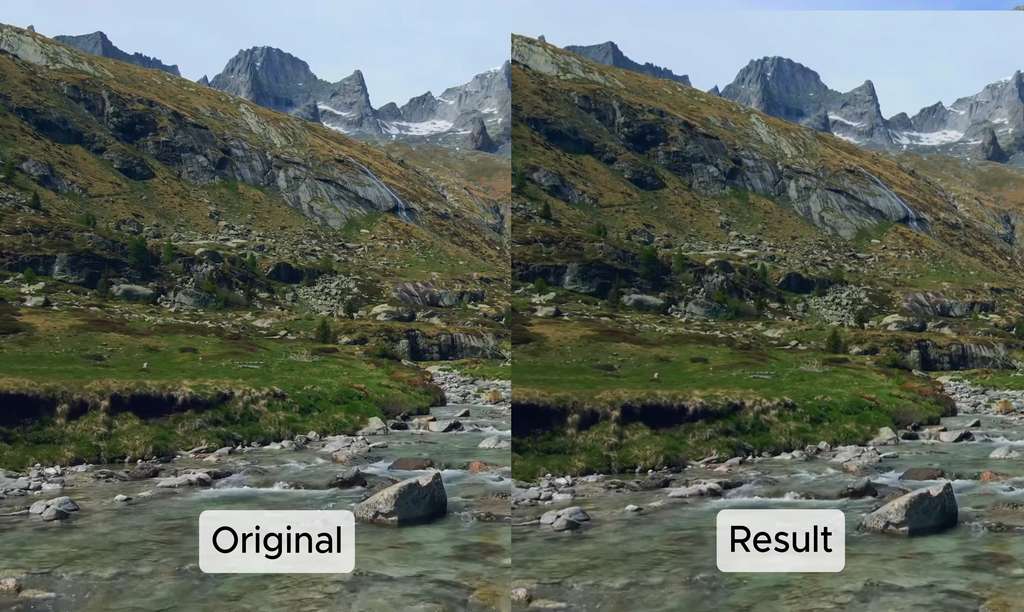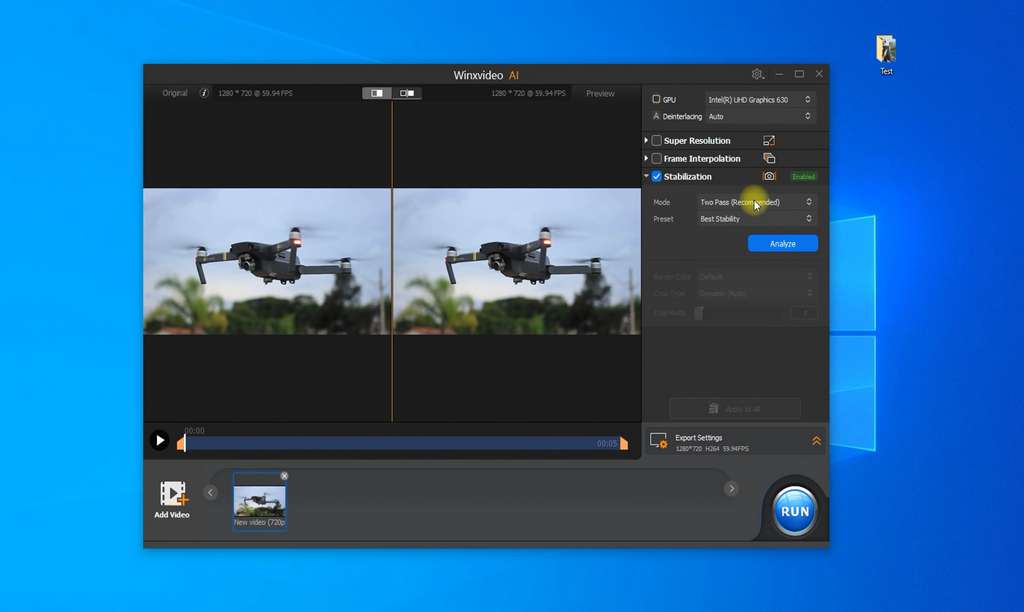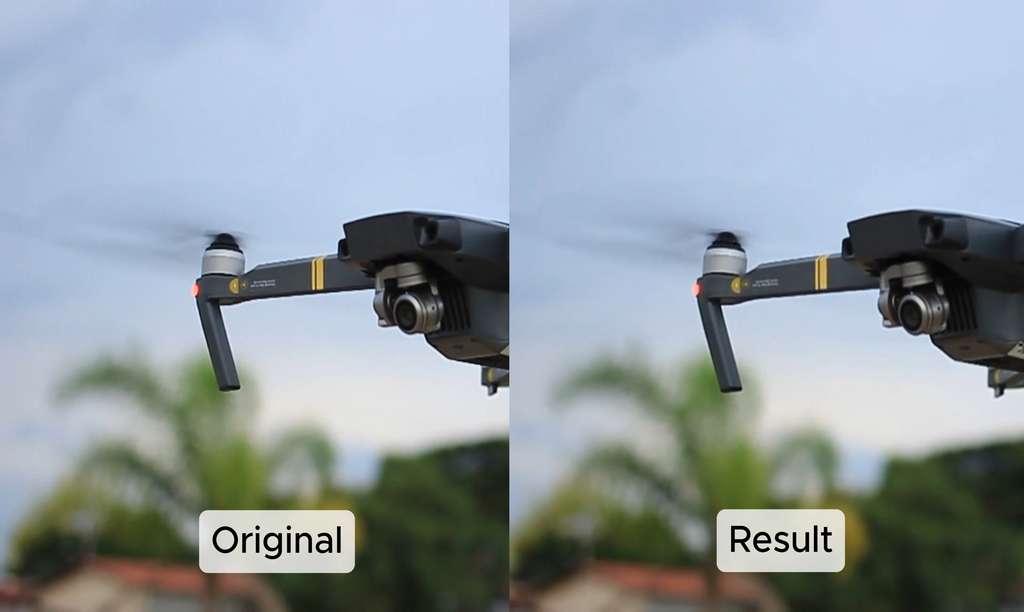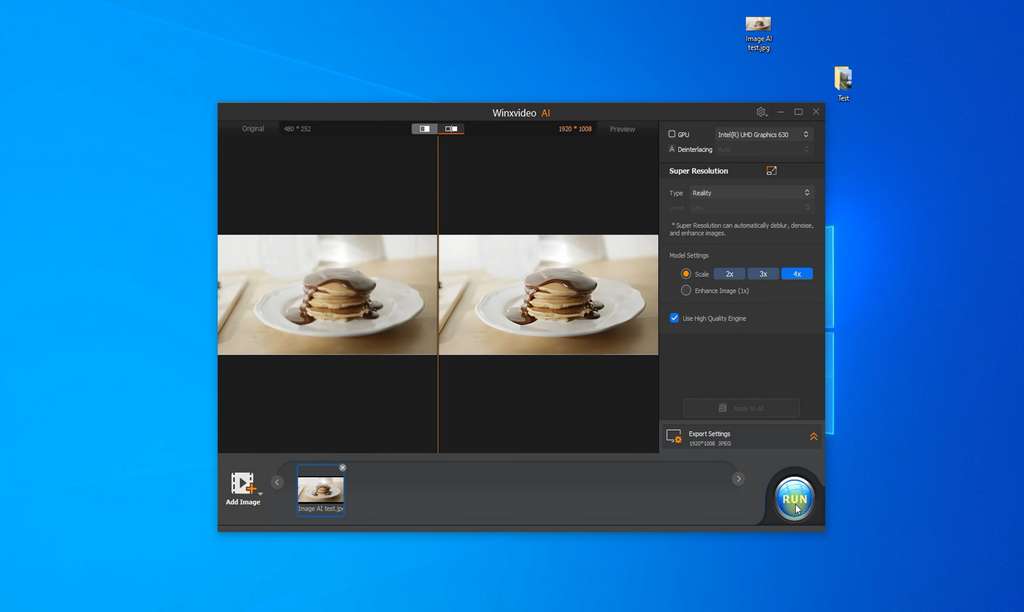Few years ago, it seemed like the video editing industry reached its peak capabilities, primarily competing in the realm of preset library sizes and video effects. But the rapid development of AI entered the video editing sphere as well, and now the race has begun anew. In this review, we will examine Winxvideo AI – a revolutionary product from Digiarty, known for its solutions in audio and video.
Converter + Editor
Winxvideo AI is an all-in-one solution for quick video editing, which offers a limited free version or can be purchased for a lifetime for $49.95, 1 year for $25.95, or at a discount of over 50% via the link below this video. Whether you’re a blogger, a sports enthusiast with a GoPro, or simply video enthusiast, Winxvideo AI proposes a simple interface that allows you to enhance videos just in a few clicks. The program menu consists of several modules. It includes time-tested features such as screen recording or video conversion, but Image AI and Video AI for automatic media processing stand out separately.
The converter offers 11 audio formats, including popular ones like MP3 and WAV, as well as more specific ones like OGG and AC3. As for video formats, there are several dozen available, not counting variations with different codecs. In particular, the most popular formats like MP4, MOV, and MKV are supported with H264 and the rarer HEVC stream encoding. Additionally, conversion to 6 formats for 4K screens and NTSC and PAL DVD Video profiles is available too.
Customization is available for all formats, allowing you to adjust the audio and video tracks of your file by tweaking bitrate, aspect ratio, codec, sound channels, and other options. Also you can use automatic parameter selection for the output file, whether it’s quality or required file size.
For adapting videos to specific devices, there are presets tailored to manufacturers’ recommendations – vendors include Apple, Samsung, Sony and social networks such as Facebook, YouTube, or Vimeo.
By the way, if you switch to the “Toolbox” tab in the conversion presets, you can access tools for basic video editing, such as Trim and Merge, as well as less popular options like Mirror, Flip, and Rotate. Here you’ll also find features for taking screenshots, adapting 3D videos for regular screens, exporting subtitles, removing “red-eye” and “lens distortion” effects.
Screen Recorder
A particularly useful tool, especially for bloggers and those recording video tutorials, is the Screen Recorder. With it, you can record your computer screen or specific parts of it. It also supports multiple monitors, has a built-in autoscaler, and allows cropping the capture area.
Among extra features, it’s worth noting the ability to simultaneously record from the webcam and the desktop, as well as support for recording audio from the system or an external microphone. Formatting options for the resulting recording file are limited, however, you can adjust the audio level, video stream format, and hotkey settings for controlling the recording process and accessing the drawing panel. Now, let’s take a closer look at the key features related to AI.
Video and Image AI
So, what can the AI algorithm in Winxvideo AI do and how does it work? Our tests have shown that this algorithm is embedded within the program, making it static and not requiring constant internet access. However, as it continued to improve, we recommended regularly checking for updates to the program, which was only available in the full version.
By the way, below our video version of this review, you’ll find a link where you can purchase the full version at a 57% discount, giving you access to regular free updates and removing the 5-minute video duration limit and forced watermark.
The AI algorithm has three main directions where it can be used: video repair, stabilization, and enhancement. Video repairing is often required due to low-quality cameras or poor compression algorithms during processing. In the former case, it often looks as dots or damaged pixels on the screen, known as noise or artifacts. In the latter, it leads to the appearance of vertical lines or pixels, known as interlacing and blurring respectively. Such problems usually arise when working with older videos recorded before the Full HD format became popular.
Video stream stabilization is required when the video is inconvenient to watch due to defects in the shooting process. This often happens when the subject moves too quickly or the camera is improperly focused, resulting in “blurry” or poorly distinguishable movements, such as a poorly captured fast-moving car recorded by a cheap camera. However, the most common problem requiring stabilization is improperly fixed cameras, causing the video to “shake”. This also applies to extreme shots taken with a GoPro or drone.
And in Winxvideo, improvement video means scaling the video to a higher resolution and increasing the frame rate – key characteristics that affect visible quality. The higher the frame rate per second, the smoother the movements will appear in the video. For example, the famous Hollywood technique of bullets flying out of a firing gun requires special cameras capable of recording hundreds of frames per second. For ordinary shots, 24 frames per second are typically used, which Winxvideo can increase to 60.
The same algorithm is used in Image AI, but in the case of photos, it automatically performs color correction and improves image sharpness. It can also perform upscaling – increasing the image size while correcting any artifacts that may occur. We couldn’t overlook such a promising list of features, so in the next part of the video, you’ll see real tests and use cases of the program.
Use Cases
WinxVideo AI is suitable for solving most problems that appear when working with video files. Nevertheless, we decided to test its effectiveness in the most typical use cases.
Case 1. Reducing file size
For reducing file size, we used a video converter. We added a small video, sized at 16 MB, into Winxvideo AI. Then we navigated to the conversion settings, where the mode with the smallest file size was already selected. When we moved the slider, we saw how the expected file size changed, from 10 MB to almost 23 MB. We returned the slider to its original position, saved the options, and started the conversion.
In our case, it only took a few seconds, after which the folder with the new version of the file opened. We opened the file and saw that the quality of the video recording had slightly decreased, losing some sharpness in the lines. However, the resulting file only occupied 1.4 MB, which was 10 times smaller than the estimated size.
Case 2. Basic video editing
We tried to perform some video editing operations. For example, we cut out a fragment from this video and joined the remaining fragments into a new file. To do this, we chose the Cut option and left only the first 2 seconds of the file. Winxvideo had already remembered this fragment as a new track. Then, we selected another 2 seconds at the end of the file, resulting in 2 video fragments. Before rendering, we could set the order of recording these fragments into the new file.
After waiting for a moment, we opened the new file. As expected, the splice of the fragments was noticeable before the third second, with the duration of the file being only 4 seconds instead of the original 10.
Case 3. Increase FPS and smooth playback
As mentioned earlier, the higher the frame rate of the video, the smoother and more stable its playback. For this case, a special video was prepared with low GOP and FPS – key parameters for smooth video playback. Although at first glance, this video appeared normal, upon closer inspection of the riverbanks, it was noticeable that the video played back in a “choppy” manner, similar to a resource-demanding video game on an outdated computer.
When encountering such problems with games, one would update their hardware or change graphic settings. However, if similar issues arise with video files, the Video AI module with the Frame Interpolation feature can be used. It automatically adds missing frames to the video to correct such problems.
We started processing the file and waited for the end. As observed, there was an option to increase the FPS several times and add Slow Motion effects and optimize scene processing. These options could be used to achieve the desired quality, with the caveat that each of them affected the duration of video processing.
Once the video was ready, we played it. As expected, the effect had disappeared, and the camera moved smoothly along the riverbanks without artifacts. However, it was noted that the file size had increased from 7 to 25 MB.
Case 4. Video stabilization
To demonstrate how video stabilization works, a video of a short drone flight, captured by the same drone, was taken. As observed, the vibrations from the propellers were poorly compensated for, resulting in a shaky camera effect. We added this video to the program and launched the Stabilization feature with default settings. But first, we used the analysis option to see how the file would look after processing. By the way, preview was available for all features in this module, as well as adjusting the Before and After screen ratio.
The conversion also proceeded quite quickly, so we played the new file. As observed, the drone flight appeared smoother, and the visible oscillations were now related to the object being filmed rather than the drone operator. If needed, this operation could be repeated for the newly created file to further improve the achieved result.
Case 5. Upscaling
The test video from the previous use case had a resolution of 1280×720, corresponding to just HD quality. Winxvideo AI could increase the video resolution by 2 or 3 times, which would correspond to Full HD or 4K resolution, respectively. We tried to achieve the maximum quality and chose the threefold upscaling option.
This operation was the most time-consuming of all, but the result was now ready. As observed, the upscaling was successful, and most importantly, it did not lead to the appearance of artifacts. Additionally, it did not interfere with image stabilization, which we performed together with upscaling in this case.
This function is perhaps the most interesting in Winxvideo as it combines automatic video enhancement functions and allows the video to be made suitable for viewing on widescreens. But for the completeness of the test, we also decided to check how the second Super Resolution mode, called Anime, works.
After processing, as observed, in most cases, it affected the color balance of the image, making the colors more saturated and vibrant. Accordingly, this mode is best used for working with videos with poor lighting or requiring color correction. Previously, this would have taken several hours in a professional video editor, adjusting the color balance, but with Winxvideo, it was just a couple of clicks, and it did it all for you.
Case 6. Restoring low-quality images
The primary purpose of Winxvideo AI is video enhancement, yet its algorithm is also adapted for images. To test this feature, we took a screenshot from a low-quality video. As observed, its original size was only 480×250, and when enlarged, pixel artifacts appeared. We placed this image in the program and tried to get the maximum effect from its AI algorithms. We set a 4x enlargement and activated the High Quality Engine.
Upon completion, we obtained an image with dimensions of 1920×1008, roughly corresponding to the Full HD video format. As observed, the algorithm removed artifacts and noise, making the transitions between objects smoother. The image was not ideal according to modern photo standards, but such a result was much better than some online photo editors that use trained neural models.
Conclusion
Winxvideo AI is one of the next-generation video editors that leverage AI for processing photos and videos. Its algorithms automatically eliminate common issues such as interlacing, noise, and graininess in images. However, it’s worth noting that while the program is optimized for CPU usage, the most optimal and fast AI operations are performed when using Hardware acceleration, which requires a compatible graphics card.
Moreover, Winxvideo is a versatile audio and video file converter, with a wide range of presets for various devices and basic video editing capabilities. It features a built-in screen recorder and other useful utilities. It truly is a Swiss army knife for video work, and you can get it with a good discount via the link in the description.