Subscribe to our YouTube channel, to get our best video reviews, comparisons and performance tips:
AdGuard is one of the best ad blockers on the market. Designed to block ads, pop-ups, banners and other unwanted objects on web pages, it is available in all shapes and forms: desktop (Windows, Linux, OS X), mobile (Android, iOS), and browser extension (Firefox, Chrome, Opera, Safari, Edge, Yandex.Browser). It is beyond question we’d like to take a closer look and do an AdGuard review.
It is quite a sophisticated piece of software, filtering ads, blocking URLs, hiding CSS and HTML code, protecting against phishing and malicious sites. The application has received numerous awards. By the way, the story of AdGuard began in 2009 in Moscow, Russia, and one can find more details on the official AdGuard website.
AdGuard specifications (Windows):
| Installation file | adguardInstaller.exe |
| Installation file size | 113 Kb |
| Vendor | AdGuard Software Limited |
| Release date | March 2015 |
| Version | 7.3 (December 2019) |
| Disk space | 39.6 Mb |
| License type | 14-day trial / Subscription |
AdGuard subscription pricing:
| Annual (Personal) | Lifetime (Personal) | Annual (Family) | Lifetime (Family) |
| Up to 3 devices $2.49 / month $29.88 / year |
Up to 3 devices $79.99 |
Up to 9 devices $5.49 / month $65.88 / year) |
Up to 9 devices $169.99 |
We also noticed that depending on region and currency, the subscription price varies.
AdGuard for Windows
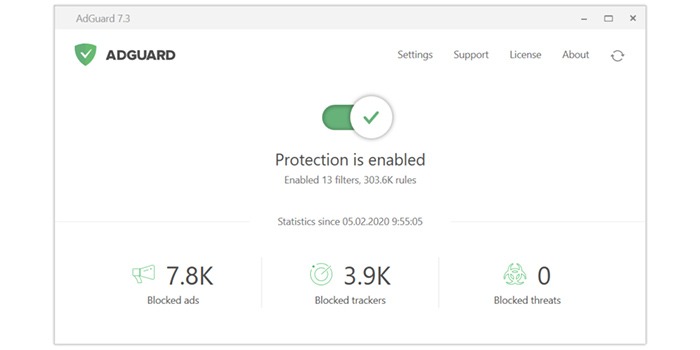
First up, the basic and simple desktop version of AdGuard ad blocker for WIndows. We see general statistics and a slider to enable/disable the app. Above it there are navigation buttons: settings, support, license and about, so nothing excessive. Settings are probably the most useful, and options are quite extensive.
During installation, there’s no choice of language, but afterwards we can choose out of 34 languages, as well as light/dark theme, auto-startup, update schedule, etc. A very important setting item that users will definitely need is the Ad Blocker. We can create, edit, add filters and view logs. To block absolutely all ads online, we have to apply additional filters (over 80), because a newly installed AdGuard isn’t set that way.
When the program is running, you’ll see the AdGuard icon flashing green in a browser and in a bottom taskbar of PC. As you click on it, a window with controls opens, where you get some nifty options, like “Do not filter ads for 30 seconds”.
Additional features
- Silent Mode – helps prevent tracking of user’s online activities by hackers, spammers.
- Parental control module for those who want to manage children’s use of AdGuard.
- Ad Browsing Security module deals with advertisers who collect user information for commercial purposes.
- Extensions – aimed to enhance functionality. For instance, users may provide cross-browser scripts, JavaScript extensions, and add them to AdGuard.
The goal of our AdGuard review is to put it to test, not to portray it. So to learn about features and settings we’d like to direct you to the Knowledge Base page.
Performance tests
The main question with any ad blocker app is how effective it is. Thus, we’ve tested page loading speed on 4 sites: our own ThinkMobiles (yes, we have ads), YouTube, TaoBao and DailyMail. Each website was previously visited and cached in the system.
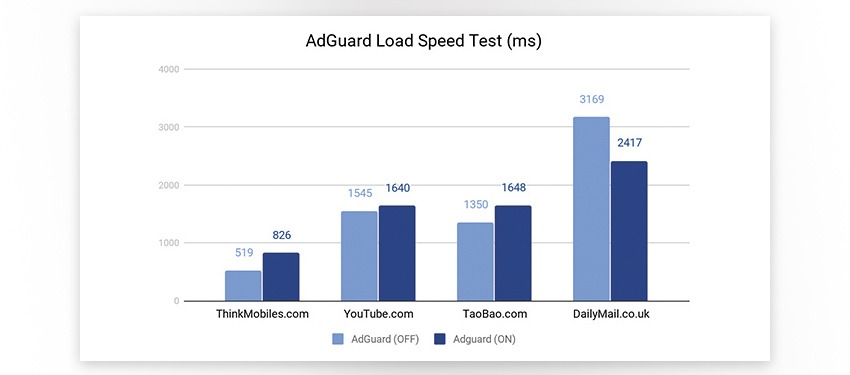
The values are average figures captured after 10 downloads of each page, both with AdGuard on and off. As we see, there’s no straightforward conclusion, as in some cases the download speed increases, and in some cases it drops. Though it seems, websites packed with ads the most, will load faster (see DailyMail).
Now, let’s measure traffic consumption, which could be a big issue for many users. For pages with ads, especially popping videos, AdGuard can save a lot of traffic, as we see from testing, although it ain’t consistent once again.
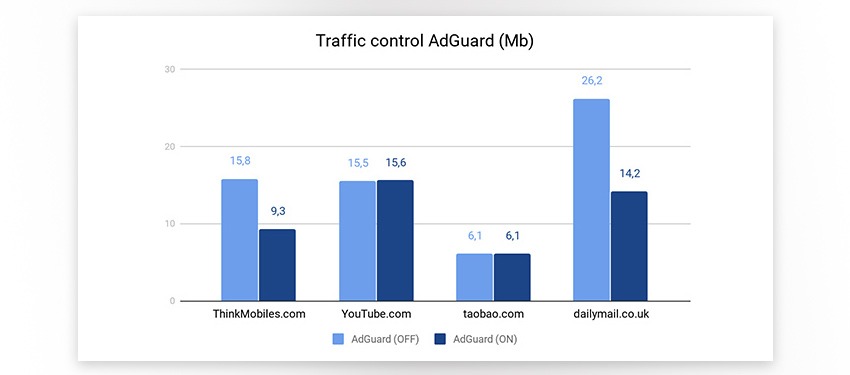
If we have bored you with all those figures and graphs, now we’ll show AdGuard at work. This is DailyMail:
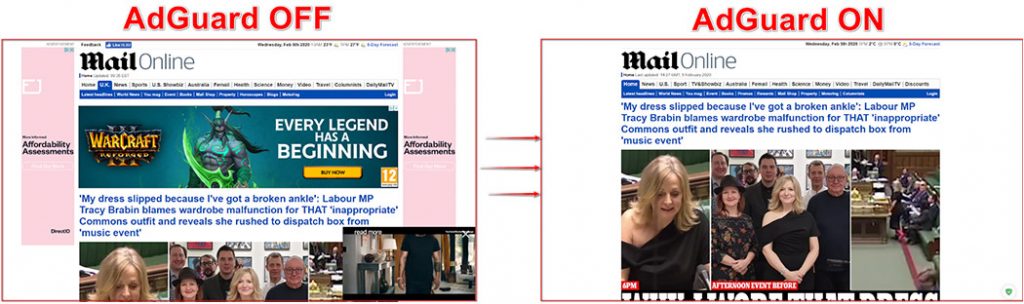
And this is UTorrent:
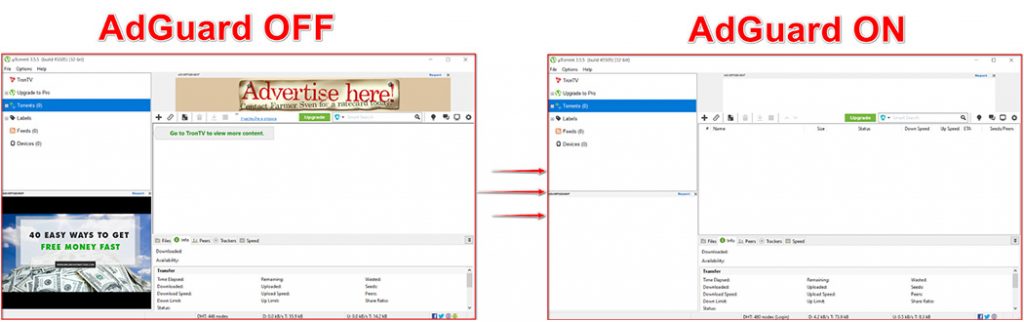
Next up is the resource consumption test. RAM consumption by AdGuard is minimal: ~ 25 Mb at startup, and not exceeding 50 Mb when multiple browser tabs are opened. To compare it with other ad blockers, we’ve used AdGuard browser add-on (extension) and measured several cases of RAM usage. We see our add-on showing median results.
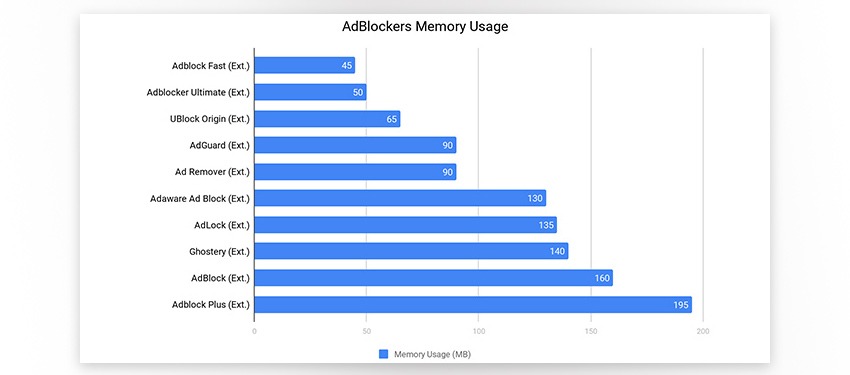
AdGuard for Android
For Android users the AdGuard team has developed 2 versions of the application:
- Adguard Content Blocker – a free application that blocks ads in 2 browsers: Samsung Internet mobile browser and Yandex browser. It does not require rooting, which is good, although it will not block content in other browsers (Download).
- AdGuard Premium (7 days trial) – removes ads in applications and browsers, protects personal data and helps to manage apps without root rights (Download).
The functionality of the free Adguard Content Blocker Android app is extremely limited: it is for Yandex and Samsung browsers only. After installation the app asks to choose a browser.
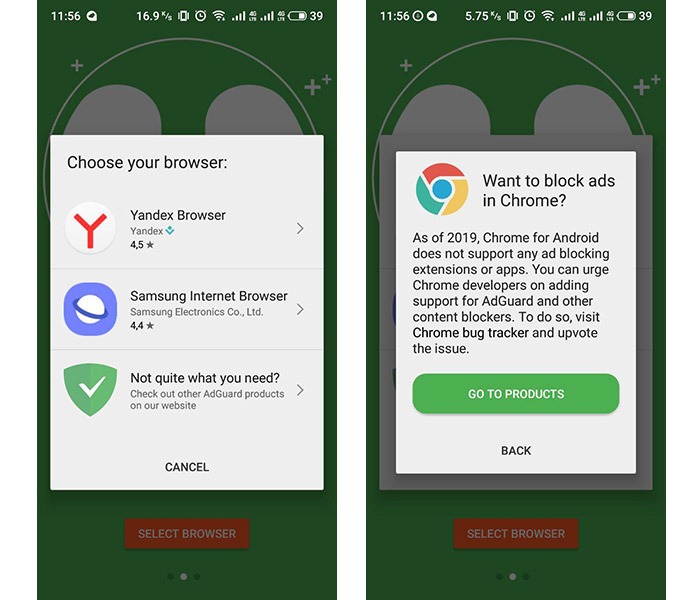
AdGuard developers state that more browsers, first of all Chrome, could be added in future, in case if there are plenty of user requests. Ok, so we’ve installed Yandex Browser, to which AdGuard becomes an extension. The only control options of AdGuard Content Blocker are to enable or to disable it. It is fair to say, in any case, the adblock extension does its job well.
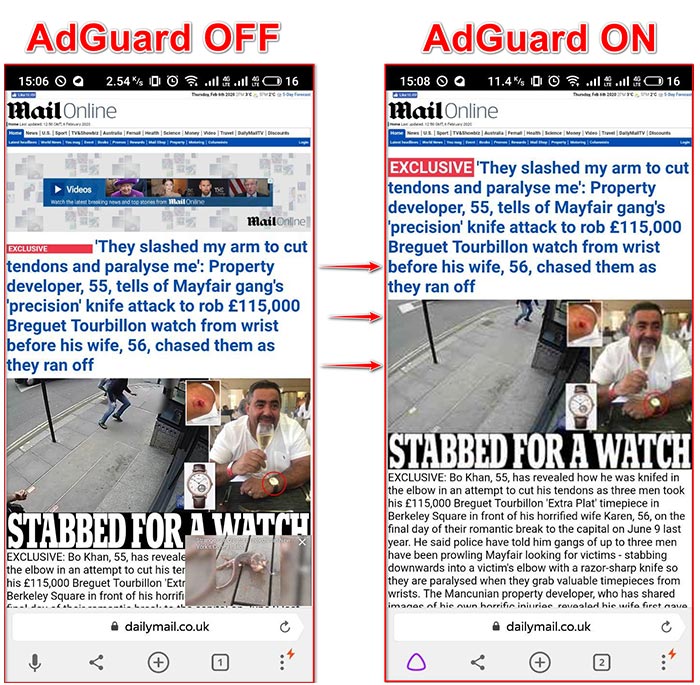
AdGuard Premium app implements a local (virtual) VPN tunnel on Android devices to filter all incoming and outgoing traffic. Advanced users with rooted Android devices can alternatively operate in the local HTTP proxy mode, however not via Edge/3G/4G connection.
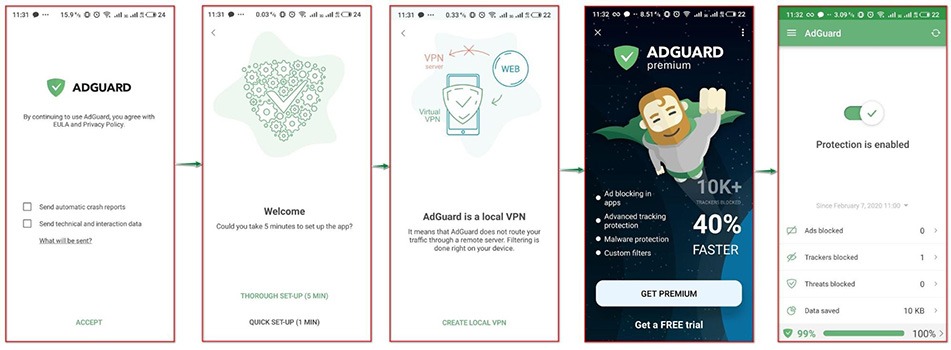
In addition to filtering ads, AdGuard for Android detects malicious websites and blocks requests to them. This means, the app will reliably protect you from cyber criminals stealing bank credentials, for example, as well as downloading trojans. It also allows a “white list” to enlist clean URLs, and a Custom filter to configure own rules.
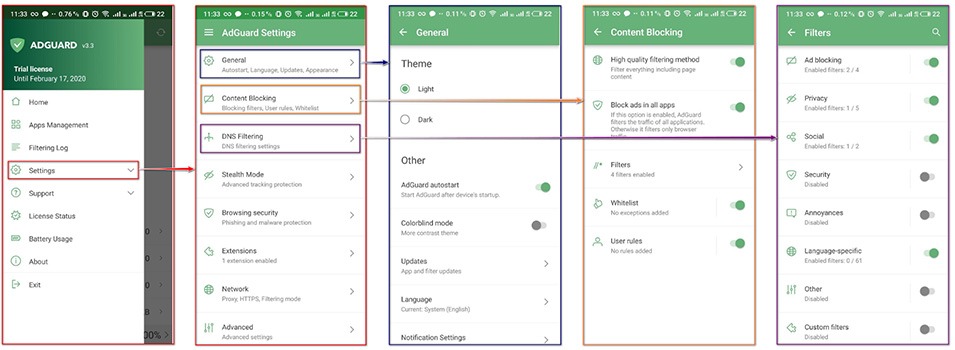
We can report that all advertising on websites is successfully blocked, and the same goes for installed applications, except YouTube. Unfortunately, the HTTPS filtering options on Android 7 are limited, so it won’t work in new versions of the Youtube app. This situation has the solution: How to block ads in Youtube app.
AdGuard Premium generally will block ads on browsers that do not compress traffic, e.g. Google Chrome. Opera has a switchable compression mode, Opera Mini has compression by default, Firefox does not compress, and so on.
AdGuard for iOS
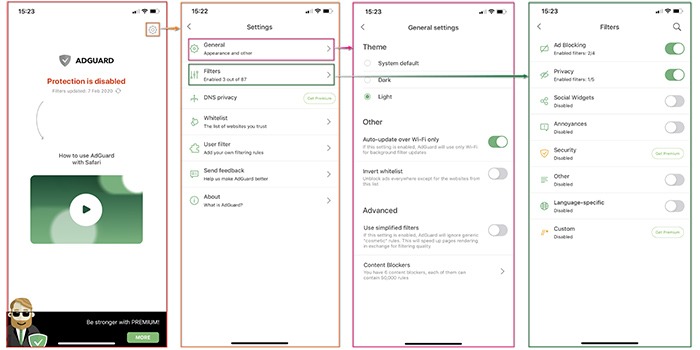
After installing and starting AdGuard for iOS, the main window displays the status of the AdGuard protection. It also accommodates settings in close reach and displays a video guide for configuring AdGuard on Safari mobile browser. There is no possibility to connect other browsers in this iOS version. Functionality for iOS devices is the same: traffic filtering, custom filters, exclusions.
Note: The security component is only available to subscription users.
AdGuard for MacOS
The main window has a similar informative interface as the Windows version, yet it is more compact, and the preferences menu appears as we click on the upper right corner icon.
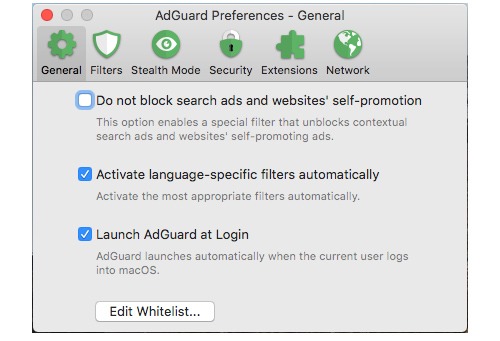
Here, functionally is somewhat inferior to the Windows version: no parental control, no theme switch, no language selection. At the same time, the core feature, being ad blocking, is duly in place, with the same filters and settings. So we’ve repeated the same tests for AdGuard MacOS, measuring load speed and traffic amount.
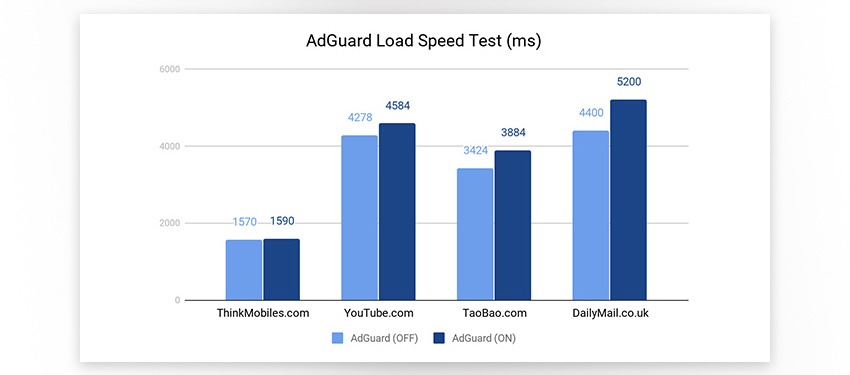
For unknown reasons, the MacOS version resulted in a longer boot with all 4 websites, though superficial. The test was performed 10 times on each site, both with AdGuard on and off – 80 measurements in total, so this is confident and indicative, one can say for sure.
In regards to traffic, the results vary. On ad-rich websites we get obvious traffic savings, yet pages like YouTube and TaoBao, with less ad units on the main page, consume more traffic with AdGuard enabled. It is possible that AdGuard is not the reason itself, perhaps this happens due to CSS tampering.
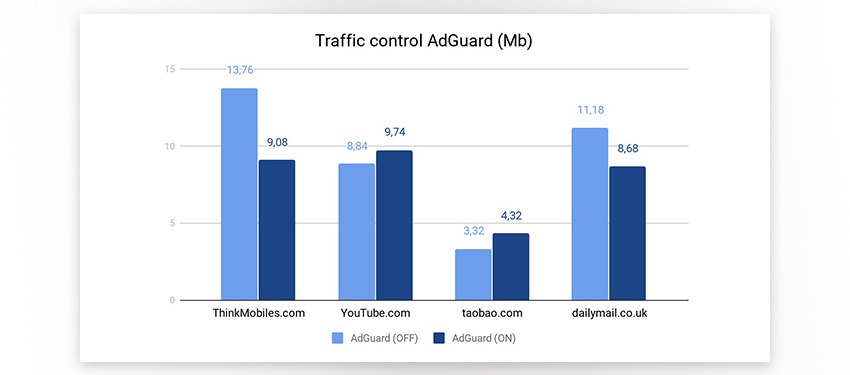
AdGuard review: Conclusion
AdGuard provides comprehensive solutions for all popular platforms to hide online advertising. There are both free solutions (browser extensions, mobile apps) and paid versions. We’ve tested all versions via a series of tests: ad blocking, loading speed, resource consumption, stability, etc.
Frankly, AdGuard has left a nice impression. Excellent interface, understandable for everyone, help materials and guides assist too. It ensures ad-free web browsing, so you don’t have to buy YouTube membership and similar subscriptions. And as the last piece of our AdGuard review, find an FAQ to it below.
Pros
- Minimum resource consumption
- Great configuration options
- Multi-platform support
- Affordable pricing
Cons
- Requires additional configuration at the beginning
- No live chat support
FAQ
Q: How to use AdGuard?
A: After installing the app, regardless of the platform, you can start using AdGuard as is. It may let certain ads in, so configuring web filters is recommended. Check AdGuard website for information.
Q: How to update AdGuard?
A: In case of a Windows application, you will find the update icon in the upper right corner of AdGuard window.
Q: How to turn off AdGuard?
A: Regardless of the platform, open the application and in the main window switch the slider to Disable position, and that’s it.
Q: How to add exclusions in AdGuard?
A: Add the following code to user filter: “@@||example.com^$important,document,jsinject,extension”, replace example.com with a website you want to allow ads on. After applying a custom filter, you may need to clear the browser cache.
Q: How to block Youtube ads with AdGuard?
A: Find the instructions for every platform on the AdGuard website, but basic ad blocking tasks should be performed by default.
Q: How to download AdGuard?
A: You can find all the links on the official website.
Q: Is AdGuard free?
A: There are both free and paid options. You can look for the products and license types on the manufacturer’s website.
Q: Is AdGuard the best ad blocker?
A: Of various adblockers we’ve tested, AdGuard displayed hi-level performance, however it is not for us to say which tool is the best.
Q: Is AdGuard browser extension free?
A: Yes, it is completely free.
Q: How much does AdGuard cost?
A: The price varies depending on the license type and the country/region of customers. For instance, $2.5 per month is the US price for home use. There are regular discounts too.
Q: Is AdGuard a virus?
A: No, AdGuard is safe.
Q: Is AdGuard spyware?
A: No, AdGuard is safe.
Q: Is AdGuard safe?
A: If you use Google, they already collect more information than any Russian/Chinese/any other country can collect. So yes, AdGuard is safe, you can use it without fear.
Q: Does AdGuard collect data?
A: We were unable to find information that AdGuard collects user data, given that AdGuard has existed since 2009, we’d rather say no than yes, but nobody knows for sure.
Q: Does AdGuard slow down Safari?
A: If you look at our tests, then it does. AdGuard, paired with Safari, slightly slows down page load time, though by tiniest of margins.
Q: Is AdGuard safe for Mac?
A: Yes, application is safe.
Q: Is AdGuard for Android free?
A: There is a free Adguard Content Blocker version, and you can also try a paid Adguard Premium for 7 days for free.
Q: How to create your own ad filters?
A: Go to the AdGuard knowledge base section online to find all necessary instructions.

