Finding a good ad blocker has never been easy. There is no shortage of free browser extensions, yet many of those earn money from advertisers, thus certain ads still leak through. We are so used to it, that today it is hard to find a 100% trustworthy product. One fine ad blocker that has previously shown positive results (AdGuard review) has introduced a version for Apple computers. So let’s take a look at AdGuard for Mac.
AdGuard is a desktop app that apart from hiding ads offers tools for privacy protection. AdGuard 2.3 occupies 126 Mb on the disk and consumes up to 120 Mb of RAM, which is twice as much as Safari extension does.
It’s icon is located on the menu bar. By clicking on it, you can open the interface, which is minimalist and clear. It displays the amount of ads, trackers and threats stopped, as well as saved traffic. The slider allows users to quickly disable the app. Upon a first launch, AdGuard for Mac offers options to configure it’s work, for instance, activate a language-specific filter.
Subscribe to our YouTube channel, to get our best video reviews, comparisons and performance tips:
AdGuard for Mac: Features
AdGuard lets you choose the elements that you might not want to be blocked, such as social widgets, like buttons, online assistance, subscription pop-ups, etc. Also, you have to choose the desired privacy protection level. There are 3 levels available:
- Comfortable. Blocks all known trackers and analytics.
- High protection. Deletes tracking parameters from URLs, limits third-party scripts’ sessions.
- Paranoid. Limits session time of all cookies, disables browser functions apt for tracking purposes. It may affect proper functioning of websites.
Next, you have to set the browsing security parameters. Phishing and malware protection of AdGuard consists of warnings when visiting fraudulent or infected websites. It’s just a caution, not removal. After that, decide whether you want AdGuard to perform HTTPS filtering (encrypted connections).
For a brief pause, AdGuard offers us a video guide on how to block ads on YouTube:
Being a rare example of an ad block that is not a browser extension but a separate app, it still requires installing an extension. Developers inform that it will be easier to hide any element, enable/disable ad blocking or send reports. In other words, the app can work on its own as is, yet extensions facilitate proper results.
For instance, Chrome browser is not loading pages while the program is on, as our own experience proves. It started functioning properly only after the extension was installed. Built-in AdGuard assistant is available for Safari, Chrome, Firefox, Opera, Edge, and Yandex browsers. The only browser where AdGuard works properly without an extension is Safari.
Also, unlike the Windows version, AdGuard for Mac does not have extra functions, i.e. parental control, themes, language selection. The absence of languages is a downer, let’s hope it will be fixed in the following versions.
Performance (How good is it)
Testing various functions of AdGuard for Mac in Safari browser, we can say it is working well. In some cases, even too much. For example, on Reddit it has blocked ads and even page elements. See for yourself.
Reddit thread with AdGuard off:
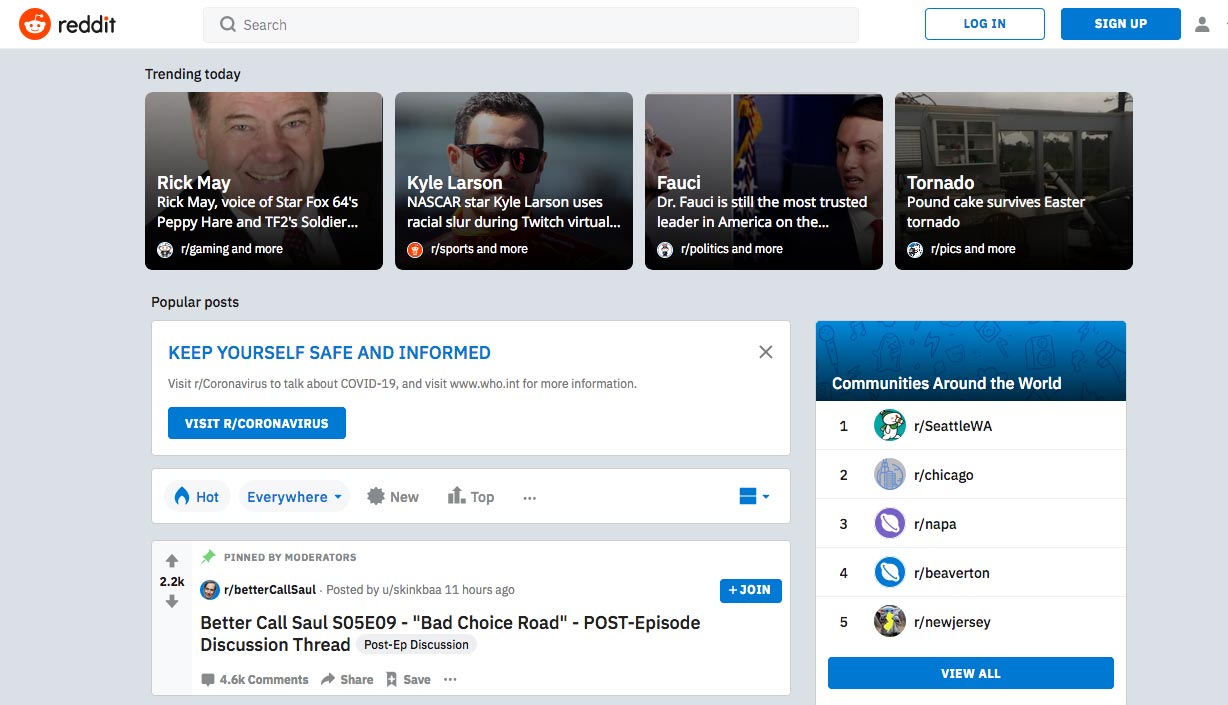
Reddit with AdGuard on:
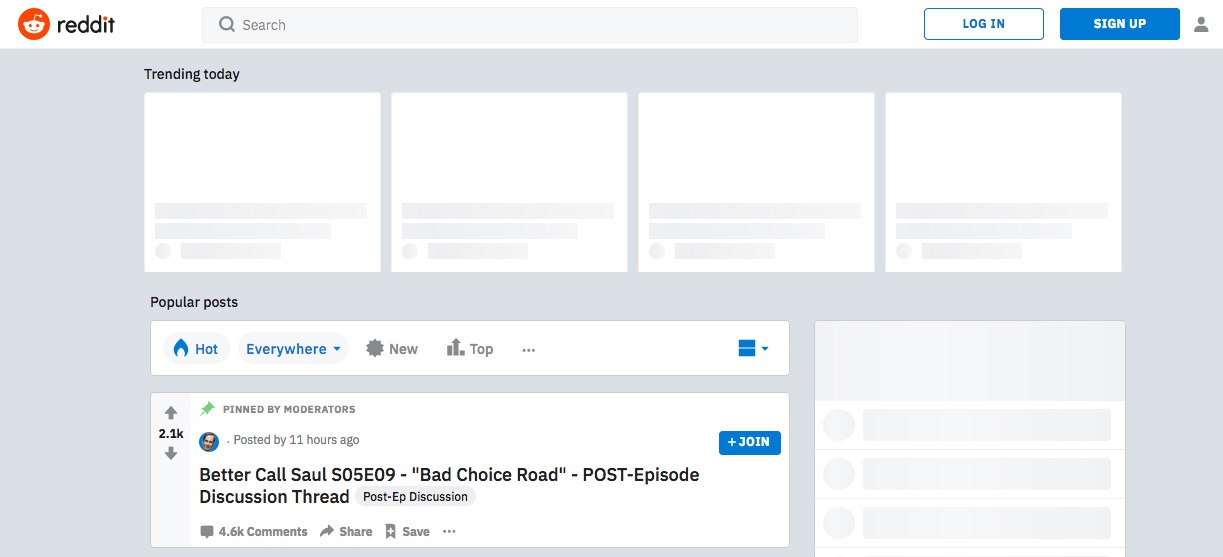
In Chrome, some pages were not loading properly, being stuck in the middle or displaying text only or video only. Though, after refreshing a page it appeared fine. On YouTube, where ads can be very irritating, AdGuard performed rather well, only occasionally letting some video ads through. In Opera the places of the picture ads were blank, but the frames remained.
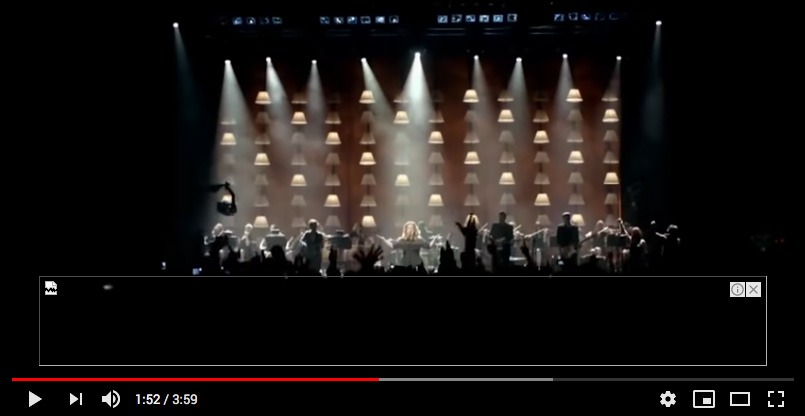
After testing this ad block on various websites in different browsers, we conclude it performs positively. To summarize, here are our key findings:
| Browser | YouTube | News | Entertainment | Pop-ups | |
| Safari | perfect | perfect | perfect | perfect | perfect |
| Chrome | perfect | good | good | good | perfect |
| Firefox | good | perfect | perfect | good | perfect |
| Opera | good | perfect | perfect | good | perfect |
Filters and rules
While the window of AdGuard is simple and basic, all the functions and options reside in the settings. Make sure to visit the Filters tab, which offers various filters as per user-specific browsing habits. These filters are divided into groups – Ad blocking, Privacy/Social Widgets, Annoyances, Language-specific. You can also add a custom filter (the button below the list) by entering a URL.
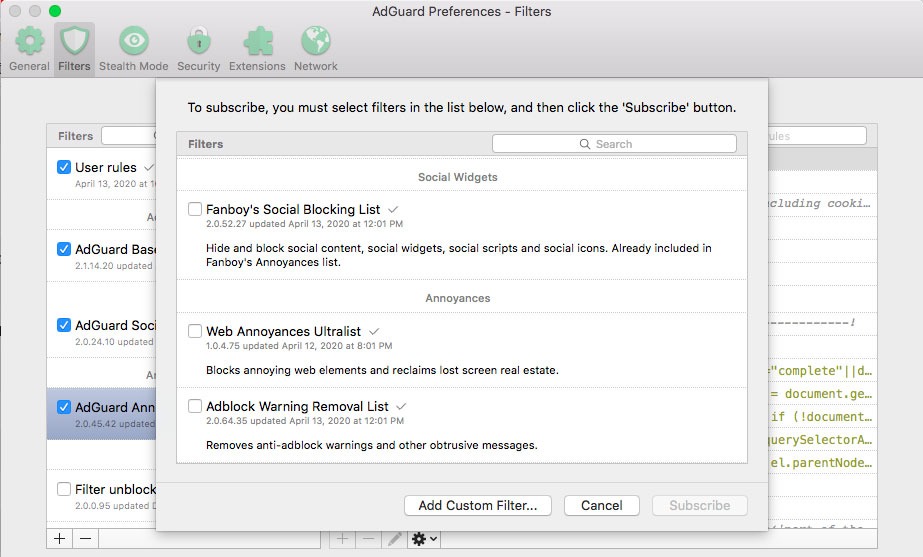
One can customize the rules in the User Rules filter, the first one on the list. Click on Settings > Import rules to insert the ones you have on your hard drive. There is also an option of exporting the rules if you want to share them with others.
To sum up, AdGuard works the best with Safari, which is good for most MacOS users. Still, many users choose Chrome and Firefox on Macs too. We suggest they use free trial first and see if this tool answers their needs, before purchasing the license. Overall, AdGuard has better performance and more functions compared to many ad blocking extensions.
Read next: Best ad blockers for Safari browser.
FAQ
Q: Is AdGuard safe?
A: Yes, AdGuard is a product from a reliable developer. AdGuard products are available in the App Store.
Q: What are the functions of AdGuard?
A: AdGuard blocks ads in browsers and apps. In addition, it prevents users from visiting unsafe pages and protects privacy on the web.
Q: Is AdGuard free?
A: No, but it has a free 14 days trial. Browser extension, though, is free.
Q: How much does AdGuard for Mac cost?
A: Year license starts at $19.95, lifetime license costs $119. Prices may vary depending on your region.
Q: I can’t see AdGuard in the tray. Where is it?
A: The AdGuard icon is on the menu bar on top. If it is not there, open AdGuard by clicking its icon in Launchpad.
Q: What is the difference between AdGuard app and AdGuard extension?
A: Browser extension works only for a given browser, while AdGuard works on all browsers and apps.
Q: Do I need to download both the AdGuard app and extension?
A: Downloading both will make blocking ads easier to manage, but it is not compulsory for most browsers.
Q: Is there an iPhone app for AdGuard?
A: Yes, it is available on the app store.
Q: Does AdGuard work on YouTube?
A: Yes, and very effectively. Paired with Safari, 100% will be blocked.
Q: Does AdGuard block pop-ups?
A: Yes, AdGuard blocks all kinds of ads.
Q: Can I stop AdGuard from blocking subscription windows?
A: Yes, you can change this setting in the Preferences.
Q: Does AdGuard slow my Mac?
A: Yes, just like any other app, that occupies some RAM. Also, it might slow down a browser, but unsignificantly.
Q: Can I create custom filters?
A: Yes, go to Preferences > Filters > User rules. You can also import filters.
Q: Can I disable the adblock on a certain website only?
A: Yes, you can whitelist the website in Preferences, or disable AdGuard on a website directly via the extension.
Q: How can I add rules to AdGuard filters?
A: If you want to whitelist a website, go to Preferences > Filters > User rules and enter this text:
@@||website.com^$important,document,jsinject,extension.
Q: What is a language specific filter?
A: The language filter works for websites in a certain language specifically.
Q: How to make AdGuard work automatically all the time?
A: Go to System Preferences > Users & Groups > Login Items. Check if AdGuard is on the list. If it is absent, click the Plus sign to add it.
Q: How to uninstall AdGuard?
A: You can do it by moving the app to the trash or using uninstalling software.

