Subscribe to our YouTube channel, to get our best video reviews, comparisons and performance tips:
If you are looking for a single solution on how to block ads on Facebook we will upset you since there is no magic button. The thing is that all sponsored ads appear in the news feed not by accident. Facebook earns a lot of money on advertisement in the form of banners, posts, suggestions, targeted ads, links, etc. Almost 98% of its revenue comes from sponsored ads so it is natural that Facebook does not provide the opportunity to turn it off. However, there are a few methods to reduce the overwhelming torrent of adsents.
How to block ads on Facebook using ad blockers
The best way to avoid Facebook ads is to install an ad blocker, which frequently is a browser extension. It won’t guarantee a 100% result, yet will significantly decrease the amount of ads. We will show you how to block ads on Facebook using AdBlock Plus and Adguard extensions. For more, we recommend reading our article about Top-10 ad blockers to choose a most suitable one for your needs. Let’s start with AdGuard.
Step 1. First of all, you need to install the AdGuard extension. Visit a website and press the Add to Chrome button.
Step 2. Click its icon in your browser and switch the protection mode on.
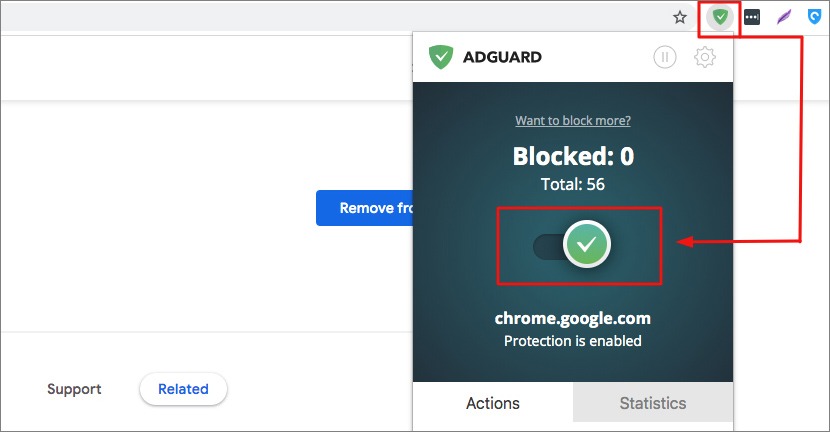
For the second example, let’s try to hide Facebook ads with AdBlock.
Step 1. First of all, you need to install the AdBlock Plus extension. Visit a website and press the Add to Chrome button.
Step 2. Click an AdBlock extension icon in your browser and press Settings (a gear sign).
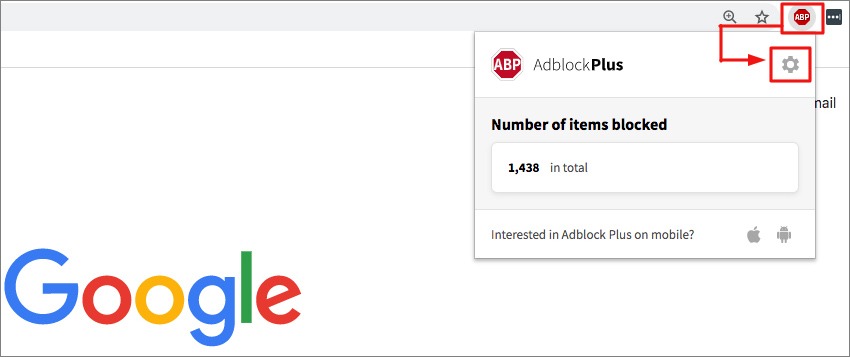
Step 3. Go to General settings and turn off Allow Acceptable Ads (the box should be empty, without a checkmark). Although, after testing we’ve noticed that active AdBlock has only removed ads from the sidebar but not the sponsored posts in newsfeed.
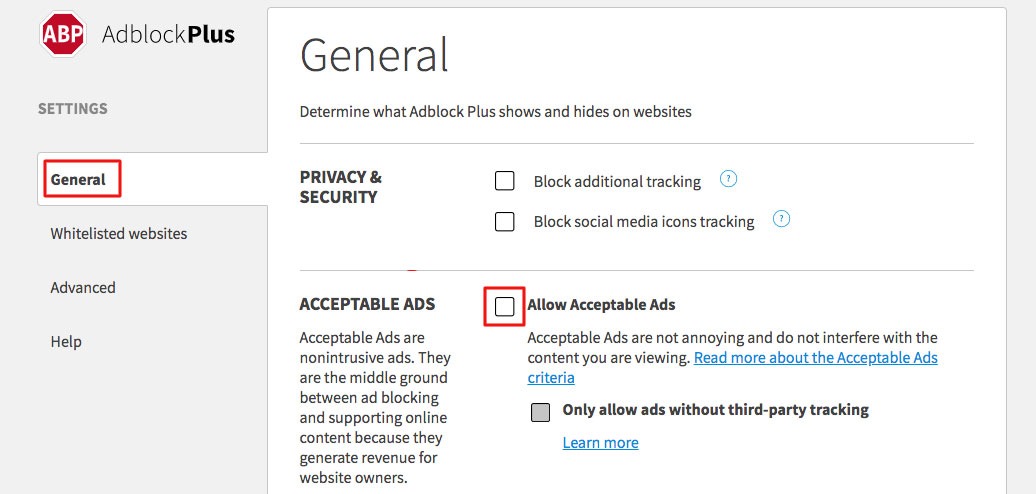
Read next: How to block porn content.
How to minimize sponsored ads manually
This method offers an opportunity to minimize and control targeted advertisements as well as disable the most irrelevant and annoying ones.
Step 1. Log into your Facebook account.
Step 2. Press the drop-down (that looks like a small arrow, near the Quick Help option).
Step 3. Press Settings.
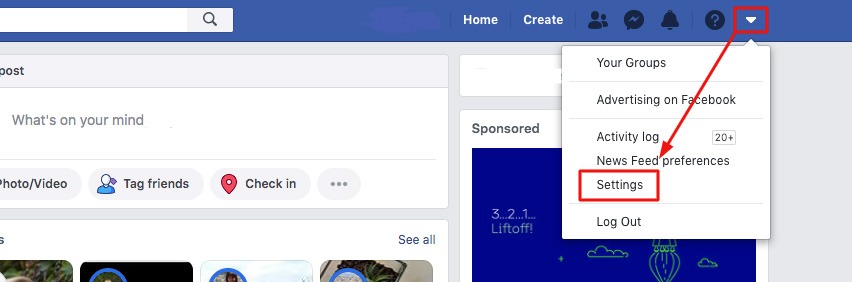
Step 4. In the Settings window choose Ads section on the left sidebar.
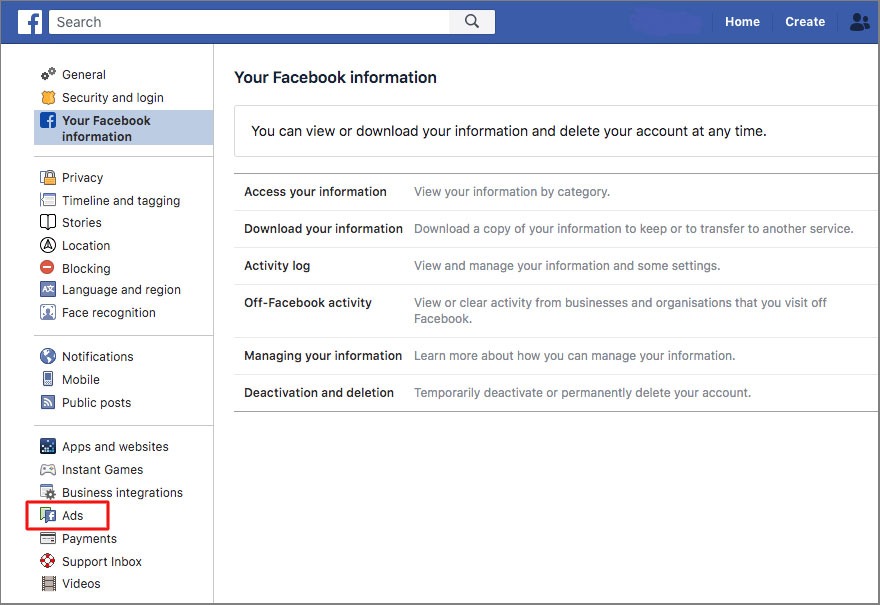
Step 5. In the Ad Preferences window choose the Ad Settings option.
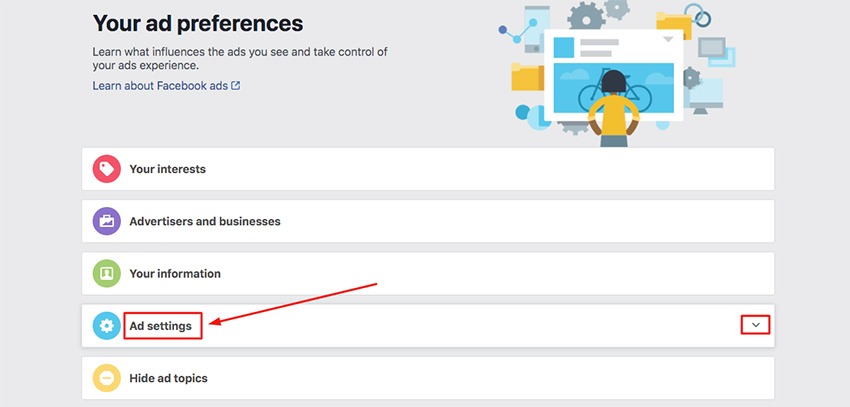
Step 6. In the Ad Settings window choose the following for each option: 1) Ads based on data from partners – Not allowed; 2) Ads based on your activity on Facebook – Not allowed; 3) Ads that include your social actions – No one.
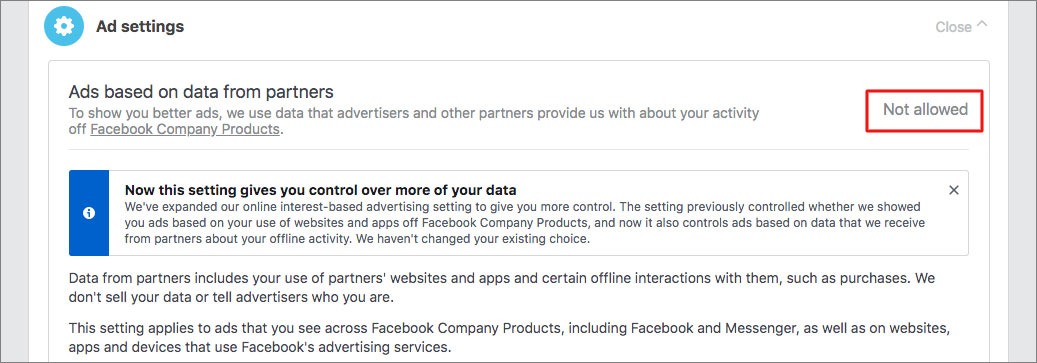
You can do it by selecting an appropriate option in the dropbox.
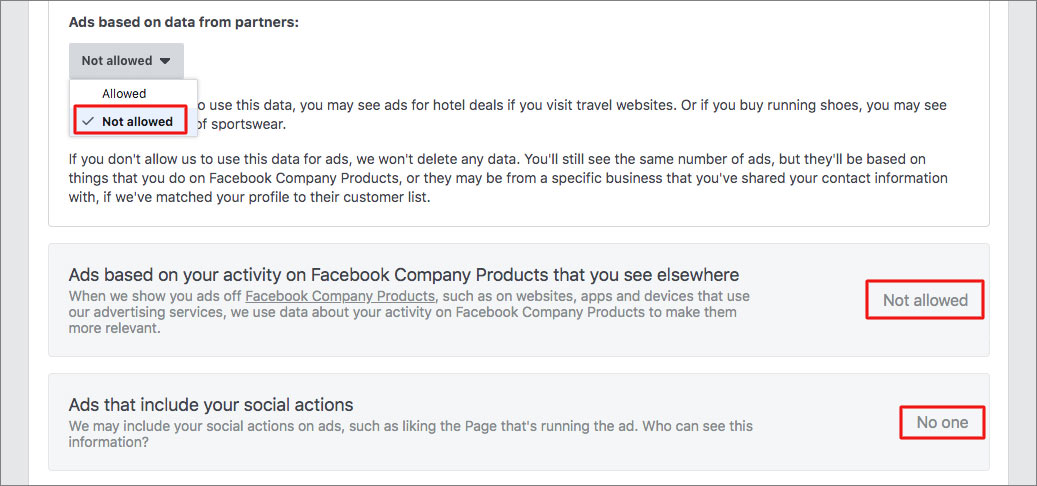
Sometimes these actions are not enough, so to up the game, you can adjust the Interests section settings.Targeted ads are tied to your age, gender, income level, attitudes, interests and so on. So, when you like a page or a product, Facebook memorizes it and uses your profile and information in it in order to show relevant ads.
Moreover, advertisers may also use this information to show and promote its products on Facebook by posting auto-generated ads. For example, when you’ve searched something in Google and later it appears in your newsfeed. To minimize this, do the following:
Step 1. Go to Settings -> Ads -> Your Interests section.
Step 2. Remove preferences by clicking the Delete button next to a preference of choide.
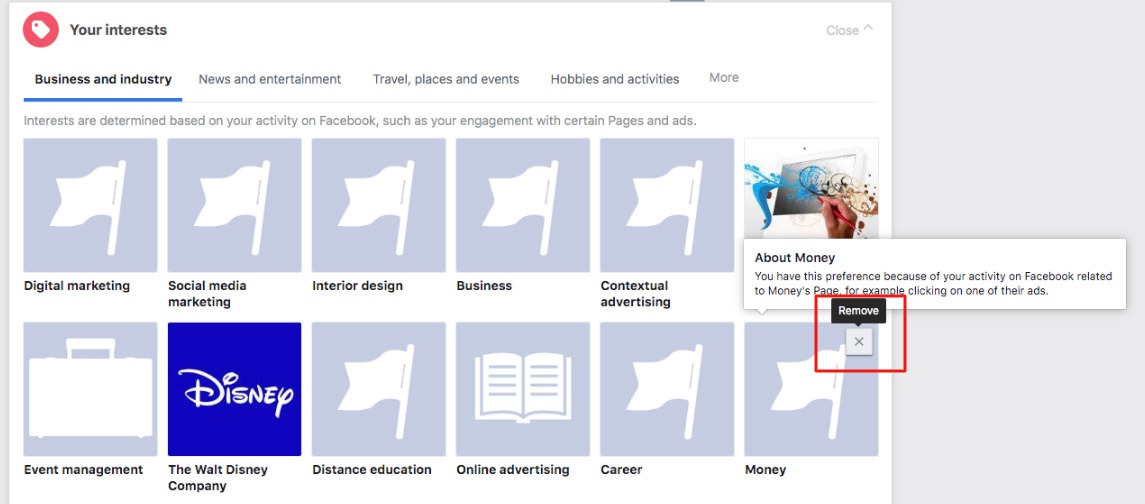
Step 3. Switch to another block of Your Interests section and do the same there, although there could be hundreds of preferences.
Step 4. In the Advertisers and Businesses section you can disable ads from a particular or from all companies by pressing the Delete (Hide) button.
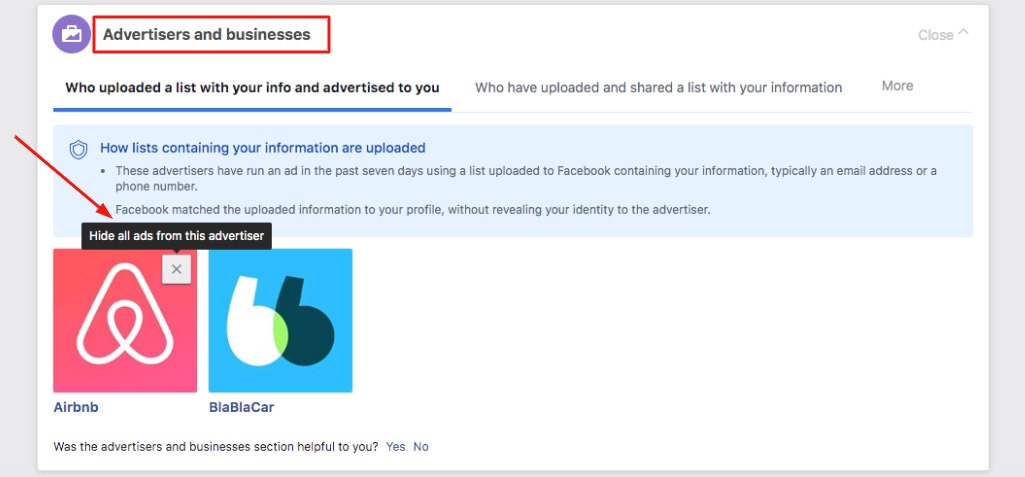
Step 5. In Your Information section switch all the options off.
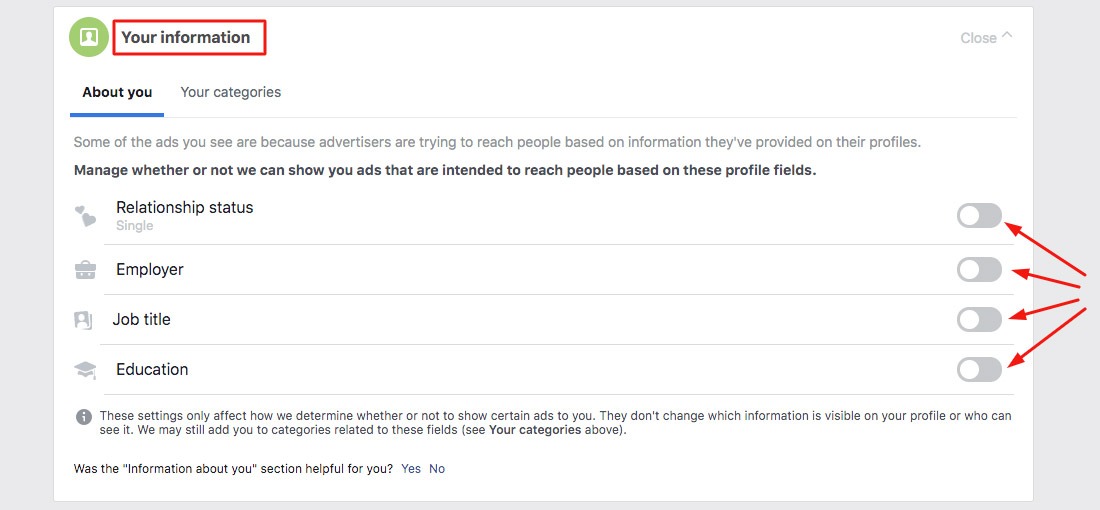
To conclude all the above, we want to admit that using one of these methods will only minimize the amount of sponsored ads in your Facebook newsfeed, as well as provide the opportunity to control what exactly you would like to see.
Read next: Best ad blockers for Safari.

