Subscribe to our YouTube channel, to get our best video reviews, comparisons and performance tips:
Battle.net by Blizzard is a popular gaming service that allows you to run games such as World of Warcraft, Call of Duty, Diablo III, etc. However, users often notice that the client may run slower over time, as may the performance of the PC itself. It is recommended to reinstall the Battle.net client from time to time to avoid this. Although, you may want to uninstall Battle.net fully and irrevocably anyway. In this article we will discuss how to:
- completely remove the Battle.net client;
- delete Battle.net games;
- remove Blizzard account.
How to delete the Battle.net client
Battle.net is a regular program that does not differ from others in anything special, so you can delete it in a classic way.
Method 1. Using special software.
We recommend using special uninstallers that are designed solely to clean and optimize your PC. You can read more about similar products at our best uninstallers list. We will uninstall Battle.net client using the Geek Uninstaller.
- Even if Battle.net is not launched, its process runs in the background. Press CTRL+ALT+DEL and select Task manager > Details. Find the Agent.exe process and stop it with the End task button.
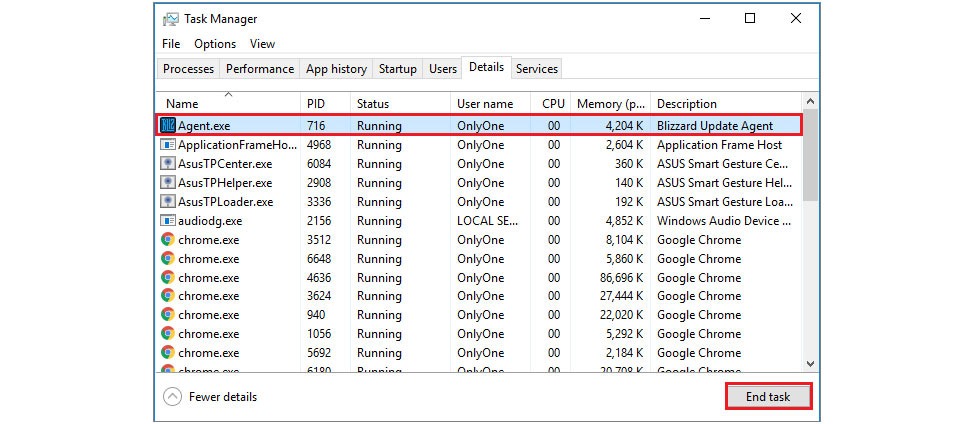
- Open Geek Uninstaller and in the list of programs find the Battle.net client, right-click on it and select Uninstall in the context menu.
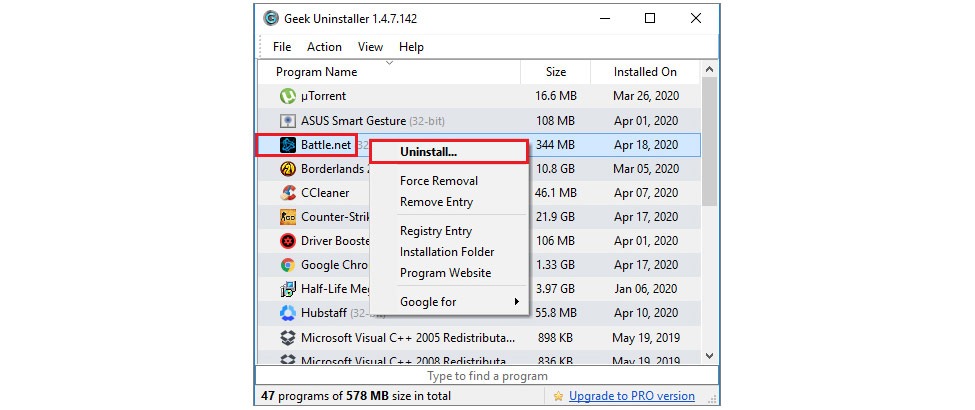
- Confirm the action and follow the removal instructions. Select unnecessary registry entries and residual files, then confirm their deletion.
Method 2. With the help of the Windows tools.
- Right-click on the Start, in the next window select Programs and Features.
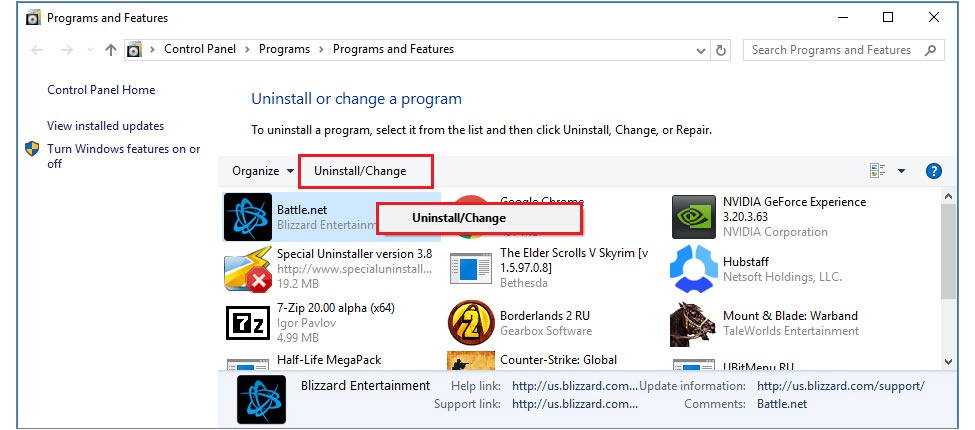
- In the list of programs, find Battle.net, highlight it and click Uninstall/Change.
- Confirm the action and wait for the process to complete.
How to uninstall Battle.net games
Method 1. Via the Battle.net client.
- Open the client, in the menu on the left click on the game you want to delete, tap Options > Uninstall Game.
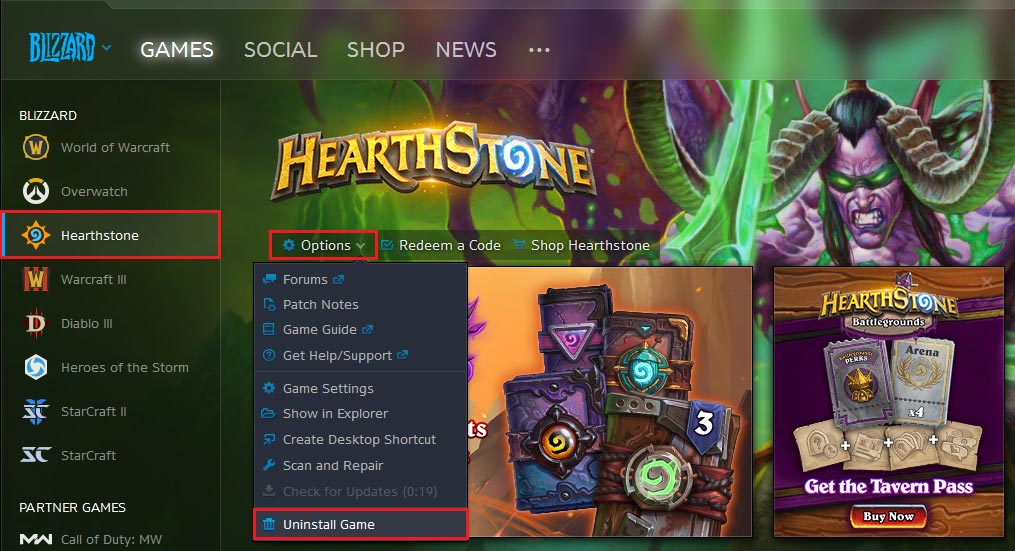
- Confirm the selection and wait for the process to complete.
Method 2. Third-party software. Let’s take IObit Uninstaller as an example.
- Launch the IObit and go to the Programs section, use search or sort to find the game you want.
- Tick the checkbox near the game and click Uninstall at the top.
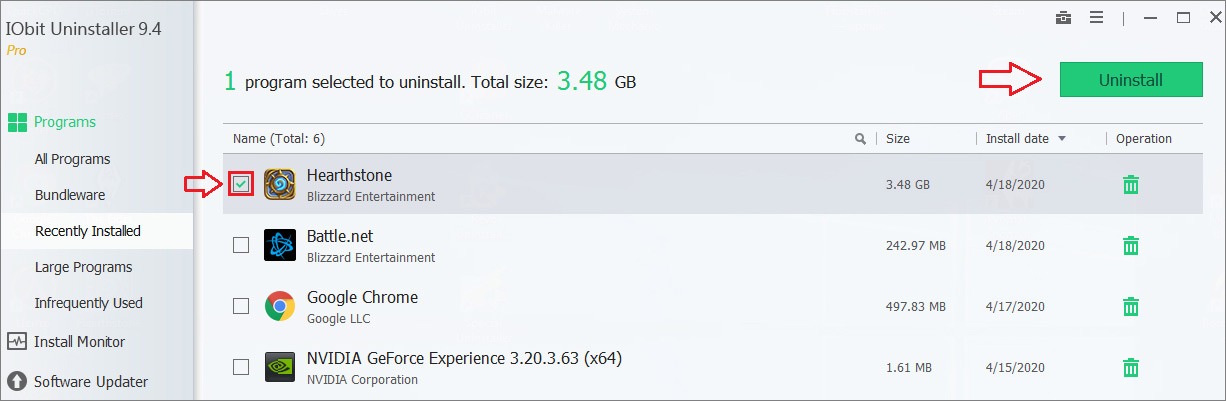
- Optionally, enable the backup restore and the automatic deletion of residual files, then click Uninstall again.
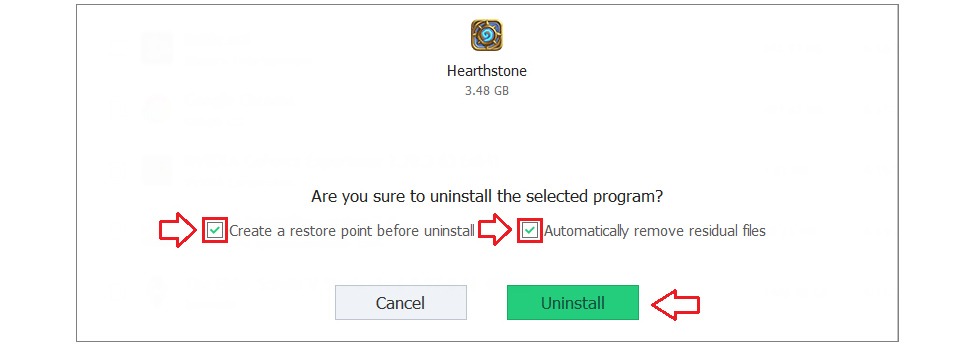
- Battle.net games are tied to the client, which asks for the confirmation. Confirm and wait for the process to complete, at the end of which IObit will show you a standard report.
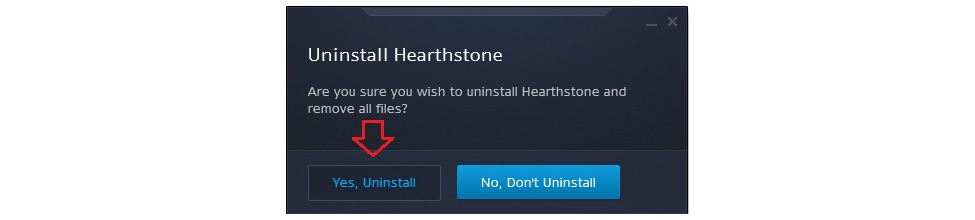
Method 3. Manually. If for some reason the deletion by the previous two ways is impossible, you will have to do everything manually.
- Find the location of the game files. Open Battle.net, click on the desired game, then Options > Show in Explorer. Alternative: On the desktop, look for the game shortcut, call the context menu and click Open file location.
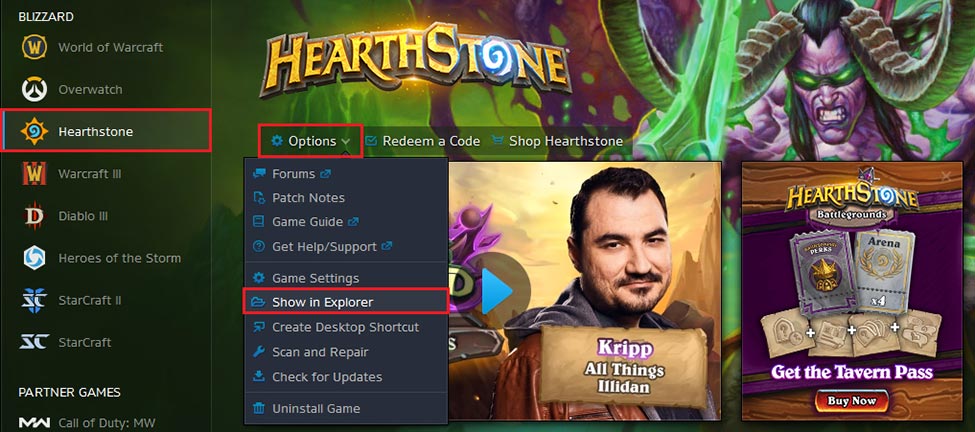
- In the open folder, select the game directory, right-click the context menu and click Delete.
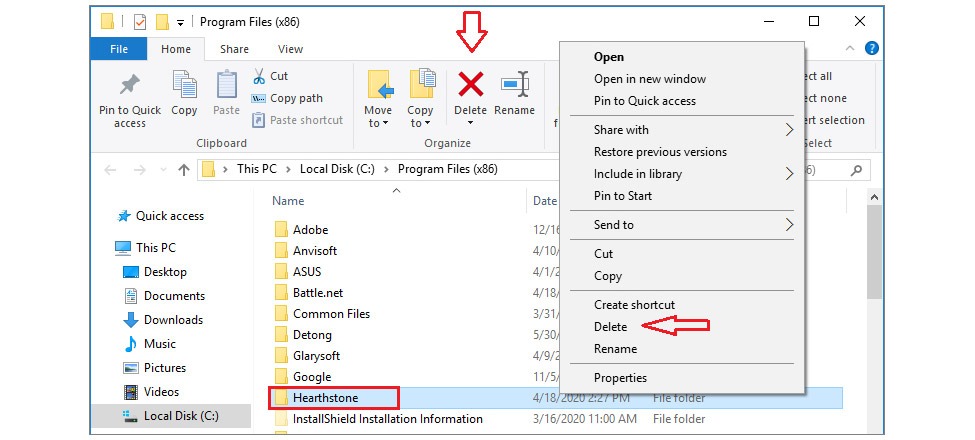
- Clear all the game-related folders on the disk. In most cases, the files related to Battle.net are stored in the following locations:
- C:/Documents and settings/Local settings/Temp;
- C:/Windows/Temp;
- C:/Program Files (x86)/GameName;
- C:/ProgramData/Battle.net (Blizzard Entertainment);
- C:/Users/UserName/AppData/Local (Roaming)/Battle.net
Important: If you can’t find a folder with that name, go to the Control Panel > Folder Properties and tick the Show hidden files and folders checkbox.
How to delete Blizzard account
To delete your Blizzard account, you should request personal information to be removed from the account. This includes name, email, phone, payment methods, etc. It will also lead to complete and permanent removal of the following data:
- shopping history
- purchased games, codes, promotions and internal game items
- game accounts and all game progress
- communication history with Blizzard support
- all remaining funds on the Blizzard Balance.
The request may take up to 30 days to complete. After completing the request, Blizzard will not be able to recover the information and the account under any circumstances. Follow this link to create a query. You may need to provide an image of your ID.

