Subscribe to our YouTube channel, to get our best video reviews, comparisons and performance tips:
What can be easier than to uninstall a program? Just go to control panel and do it, right? Well, not exactly. More often, than one would think, programs won’t be fully uninstalled in this way, and sometimes they are not even listed there. Many apps leave behind “traces”, or even are hard to get rid of, which may slow down the system. A better and more reliable approach is to use uninstaller software – special 3-rd party programs designed specifically to remove programs from computer/device. Thus, our topic today is best uninstallers.
These third party tools with the sole functionality – to effectively remove programs from computer – could be of great help. Our initial selection was based on user popularity, reputation and Google Trends. Then we conducted testing of each software and determined the 7 best uninstallers.
7 best uninstallers
Methodology. We’ve performed tests on a Windows 7 Ultimate x64 laptop. Tests included CPU loads, speed and efficiency, system “before” and “after” snapshots. Narrowing down one by one, we’ve ended up with seven products for Windows: IObit Uninstaller, CCleaner, Revo Uninstaller, Advanced Uninstaller Pro, BCUninstaller, Slim Computer, ZSoft Uninstaller. Let’s revisit each of them briefly. Let’s start with a basic summary.
| Key aspects of 7 top uninstall utilities | ||||||
| Vendor | Free | Premium | Languages | Disk size | Installer size | |
| IObit Uninstaller | IObit, USA | ✔ | ✔ | 37 | 84,4 MB | 20,6 MB |
| Advanced Uninstaller | Innovative Solution, Romania | ✔ | ✔ | 6 | 45,2 MB | 9,08 MB |
| Revo Uninstaller | VS Revo Group, Bulgaria | ✔ | ✔ | 38 | 21,6 MB | 7,1 MB |
| BCUninstaller | Klockman, N/A | ✔ | – | 9 | 20,0 MB | 5,85 MB |
| Slim Computer | Slimware Utilities Holdings, USA | ✔ | ✔ | 1 | 22,7 MB | 31,8 MB |
| ZSoft Uninstaller | Zsoft Software, N/A | ✔ | – | 2 | 1,3 MB | 1,2 MB |
| CCleaner | Pirifirm, UK | ✔ | ✔ | 59 | 48.2 MB | 23,4 MB |
IObit Uninstaller
Uninstaller by IObit stands out by the fact that it is integrated into Windows Explorer and appears in the right-click context menu. This saves time and effort. If we open the program, we can view all installed apps, search or filter by size/date/frequency of use. Delete apps one by one or select all. There is an option to create a restore point before uninstalling a program. In Pro version there’s the “Remove stubborn programs” feature – good for apps that reappear after computer restart, or continue with annoying promotions.
During tests of IObit Uninstaller we observed the following: average CPU load is 0.5%, RAM usage ~20 Mb, 4 minutes to detect unnecessary files, 20 seconds to uninstall a program.
Pros
- Plenty of additional tools
- 35 interface languages
- Browser extension manager
Cons
- Only few details about programs displayed
- No automatic updates in free version
| IObit Uninstaller pricing | |||
| Plan | Type | Price | Devices |
| Free | License | $0.00 | 1 |
| 1-year | Subscription | $16.67 | 1 |
Revo Uninstaller 2 Free
Revo provides all the “basics” plus several extra tools. For instance, Hunter Mode lets a user to manipulate a program – uninstall, remove entry from the list, Google it, open location, registry key, etc. Also monitoring installations, remove system components and system updates (optionally), creating restore points, force uninstall option, MS Office cleaner tool. 43 interface languages and a portable version as well.

During tests of Revo Uninstaller we observed the following: average CPU load is 0.5%, RAM usage ~13 Mb, 40 minutes to detect junk files, ~5 seconds to uninstall a program.
Pros
- Full and proper uninstallation
- Extra tools, e.g. Hunter mode
- Responsive technical support
Cons
- Only basics in free
- Some components lag
| Revo Uninstaller pricing | |||
| Plan | Type | Price | Devices |
| 30-days | Trial | $0.00 | 1 |
| Free | License | $0.00 | 1 |
| 1-year | Subscription | $16.95 | 1 |
| 2-years | Subscription | $26.95 | 1 |
A free uninstaller despite its name. After each deinstallation, it seeks out leftover files and offers to remove them. Extra tools include browser + local disks cleanup, registry errors repair, deduplication, Windows updates removal, system restore points, deleted data report. It has nice interface with four tabs: Daily Health Check, Internet Browser Tools, File and Registry tools, General Tools (main features like uninstall, monitor, manage startup).
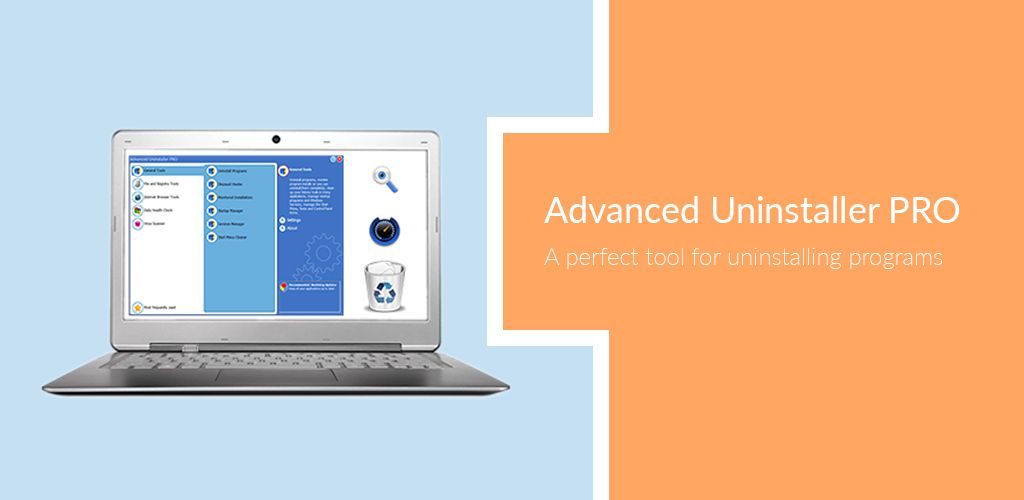
During tests of Advanced Uninstaller PRO we observed the following: average CPU load is 0.6%, RAM usage ~30 Mb, 2 minutes to detect junk files, ~20 seconds to uninstall a program.
Pros
- Fast uninstallation process
- All Windows OS versions
- Automatic updates
Cons
- A restart required when changing language
- Old-fashioned design
| Advanced Uninstaller pricing | |||
| Plan | Type | Price | Devices |
| Free | License | $0.00 | 1 |
| 30-days | Subscription | $9.10 | 1 |
| 1-year | Subscription | $10.15 | 1 |
| 2-years | Subscription | $15.60 | 1 |
BCUninstaller 4 Free
BC in the title stands for “bulk crap”, which is self-explanatory. BCUninstaller is for power users mostly, as developers claim. First time launch leads to a user guide, which is uncommon for uninstaller software. Also, many settings and features does not appear to be user-friendly. Setup includes user program selection (y/n), show apps marked as “system components” (y/n), apps marked as protected. In terms of performance, it is capable of removing programs with corrupt or missing uninstallers. It cleans leftover files, analyses and cleans local drives, exports a list of apps. Bottom line: good, but complicated for casual users.
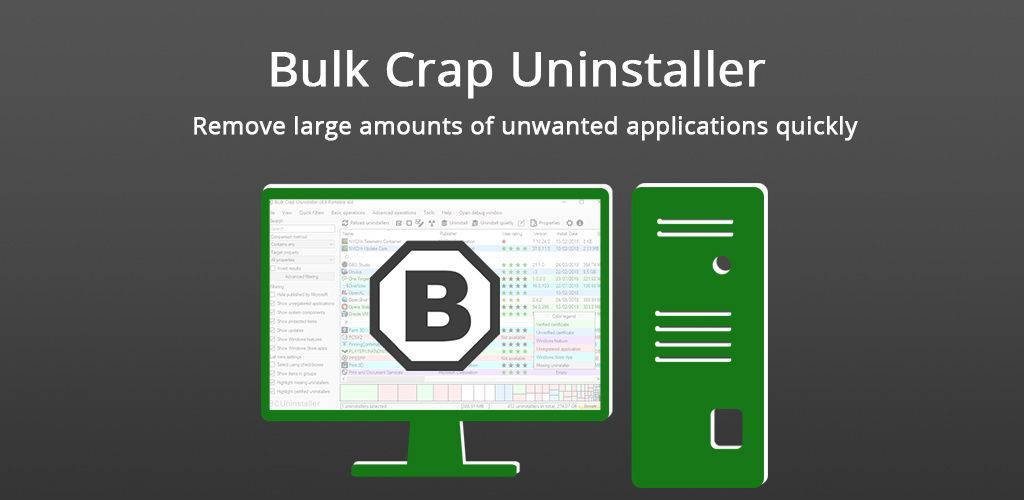
During tests of BCUninstaller we observed the following: average CPU load is 4%, RAM usage ~55 Mb, 2 minutes to detect junk files, ~5-10 seconds to uninstall a program.
Pros
- Portable and free
- Multiple settings and filters
- Multiple uninstall options
Cons
- No switch to advanced mode
- Not many languages
| BCUninstaller pricing | |||
| Plan | Type | Price | Devices |
| Free | License | $0.00 | 1 |
Slim Computer 1.1 Free
This one is not just an uninstaller but a system optimization tool. Yes, it has no tools such as browser management, registry fix, duplicates detection, local drive optimization; however it is a robust hard-working uninstaller, capable of removing programs and malware that other tools cannot. Also, it can scan a device for PUPs, and restore uninstalled software, which is a rare feature. It is community-based, using real user ratings instead of data from online databases.
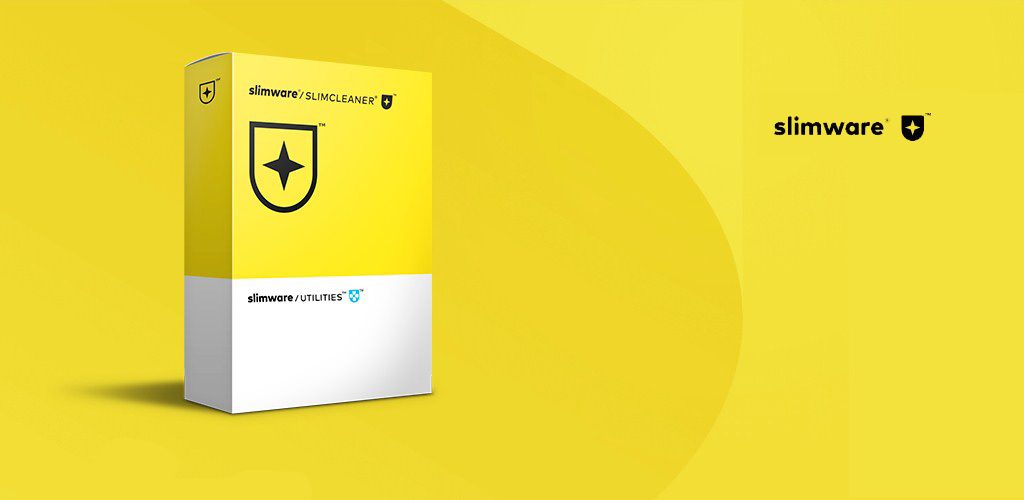
During tests of Slim Computer we observed the following: average CPU load is 3.5%, RAM usage ~7 Mb, ~5 seconds to uninstall a program.
Pros
- Little use of resources
- Efficient uninstaller
- Restore deleted software option
Cons
- Discontinued
- Antique design
Update July 2019: Slimware vendor seems to have discontinued SlimComputer, promoting SlimCleaner, a PC tuneup utility, instead. Though, you can download the uninstaller from Softonic, for example.
ZSoft Uninstaller 2.5 Free
ZSoft is basically an improved version of Windows Add and Remove app. Additionally, it can analyze an installation process to ensure that a program will be properly and fully uninstalled when the time comes. It presents the list of installed programs in alphabetical order, though you cannot filter or sort – only search. Also, it does not display the installation date, publisher, size or any other extra information. It supports 17 languages and there’s a portable version.
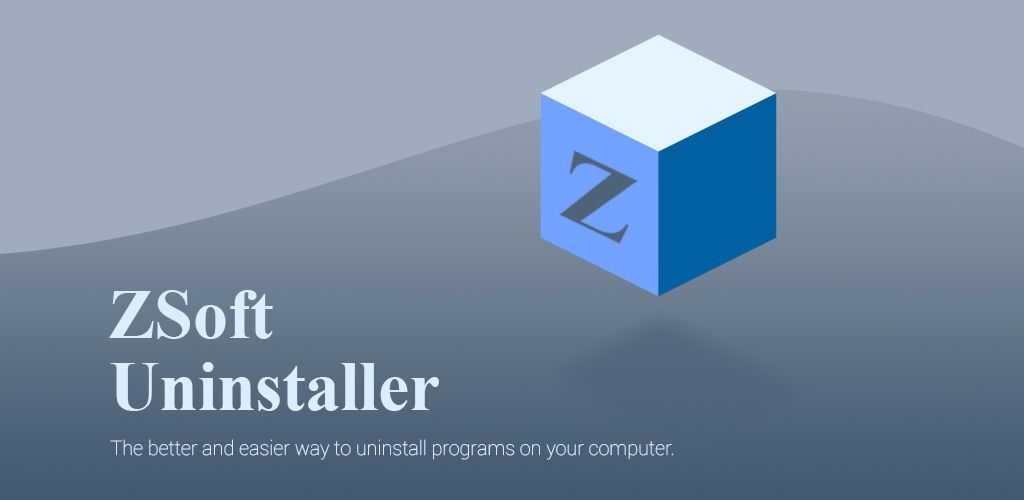
During tests of ZSoft Uninstaller we observed the following: average CPU load is 1.5%, RAM usage ~7 Mb, 20 minutes to detect junk files, ~5 seconds to uninstall a program.
Pros
- Able to edit system information
- Temp files cleaning
- Monitoring PC reboots during installations
Cons
- Complicated menu
- Export in TXT only
- Only removes 3rd party software
| ZSoft Uninstaller pricing | |||
| Plan | Type | Price | Devices |
| Free | License | $0.00 | 1 |
CCleaner Free
And the icing on the cake, a very popular disk cleanup / uninstaller tool. Not primarily an uninstaller software, however efficient for cleaning up obsolete files/cookies, disabling unnecessary startup programs, fixing registry, and more. It can export the list of installed programs. In addition to force uninstall, browser cleanup, file shredder, it has rare features such as automated cleanup scheduling, and exclude list. On the other hand, CCleaner cannot remove unnecessary Windows updates. It works on all versions of Windows, provides a portable version too, and the interface is translated into 57 languages.
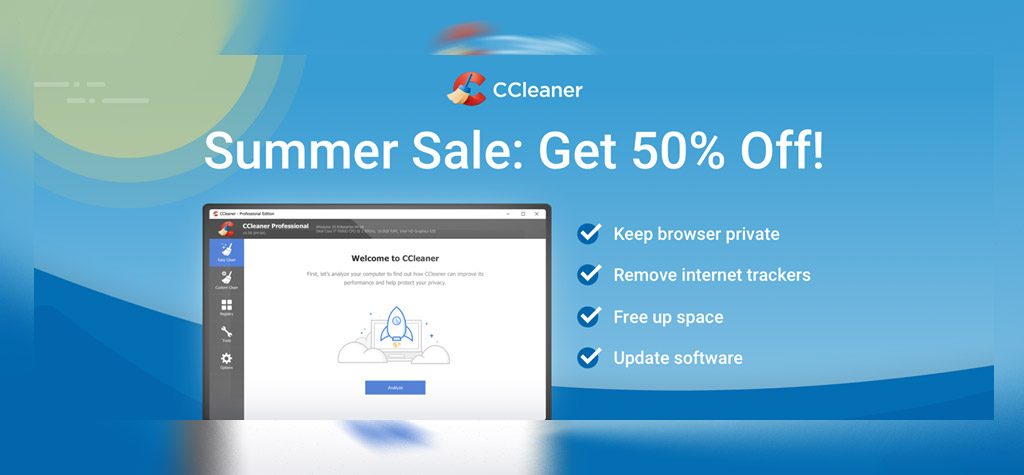
During tests of CCleaner we observed the following: average CPU load is 0.1%, RAM usage ~9 Mb, 1 minute to detect junk files, ~3-5 seconds to uninstall a program.
Pros
- Free version still powerful
- More than an uninstaller tool
- Improved browser cleaning in v.5.60 (July'19)
Cons
- Unable to remove crapware
- Few settings available
- Not primarily an uninstaller
| CCleaner pricing | |||
| Plan | Type | Price | Devices |
| 14-days | Trial | $0.00 | 1 |
| Free | License | $0.00 | 1 |
| 1-year | Subscription | $19.95 | 1 |
| 1-year | Subscription | $29.95 | 3 |
| 2-years | Subscription | $54.95 | 3 |
Tests and conclusion
We have summarized our testing results in a table below for easy comparison. Note that we measured average loads on CPU and RAM while running each program in the background (during uninstallation process the load could go up to 40-50%). In terms of toughest uninstall issues, Revo Uninstaller in its “hunter mode” proved to be the most effective.
| Performance tests | |||||||
| IObit Uninstaller | Advanced Uninstaller | Revo Uninstaller | BCUninstaller | Slim Computer | ZSoft Uninstaller | CCleaner | |
| CPU load, % | 0.5 | 0.6 | 0.5 | 3.8 | 3.2 | 1.4 | 0.1 |
| RAM, Mb | 20 | 27 | 12 | 54 | 6 | 7 | 8 |
| Removed leftovers, Mb | 187 | 184 | 187 | 181 | 181 | 188 | 183 |
| Scan time | 03:54 | 02:23 | 41:25 | 02:30 | n/a | 20:15 | 00:10 |
| Uninstall time, avg | 00:20 | 00:20 | 00:05 | 00:10 | 00:05 | 00:05 | 00:05 |
| Freed up memory, Mb | 844 | 80 | 2,600 | n/a | n/a | 130 | 2,562 |
It is also worth mentioning that none of uninstallers will remove 100% of traces and junk files, though much less will be left. As for the “free vs pro” issue – for home use a free uninstaller will be quite enough, while paid versions provide advanced scanning algorithms and will suite users dealing with software installation on a regular basis.
Also, often cleaner software, optimization software and uninstaller software are thrown together as the same or similar tools, say CCleaner. Although uninstallers mainly follow these stages: scanning, restore point, deinstallation, registry and file system scanning, removal of traces.
Now, as a final piece of practical information to compare these best uninstallers, here is a table of crucial functions to compare the possibilities.
| Features of best uninstallers | |||||||
| IObit | Advanced | Revo | BCU | Slim | ZSoft | CCleaner | |
| Installation monitor | ✔ | ✔ | ✔ | – | – | ✔ | – |
| Software updater | ✔ | – | – | – | ✔ | – | – |
| Browser plugin | ✔ | – | – | – | ✔ | – | ✔ |
| File shredder | ✔ | ✔ | ✔ | – | – | – | – |
| Simple uninstall | ✔ | ✔ | ✔ | ✔ | ✔ | ✔ | ✔ |
| Hard uninstall | ✔ | ✔ | ✔ | – | – | – | – |
| Services manager | – | ✔ | – | – | ✔ | – | – |
| Startup manager | – | ✔ | ✔ | – | ✔ | – | ✔ |
| Browsers history cleaner | – | ✔ | ✔ | – | – | – | ✔ |
| Registry optimizer | – | ✔ | – | – | – | – | ✔ |
P.S. We also invite you to read about Registry cleaners, Data recovery tools, PC optimization software.
FAQ
Q: Why use an uninstaller?
A: This is a typical mistake, this way you will only remove a desktop icon. Using Control panel or an external uninstaller software is a proper way.
Q: Are third-party uninstallers worth it?
A: Windows provides Internet Explorer as a browser, but do you use it? Same goes for uninstaller, that is a specialized software with more features, options, settings and better interface.
Q: Do I need to purchase a Pro uninstaller?
A: Free version of a chosen uninstaller tool will be fine for most users, although Pro version is surely a superior one.
Q: What are the best uninstallers?
A: Tough question, mostly depends on what you need it for, how frequently are you going to use it, what kind of interface do you like, what is your budget, etc.
Q: Can an uninstaller tool damage my PC?
A: There is a chance though very tiny. And even if anything happens, many uninstallers have a Restore option - to roll back any changes.
Q: What are leftover files?
A: These are files, folders and registry entries that remain in the system after uninstalling a program and are not valuable to a user.
Q: How do I force uninstall programs?
A: To force uninstall programs, you need to download and install uninstaller software with this function. Launch it, find the program in the list and start uninstalling it in this mode. Use our comparison table to find the best solution for yourself.
Q: What is Hunter mode in uninstaller software?
A: In this mode, it is enough to point towards a program icon to start uninstalling it.
Q: How to uninstall Windows updates?
A: It is possible, but we recommend to use only stock Windows utilities for managing system updates. This is due to the fact that some updates (for example Service Packs) have a critical status and system integrity depends on it.
Q: How to uninstall software manually?
A: It could be a bad idea to uninstall a program manually if you can uninstall it using standard tools or if you are a casual user. Nevertheless, to remove files, make search on all local drives using program name as a keyword. Delete founded files and folders. Then, using the system registry editor, repeat this procedure for the keys and registry branches.
Q: Are there any free uninstallers?
A: Yes, here are some of them: Revo Uninstaller, Geek Uninstaller, IObit Uninstaller, Uninstall View, Comodo Programs.
Q: Are there any uninstallers for Mac?
A: IObit MacBooster, CleanMyMac, App Cleaner & Uninstaller, etc. We also recommend reading our article: How to uninstall apps on Mac.
Q: Are there any uninstallers for Android?
A: Yes, for example Revo uninstaller for Android, Easy Uninstaller, CCleaner, AVG Cleaner and others.

