Subscribe to our YouTube channel, to get our best video reviews, comparisons and performance tips:
Computer game fans know that ReShade is a customizable plugin designed to improve image quality and add graphical post-processing effects. This is an excellent solution for games that don’t support those options by default. Despite stunning visuals, some players experience problems with it, including issues when trying to uninstall ReShade.
It may seem confusing, as it differs from conventional methods of deleting files or games, yet in fact, it’s not that hard. The plugin does not affect game files, it only adds .dll files and the folder with effects. Below we will expose two basic uninstallation methods for ReShade.
How to uninstall ReShade via official installer
Oddly enough, one can use the Reshade installer to remove the plugin itself. With this method, a proper uninstallation is performed, as well as preventing accidental deletion of essential game files. Follow the next steps:
Find the latest version of ReShade installer.
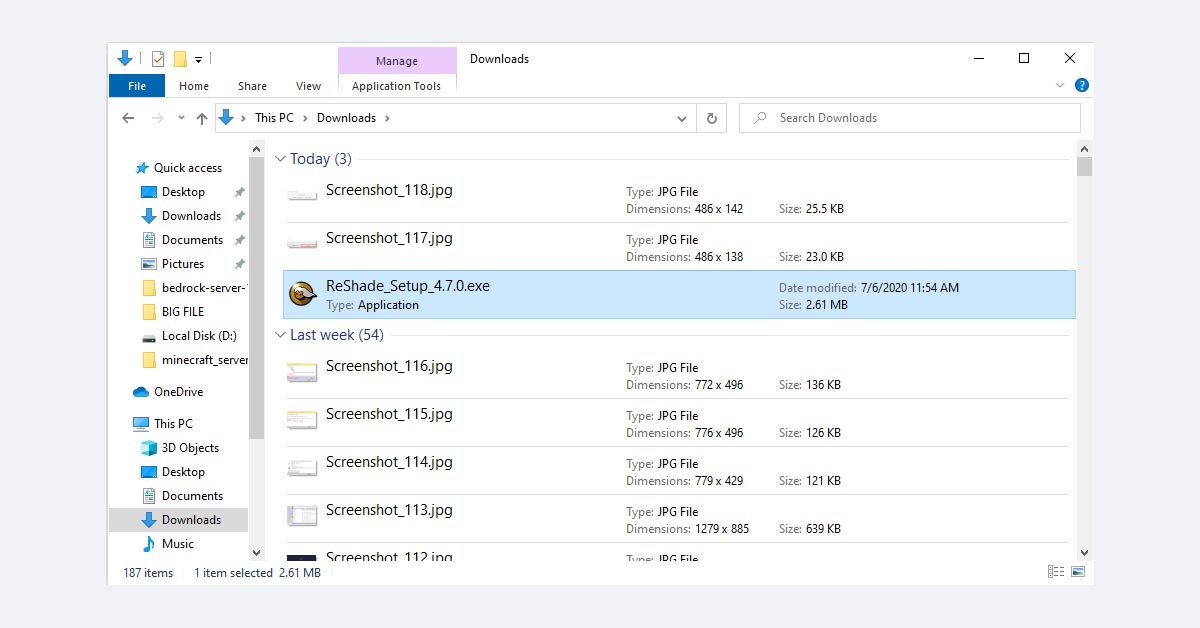
Select the game where the modification was installed (if the list is empty, use the Browse button and find the game .exe file).
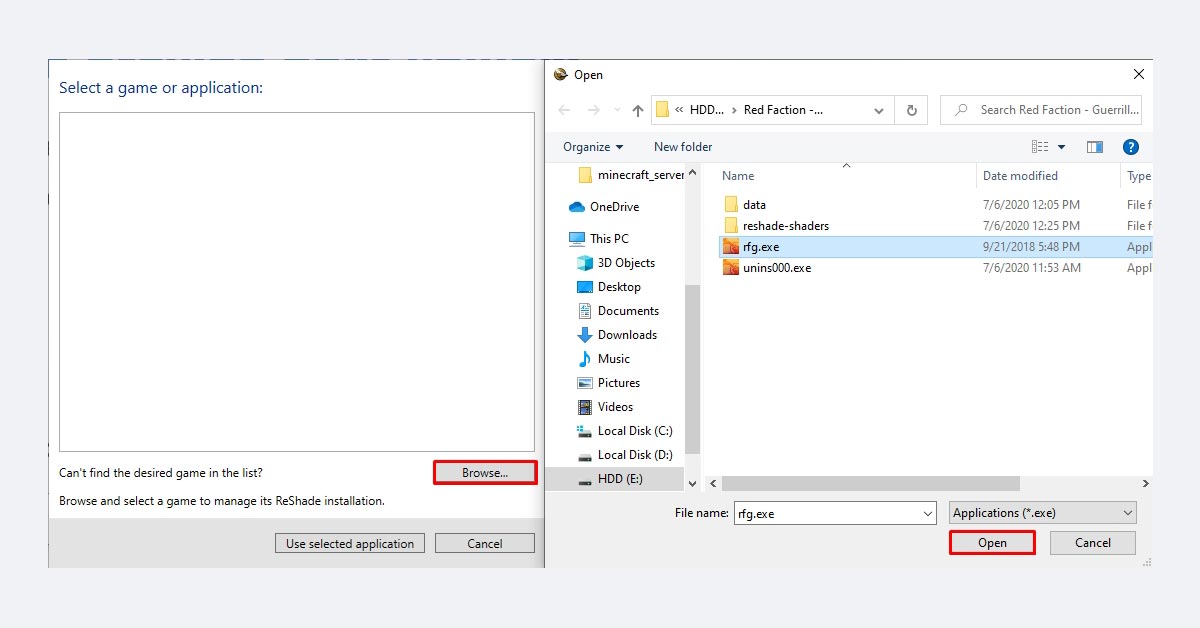
Choose the rendering API which was used in the installation (in our case Direct3D 10/11/12).
The application will find the existing ReShade installation and will offer to Update or Uninstall it. Obviously, click on the Uninstall button.
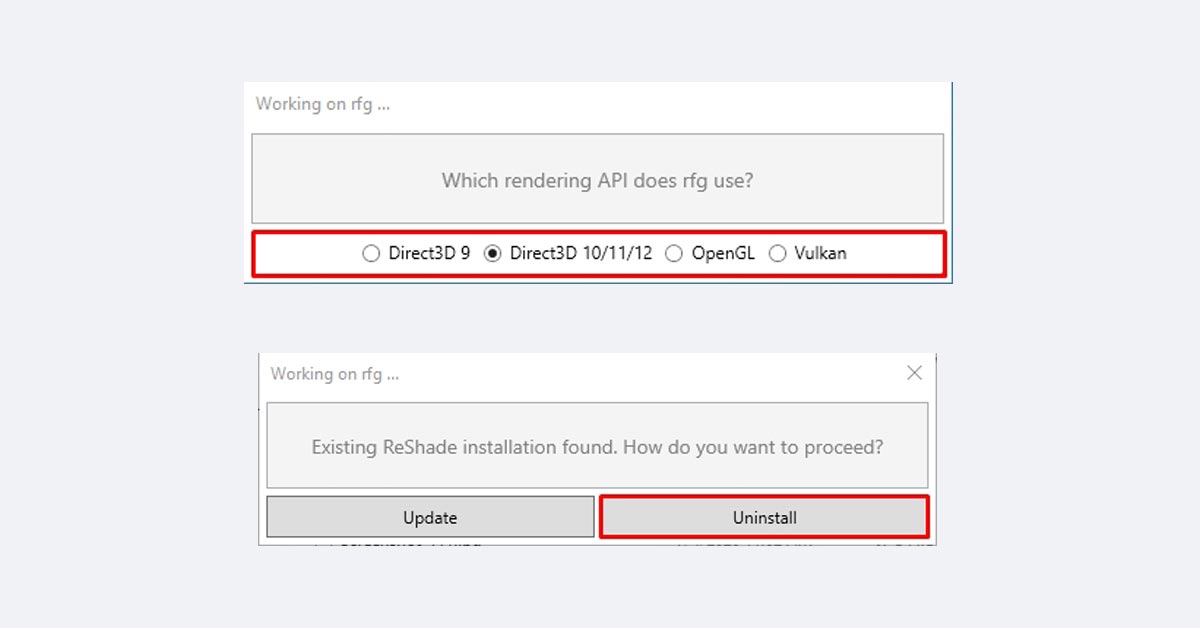
When the uninstallation process is over, a notification will appear.
How to remove ReShade manually
One can also uninstall ReShade manually, however improper actions could lead to game crash because of accidental deletion of crucial files. So, be extremely attentive. Use Ctrl+Z combination to restore deleted files.
Note: When you install the ReShade modification, particular files are added to the game folder – for graphics. You need to remove all those files too. Let’s proceed:
- Go to the game directory (Red Faction – Guerrilla ReMastered in our case).
- Find and delete: reshade-shaders folder, dxgi.dll and dxgi.log.
- Empty the trash bin and reboot operating system.
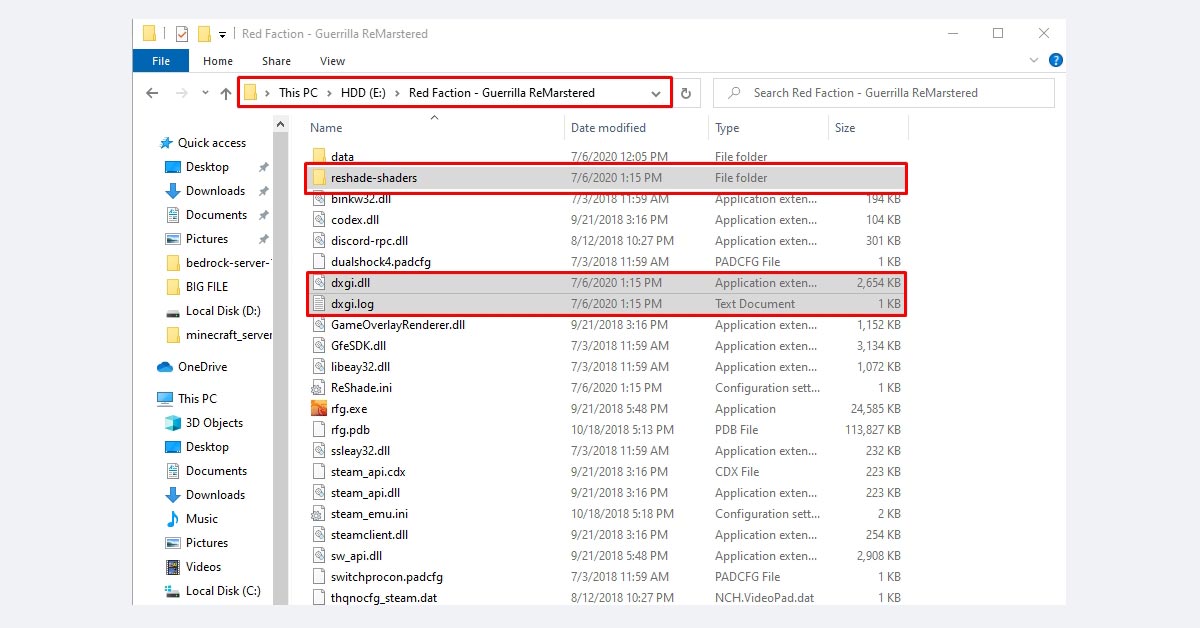
Additional actions:
- Video drivers reinstallation
A big number of players face game launching issues even after ReShade files have been deleted. In most cases ReShade imposes amendments in the graphic drivers structure. Obviously that problem can be fixed by drivers reinstallation independently – Nvidia or AMD.
- Local files check (Steam games only)
All games on the Steam platform can be checked directly via verification instrument by Steam. Here are a few simple steps:
Step 1. Open Steam and go to the Library tab.
Step 2. Right-click the game in question and click Properties.
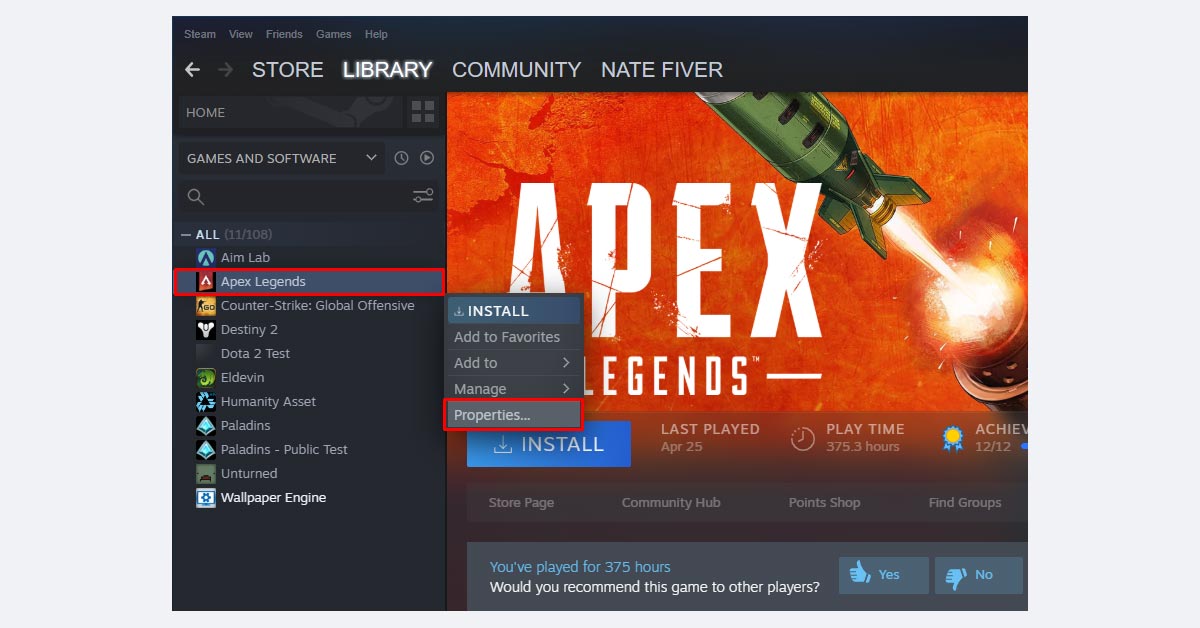
Step 3: Open the Local Files tab and click the Verify Integrity of software files button.
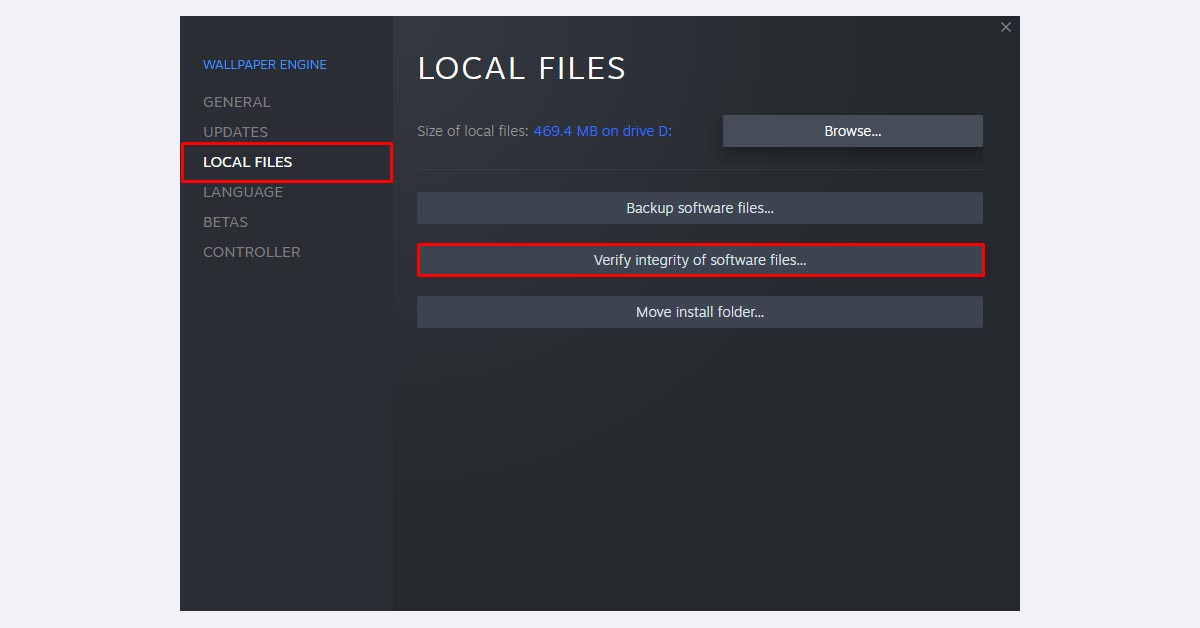
Step 4. Wait for the verification process to finish, see the results, click Close.
Note: Keep in mind that process can take from 1 minute to half an hour, depending on game size. If issues or errors are detected, Steam will automatically download and fix it.
- Game re-installation
If none of the previous actions helped fix ReShade issues, the last resort is to reinstall the game. Use Windows instruments to remove it completely and then install it again. If this radical step still doesn’t tackle the problem, most likely, it’s related to the operating system.
Why delete ReShade?
If the reason for ReShade uninstallation is associated with application incorrect work, you should check the list of supported games before next install. To check detailed information about game compatibility status and Render API (OpenGL or Direct3D) use the PCGamingWiki official list. An application must be marked as “Good” in compatibility status. Everything with a lower mark will launch badly or won’t launch at all.
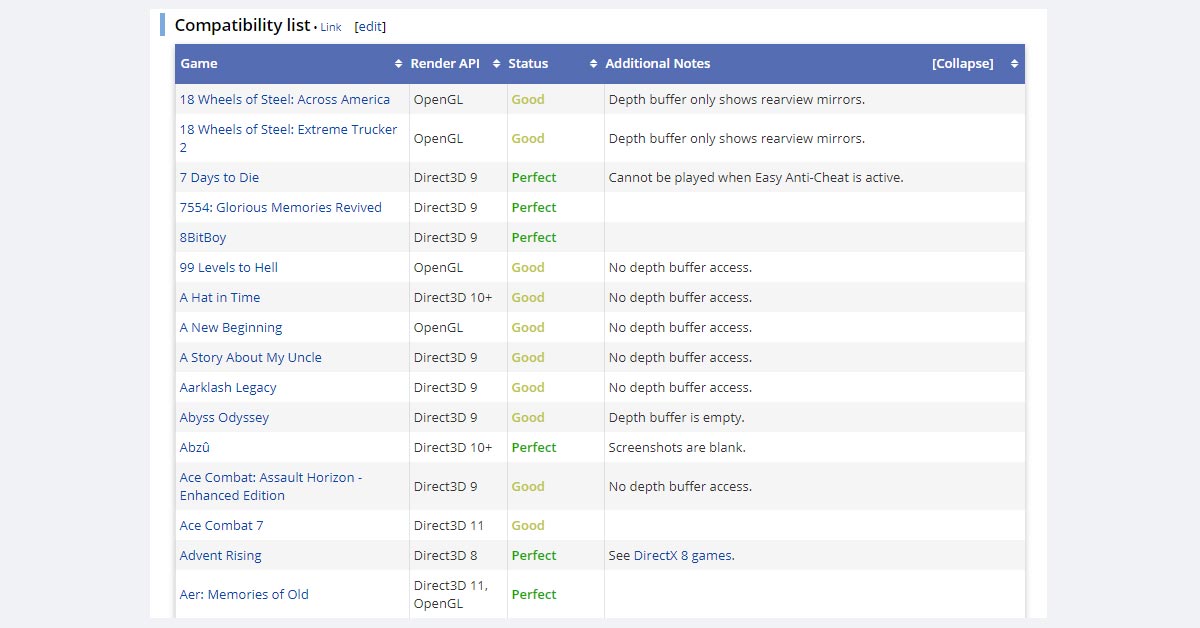
Note: Remember that certain online games (Call of Duty: Warzone, CS:GO, Destiny 2, Overwatch, etc.) will ban your account if you will use ReShade. Full list is also presented on PCGamingWiki.
Read next: How to delete League of Legends.

