Subscribe to our YouTube channel, to get our best video reviews, comparisons and performance tips:
Safari is a web browser developed by Apple Inc and is different from other web browsers for several reasons. Firstly, it is for iOS and macOS devices; secondly, it has its own engine; therefore, in most cases, to uninstall Safari will be more complicated than other applications.
Although Safari is the second most popular browser worldwide, users may have plenty of reasons to get rid of this browser. Apple devices have no diversity of alternative browsers, unlike Windows, still a lot of users would like to change the browser. We will describe how to remove iOS, macOS, and Windows versions of Safari.
How to uninstall Safari on Mac
Safari is fully integrated into the original macOS distribution. As with Windows, macOS does not allow to remove built-in applications easily. Luckily, there are alternative options (however, relevant for versions up to and including OS X 10.10 Yosemite only).
Note: We do not advise to delete files manually unless you know and are absolutely sure what you’re doing. Improper action may lead to system damage.
Method 1: Manual removal
Since standard deletion methods do not work in our case, one way is to delete everything manually. Here is the sequence of steps:
- binaries and dock icon, associated with Safari /Applications/;
- Safari’s library in /Users/*Username*/Library/;
- browser cache in /Users/*Username*/Library/Caches/;
- preferences in /Users/*Username*/Library/Preferences/;
- application support files in /Users/*Username*/Library/Application Support/;
- all additionally installed plugins in /Users/*Username*/Library/Address book Plug-ins/;
- saved states in /Users/*Username*/Library/Saved Application State/;
- crashed data and reports in /Users/*Username*/Library/CrashReporter/.
Method 2: Uninstall via Terminal
Terminal on macOS is actually a command-line interface with graphical elements, which allows users to interact with the operating system.
Step 1: Open the Terminal. Tab LaunchPad in the bottom panel, then use the search or check the Other folder (it often can be found there). Launch the utility.
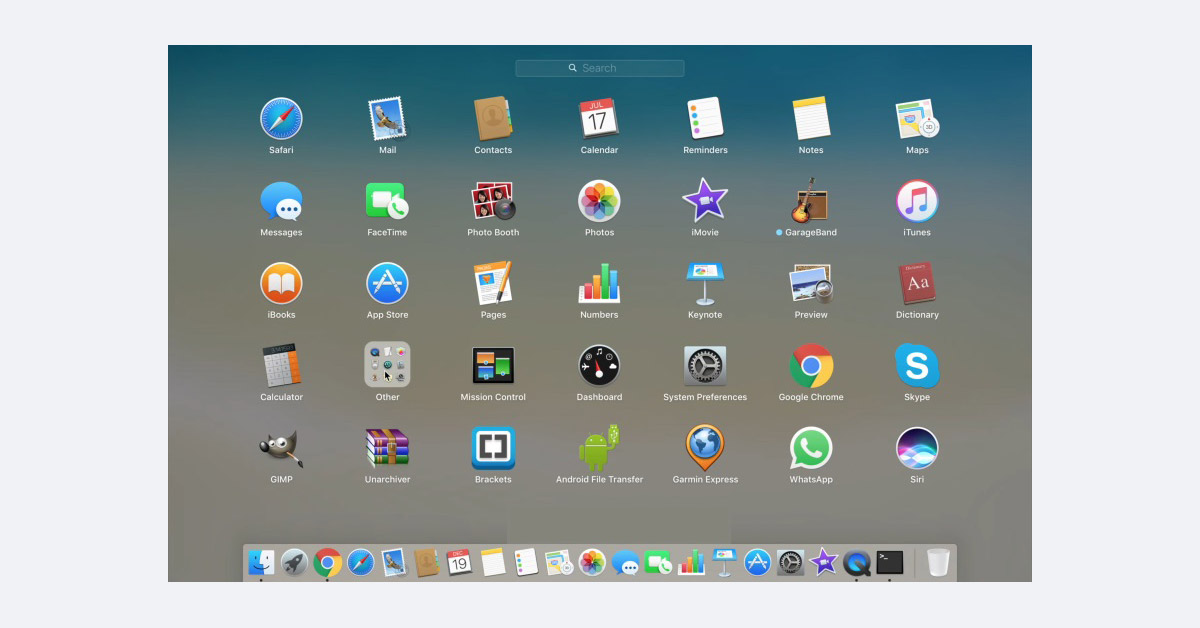
Step 2: Type the sudo mount -uw / System / Applications command to get the permit to edit files in the folder with applications. Press the Enter button, and then type your password if it is needed.
Step 3: Enter the cd /Application/ command, and press the Enter button. Right after, the directory will appear in the line.
Step 4: Type the sudo rm -rf Safari.app/ command to remove the browser.
These actions will uninstall Safari, though some residual personal data and folders could still remain – check all directories we’ve mentioned before.
Method 3: External software
Probably the easiest way to remove applications on macOS is to use third-party programs. There are a lot of such programs, let’s use CleanMyMac X by MacPaw, for example.
Step 1: Launch the application, then go to the Preferences of CleanMyMac X. Choose the ignore list and then uncheck the Ignore system applications option.
Step 2: Go back to the main page of the application, tab the Uninstaller item in the left sidebar.
Step 3: Locate the Safari in the applications list. Click on the Complete Uninstallation at the top of the program. Then, right-click the Remove option at the bottom of the window.
Read next: CleanMyMac review.
How to remove Safari on iOS
With default settings on iPhone or iPad one cannot simply pick up and uninstall applications. One has to change the settings and then disable apps. But beforehand, clear the history and other temporary files.
Clear personal data
Also, we recommend deleting bookmarks inside Safari manually.
Step 1: Open the Settings on iPhone. Scroll down to the list of system applications, then tab Safari.
Step 2: Scroll down again, and tap the Clear History and Website Data. Confirm the removal in the pop-up window.
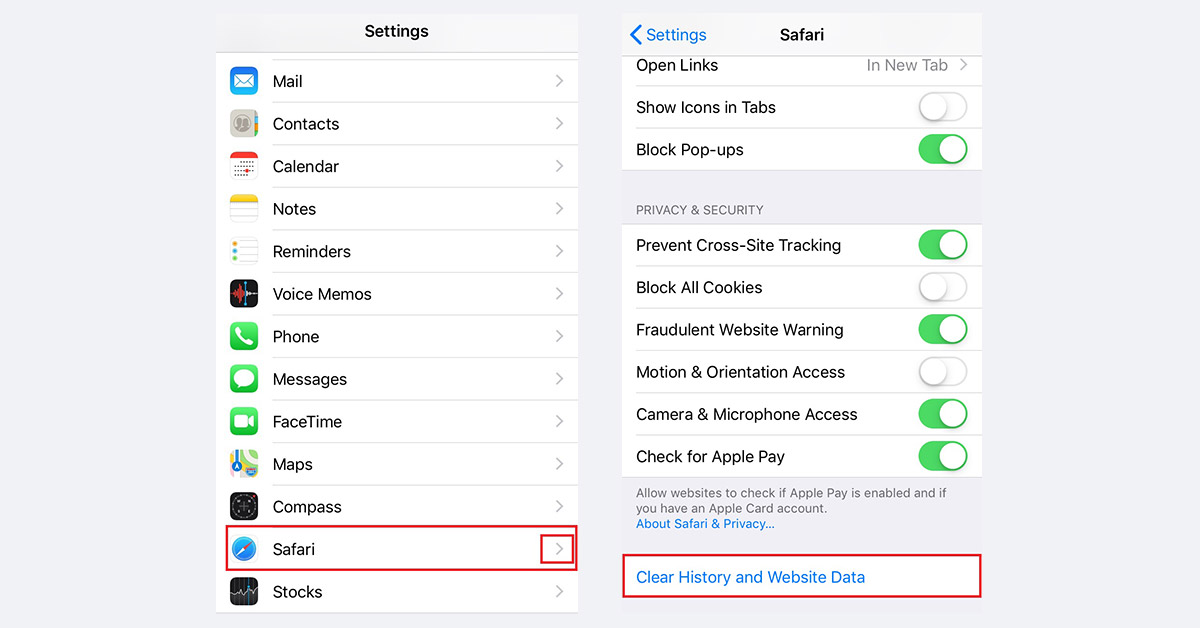
Now, after we have deleted all the residual files, we can proceed to hide the application. It will not be a default browser anymore, but still will dwell in the system.
Remove from Allowed apps
Step 1: Return to the main page of Settings, then tap the Screen time item, then Content & Privacy Restrictions.
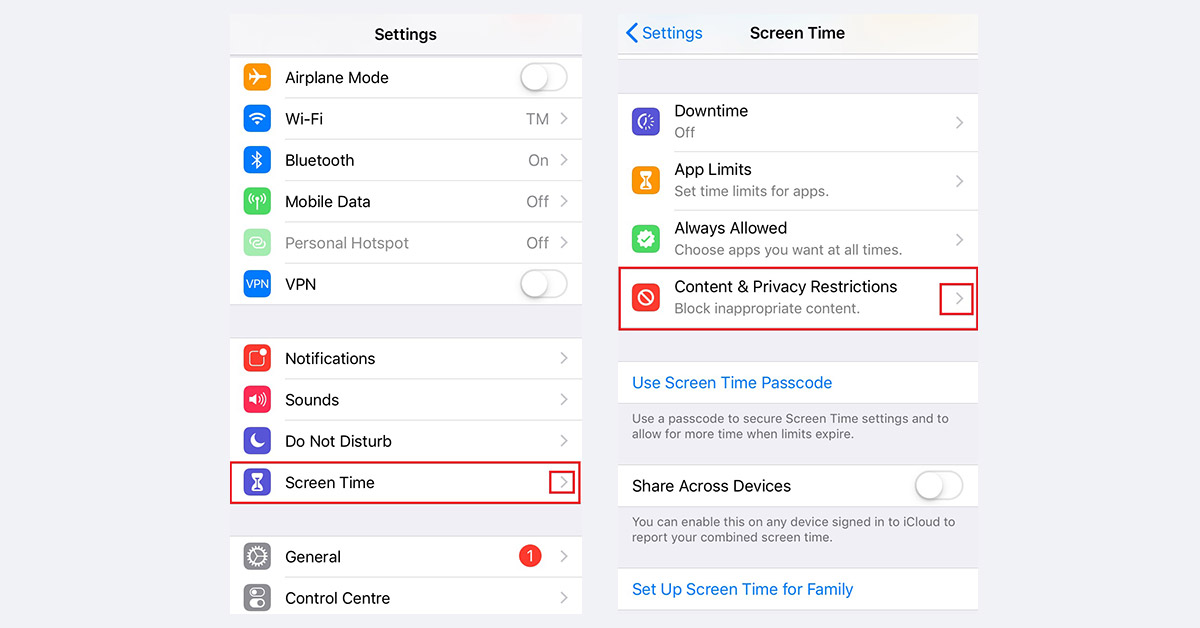
Step 2: Check the Content & Privacy Restrictions option, then tap the Allowed Apps item. Find Safari, then uncheck the browser. By the way, you can also uncheck other applications that you do not often use in the same way.
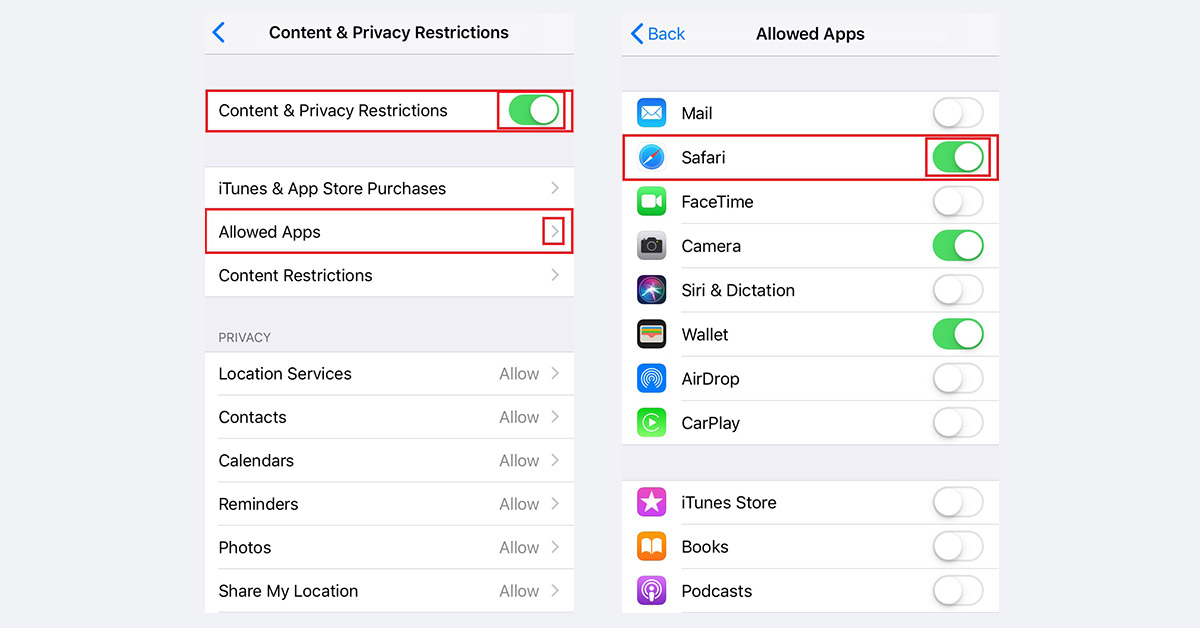
Unfortunately, on all newer versions, starting from 10.3.3, it is impossible to remove it.
How to delete Safari on Windows
Although Windows doesn’t have a huge Safari user base, we’d still like to mention this operating system as well. In truth, Apple has stopped supporting the browser on Windows, so it has been no longer the benchmark in terms of security and user privacy protection. However, there is a fully working version of Safari for Windows 10.
Preparation. Close Safari through the Task Manager – to ensure any Safari-related process isn’t running anymore. If it is your default web browser, change it (left-click the Start item, then Settings – Apps – Default apps, find Default browser).
Method 1: Windows tools
Programs and Features (Apps & Features in Win 10) is the Windows built-in tool that allows you to uninstall any program using its uninstaller.exe.
Step 1. Open the main page of the Control Panel. Then, click the Uninstall a program option to open the utility.
Step 2. Find Safari in the applications list. Left-click the Uninstall button above, or right-click the name of the program, and then click the Uninstall button in the pop-up window. Confirm the removal.
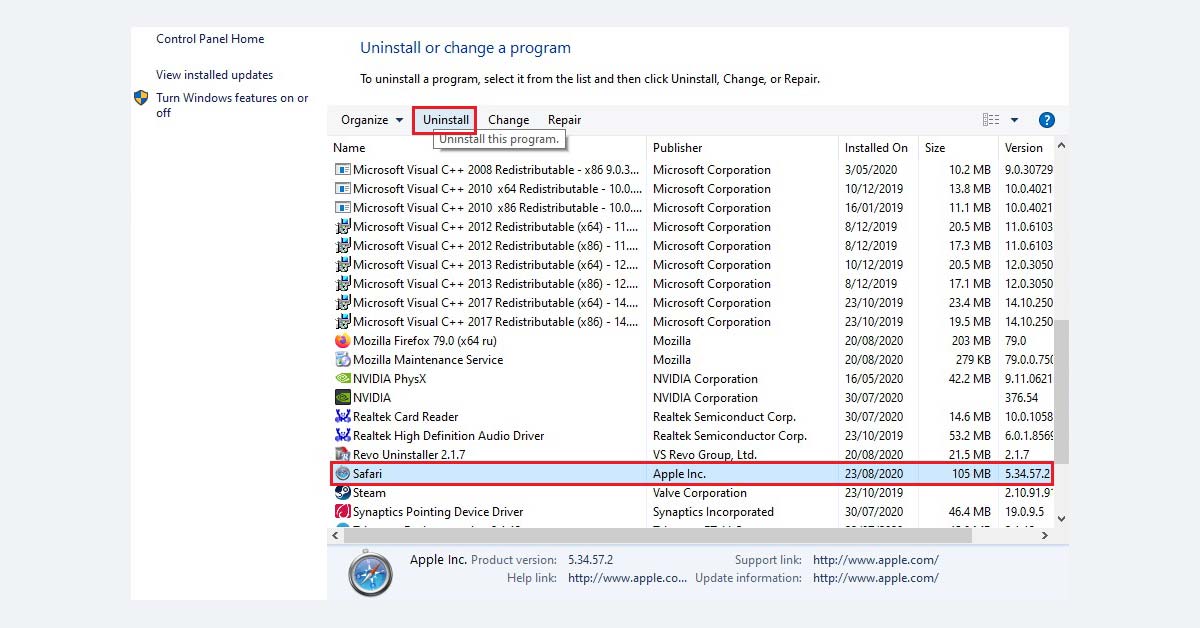
It worth noting that after you uninstall Safari this way, residual folders and leftover registry keys may remain.
Method 2: Uninstaller software
Well, we have come to another popular method for uninstalling programs. There is a whole layer of applications designed to delete programs in a correct and full way, including all temporary files, junk, registry deadlocks, etc. Check our directory of top uninstaller software for more. We will use IObit as an example.
Step 1: Launch IObit Uninstaller. Locate Safari in the application list. All programs and applications are located in alphabetical order in IObit by default. Tick the box and click the green Uninstall button at the top right corner.
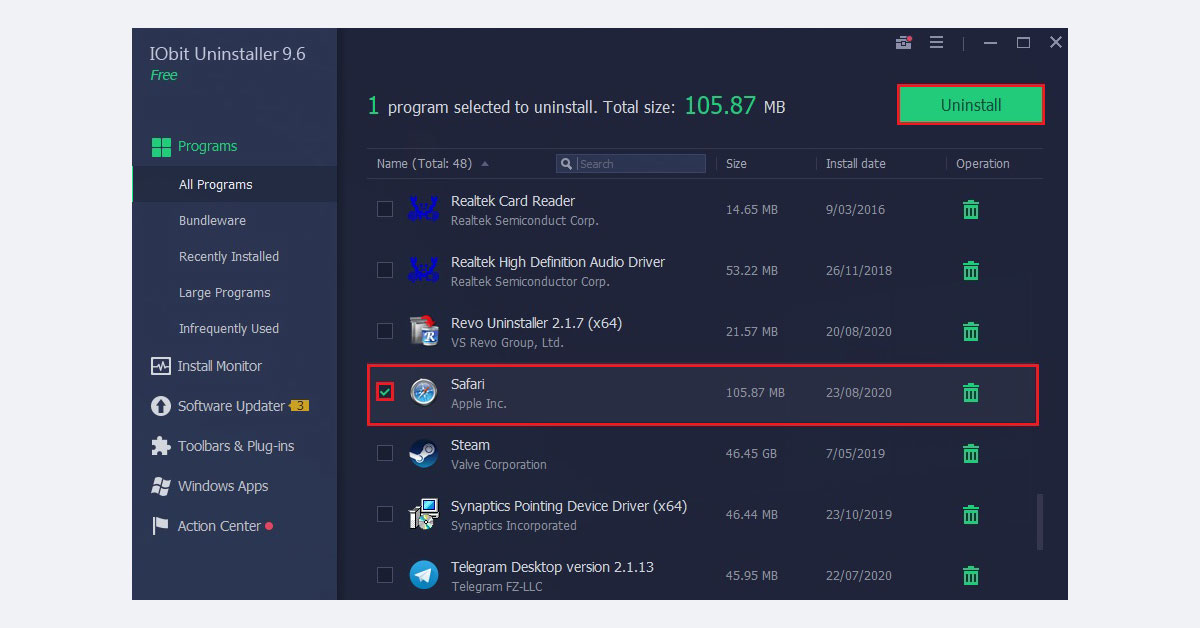
Step 2: The pop-up window will appear offering 2 additional options: creating a system restore point, and removal of leftover files. We recommend both before proceeding.
Step 3: Wait for a backup to be compiled then remove the browser.
Read next: 4 ways to uninstall apps on Mac.

