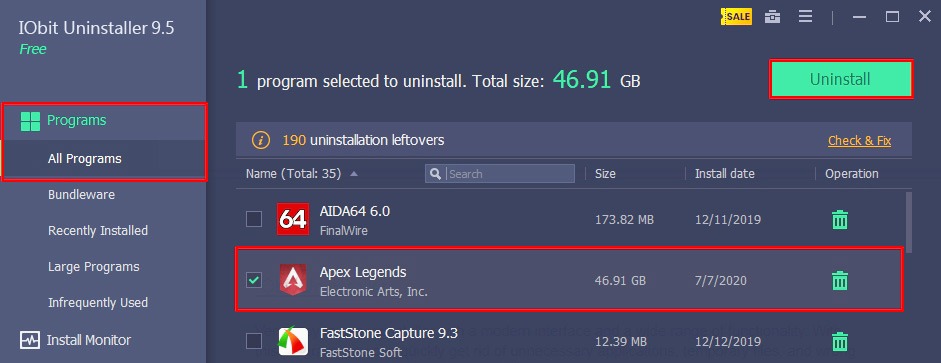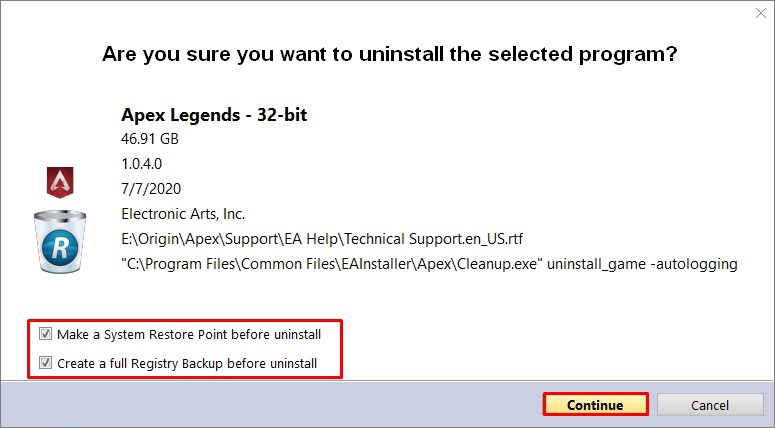Apex Legends is a F2P multiplayer game in the battle-royal genre. Quite a popular shooter with millions of players worldwide. Oppositely, many of them end up abandoning and removing it. Disk memory shortage or plain discontent, not our concern. Our concern, instead, is how to uninstall Apex Legends.
Remove the game via Origin client
As the game is installed through the Origin client, we can remove Apex with it as well. Follow these steps to uninstall:
- Launch Origin client and log in.
- Go to the My Game Library tab and find Apex Legends in the list.
- Right-click the game, click the Uninstall button and confirm.
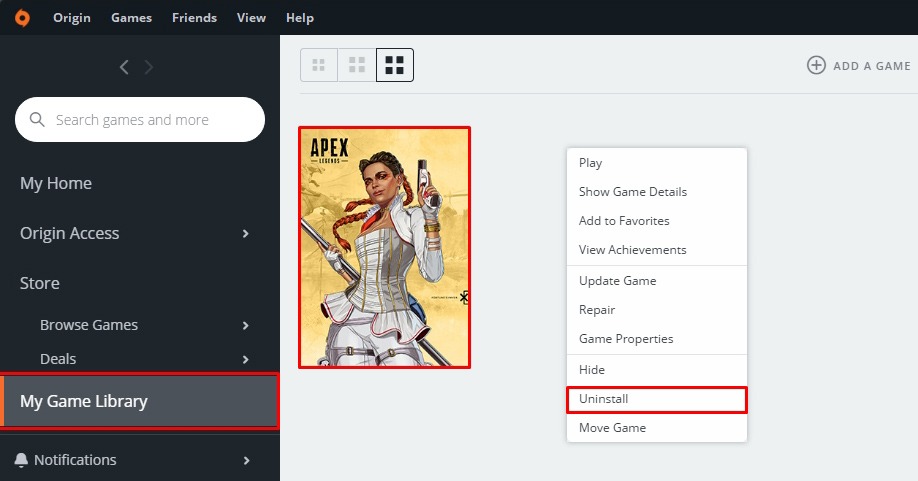
Uninstall Apex Legends with Windows tools
One of the most obvious methods to remove Apex Legends is to use the default Windows tools. The cleaning result will be identical to the one with the Origin client, and maybe more favorable to some users.
Option #1. System settings.
- Open Start menu and go to Settings > Apps > Apps & Features tab (or Win+X > Apps and Features).
- Find Apex Legends in the list.
- Click the Uninstall button and confirm the deletion process.
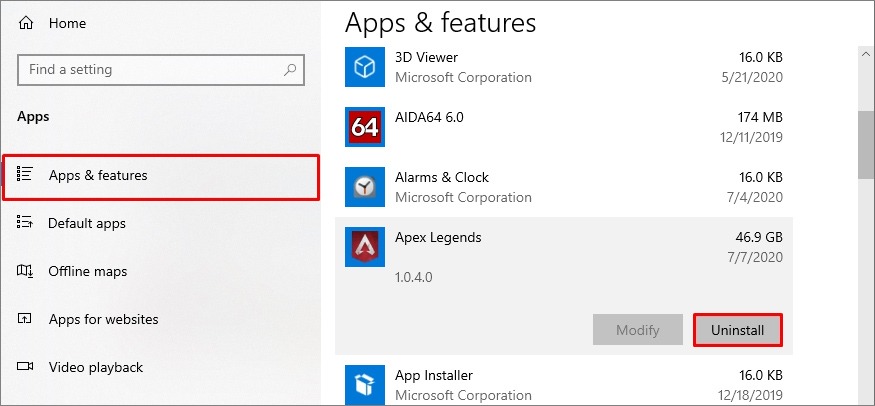
Option #2. Control panel.
- Go to the Start menu and type Control Panel in the search line. Launch it.
- Open the Programs and Features tab and find the Apex Legends.
- Click on the game and then Uninstall/Change button (or right-click > Uninstall/Change).
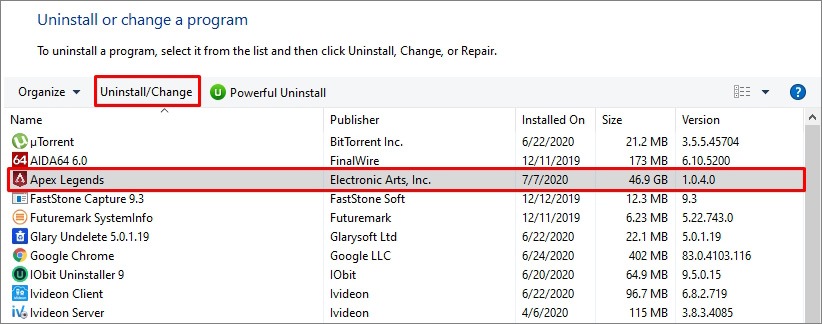
Option #3. System registry (for advanced users)
- Open Start menu, enter Registry Editor in the search line and run it as Administrator (or use Win+R combination and type regedit in the window).
- Follow this path: HKEY_LOCAL_MACHINE\SOFTWARE\WOW6432Node\Microsoft\Windows\CurrentVersion\Uninstall\{D7FBF176-382D-484E-863A-DFD1124A2A1C}
- Find the UninstallString file in the directory, launch it, and copy the value data.
- Use Run command (Win+R), paste the value and click OK.
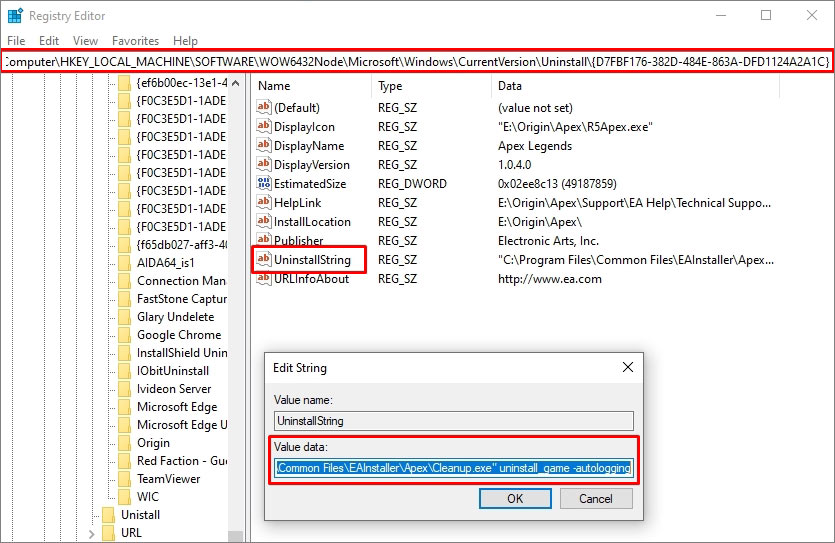
Use uninstaller software (Recommended)
Both methods can leave residual game files in the system and paths in the registry. Accumulation of such files is not recommended. To remove programs and games we advise to use special software that performs complete and proper uninstallation. For example, let’s do it with IObit and Revo uninstallers. You can also choose the best program for yourself by reviewing our best uninstallers list.
With it one can quickly get rid of unnecessary applications, temporary files, obsolete paths in the system registry. It has additional features, e.g. monitor installations, remove browser extensions, update software, etc. To uninstall Apex Legends:
- Open IObit Uninstaller and go to Programs > All Programs.
- Look for Apex Legends in the list.
- Mark the game and click on the Uninstall button (or right-click > Uninstall).
- Apply additional options before confirming – to prevent errors and delete residual files.
Effectively handles tasks related to removing programs, games, temporary files or paths in the registry. It has a reasonably simple interface, but at the same time, several handy functions. The main advantage over other similar utilities is complete information on any program.
- Launch Revo Uninstaller and open the All Programs tab.
- Search for Apex Legends.
- Click the Uninstall button (or right-click > Uninstall).
- Create a system restore point and registry backup beforehand (optional).
- When done, perform a scan for leftover files deletion and registry cleaning.
- Select and delete all unnecessary data.
To wrap up, here’s the outline of all methods based on efficiency and user effort.
| Method | Removal | Difficulty | Time | OS | Cost |
| Origin client | Partial | Easy | 1-2 minutes | Windows 7, 8, 10 | Free |
| System settings | Partial | Medium | 2-3 minutes | Windows 7, 8, 10 | Free |
| Control panel | Partial | Medium | 2-3 minutes | Windows XP, 7, 8, 10 | Free |
| System registry | Full | Hard | 3-5 minutes | Windows XP, 7, 8, 10 | Free |
| IObit Uninstaller | Full | Easy | 1 minute | Windows XP, 7, 8, 10 | $20 |
| Revo Uninstaller | Full | Easy | 1 minute | Windows Vista, XP, 7, 8, 10 | $20 |
Read next: 10 most explosive tank games.