Android, the most popular mobile OS due to the enormous amount of games and applications on Google Play, at the same time leads to oversaturation with content. Consequently, we want to remove unnecessary applications or clear space on disk. That’s why we also have to highlight how to uninstall apps on Android, in continuation of our series. Learn how to delete apps, temporary files, create backups, and view FAQ for quick answers.
Method 1. Via Google Play.
Google Play, besides ability to install new games and applications, also provides features to manage applications. This method safely removes apps from a device, but requires Internet connection. To uninstall an app via Google Play do the following:
Step 1. Connect to the Internet (preferably Wi-Fi) and open Google Play on your device.
Step 2. In the upper left corner, open the menu and select My apps & Games sub-menu.
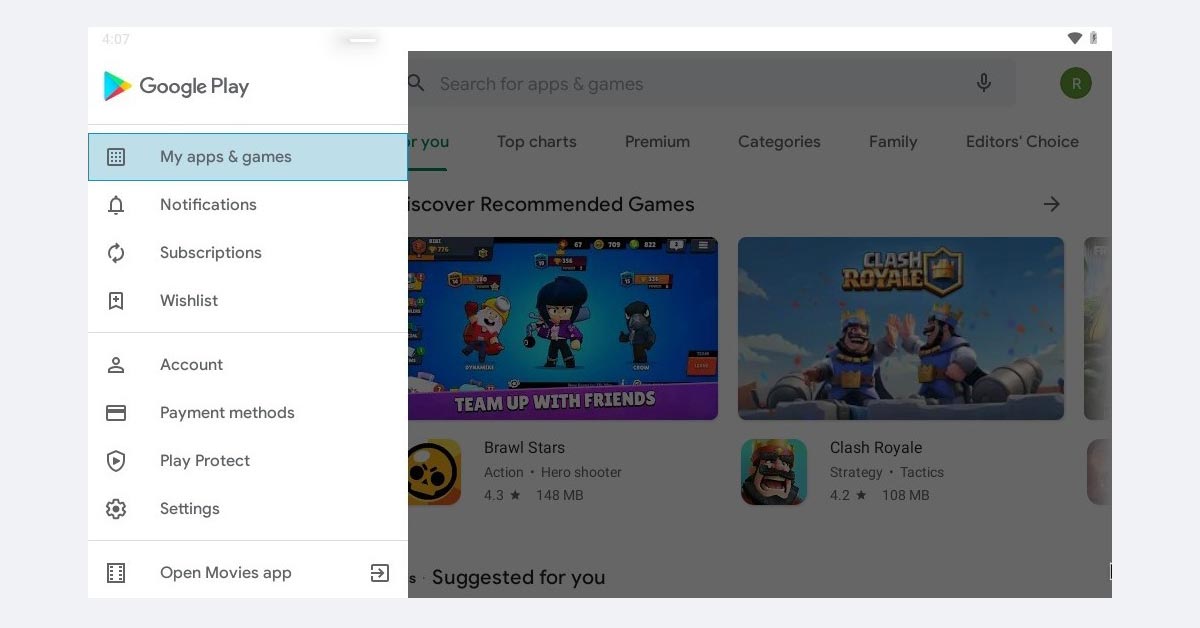
Step 3. Move to the Installed tab and search the app in the list. Open its profile, by tapping on its name.
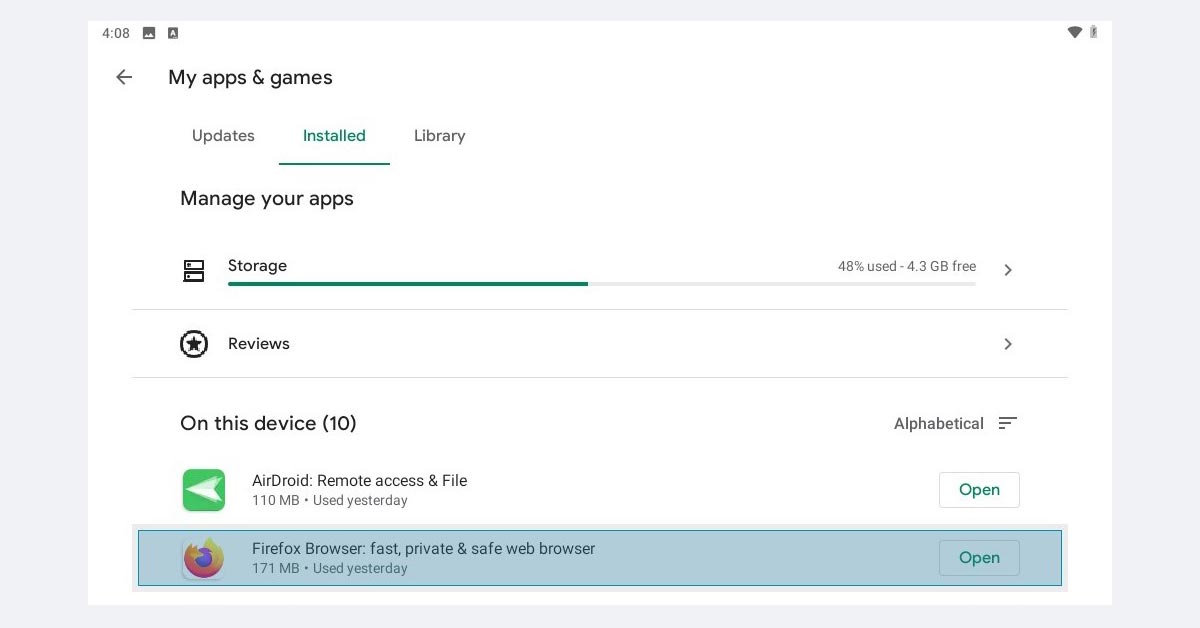
Step 4. Click uninstall and confirm deletion.
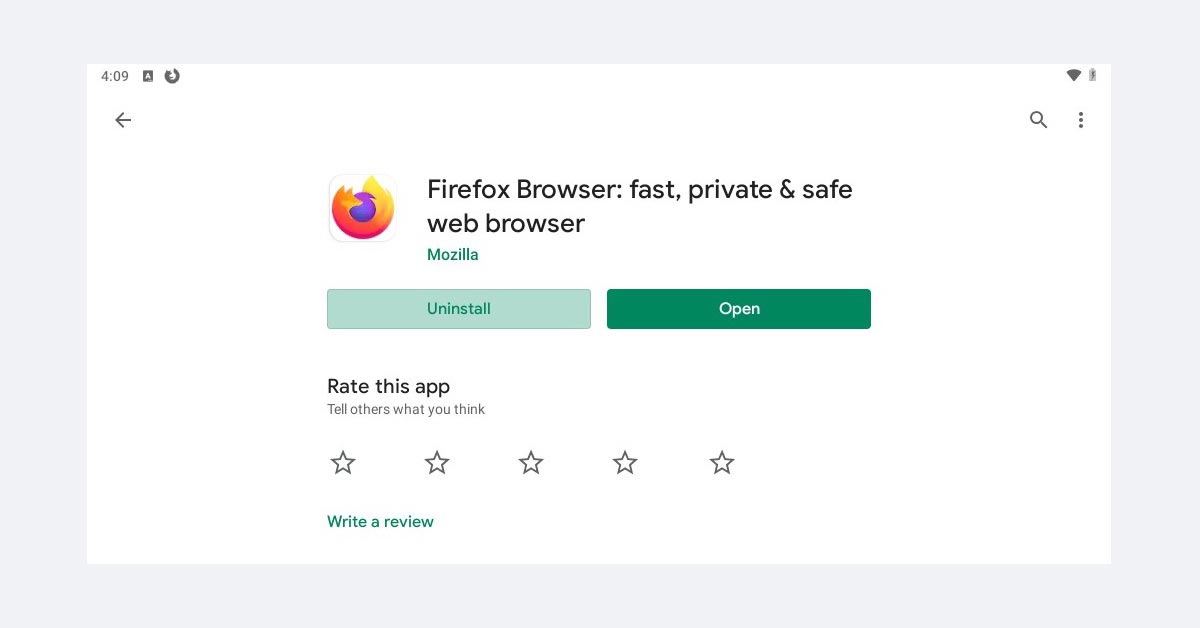
Method 2. Device Settings menu.
The most common way to uninstall apps on Android is via Settings. It’s easily accessible on all modern Android devices, and it allows to correctly stop app execution, especially those that involve data synchronization, e.g. Google Drive, Facebook Messenger.
Step 1. Open the notification panel and find the Settings menu.
Step 2. Scroll to the Apps & Notifications (can also be called Applications manager) sub-menu.
Step 3. Depending on your Android version, you can immediately get access to the full list of applications or partial one. In the latter case, click the All Apps tab.
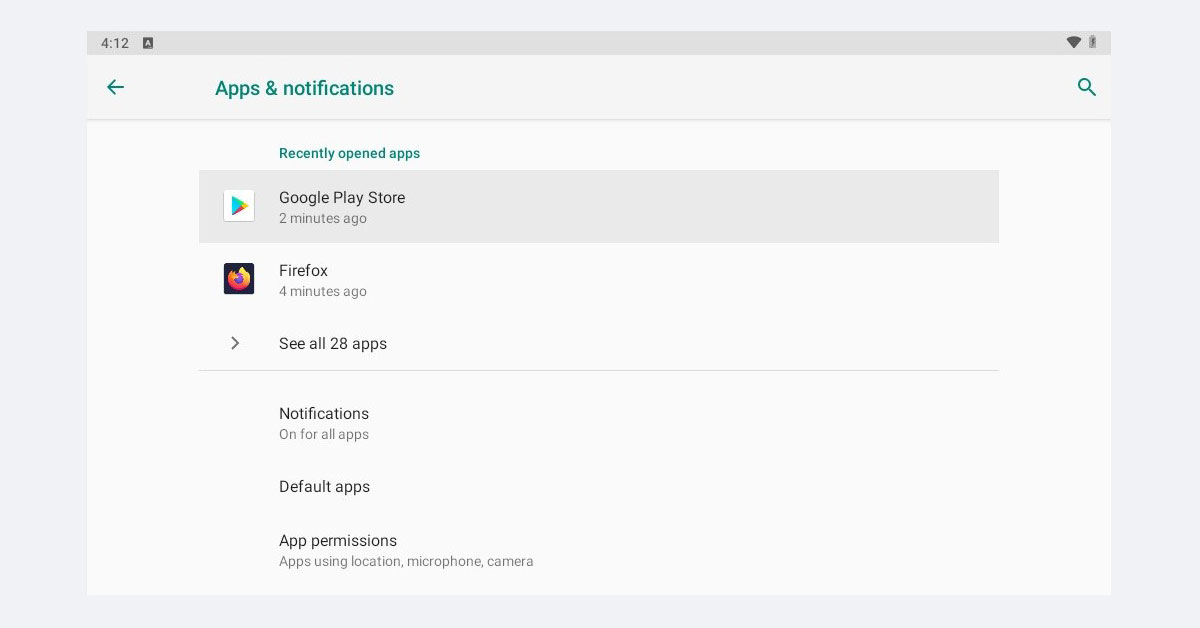
Step 4. Open the app profile and press Force Stop if available. Then, open the Storage sub-menu and press Clear All Data. This will delete all cache, logs and credentials saved by this app on the device/phone.
Step 5. Return to the previous window and select Uninstall.
Method 3. All Apps menu.
Another quick way to uninstall an application on Android is to use the All Apps menu. Initially, this menu provided access only to the list of applications on the device. In later versions of Android, there is the ability to customize sorting and deleting, which is sort of an app manager.
Step 1. In the latest versions of Android, make a down-up touch on the Home screen to launch this menu.
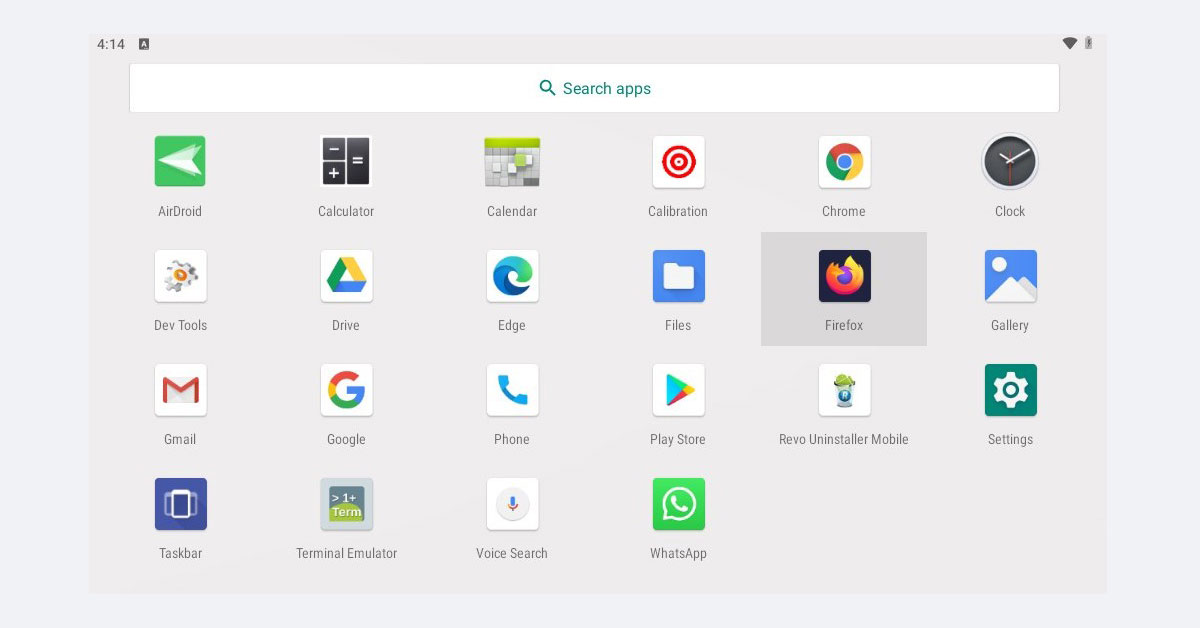
* On older Android versions tap on the All Apps button, which, in most cases, is a circle or square icon on the Home screen.
Step 2. In All Apps, find the uninstaller app. Depending on the Launcher version, proceed with one of two options: A – a long tap on the application icon to open the app uninstall menu, click the red cross icon and confirm the deletion; B – a long tap to open the desktop, drag the app onto the Uninstall / Delete button at the top of the screen and click Yes.
Method 4. Android app uninstallers.
You may have heard about programs for removing software from PC, if not, you can explore more in our uninstaller apps directory. This software also is available for Android. For example, Revo Uninstaller Mobile optimizes removal of apps and automatically searches for leftovers. Let’s use Revo Uninstaller as an example:
Step 1. Install and launch Revo Uninstaller Mobile from Google Play. Allow required permissions about file system access to start gathering data about installed apps.
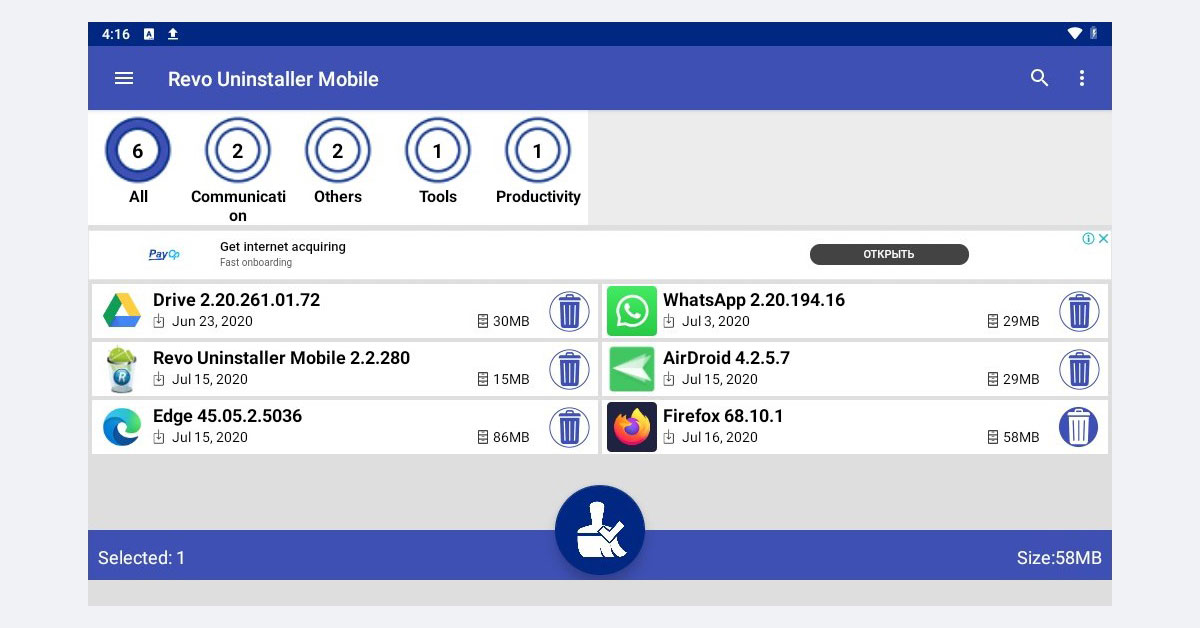
Step 2. Click on the Trash icon next to an app. Click the round bottom button. Depending on the Android version, you may also need to confirm deletion.
Step 3. After removing app files, Revo will start searching for residual files. Remove them too.
Method 5. AirDroid.
AirDroid is a special remote access and file transfer mobile app. To remove any app with it, more steps are required than in other methods, yet its advantage is backups. With Airdroid one can manage a smartphone’s file system over Wi-Fi – over PC or other device connected to the same network.
Step 1. Connect a smartphone and PC to the same Wi-Fi. Install and run Airdroid.
Step 2. At the first start, Airdroid will offer to create an account, but it is optional, and you can skip it.
Step 3. Next, initialize connection to a phone. Tap on Android Web and open the address (from Option 2) in a browser on PC.
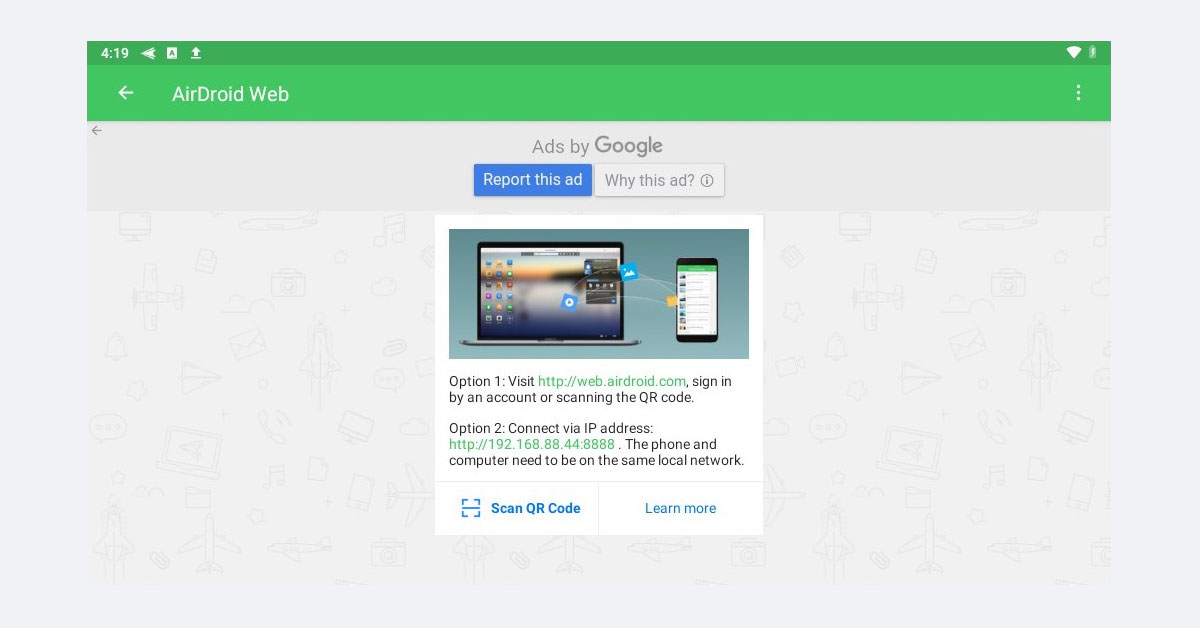
Step 4. On the virtual Android desktop open Apps and select the required app.
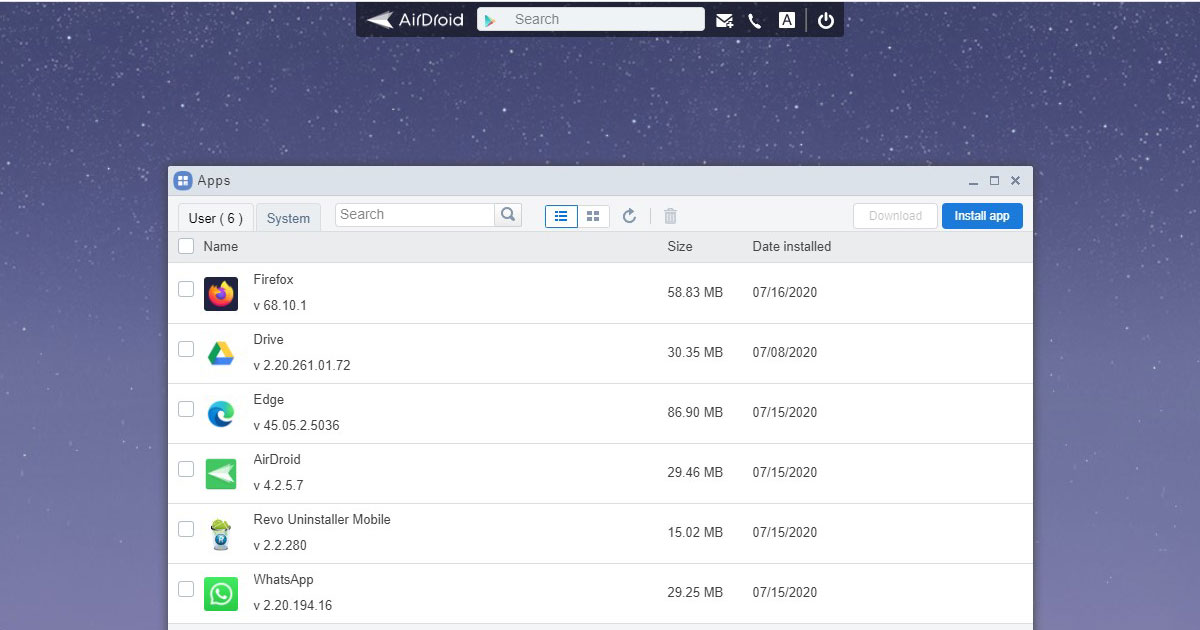
Step 5 (optional). To make an app backup press Download in the left upper corner. We recommend to read the License agreement carefully, because in some cases this can be defined as an illegal copy. AirDroid saves an app only, without temp files, credentials, etc.
Step 6. Move cursor over the app name and view additional options. Click Trash and confirm deletion twice, in AirDroid and on device.
Read next: How to delete apps on iPhone.
FAQ
Q: Can I remove a system app?
A: Yes, but you need to get root rights. This can violate the device guarantee and make it more vulnerable to virus threats.
Q: What is root on Android devices?
A: It’s administrator rights on Linux-based systems and Android. The process of getting these rights is called rooting.
Q: How to stop app updates in Android?
A: Go to Settings - Apps & permissions - App Name and press Menu on top. There will be the Remove Updates option. Though it may be unavailable for system apps and certain installed apps.
Q: How to search for app leftover files?
A: Use the Search option in the file manager, type the application name to find related files.
Q: How to backup data from my app?
A: You need to root your devices to get access to folders, hidden by Android security rules.
Q: Are there any app uninstallers for Android?
A: Yes, a lot. Just type “uninstaller” in the Play Market search field.
Q: How to clear cache on Android?
A: Open the app list in Settings and select the required app. Then select the Storage tab. There will be two options: Clear Cache - for temporary files, and Clear Storage - for all app data (cache and credentials).
Q: How to restore a deleted app on Android?
A: Sign in to your account and open Google Play. Select the Applications & Games sub-menu. On the Library tab you will find all apps that have ever been installed via this Google account.
Q: What is the Home screen on Android?
A: It’s the main page of your desktop, which is enabled by clicking the Home button.
Q: How to stop an app on Android?
A: Press the Menu button and swipe the application (up or down) to unload it from RAM. Then go to Settings - Apps & Permissions, open the application profile. Tap Force Stop.

