Subscribe to our YouTube channel, to get our best video reviews, comparisons and performance tips:
Spotify music streaming service rides the wave of success. No need to download songs and listen to anything online and on-the-go is the main reason. It comes both as a web service and a desktop app for Windows, macOS, Linux, iOS, Android, Linux, Chromebook. Often, people encounter issues with removing this program later on. That’s why we’d like to recount ways to uninstall Spotify desktop completely, as well as wipe out temporary files afterwards.
Option 1. Software uninstallers (recommended)
The best method probably, because you can delete any program with all residual files and wrong registry paths at once. These programs are typically referred to as “uninstallers”. For more we invite readers to check best uninstallers list. Here we’ll make 2 examples to delete Spotify.
Before removing any application, it is possible to create a system restore point and set an automatic cleaning of residual files after removal. IObit Uninstaller can also delete built-in Windows apps and browser extensions. Let’s walk through it:
- Launch IObit Uninstaller and go for Programs – All Programs.
- Find Spotify in the list and mark it (use the search line when the list is large).
- Click the Uninstall button, or right-click – Uninstall.
- Use additional options before proceeding (restore point, remove junk files).
Not as fancy as IObit in design, but in terms of functionality and efficiency, Revo is of the same grade. It ensures proper and complete deletion of files, programs, and games, even the most stubborn ones. To uninstall Spotify, follow the next steps:
- Open Revo and go to the All Programs tab.
- Find the Spotify utility in the list.
- Click it and then use the Uninstall button, or just right-click it and choose Uninstall.
- Create a system restore point and registry backup beforehand (optional).
- Perform a system scan for Spotify-related files.
- Delete unnecessary files and registry paths (click Select All – Delete).
Option 2. Uninstall Spotify with Windows tools
Of course, we can use default Windows tools, which is more convenient for some users. System Settings and Control Panel, so let’s take a closer look.
- Control Panel
Open the Start menu and type Control Panel in the search line. Launch it and go to the Programs and Features tab (sorted by small icons).
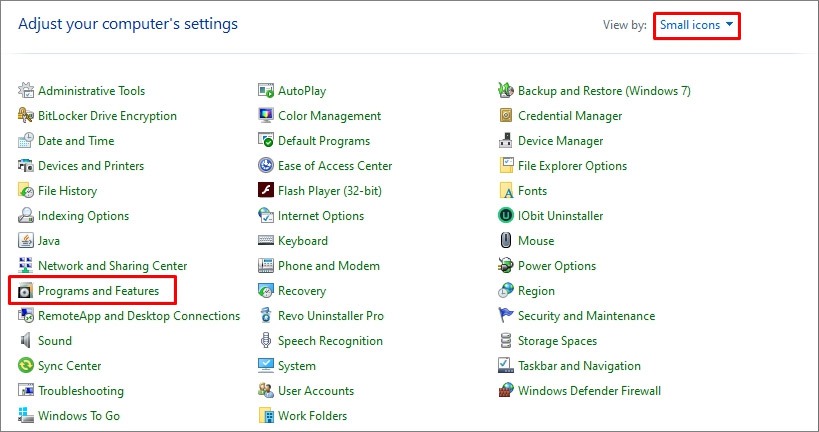
Find Spotify in the list, click it and then the Uninstall button, confirm. As simple and fast as it gets.
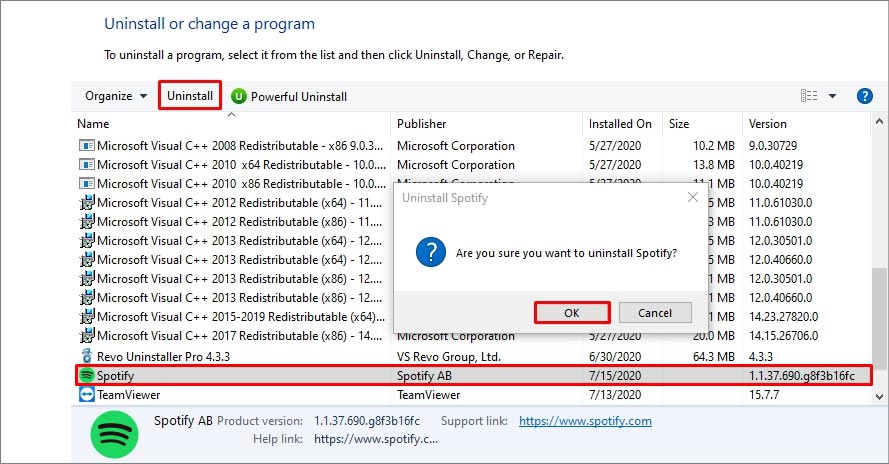
- System Settings
Click the Start menu and follow this path: Settings – Apps – Apps & Features (or Win+X key combination > Apps and Features). Look for Spotify, then click the Uninstall button.
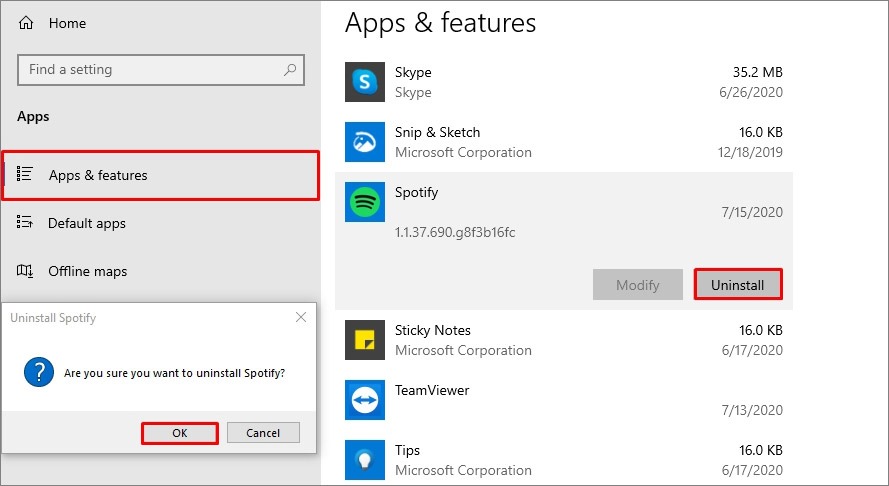
When Spotify is uninstalled, go to the system registry and delete all paths related to Spotify. To do so, press Win+R, enter regedit in the window and click OK. Click the Edit tab and then Find button (or Ctrl+F), type in Spotify in the search line and click Find text.
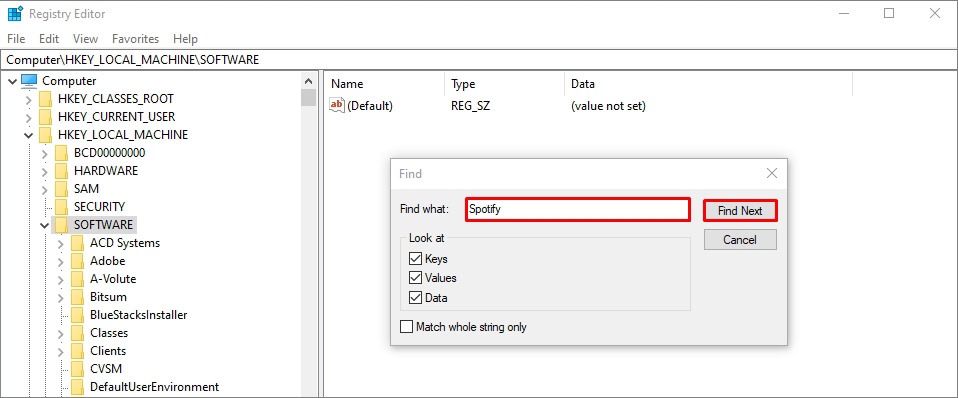
Option 3: Remove Spotify on Mac
As a large portion of people have Spotify on their Macs, we should outline how to delete it on macOS as well. As with Windows OS, it is possible to do manually or third-party applications.
Follow these simple steps to get rid of Spotify:
- Open the Finder and go to the Applications folder
- Look for Spotify (use search if you have a lot of apps)
- Click on the program and apply the Remove to Trash option
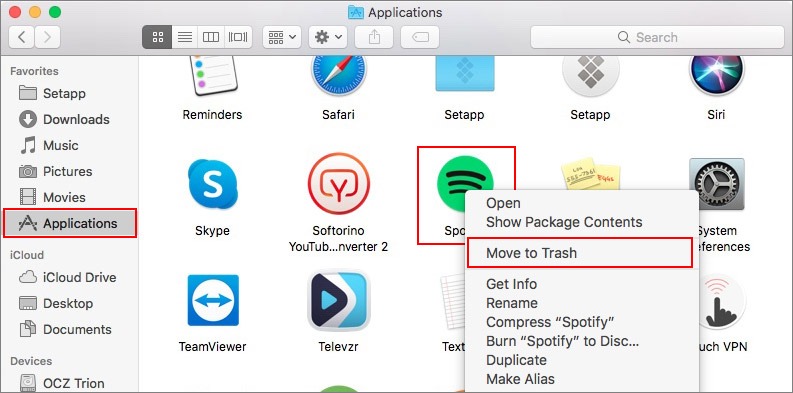
After that we recommend cleaning the system folder. All data is usually located in the special Library, invisible by default. To get access to this location use the “Go to the folder” option in the Go tab (or use ⇧+⌘+G combination).
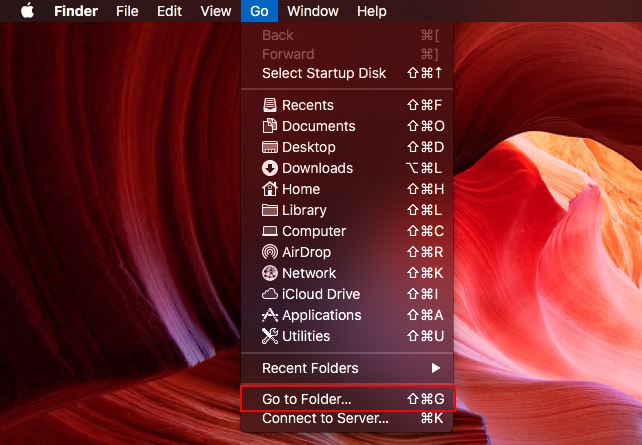
Enter these commands and delete all residual files:
| ~Library/Application Support/Spotify ~Library/Caches/com.spotify.installer ~Library/Caches/com.spotify.client ~Library/LaunchAgents/com.spotify.webhelper.plist ~Library/Preferences/com.spotify.client.plist ~Library/Preferences/com.spotify.helper.plist ~Library/Saved Application State/com.spotify.client.savedState |
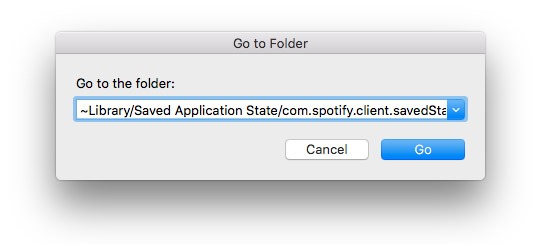
Check next: Best registry cleaner tools.


