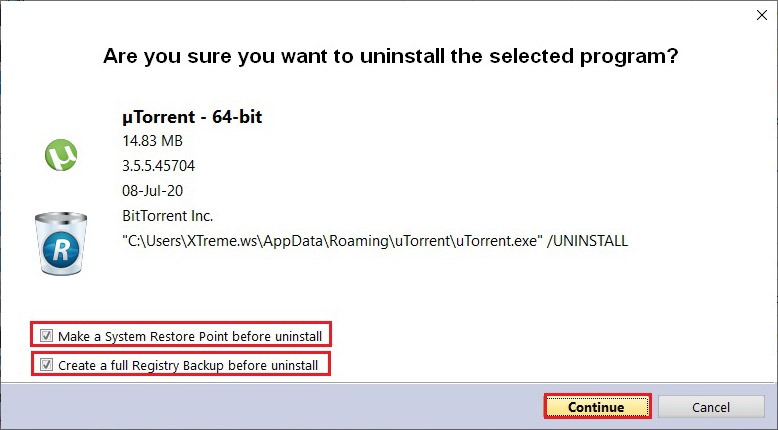Subscribe to our YouTube channel, to get our best video reviews, comparisons and performance tips:
uTorrent is the most popular BitTorrent download manager that is widely used for direct file sharing between users. It is especially fit in regards to large size files. Of course, there’s a controversial debate on legality, we won’t go there. Our goal in this series of posts is just to guide a user on how to uninstall uTorrent or any other client completely and properly.
Often, people wish to remove it is the abundance of inescapable advertising. Also, in most cases, a torrent client launches automatically with the OS, runs in the background, and loads CPU. In some cases, the free version is bundled with suspicious software: browsers, crypto-mining software, adware, etc. Anyhow, here are several ways to remove the app from Windows 10.
How to uninstall uTorrent on Windows 10?
First of all, open the uTorrent folder and find out that it has no built-in uninstaller. Despite this, there are user-friendly methods to get rid of it: manual deleting of any associated files, via Windows tools, and/or third-party software. Secondly, the preparation stage. It means one has to finish the running process, as well as disable automatic startup on Windows launch.
Step 1: Press Ctrl+Alt+Del key combination and select Task Manager, or Ctrl+Shift+Esc combination to go there directly. In the Processes tab, locate the app in the list, click it once and then the End Task button in the bottom.
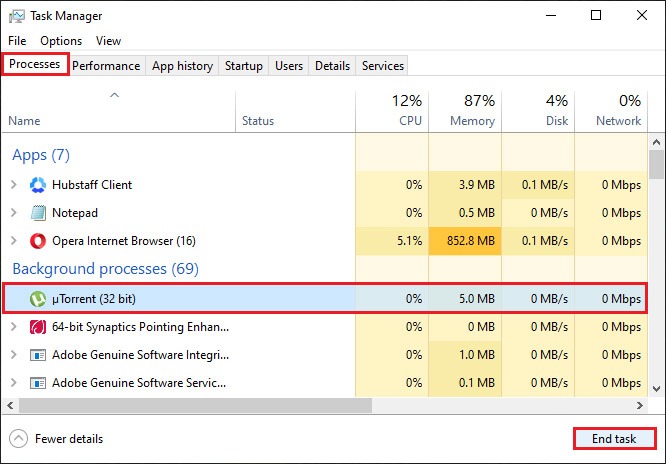
Step 2: Tap Startup on the top, locate uTorrent, right-click it and choose Disable. In case the app is not displayed there, go to torrent settings (General). Uncheck the “Start uTorrent when Windows starts” and “Start minimized” options. Then press Apply and OK. Now, let’s move on to uninstallation.
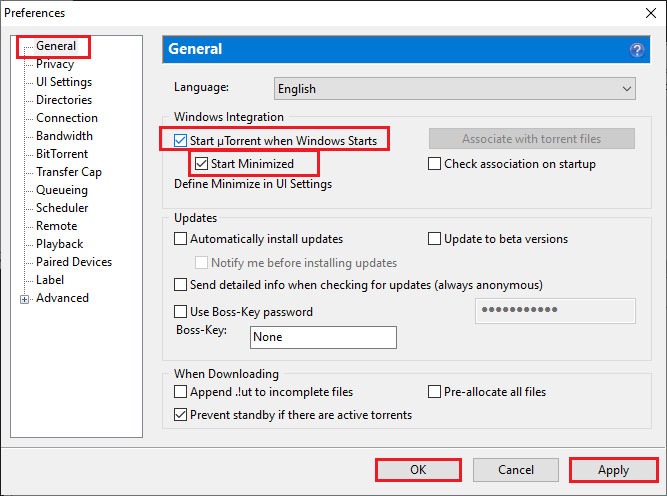
Option 1: Manual removal of files.
Simple and reliable way to properly remove a program. Also, manual removal is not just deleting a folder with an application – we will also need to detect any hidden folders that could remain, delete leftover files and clean up the registry.
Step 1: To see hidden files and folders, use the Search – type in File Explorer Options and press Enter. Choose the View tab, check “Show hidden files, folders and drives” option and click Apply.
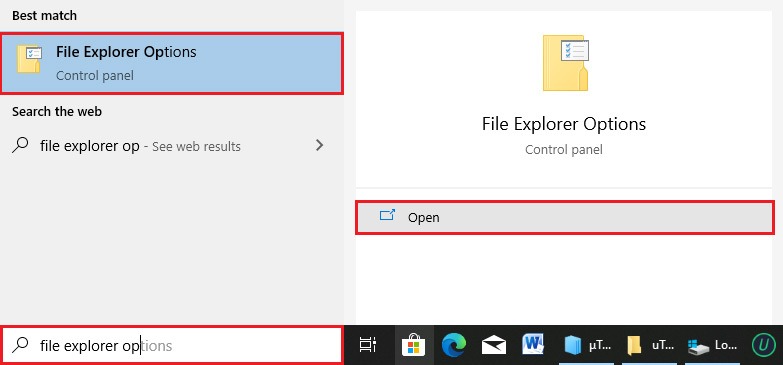
Step 2: Locate the program on PC, e.g. right-click a desktop shortcut and choose “Open file location”. Go to AppData (Win+R), type Appdata in and press Enter. Open the Roaming folder and check for a uTorrent folder. Also check Program Files. If no success, use the search.
Step 3: Delete the folder. Then seek leftover files and delete those as well.
Step 4: Wipe out possible junk files in the Registry editor (find details on registry cleaning at the end of article).
Option 2: Use Windows tools.
Programs and Features is probably the most elementary way to uninstall programs from PC on Windows XP, Vista, 7, 8, 10. Though, sometimes it does not work correctly and requires registry cleaning afterwards.
Step 1: Open Control Panel, go to “Uninstall a program”. Find uTorrent in the programs list, mark it and just click the Uninstall button above. Confirm.
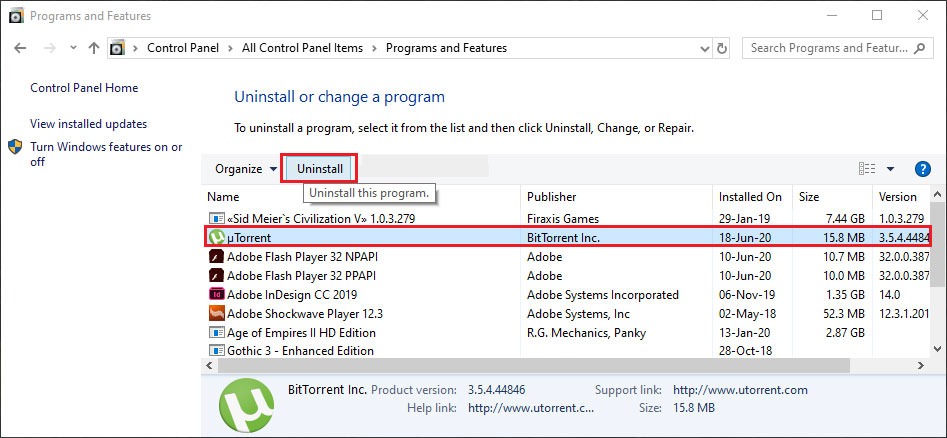
Step 2: Wait for a while to see confirmation of completion. Then, search for leftover files (as described previously) and optimize the registry.
Apps & Features is another option – it is a default uninstaller tool in Windows 10. It is similar to the previous method. Type Apps & Features in the search taskbar. Find the app in the list, right-click it and uninstall. Afterwards, we recommend manual registry cleaning (see a chapter at the end).
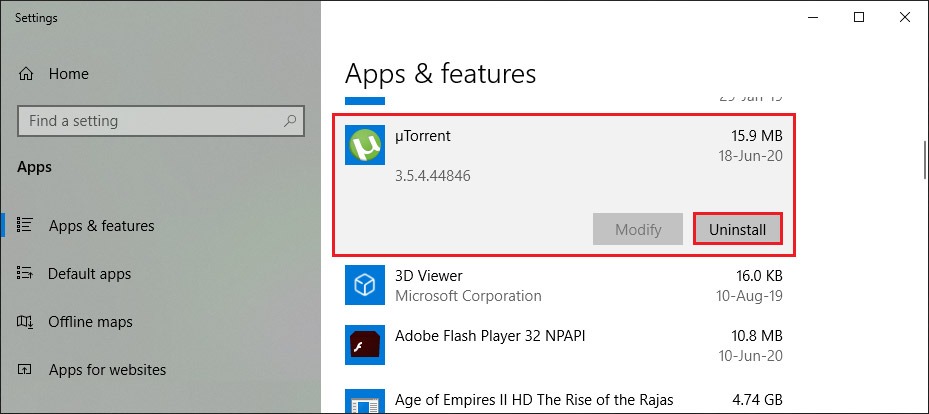
Remove torrent client with special software
Third-party uninstallers are probably the most efficient way to uninstall uTorrent. Basically, such tools are user-friendly and perform registry optimization, as well as delete leftover files. For more information and selecting the right tool, we humbly invite you to view Top-7 best uninstallers list with real testing and comparison. For the current topic let’s make two examples with IObit Uninstaller and Revo Uninstaller.
Launch the tool, go to the Programs tab and choose All Programs. Find uTorrent and click the green Uninstall button. Then, check “Automatically remove residual files” and “Create a restore point option” – optionally. Proceed. Choose to remove program settings and proceed further.
Repeat the same sequence of steps. Same two options: a restore point and a registry backup (we recommend to enable both). Confirm to erase settings if you want to uninstall the program completely. There’s the Advanced scan mode that detects junk files – select All to delete. Repeat until everything is wiped out.
Registry cleaning (optional)
Note: Registry cleaning is recommended for skilled users. If done wrong, one can seriously damage the OS. If removing a torrent client manually, special software, a.k.a. registry cleaners, would be a good option. Probably the most famous registry cleaner is CCleaner. When cleaning the registry manually, it would be smart to create a backup.
Step 1: Open the Run utility, type in RegEdit in the search field, click OK to open the Registry Editor.
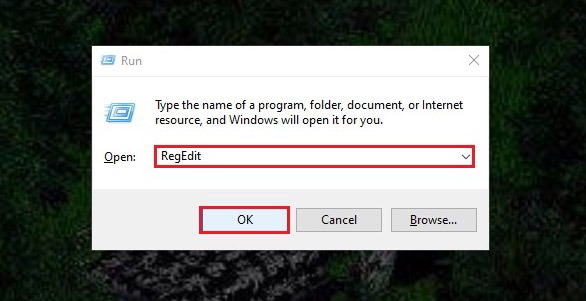
Step 2: Right-click the Computer icon, choose the Export option. Save it and remember the destination.
Step 3: Use the Ctrl+F hotkey combination for the search. Type utorrent in the search field and press Enter. It can take several moments.
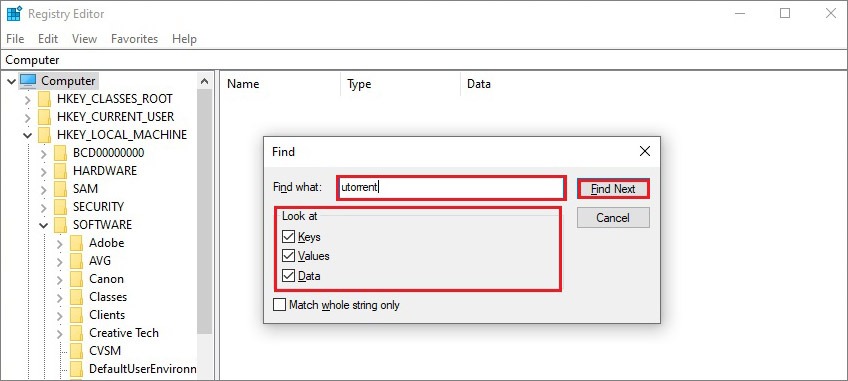
Step 4: Delete those items. Repeat this procedure until you will see no more files. Also, check names both with u and μ letters, just in case.
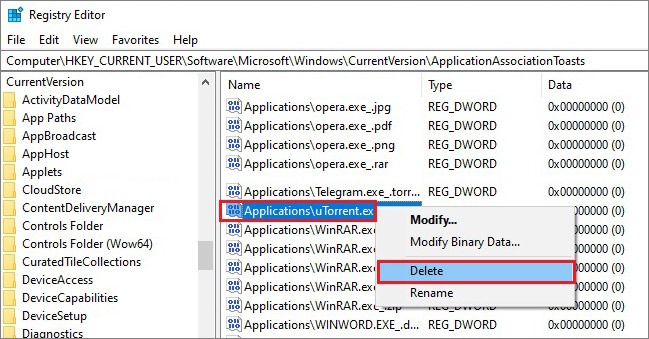
FAQ
Q: What is uTorrent?
A: uTorrentis a download manager, which is usually used for file-sharing using a P2P connection. In other words, it is a torrent client, allowing users to download and upload files.
Q: Is uTorrent a virus?
A: No, uTorrentis not a virus itself. Some free editions may be bundled with adware and malware, which can be considered a virus just because of installing without user consent.
Q: Is it safe to use uTorrent?
A: That’s not a straightforward notion. Generally, yes, it is safe, but downloads of suspicious files can damage a computer.
Q: Does uTorrent uninstallation also remove downloaded files?
A: No, removing a torrent client does not affect files.
Q: How can I uninstall uTorrent?
A: You can uninstall it using built-in Windows 10 tools, or special uninstaller software.
Q: Why is uTorrent deemed risky?
A: It is perceived that way not because it is dangerous by itself, but because harmful files can be downloaded via uTorrent.
Q: Are there uTorrent alternatives?
A: Surely, qBittorrent, Vuze, Deluge, Bittorrent, for example.
Q: How to make sure that uTorrent is uninstalled completely?
A: Search via File Explorer and Registry Editor to check for leftover files.
Q: Will uninstalling uTorrent speed up my computer?
A: In some way, yes, but probably not that much. Firstly, disable auto-launch which will affirmatively affect the performance.
Q: Can I continue downloading files after removing a torrent client?
A: Yes, but only possible if one did not remove the settings folder from AppData.