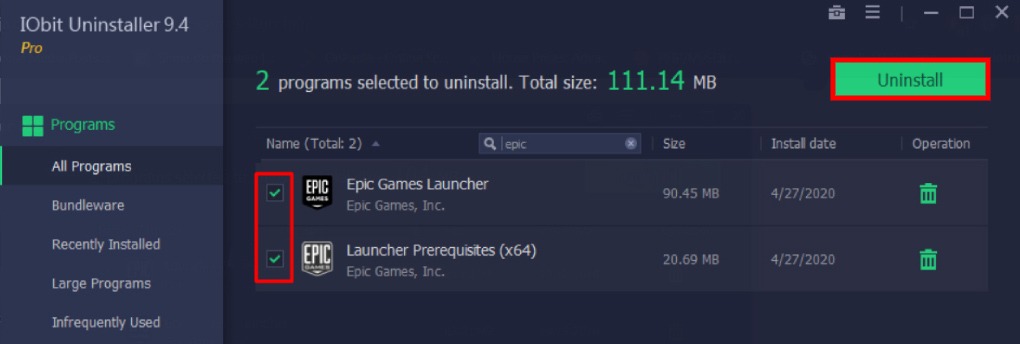Fortnite by Epic Games, a virtual world where millions of people spend money and time trying to survive in it. Released in 2017, Fortnite has become one of the world’s most popular Battle Royal games on the market today. Yet no matter how engaging and fun the game could be, you may still want to delete it. One of the common reasons is high RAM consumption. In this article you will find two main ways to uninstall Fortnite.
Uninstall Fortnite through Epic Games Launcher
- Step 1. Launch the Epic Games Launcher and go to the Library on the left pane.
- Step 2. Find the Fortnite game on the list.
- Step 3. Click the settings on the Fortnite thumbnail, and in the popped up window select Uninstall.

- Step 4. Click Uninstall again in the next window.
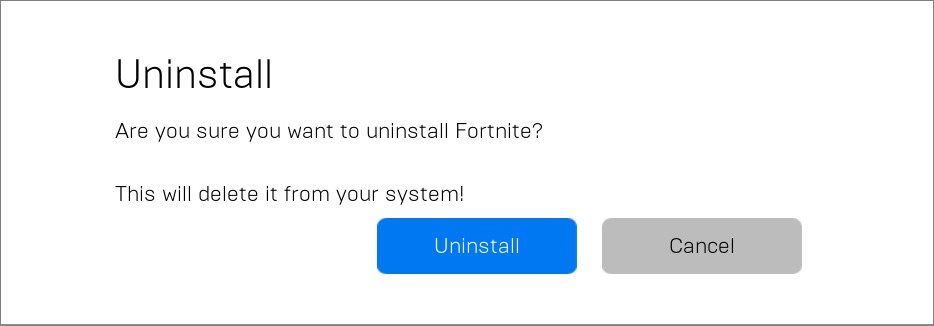
Find more about PC optimization and malware cleaning in our best pc optimization article and best antimalware list.
Remove Epic Games using special software
Suppose you used the Epic Games Launcher just for the Fortnite game and thus you no longer need it. The most proper way to uninstall the Launcher is to use special uninstallers. There is a lot of such software available on the market. We will show you how to completely uninstall the Epic Games Launcher with IObit Uninstaller, one of 7 best uninstallers.
- Step 1. Launch the IObit Uninstaller. Go to All Programs tab.
- Step 2. Find Epic Games Launcher and Launcher Prerequisites in the list and tick the checkboxes near them.
- Step 3. Click on the Uninstall button at the top.
- Step 4. In the popped up window we advise you to tick both check-boxes in order to create a restore point and remove residual files after uninstalling. Then click Uninstall.
There’s also another, more potent way.
Step 1. In IObit Uninstaller click the Tools button in the right-upper corner.
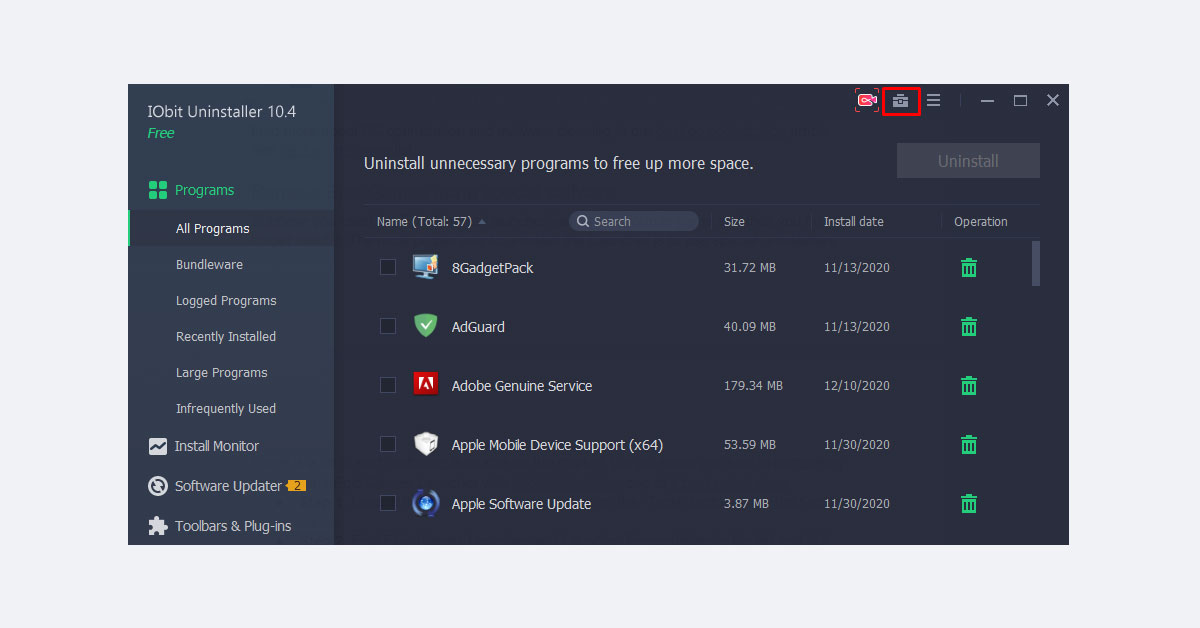
Step 2. From the pop-up window find the Force Uninstall instrument and launch it.
Step 3. Go to the Fortnite game folder (C:\Program Files\Fortnite\ – by default) and drag it into the opened window.
Step 4. Click Uninstall to begin deletion – IObit will automatically delete all residual files if the program is in its database.
Alternatively, let’s also do the same with another program – Revo Uninstaller.
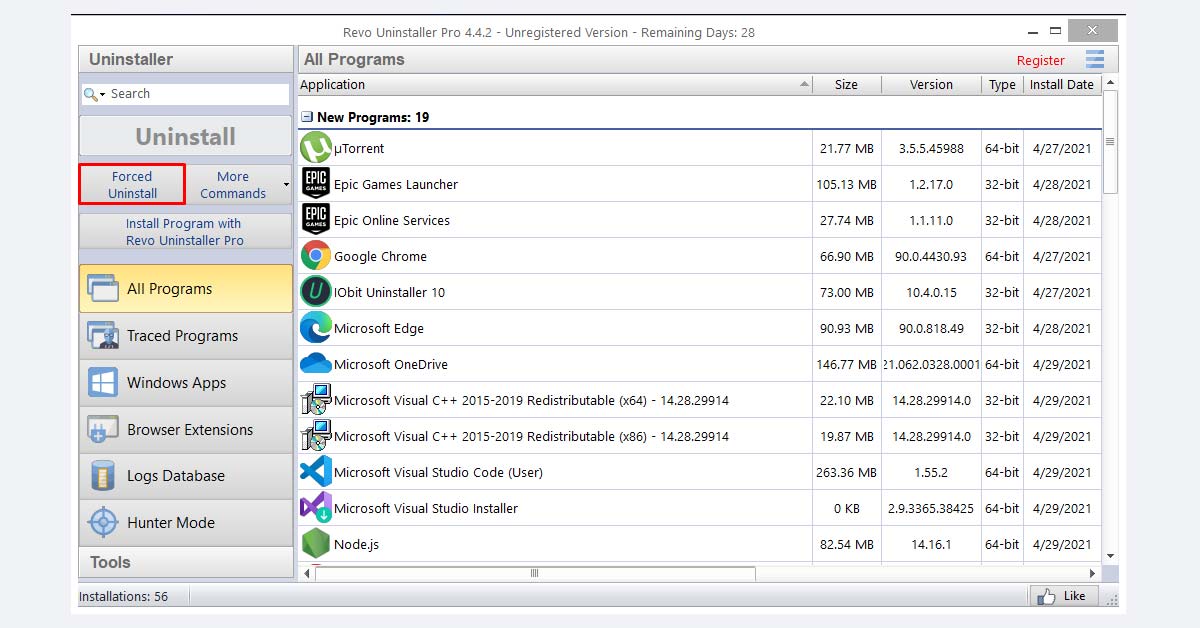
- Step 1. Open the Revo Uninstaller and click the Force Uninstall button on the left menu.
- Step 2. In the next window choose the game folder using Browse for > Folder option.
- Step 3. Choose the Advanced scanning mode and click the Uninstall button. Before the deletion process Revo Uninstaller will ask you to select and delete Fortnite leftovers (optional) to clean the system completely. If you agree with these types of actions – click Select All and then Delete. When everything is done – click Finish.
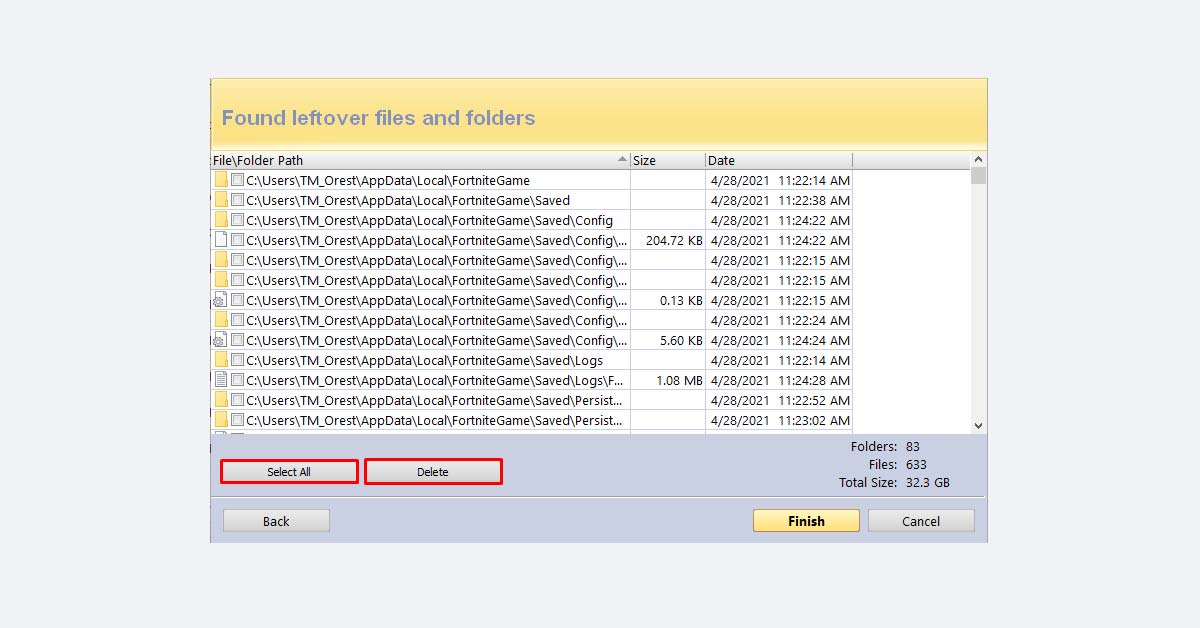
Remove Fortnite manually
- Step 1. Find the Fortnite directory (C:\Program Files\Fortnite\ – by default) and delete it using the right-click menu.
- Step 2. Go to the Recycle Bin and remove all the included files.
- Step 3. Go to Start menu > Registry Editor and type CTRL + F combination.
- Step 4. In the pop-up window enter Fortnite and delete all files related to the game.
- Step 5. Restart computer to finish the cleaning process completely.
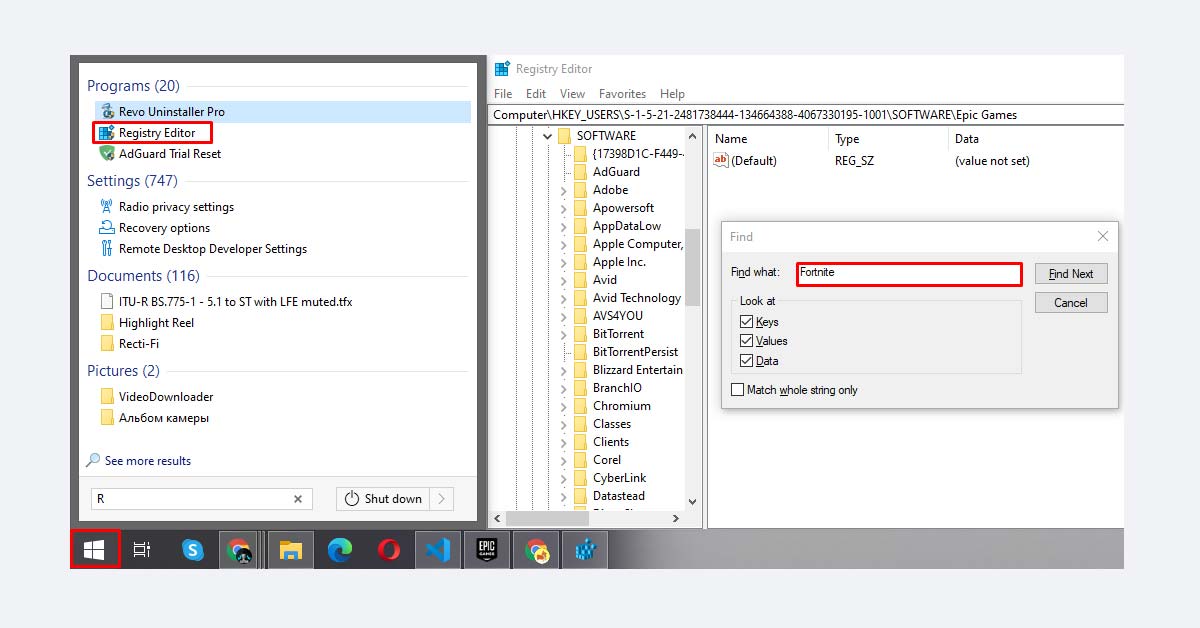
Note: This method can’t guarantee the full uninstallation of Fortnite, as some temporary files still can present on different operating system libraries as well as registry paths.
Fortnite account deletion
If you decide not only to uninstall Fortnite, but also get rid of its account, including all game achievements, follow the next simple steps:
Step 1. Login to your account on the Epic Games platform.
Step 2. Hover the cursor to your account name in the right-upper corner and click the Account button.
Step 3. Scroll down to the end of the General (automatically open) page and find the REQUEST ACCOUNT DELETE option. Click it.
Step 4. Go to your account email address and confirm the removal process using a special password.
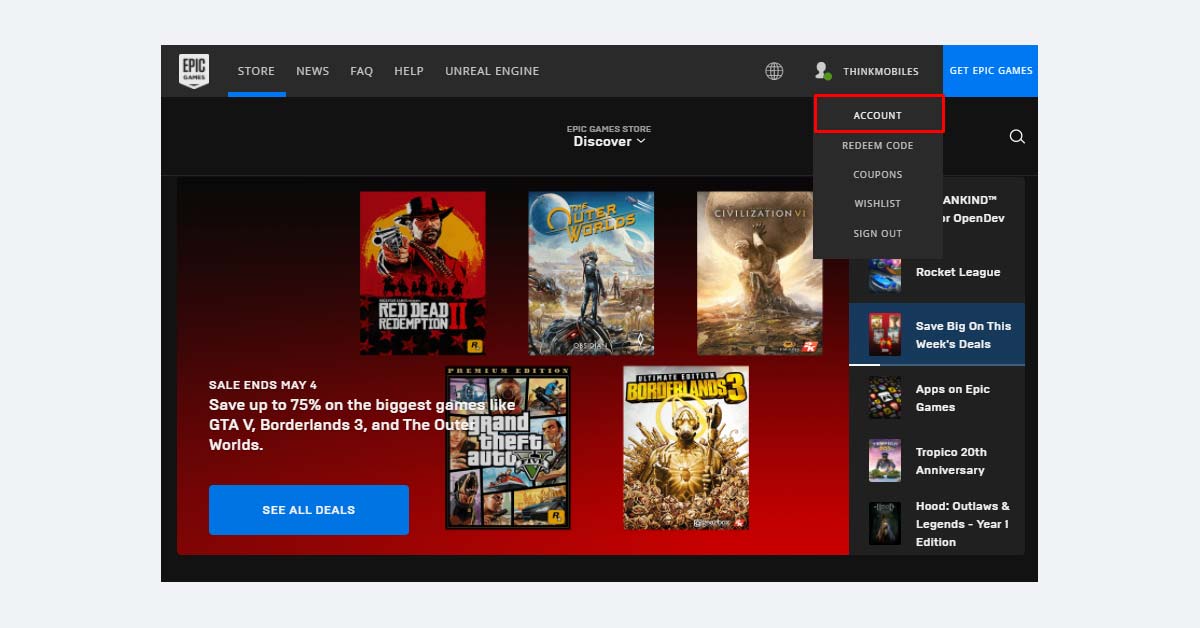
Note: Deletion process can take from 1 to 14 days. All account progress, achievements and included games will be removed. During this time you can revert this action as well.
Read next: 10 best indie games.