MSVCP140.dll is a DLL library, included in Microsoft Visual C ++ 2015 Redistributable Package. This is the full definition of this file, but it tells nothing to casual users. Here’s the brief explanation. First of all, DLL file extension means Dynamic Links Library. It is in place to reduce time required to write source code. The downside is that software won’t work if the OS does not accommodate proper DLLs.
| Brief | |
| Name | msvcp140.dll |
| Description | Part of Microsoft Visual C++ 2015 |
| Location | C:/Windows/System32/ |
| Size (Win 10) | 594 Kb |
| Type | DLL file |
| Developer | Microsoft Corporation |
| Digital signature | Yes |
| Target systems | Windows XP, Windows 7, Windows 8, Windows 8.1, Windows 10 |
It is a part of Visual Studio C++ by Microsoft, which exists in two forms: as an IDE for developers and as a package of necessary files for users (Redistributable Package). Since first release (in 1993), Microsoft released a lot of updates for this technology which aren’t compatible with each other. Therefore, if the software which you want to use was created in Visual C++ IDE, it will only launch on PCs with the same version package. In addition, versions for x64 and x86 bit systems also differ and should be installed separately.
As a rule, if you are running a third-party software and get a msvcp140.dll missing error, it means the file was never installed on your system or got lost. Thereby, this little guide is for those who need to fix msvcp140.dll.
MSVCP140.DLL characteristics
Let’s start by describing original file characteristics. This is important to know, because intruders often mask their malware files as legit DLL or other Visual C++ library files. Use this data to determine file authenticity.
- Location. Normally, this file is located in the System32 system folder (C:/Windows/System32/). Though it is not the only one. Some software vendors place a copy of it in their products installation package.
- Name. File name is an abbreviation of technology which it implements: MicroSoft Visual C++ Package. 140 is the version number of the package, in our case – Redistributable Package 2015. 150 is 2017, 120 is 2013, 110 is 2012, and so on.
- Size. File size depends on a few factors: x86/x64, OS version, and C++ package. In two popular configurations: 608 Kb – Windows 7 x64, 580 Kb – Windows 10 x64.
- Digital signature. All Visual C++ files are signed by Microsoft Corporation. This means that the digital signature for this file was generated by the same certification authority as for the Windows system files. If your file doesn’t have such a signature, most likely you are using non-original libraries.
- Checksum.
| OS | Algorithm | Checksum |
| Windows 7 x64 | SHA256 | 48d0857008522df04966139852439b34c79550f40d77a6efe7e2846cd42dfca2 |
| Windows 10 x64 | SHA256 | 88f55d86b50b0a7e55e71ad2d8f7552146ba26e927230daf2e26ad3a971973c5 |
Common errors
According to the database of detected threats by Comodo and Bitdefender, this file is not very popular among cybercriminals. Only one malicious entry was found associated with the msvcp140.dll file. Nevertheless, we recommend using anti-malware with a cloud scan feature.
We have collected 6 typical issues in relation to this file:
- The program can’t start because msvcp140.dll is missing.
- Problem starting msvcp140.dll, the specified module could not be found.
- Error loading msvcp140.dll, the specified module could be found.
- The code execution cannot proceed because msvcp140.dll was not found.
- C:\Windows\System32\msvcp140.dll is either not designed to run on Windows or it contains an error.
- Impossible to execute the code because MSVCP140.dll couldn’t be found.
All those are basically the same issue in various instances – DLL dll file is missing. Also, according to user reviews, this error regularly occurs for those who upgrade Windows to a newer version, for example, from Windows 7/8 to Windows 10. After the update connections between files can be reassigned. Now, let’s get to the main part.
How to fix msvcp140.dll error
We recommend to go over all proposed solutions first, and then choose the one for your particular situation. Also, most of these solutions can be applied to Visual C++ file errors of other versions, such as msvcp100.dll, msvcp110.dll, msvcp120.dll. The most auspicious way to fix msvcp140.dll error is the first one.
Solution 1. Reinstall the Microsoft Visual C++ Redistributable Package.
Step 1. Make sure the Visual C ++ RP 2015 is installed. To do this, click Win+R, enter appwiz.cpl in the line and click OK.
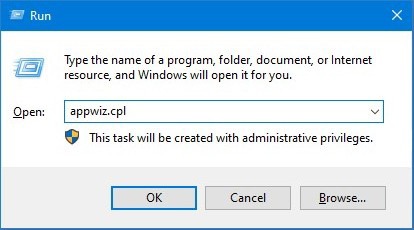
Step 2. In the list all entries find the one named Microsoft Visual C ++ 2015. If there’s none, skip to step 4.
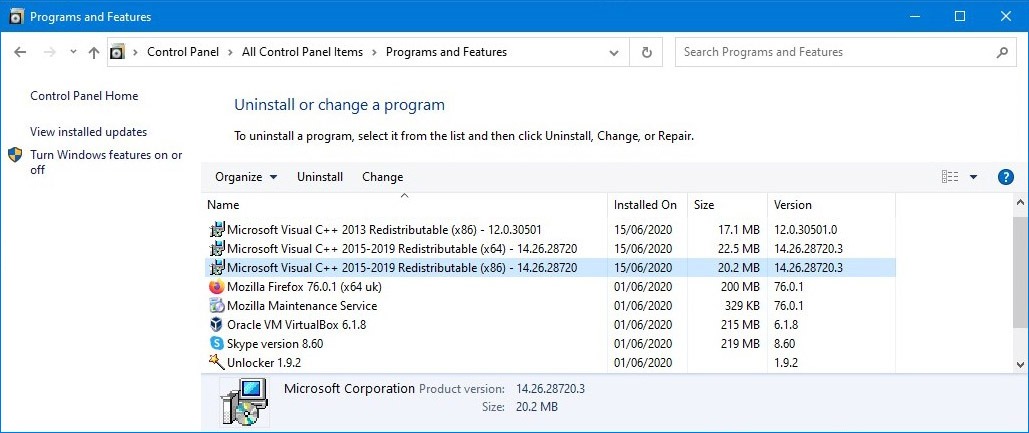
Step 3. Delete it – click on it and press Uninstall, complete all uninstall steps to remove old Visual C ++ copies.
Step 4. Download Visual C++ 2015 from the official website. Select the desired language on the page and click Download.
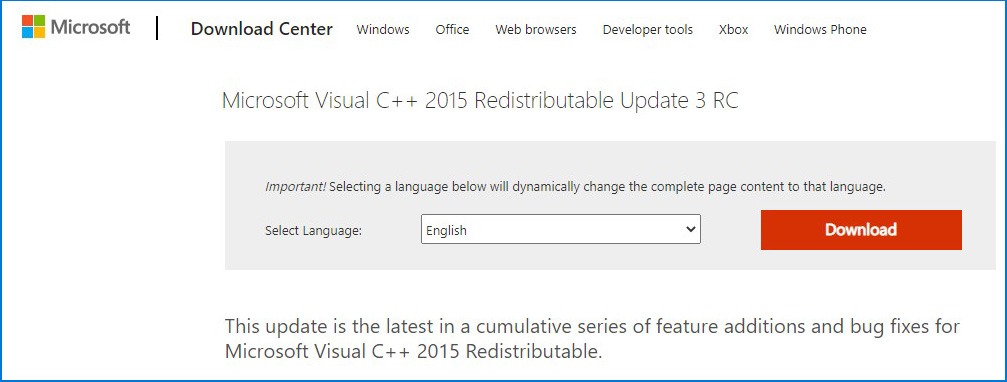
Step 5. Run the installer and complete all steps. When finished, close any other programs and reboot PC.
Solution 2. Reinstall software.
You can try to reinstall software which reported the msvcp140 error. As some programs register necessary files missing in logs, the only way to wipe such records is to reinstall a program.
Step 1. Go to the Control panel – Programs and Features, find the program in question and click Uninstall.

Step 2. It may ask leave settings, logs or license information. If you can reactivate software later, we recommend to delete all residual files. Otherwise, delete only logs and settings.
Step 3. Restart PC when finished. Then download the offline installer for that software from the vendor official site. Install the program from it.
Solution 3. Manual MSVCP140.dll installation.
This is quick and we advise it only as a temporary variant, in case you cannot download full distribution. You can also try it if previous solutions didn’t help.
Step 1. Find a local copy of the file on another computer.
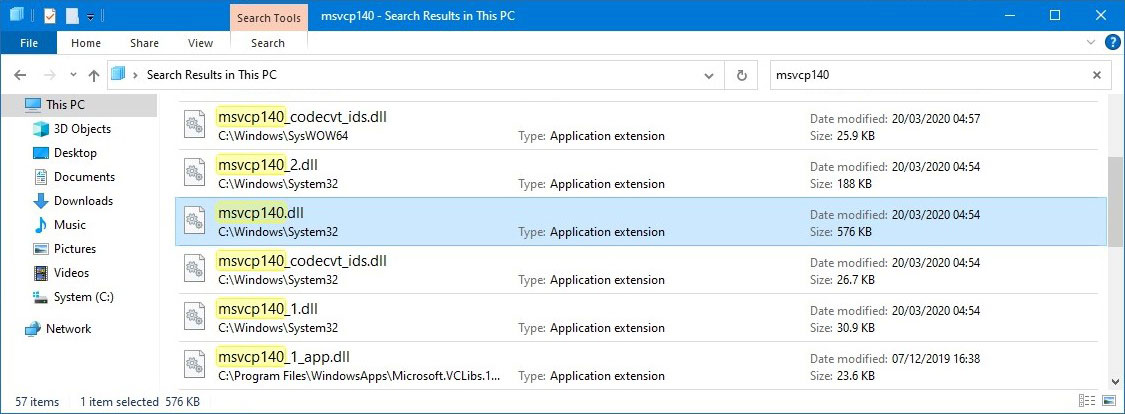
Step 2. In a new window, open the root folder of software that requires MSVCP140. If you don’t know the location, use it’s desktop shortcut, right-click it and open Properties.
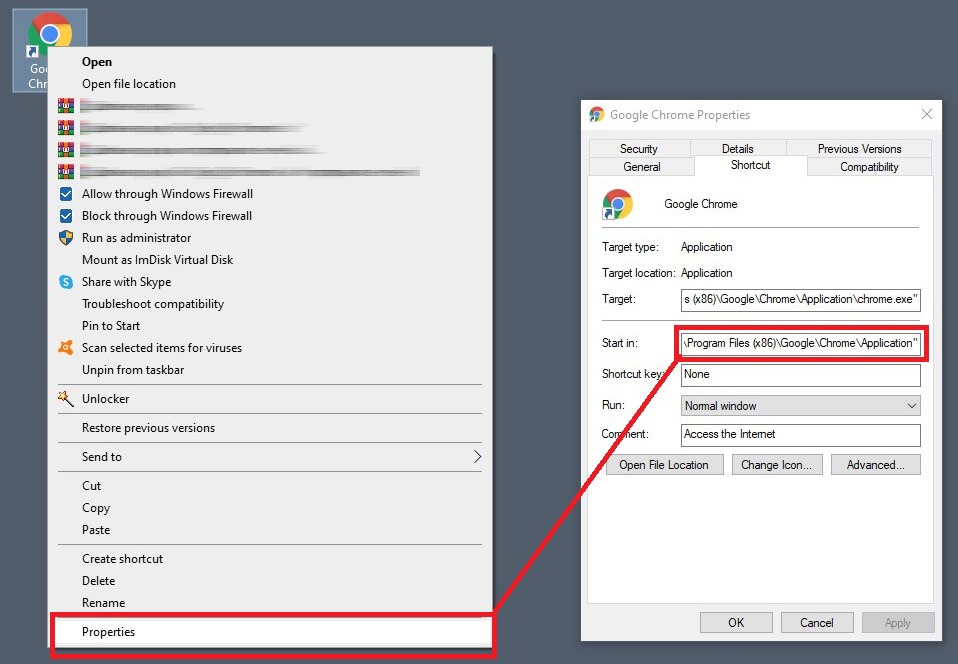
Step 3. Close the program (if running) and copy the file to it’s root folder.
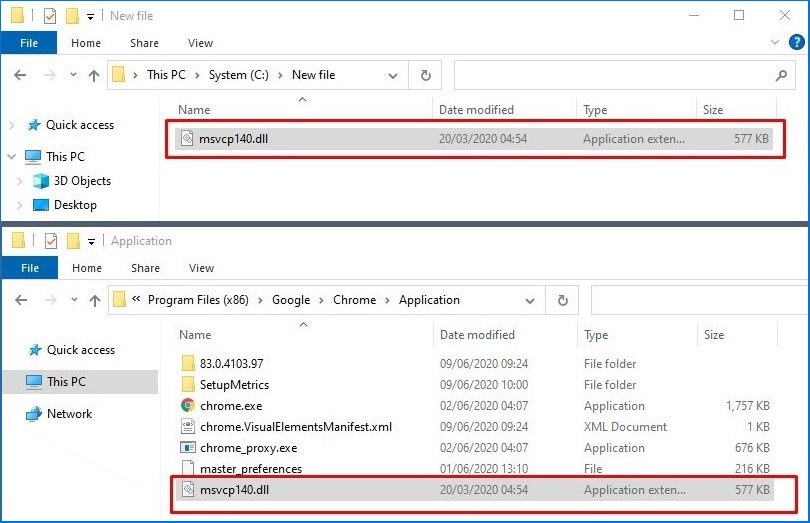
How to prevent DLL and C++ file errors
- Regularly check the PC for viruses and malware.
Besides maintenance computers also require regular scans for malicious files. In regards to Visual C++ viruses can damage Windows boot files, including libraries. Also, despite the fact that very few hackers target msvcp140.dll, consider that we often do not study programs we install very closely. In other words, msvcp140 can still get infected by malware. To avoid this, use an anti-malware app of choice with active (real-time) or regular scanning. We recommend Malware Fighter.
- Use special software updaters to automate.
Driver Booster is one of the top apps for automatic search and update of system drivers. It’s Pro version has another advantage – a search for gaming software updates, which includes all Visual C++ versions since 2008.
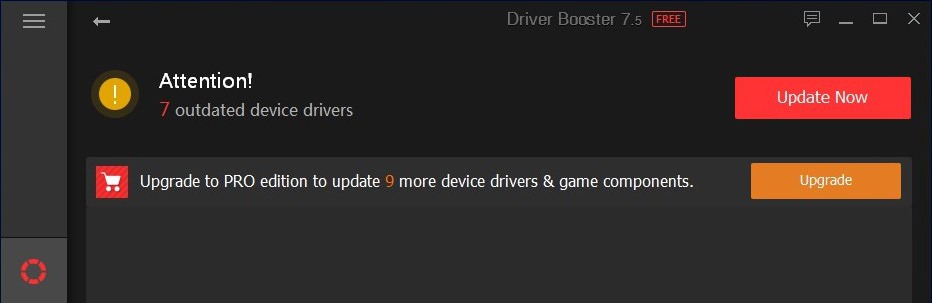
Read next: A review of best software updaters.

