Subscribe to our YouTube channel, to get our best video reviews, comparisons and performance tips:
Skype for Business is an enterprise communication platform created by Microsoft. It is a part of the Microsoft Office 365 suite and, thus, integrates with all suite components. The app has both useful features and significant disadvantages, e.g. high RAM consumption, automatic launch. Actually, you could stop it in the Task Manager, yet often users wish to get rid of it. In this brief post, you’ll find several ways to uninstall Skype for Business in Windows 10, such as manually, via registry, third-party software.
Note that it won’t be possible to remove Skype for Business in case it has been introduced as a Microsoft Office 365 component. Then you’d have to wipe the whole suite. The following step-by-step instructions are only relevant for a standalone version. Also, pay attention to special uninstaller tools, as it ensures effective leftovers cleaning afterwards. Some of the top professional tools are Revo, Geek, IObit, ZSoft, etc. We’ve taken Revo and Geek to demonstrate how to uninstall Skype for Business, while more can be found at 7 best uninstallers.
3 ways to uninstall Skype for Business in Windows 10
#1. Via Settings.
- Open the Start menu.
- Click Settings.
- Click Apps in Settings.
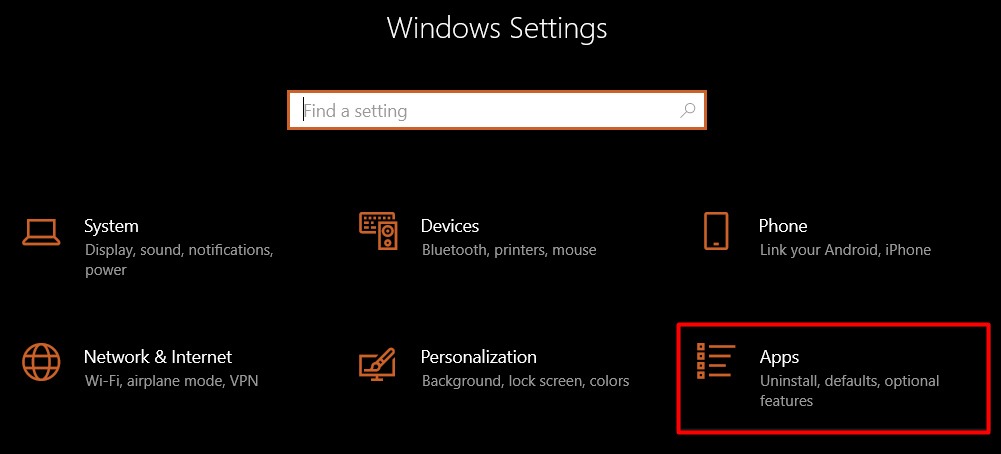
- Find and select Skype for Business, click the Uninstall button. Click Uninstall again in a pop-up to confirm.
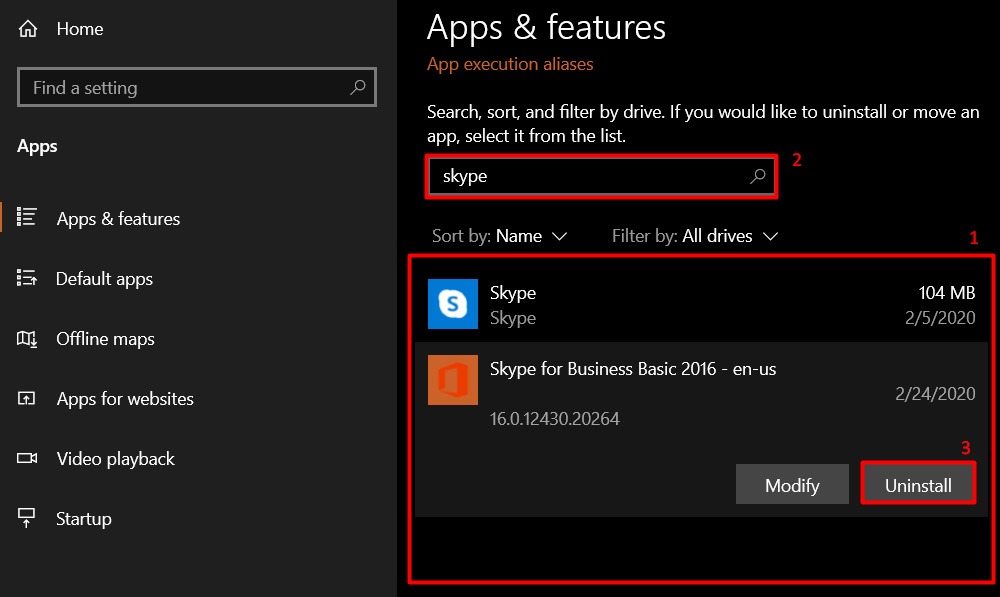
#2. Via Control Panel.
- Enter Control Panel in the taskbar search and select this item. Select Programs – Programs and Features.
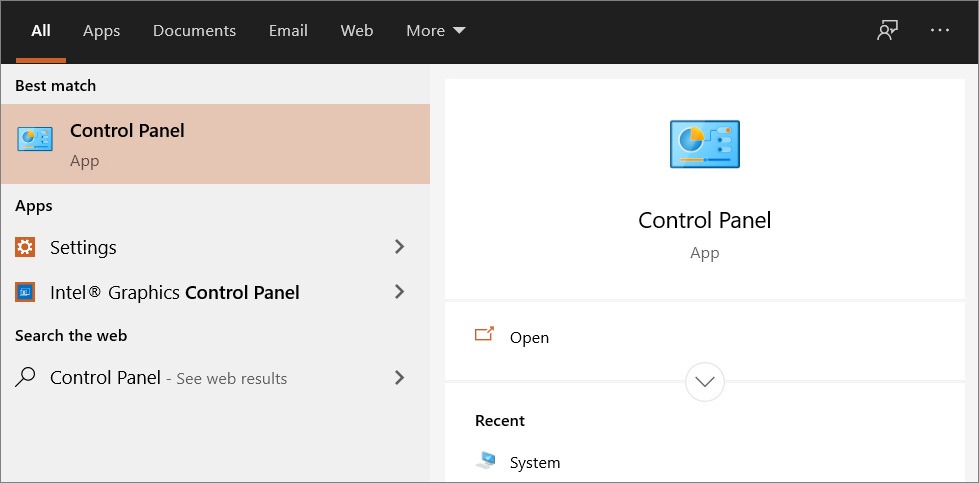
- Select Skype for Business program from the list, and then click the Uninstall button. Follow on-screen instructions.
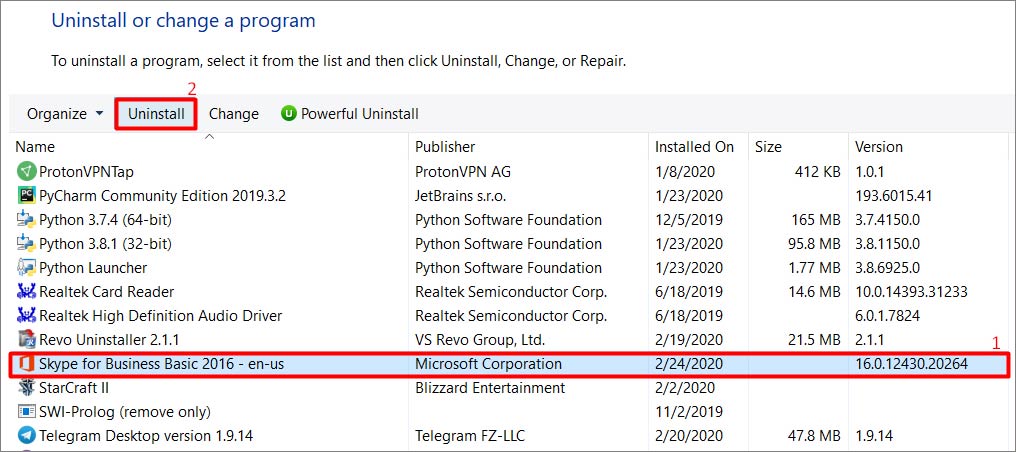
#3. Via registry.
- Enter regedit (or Registry Editor) in the taskbar search box and find the registry editor. Right-click it and hit Run as Administrator option.
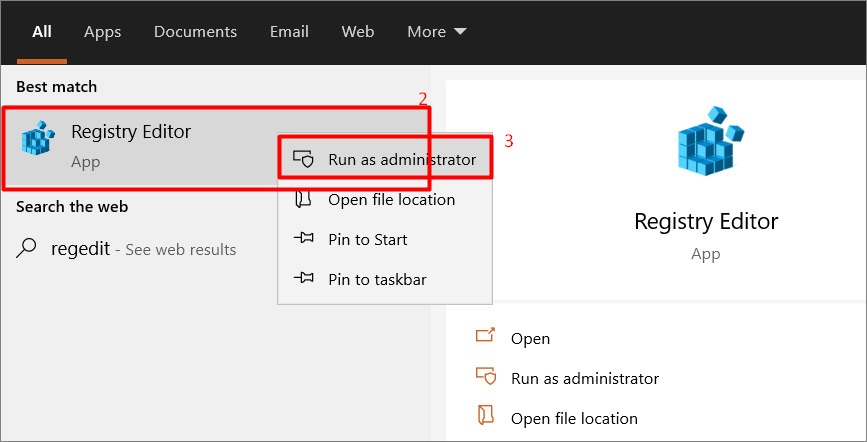
- Use the registry editor to view the following registry key:
HKEY_LOCAL_MACHINE \ SOFTWARE \ Microsoft \ Windows \ CurrentVersion \ Uninstall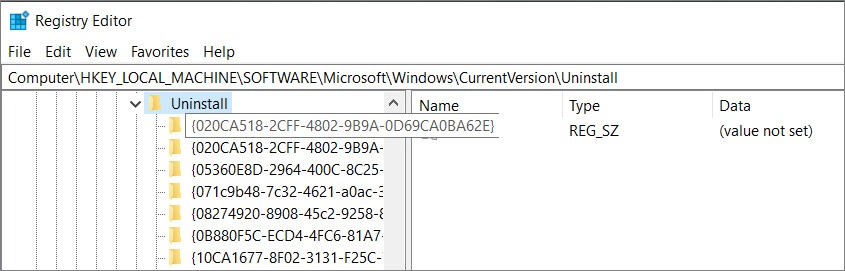
- Then choose the Skype folder, double-click the UninstallString registry setting, copy the value filed and close the registry editor.
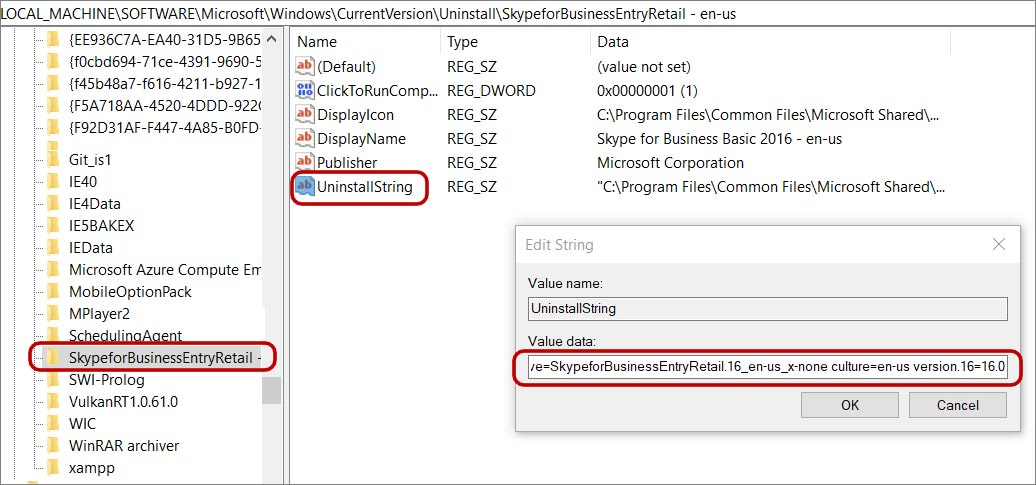
- Right-click the Start menu and press Run.
- Insert the copied value (CTRL+V) into the text field and click OK.
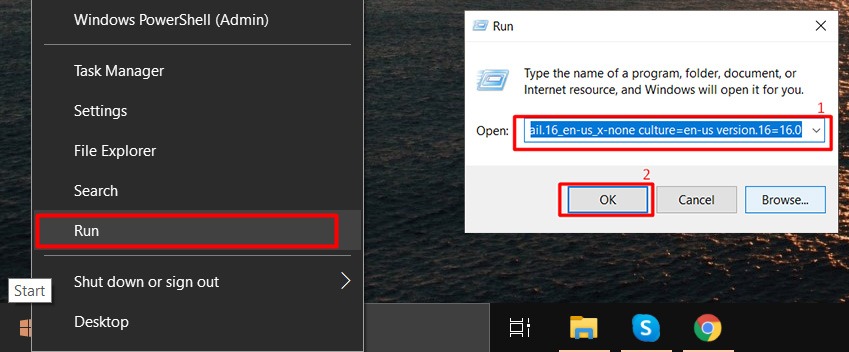
Read more about PC optimization and malware cleaning in our best pc optimization and best antimalware software articles.
How to remove Skype using uninstaller tools
#1. Revo Uninstaller.
- Launch Revo, find Skype for Business.
- Right-click it and hit the Uninstall option in the pop-up window or hit Uninstall option in the top menu.
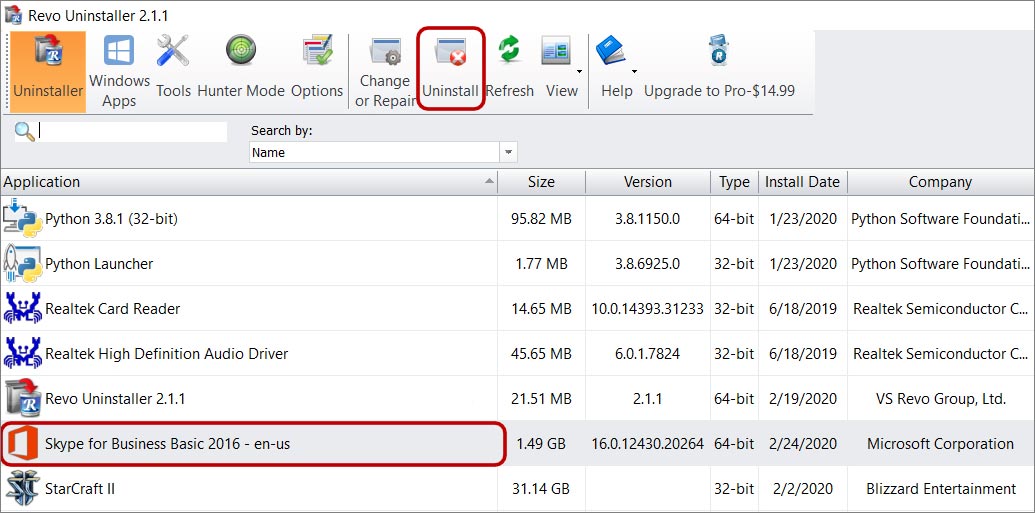
- Wait a minute, then choose the scanning mode for leftover files, folders and registry items, and press the Scan button.
- Then select all detected leftover registry items you want to remove, click Delete, then click the Next button.
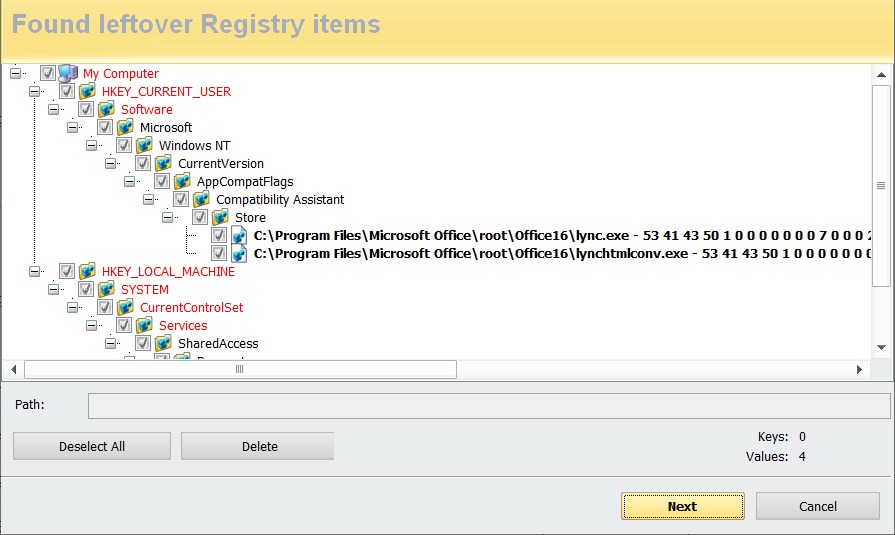
- Continue to delete, then click the Finish button to complete the uninstallation process.
#2. Geek Uninstaller.
- Launch Geek, select Skype for Business to uninstall.
- Right-click it or hit the Action item in the top menu, then click Uninstall in the pop-up window.
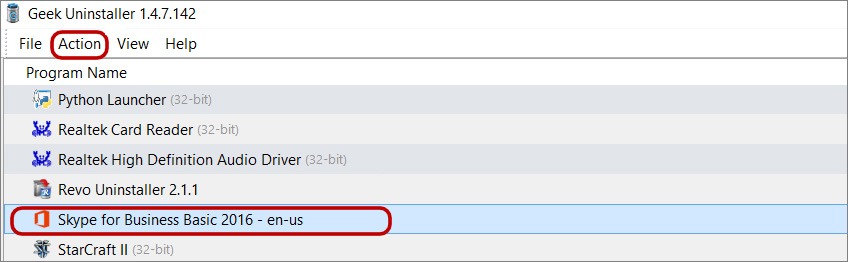
- Proceed to uninstall Skype by confirming the action.
Read more about PC optimization and malware cleaning in our best pc optimization and best antimalware software articles.

