DLL, Dynamic Links Libraries, created with Microsoft Visual C++, contain code snippets with predefined procedures and classes. It is often used by software developers. For casual users shareware versions of Visual C++ contain the bare minimum of libraries required to run applications on Windows OS. As a rule, they are called Redistributable Packages. But let’s circle back to our intention – what to do when you get VCRuntime140.dll error?
What is vcruntime140.dll?
Vcruntime140.dll is a part of the Microsoft Visual C++ 2015 Redistributable Package. Errors about it indicate that it is missing or damaged (by malware). This DLL file isn’t critical for Windows OS, yet is often essential for third-party software. Anyhow, this file is located in the Windows system folder, so treat it carefully.
| Name | vcruntime140.dll |
| Summary | part of Microsoft Visual C++ 2013 |
| Location | C:/Windows/System32/ |
| Type | DLL file |
| Developer | Microsoft Corporation |
| Digital signature | Yes |
| Target systems | Windows XP, 7, 8, 8.1, 10 |
System32 subfolder is a common location for DLLs, however when developers include these files in program builds, vcruntime140.dll copy may be placed in their root folder. Upon PC launch, applications search DLLs by exact names. Thus, if the file name does not match, the library will not be used, even if it’s placed in the correct place.
In every new version Visual C ++ improves DLL files, that’s why we may identify a particular version of the Redistributable Package for each file. In our case, 140 in the name means it is a part of the 2015 version library. Here are a few hints:
| File name | Visual C++ version |
| vcruntime150.dll | Microsoft Visual C++ 2017 |
| vcruntime140.dll | Microsoft Visual C++ 2015 |
| vcruntime120.dll | Microsoft Visual C++ 2013 |
| vcruntime110.dll | Microsoft Visual C++ 2012 |
| vcruntime100.dll | Microsoft Visual C++ 2010 |
| vcruntime90.dll | Microsoft Visual C++ 2008 |
On two most popular OS versions, Windows 7 and 10, the size of the file is 86 Kb and 102 Kb, respectively. It is recommended to get the latest versions of Visual C ++ 2015. Also, digital signature is the fastest way to verify file authenticity. With vcruntime140.dll this means that the vendor should be Microsoft Corporation. In any other cases, one should not install such files and get it from a trusted source.
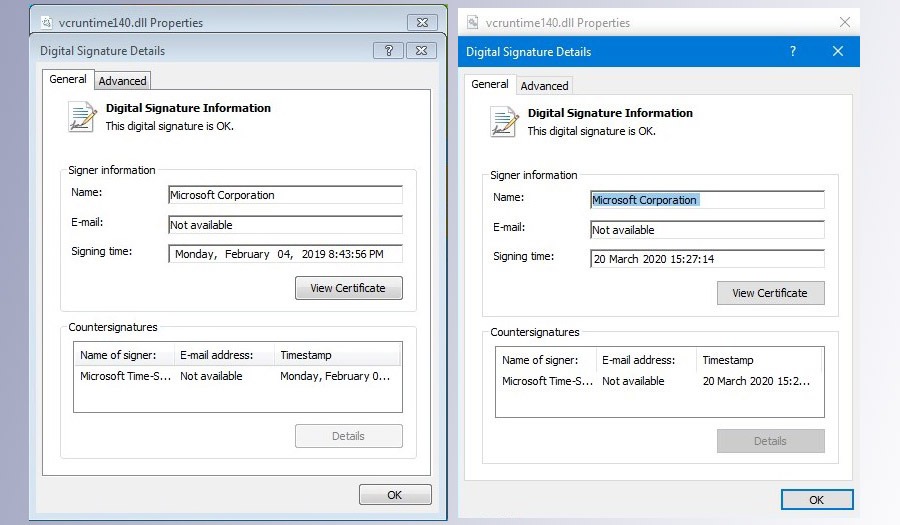
Antivirus report
We’ve checked the history of virus attacks for VCRuntime140 in Bitdefender and Comodo databases of malware. We didn’t find any references to malware which uses vcruntime140.dll as a source for virus attacks. By this, we assume there is no technology utilizing DLL architecture with illegal intent.
We’ve also checked copies of the file (Win 7 and Win 10) with VirusTotal service. It provides cloud-based file scanning running through 71 antiviruses to detect malicious files and false positives. All antiviruses have identified the file as safe. In turn, this means if your antivirus detects a threat related to VCRuntime, you are definitely dealing with a virus threat. If possible, send it for analysis to the antivirus lab. In addition, we recommend using anti-malware apps, such as Malware Fighter.
How to fix VCRuntime140.dll error
Actually, fixing this isn’t too tough of a task, it all comes down to downloading the latest current version of Visual C ++ Redistributable Package. We have compiled a universal guide and 3 subsequent tips for fixing other related errors. Note that if you are still receiving error messages afterwards, it means your OS or 3rd-party software are corrupt. So let’s get into it.
Check if you have any Visual Studio Redistributable Package editions installed on your system. To do this, press Win+R combination, type appwiz.cpl and press Enter. This command will open the Programs and Features window.
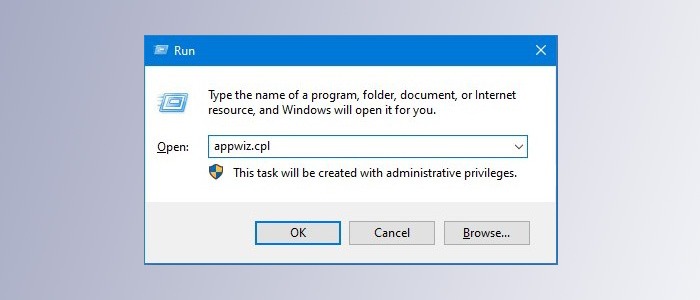
There, find the entries with names beginning with Microsoft Visual C ++ 2015 (or Microsoft Visual C ++ 2015-2019) and perform uninstallation. Select an item and click the Uninstall button on the top action bar.
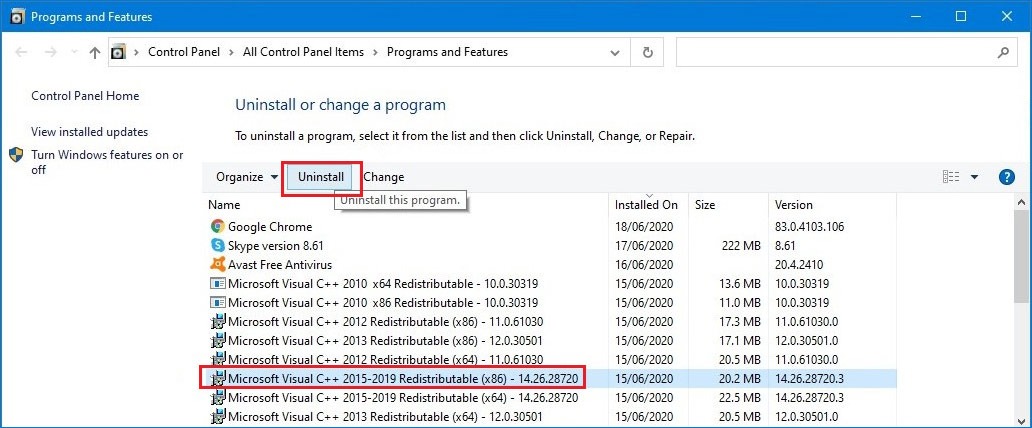
In case with Microsoft Visual C++ 2015, a uniform uninstaller window will emerge. Just click Uninstall there and wait for full file removal, then click Close to exit. Repeat this for all Visual C++ 2015 entries and reboot a PC. Perform a full scan for malware and viruses, clear out any detected threats.
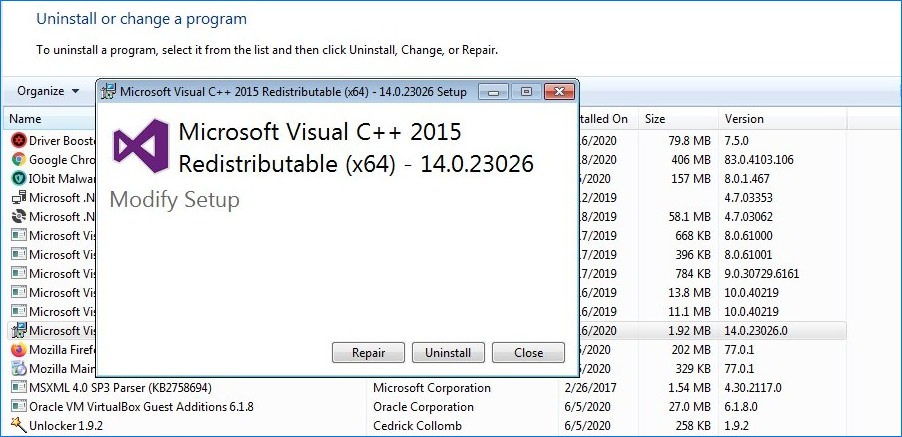
Tip 1. To scan a computer, try Malware Fighter or any other security software of choice. Additionally, it would be relevant to optimize the system via PC tune-up programs that delete invalid registry entries, junk files and logs. Go with Advanced SystemCare for example. It has a large arsenal of tools to speed up and clean a PC. Find out more about PC optimization apps.
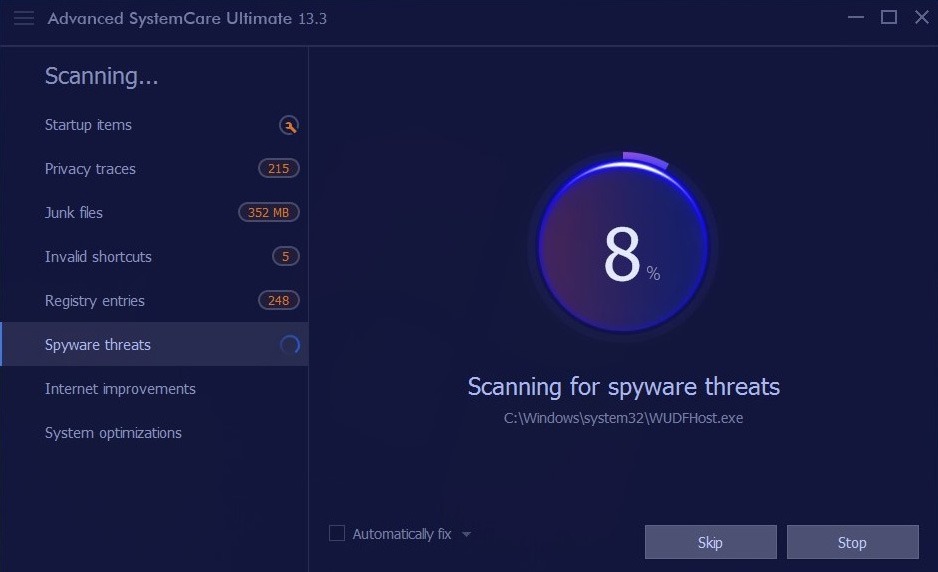
Download Visual C++
On Windows 10 computers double click This PC, select Computer and hit System Properties. Examine the System Type field to see what OS you’ve got – 86-bit or 64-bit. Keep it in mind before proceeding.
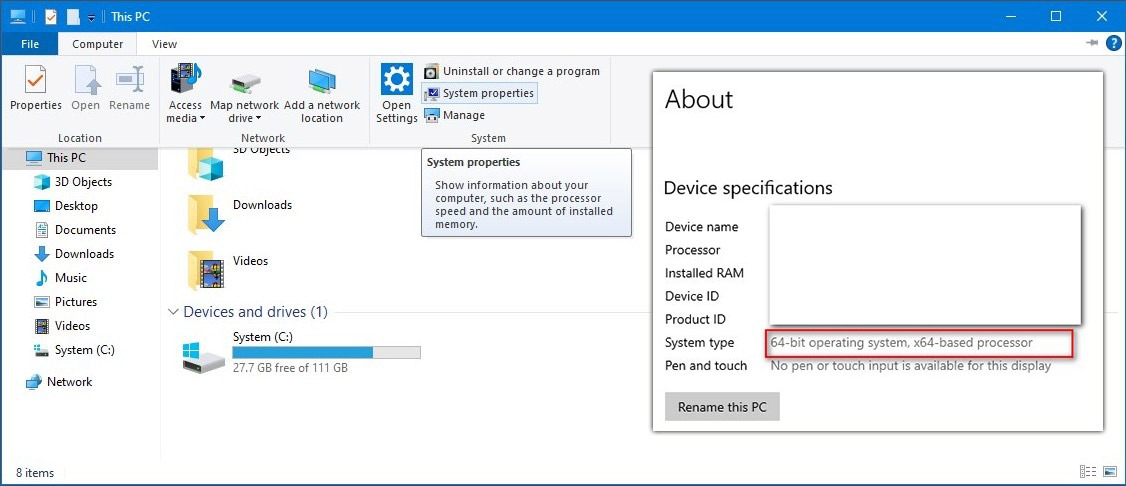
To do the same on Windows 7 computers, open the context menu by right-clicking on the Computer icon. Select Properties and, similarly, see the System Type value. Keep it in mind.
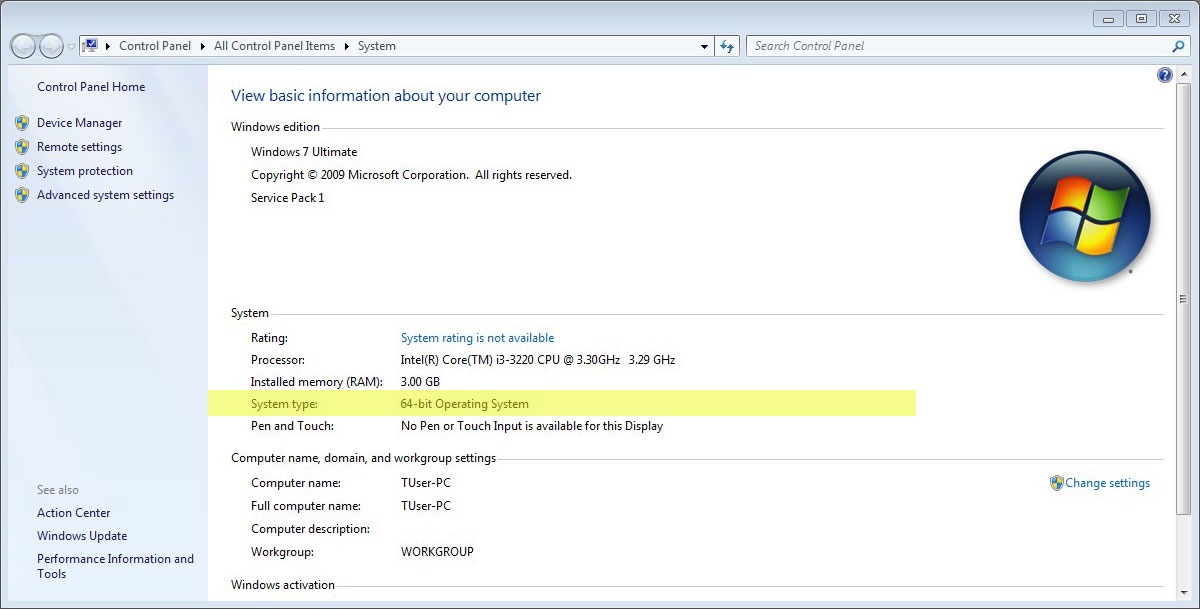
To download the official distributive of the latest Visual C ++ 2015 version follow this Microsoft link. Select the desired language (as in your system) and click Download. Next, choose the proper version – which you’ve checked previously (x86 or x64).
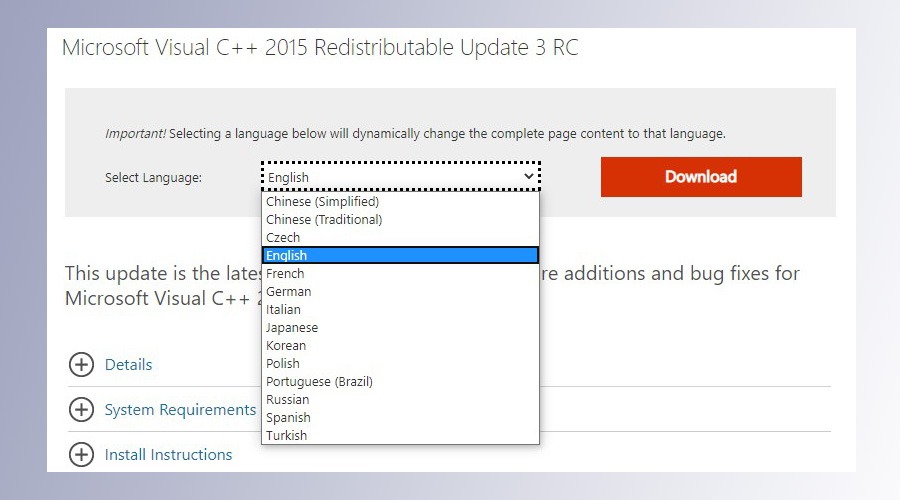
Tip 2. If you have a 64-bit system, we recommend to download and install both versions.
Run the installer. Read the License Agreement, accept it (if you agree with conditions), and ten click Install and wait until it is done. Restart your PC.
Tip 3. If the error still persists after reboot, proceed to the next step. This will only be a temporary measure to resolve the VCRuntime140.dll error. If possible, contact an authorized service center for full and proper diagnosis.
Copy the vcruntime140.dll file from another computer to a flash-drive, and paste it both into the application folder (the one that alerts the error) and the System32 directory – replace the file there. If the problem isn’t resolved, contact a software developer for technical support.
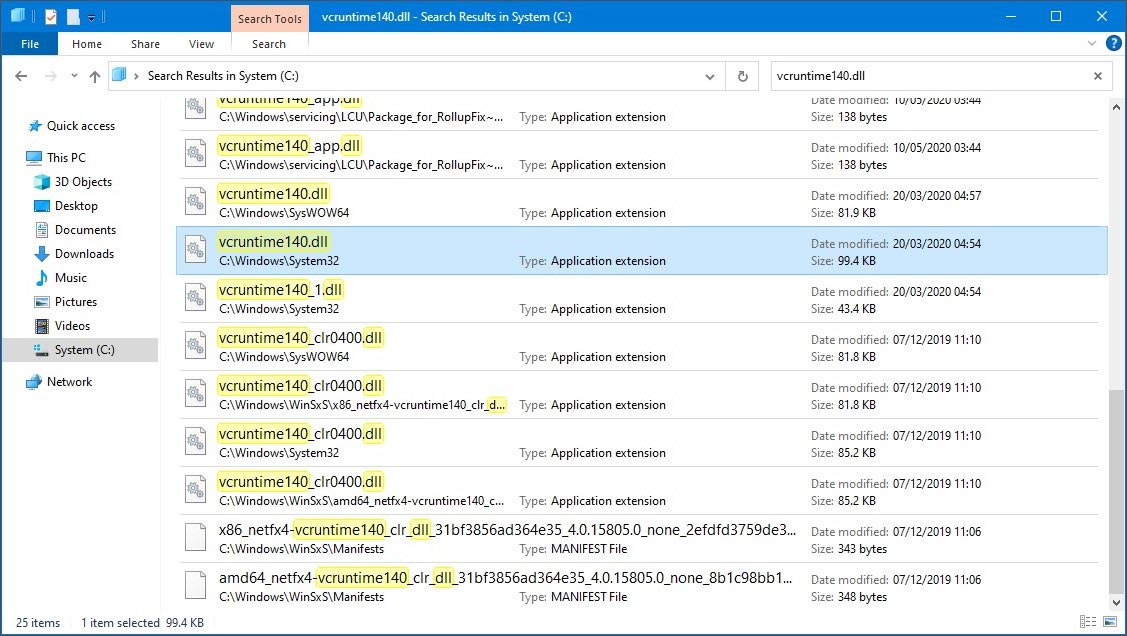
How to prevent DLL and Visual C++ errors?
Finally, to avoid errors with the VCRuntime140.dll file, we recommend you several things:
- Only install licensed software from official developers.
- Regularly check for Windows updates, install recommended and critical suggestions.
- Scan and fix your PC with PC optimization software once every two weeks.
- Scan your PC for malware with actual antimalware software regularly.
- Use software for automatic driver updates, e.g. Driver Booster.

