Steam is a popular online game distribution service that has once been used to hand out Counter Strike and Half Life. Then it grew to thousands of games. Interaction with the service takes place through the DLL file. When this file is missing or damaged games can’t be played and/or updated. Today’s topic: how to fix steam_api.dll errors.
| Name | steam_api.dll |
| Size | 113.34 kb |
| Type | Win 32 DLL (Dynamic link library) |
| Operating system | Windows 32/64-bit |
| Directory | C:\Program Files\*Game*\steam_api.dll C:\Steam\steamapps\common\*Game*\steam_api.dll |
| Software developer | Valve Corporation |
| Description | Steam Client API |
| File version | 7.9.87.40 |
Common errors one might get: “steam_api.dll is missing”, “steam_api.dll error loading”, “steam_api.dll crash”, “steam_api.dll was not found”, “steam_api.dll could not be located”, “steam_api .dll access violation ”,“ The procedure entry point steam_api.dll error ”,“ Cannot find steam_api.dll ”,“ Cannot register steam_api.dll”.
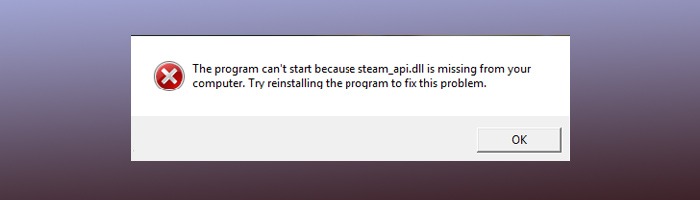
Library errors often occur both in free and licensed games. Sometimes a third-party program that is infected with a virus or an installed game from a dubious source changes the Windows library and Steam cannot use it. Let’s explore several typical scenarios and ways to fix Steam_api.dll.
#1 Antivirus blocked the file
In cracked files the configuration of DLL files may change, so an antivirus perceives it as a threat. This mostly happens when launching a game for the first time, or when restarting a game/system.
Solution. If you are 100% confident about the source and game safety, add the Steam DLL file to antivirus exceptions so that it does not block it anymore. If you’ve got a licensed game and an antivirus reacts similarly, it may be due to a virus or malware sitting in a PC. In this case, scan all local drives.
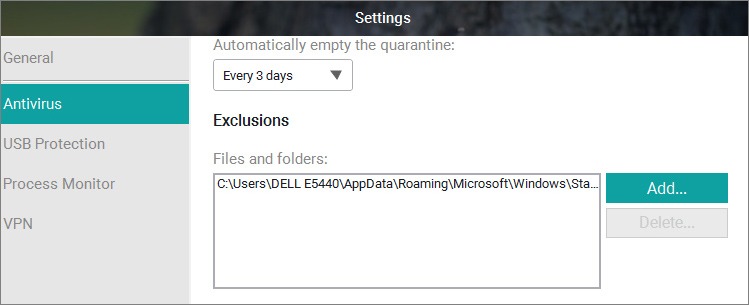
#2 DLL file removed by antivirus
If an antivirus removed the steam_api.dll library forcefully, head over to its quarantine, find and restore the file from there. In case it does not help, try reinstalling a game, disabling an antivirus for a while, and adding the Steam file to the whitelist.

#3 Steam_api.dll missing (licensed game)
Solution 1. Steam service developers have predicted that people may experience issues with system files. Therefore, an option to check and restore local data (Steam scan and repair) has been added to Steam. Go to the Library tab, locate a game causing an issue. Go to Properties>Local Files and click the Verify Integrity of game files button. If the file is damaged or missing, Steam will download a new one.
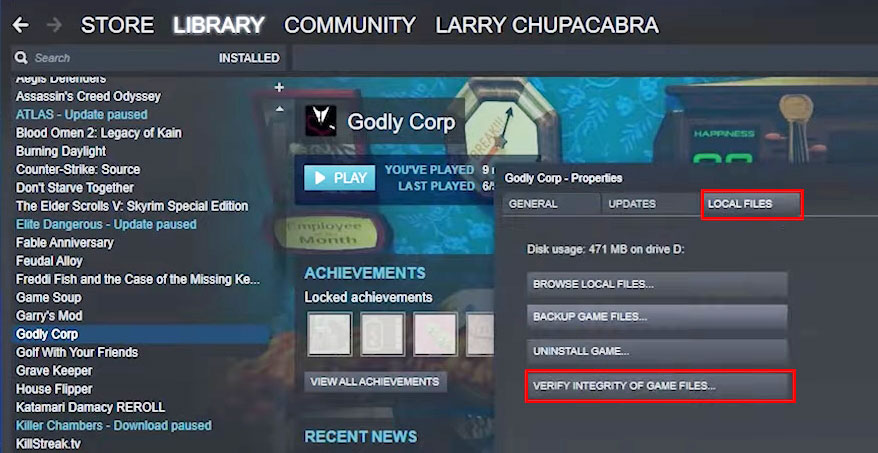
Solution 2. If the previous step doesn’t help, try restoring the Steam library. The program will repair all damaged or missing files. Go to Steam>Settings> Downloads and click the Steam Library Folders button. From the list, select the folder to restore by right-clicking it and click the Repair Library Folder button. Restart your Steam app when the process is finished.
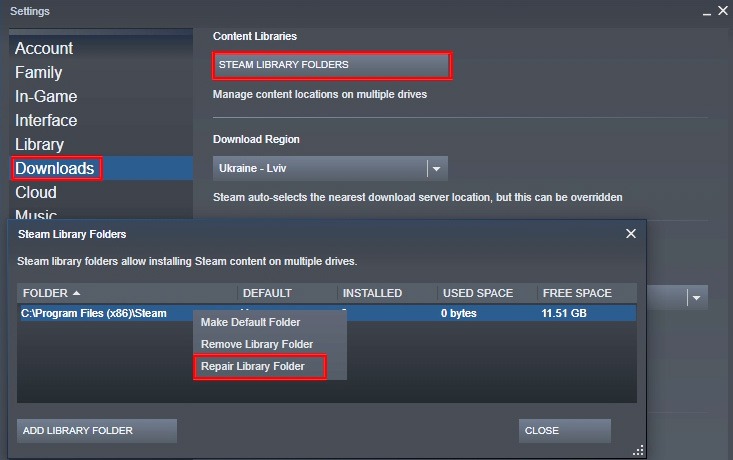
#4 Steam_api.dll download for free
Downloading the library from an unverified website is a bad option. At your own risk and responsibility, you can search forums or other sites other users recommend. However, be careful not to download .exe files instead of .dll. Here are several trustworthy suggestions: Softprime, DLL-files, DLL4Free, DLLme.
You should also save the file correctly. That is, it should be placed in a Steam program folder (e.g. C:\Program Files\Steam), or the system directive (e.g. C:\Windows\SysWOW64\ on Win 7). Afterwards, restart the application.
How to prevent steam_api.dll errors?
To fix steam_api.dll and prevent it from happening ever again, we recommend to do a few simple steps.
Step 1. To reduce the risk of virus infection perform an operating system scan before installing games. Choose a reliable antivirus with an extensive database. If threats are detected you have options: delete, quarantine, or ignore. A shortlist of antivirus programs with reliable protection: IObit Malware Fighter, MalwareBytes, iolo System Mechanic, Zemana Antimalware.
Step 2. Optimize your operating system with the help of special software. It involves eliminating wrong paths in the registry, speeding up startup, deleting unnecessary temporary files, etc. Here are some examples: Advanced SystemCare, Wise Care 365, Ashampoo WinOptimizer, and more at Best PC optimization software.
Step 3. Try to clean your system, delete programs and files that are no longer in use. Go to Start>Settings>Apps>Apps & features for uninstalling. Check the list, and remove unused or suspicious apps.
Step 4. Update your operating system regularly. Windows is automatically updated, but if this option disabled, go to Start>Settings>Update & Security> Windows Update.
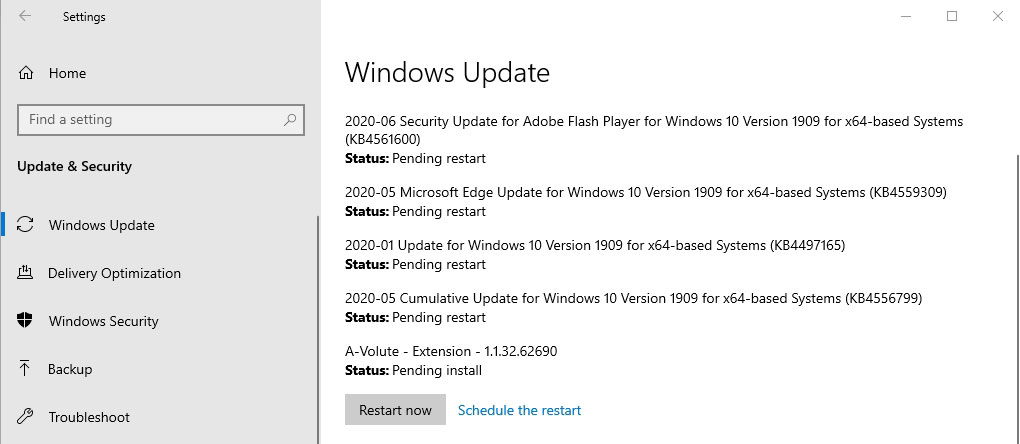
Step 5. Create a backup of a properly working OS. This will help avoid critical errors in case of emergency (e.g. Windows crash). Go to Start>Settings>Update & Security>Backup.
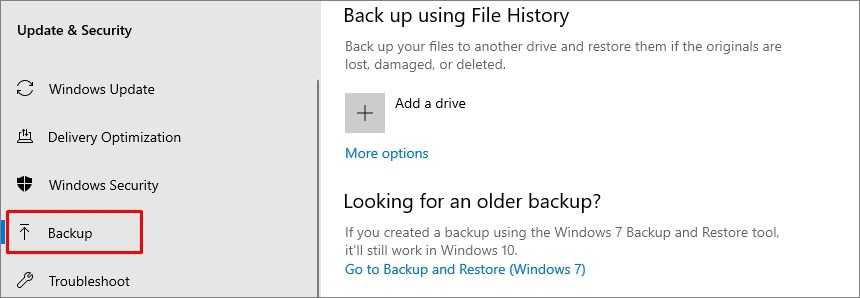
Read next: How to uninstall Steam.

