Let’s all agree on one thing: backing up data is vitally important. Saving time and effort while doing it, is equally crucial. So let’s talk about disk imaging software, and let’s start with defining a disk image. A disk image is an exact copy of a storage device, e.g. a hard drive or a memory stick, that preserves the content/data and its entire structure. Such copy is a single ISO image file. Disk images might be compiled in form of a virtual hard disk (VHD), system backup, disk cloning, CD or DVD burning, system’s portable version, etc.
Subscribe to our YouTube channel, to get our best video reviews, comparisons and performance tips:
Disc image software could be very handy both for personal and business use, for example you want to replace an old hard drive, that has dozens of programs, systems settings and so on, with a new drive. Or you just want to keep a system backup just in case. Those special tools we’re reviewing below, provide options to do the job professionally and effortlessly.
Disk imaging software is often referred to as disc cloning software. While these two processes basically do the same – copy disk data, but there’s a difference. Disk cloning copies the contents and creates a bootable OS on a hard drive, and disk imaging only makes a backup copy of hard drive contents.
However, many of disk image tools include cloning functionality as well (adding more confusion to our already confusing and complex world of today).
10 top disk imaging software tools
Having used and tested these disk image programs, we have few more things, comments and aspects to add about each of them. They are diverse in price (even few free apps), functionality, design and efficiency. As a user, you should seek features like file backup, system backup, backup to cloud, disk cloning, compression rate. As a business, you probably would have to decide which data backup type to work with: physical storage or cloud servers. Most of the disk image software we’ve reviewed, provide drive-to-drive type of backups.
EaseUS Todo Backup
After installing the Todo Backup 11.5 choose Disk/Partition backups option to prepare a particular object. Via System backup the process of making an OS image from the C drive begins. It is worth noting, Todo Backup supports drives up to 16 TB in size. Then one has to specify the storage. There is an opportunity to create full image-based backups on Dropbox, Google Drive and OneDrive. Users also may add their own descriptions to the copied system images on a storage device.
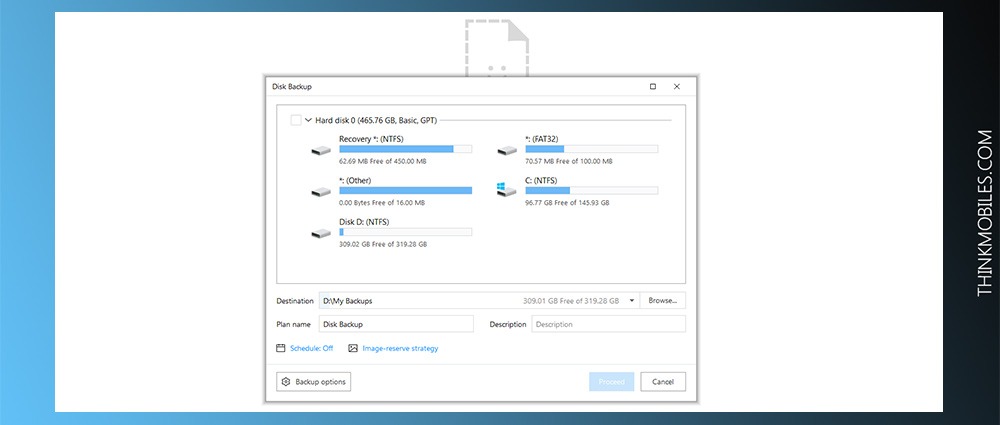
Todo Backup is capable of performing file backups, disk backups, partition backups of files/disks, as well as disk cloning. Disk imaging function utilizes 2 different disk partitioning modes – MBR and GPT. Overall, it would be simple for any user to create a bootable .iso file with Todo backup.
Windows OS: Win 10, 8, 7, Vista, XP, MacOS.
Pricing: $28 home version for 1 PC.
Paragon Hard Disk Manager
Hard Disk Manager 15 is remembered for one great feature: ability to make sector-level backups to a virtual disk. Besides, for this task HDM works in asynchronous mode, which ensures continuous processing even if connection is unstable. This program allows creating, formatting, deleting, moving and resizing partitions on a hard disk.
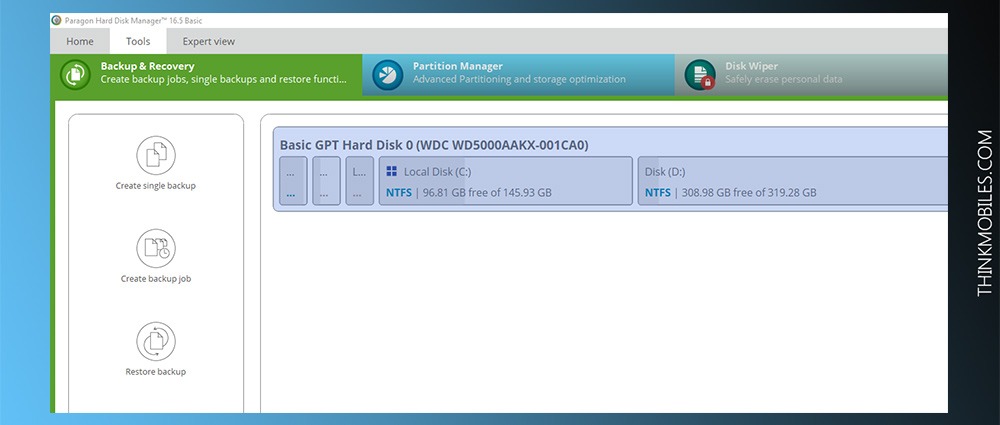
It is primarily and more suitable for disk partitioning than disk imaging, though it can create images too. It allows FAT to NTFS and HFS to NTFS conversion. Among advantages of HDM we may find user-friendly interface, easy workflow, free version for personal use, disk storage up to 2,2 TB (with rare IDE, SCSI, SATA, AFD, FireWire, included).
Windows OS: 10, 8, 7, Vista, XP, 2000.
Pricing: $40 home version.
Acronis True Image
The most recent version is Acronis True Image 2019, with 30 days demo version. With support for all kind of Windows OS, they also added several key file system types for disk image, disk partition and/or disk cloning, namely NTFS, Ext2/Ext4, ReiserFS(3), Linux, SWAP, HFS+HFSX, FAT16/32/exFAT. Except disk imaging, True Image supports all backup modes – full, incremental and differential (with additional Changed Block Tracking technology to speed up incremental or differential backups).
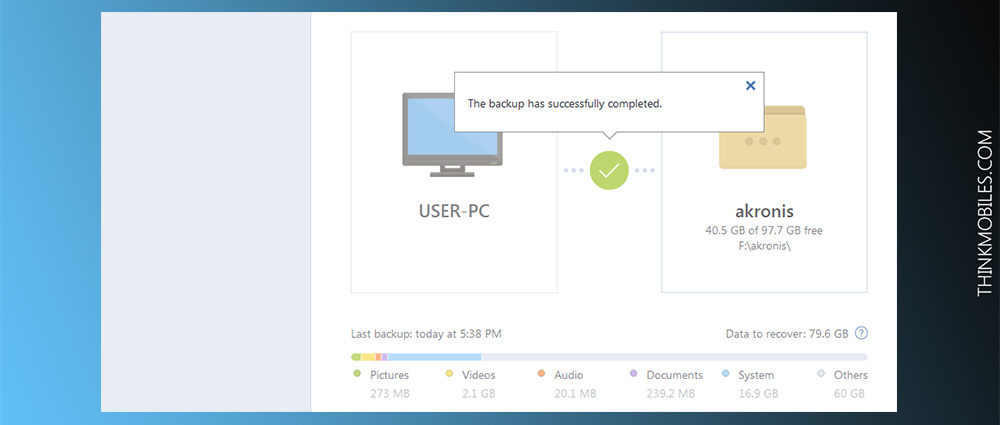
Acronis disk image tool is probably one of the most popular within its category, due to feature-rich set that includes disk imaging, mirroring, cloning, partitioning, data synchronization. A USB drive would be the best option for disk cloning, while HHD and/or SSD would be optimal to create an OS image that one could then boot from a drive.
Windows OS / other: Windows 10/8/7/Vista/XP, MacOS, iOS, Android, web.
Pricing: 30-days trial, $50 for home version.
AOMEI Backupper
AOMEI Backupper 4.5.6 for Windows 10 and down to XP is available for download on the official website. Is supports English, Danish and Turkish languages. It can make a Windows system image for further copying, restoring or sharing. Bootable images based on Linux or Windows PE are available as well – when you boot on Windows PE, there are 2 modes to choose, UEFI or BIOS.
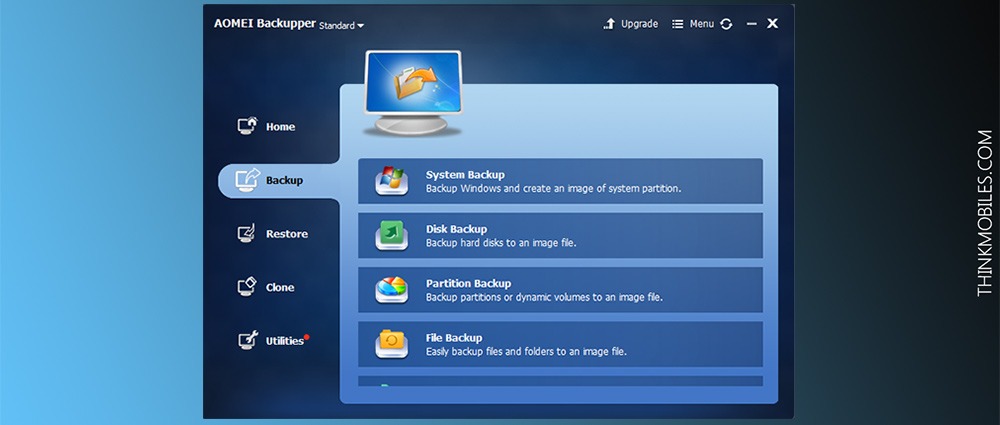
AOMEI will create an .iso file to store on CD, DVD, USB, or any other drive. Log file are generated automatically after every disk imaging job. This program uses MBR partition table. Free edition is still very limited, and Pro works for 2 devices.
Windows OS: 10, 8.1, 8, 7, Vista, XP.
Pricing: $0 home version, $50 Pro version.
Active@ Disk Image
Active@Disk Image 9.1.4 is available in Portuguese, Spanish, French and English, with 21-day free trial. It uses a disk image explorer as tree view, similar to Windows Explorer interface. This program supports image types with .dim and .adi file extensions, and disk sectors 4096 bytes large. One can create a virtual disk as .raw image or .adi file and view it in Windows Explorer read-only mode.
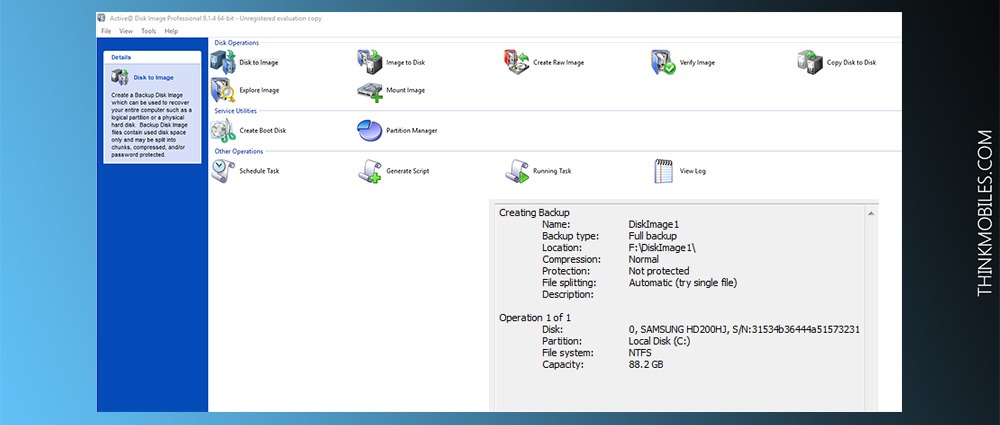
Program supports FAT and NTFS file systems for creating disk images. There’s also an option of scheduling the incremental and incremental backups. Active@Disk Image works with virtually any possible kind of media storage. Pricing starts at $39 and varies depending on the feature set. For example, in a more costly version one could create a boot disk based on WinPe 10.
Windows OS: 10, 8, 7, Vista, XP.
Pricing: $40 home version.
Handy Backup
Handy Backup 7.9.0 works with files on FTP, SFTP, FTPS and cloud servers, network-attached storages as well as client data in Outlook or other email services like Gmail. It lets you save disk images and their partitions to a VHD drive. Worth mentioning, that full disk imaging service is available only in a paid version.
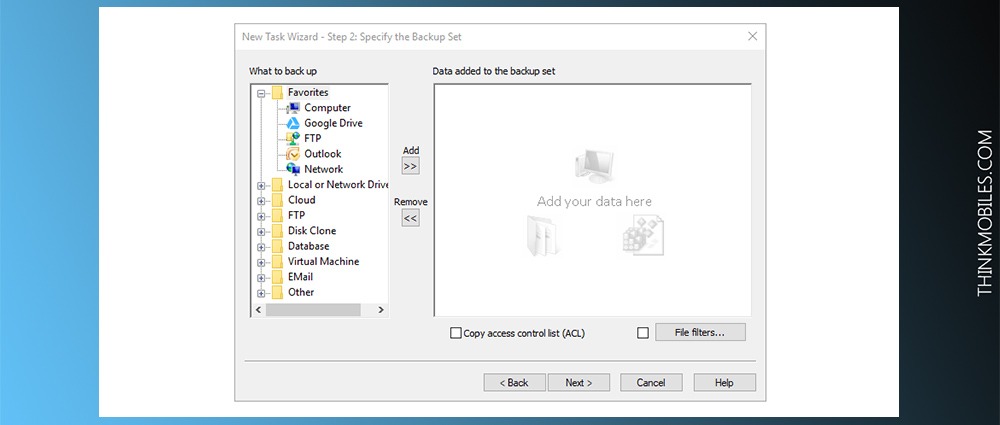
Standard edition costs $39, Professional costs $99, and one has to pay additional $10 to upgrade to the latest version 7. Handy Backup supports all types of local and external hard disk drives. For effective work, this disk image tool requires 150 MB on a hard drive and as little as 128 MB of RAM.
Windows OS and other: Win 10/8/7/Vista/Server 2016/Server 2012/Server 2008, Linux.
Pricing: $40 home version.
Iperius Backup
21-day free trial of Iperius Backup is by no wonder limited, i.e. cloud storage via Google Drive and Dropbox – to store data on either one of them one has to generate API keys. If you buy a license, you get disk cloning, FTP backup, cloud backup, ESXi backup, Hyper-V backup and other useful tools.
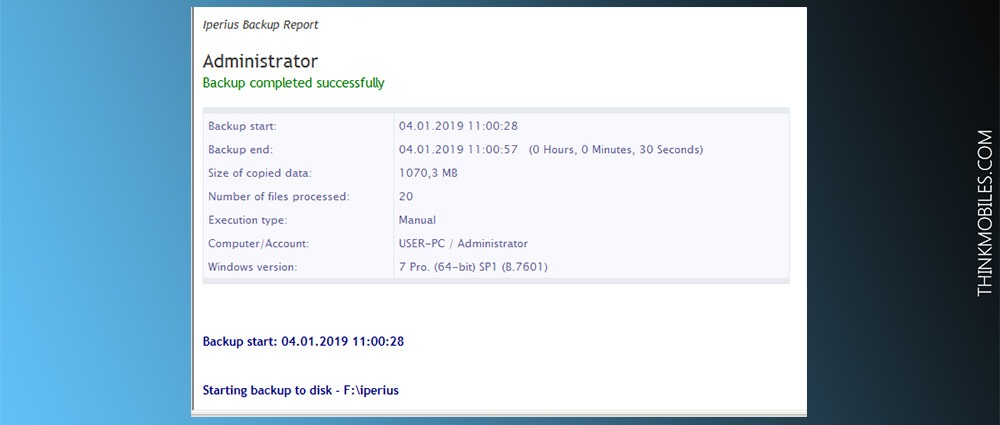
The weak side of Iperius Backup is restoring data: recovery is possible only via a Windows boot disk. However, this tool supports standard VHD/VHDX formats, is compatible with Office 365 and is good for basic backup tasks.
Windows OS: 10, 8, 7, Vista, XP, Win Server.
Pricing: $38 home version.
Macrium Reflect
To install the free version of Macrium Reflect 7.2 you receive notification by email with a registration code. At the moment there is English language version only. Macrium Reflect automatically detects the OS and offers to download proper additional components.
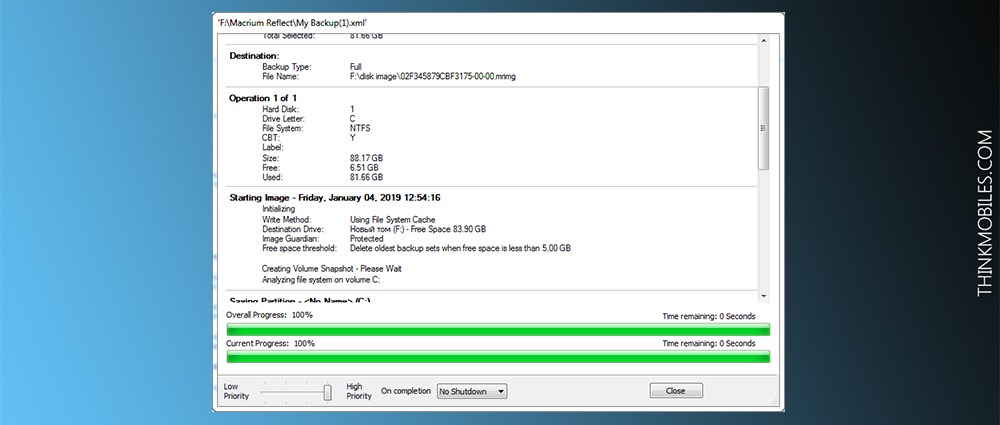
It is very slick disk imaging software compared to other in the list, it allows disk images, partition images, folder backup (though no file backup). Creating a boot disk does not take much time, images are based on WinPE and are presented as standard .iso files. “Home edition” expands tools with Rapid Delta Cloning (only for NTFS).
Windows OS: 10, 8, 7, Vista, XP.
Pricing: $70 home version.
SmartDeploy
SmartDeploy is a bit atypical “animal” for this area: by creating an image file on a virtual machine, we get a .win file in result. And it is possible to encrypt the file with a special key. SmartDeploy installer file amounts to 1,33 GB and may take 30 to 60 minutes to deploy to a computer. Free version works for 15 days after which it will require the license code.
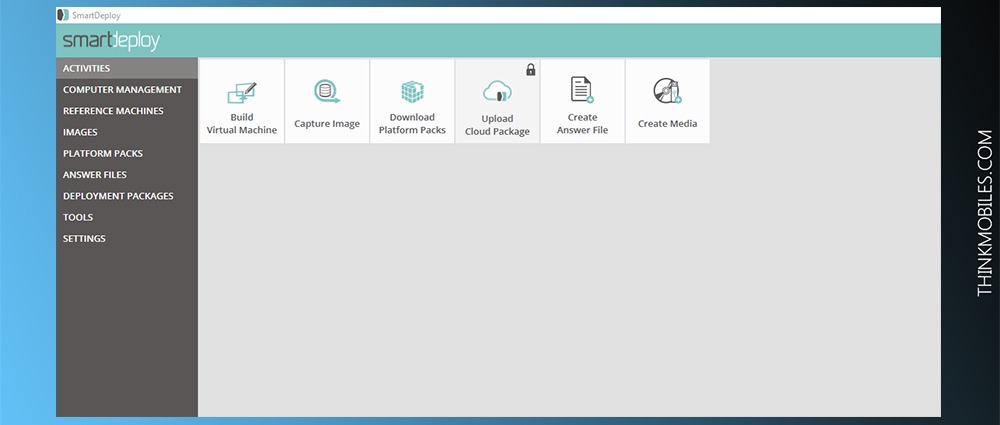
Pricing depends on the number of devices in use, although the Basic license at $30 covers up to 100 machines. It assumes a fine opportunity to save costs, especially for large companies that could deploy an OS image to a network of computers fast.
Windows OS: 10, 8, 7, Vista, XP.
Pricing: $23 home version.
R-Drive Image
R-Drive Image 6.2 has a nice and easy-to-use interface with all the necessary settings one click away. A full-featured demo version is compatible with Windows (2000, XP, 2003, Vista, 2008, 7, 8, 8.1, 10, Server 2012) and is available ‘no charge’ for 30 days from the moment of installation. R-Drive Image supports all kinds of file systems – for example, ReFS.
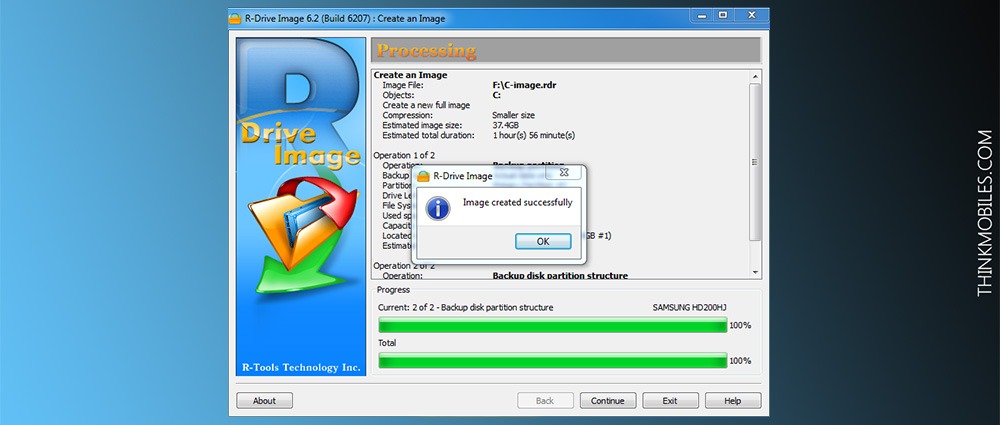
Disks are divided into sections by a new standard of partitioning known as GPT (GUID partition table). There are several more types of partitions available in a paid version, of course. With this utility you can create whole disk images (as one big system) or divide it evenly into smaller files. To select the backup destination, just select a corresponding icon to start the task – R-Drive Image free demo proposes a choice between USB 3.0 and USB 2.0 data storage, while more external devices are available in the advanced version.
Windows OS: 10, 8, 7, Vista, XP, Server 2012, Win 2000/2003/2008.
Pricing: $35 home version.
Top-10 comparison & tests
We’ve selected 10 popular disk imaging software tools, mostly for Windows, to review and test, and here’s the first batch of information to compare. They are diverse in price (even few free apps), functionality, design and efficiency. As a user, you should seek features like file backup, system backup, backup to cloud, disk cloning, compression rate.
| Features summary | ||||||||||
| Acronis | EaseUS | AOMEI | ADI | HDM | Handy | Iperius | Macrium | SD | R-Drive | |
| File backup | ✔️ | ✔️ | ✔️ | ✔️ | ✔️ | ✔️ | ✔️ | ✔️ | No | ✔️ |
| Image backup | ✔️ | ✔️ | ✔️ | ✔️ | ✔️ | ✔️ | ✔️ | ✔️ | No | ✔️ |
| Boot disk | ✔️ | ✔️ | ✔️ | ✔️ | ✔️ | ✔️ | ✔️ | ✔️ | ✔️ | ✔️ |
| Scheduler | ✔️ | ✔️ | ✔️ | ✔️ | ✔️ | ✔️ | ✔️ | ✔️ | ✔️ | ✔️ |
| Disk cloning | ✔️ | ✔️ | ✔️ | ✔️ | ✔️ | No | ✔️ | ✔️ | ✔️ | ✔️ |
| FTP, SMB / AFP | ✔️ | ✔️ | No | ✔️ | No | ✔️ | ✔️ | ✔️ | No | ✔️ |
| System backup | ✔️ | ✔️ | ✔️ | ✔️ | ✔️ | ✔️ | ✔️ | ✔️ | No | ✔️ |
| Encryption | ✔️ | ✔️ | ✔️ | No | Limited | ✔️ | ✔️ | ✔️ | ✔️ | No |
| Trial (days) | 30 | 30 | No | 30 | 10 | 30 | 30 | 30 | No | 30 |
| Home version | $50 | $28 | Free | $40 | $40 | $40 | $38 | $69 | $23 | $30 |
| Pro / Premium | $60 | $37 | $50 | $69 | No | $99 | $99-300 | No | $30 | $35 |
| Platforms | Windows, Mac, Android, iOS | Windows, Mac | Windows | Windows | Windows | Windows, cloud, web | Windows | Windows | Windows | Windows |
As a business, you probably would have to decide which data backup type to work with: physical storage or cloud servers. Most of the disk image software we’ve reviewed, provide drive-to-drive type of backups.
Performance tests
The second part of our disk imaging software review were several tests of performance. Basically, we conducted few key tasks with each program and measured the times – e.g. disk image (system backup), files backup, restore, etc. For the results you see in the following table we need to set our specifications and conditions of testing. First of all, we tested free trial versions only, and not all of 10 tools provide full functionality in free versions.
We used a desktop PC with 8 GB RAM, Intel Celeron CPU G550, 2,60 Ghz, running on 64-bit Windows 7. Its system C-drive size for disk imaging task is 88 GB. For file backup test we used a file folder that is 1,7 GB in size. To test the cloud upload speed and compression ration we used a 660 MB folder. Thus, 50% ratio would mean the program compresses a folder to be 330 MB in size. The same file then was used to measure times to restore a saved ZIP folder – where this feature was available.
| Performance tests | ||||||||||
| Acronis | EaseUS | AOMEI | ADI | HDM | Handy | Iperius | Macrium | SD | R-Drive | |
| Backup files | 01:20 | 01:25 | 01:05 | N/A | 01:25 | 00:35 | 01:15 | 00:30 | N/A | N/A |
| System backup | 50:30 | 92:30 | 62:10 | 47:30 | N/A | 139:00 | N/A | 34:30 | N/A | 114:00 |
| Cloud backup | N/A | 32:00 | N/A | N/A | N/A | 02:00 | N/A | N/A | N/A | N/A |
| Compression ratio | 44% | 44% | 37% | 55% | N/A | 45% | 3% | 56% | N/A | 68% |
| Restore from zip | N/A | N/A | N/A | N/A | N/A | 00:05 | 00:15 | N/A | N/A | N/A |
P.S. Find more tools and tips on how to select proper disk imaging software in our software catalogue.
FAQ
Q: What is a disk image?
A: Disk image is a copy of the entire contents of a storage drive. The disk image represents the content in the same way it appears on original drive, including both data and structure information.
Q: Why do I need data backups/disk images?
A: Backup copies of disk images could become really helpful, when breakdowns or other force-majeure circumstances arise - to recover data without loss. They can also be used when a user plans on setting up multiple PCs with similar or identical settings.
Q: What is the difference between disk imaging and disk cloning?
A: Disk imaging software is often referred to as disc cloning software. While these two processes basically do the same – copy disk data, there’s a difference. Disk imaging copies the contents and creates a bootable OS on a hard drive, and disk cloning only makes a backup copy of hard drive contents.
Q: What encryption methods do disk imaging programs use?
A: Usually, these are AES-128, AES-192, AES-256 bit encryption.
Q: What is the most popular OS for disk imaging software?
A: More than 70% of all programs, related to disk imaging, are designed for Windows OS. Some operating systems, such as Linux and macOS, have built-in virtual drive functionality, althouh Windows 8 and 10 have it as well.
Q: What file format are disk images in?
A: In most cases, file format is tied to a particular software package. Programs define and use their own, often proprietary, image format, though some formats are widely supported by open standards - ISO, IMG, AA, AFF, BIF, BIN, CDM, CUE, etc.
Q: What is the best disk image software?
A: In this category (directory above) you will find some really good disk imaging tools, such as Active Disk Image, Hard Disk Manager, R Drive, EaseUS Todo Backup.
Q: Is disk imaging and backup basically the same thing?
A: No, but they are similar in their purpose. Many disk imaging apps include the option for backups, and vice versa. With expansion of all kinds of software, these two features are often offered in one package, but not always, as there are programs only for backups or only for disk images.
Q: How to clone a hard drive?
A: You need only two things: good software and detailed instruction. The first one is on this page, the second one you can read in our guide "How to clone hard drive" (https://thinkmobiles.com/blog/how-clone-hard-drive/).

