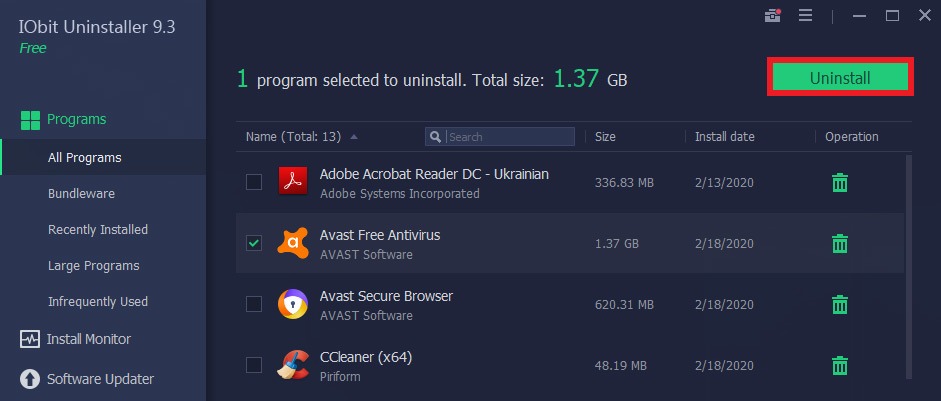Subscribe to our YouTube channel, to get our best video reviews, comparisons and performance tips:
As most PC users know, Avast is one of the best free antivirus programs for Windows. Although it is quite useful software, in some cases, it can interfere with another program, or can even be installed as a bundle without the need for it. Regardless of a reason, we’d like to continue our user tips series with how to uninstall Avast completely and leave no residues.
In fact, there are two ways to remove Avast products (antivirus, VPN, browser, driver updater, etc.): manually and via special 3-rd party software. The first way is conventional and reliable. Uninstallers such as Wise, Revo, Geek, and other best uninstallers though, offer simplicity and competent cleanout. We’re going to describe step one has to take to say goodbye to Avast. Also, it is worth noting that the uninstalling process is the same for Windows 10, 8 and 7.
How to uninstall Avast antivirus in Windows 10
Step 1: Open Avast program on your PC, find the Menu button at the user interface and click it. Then go to Settings in the drop-down menu.
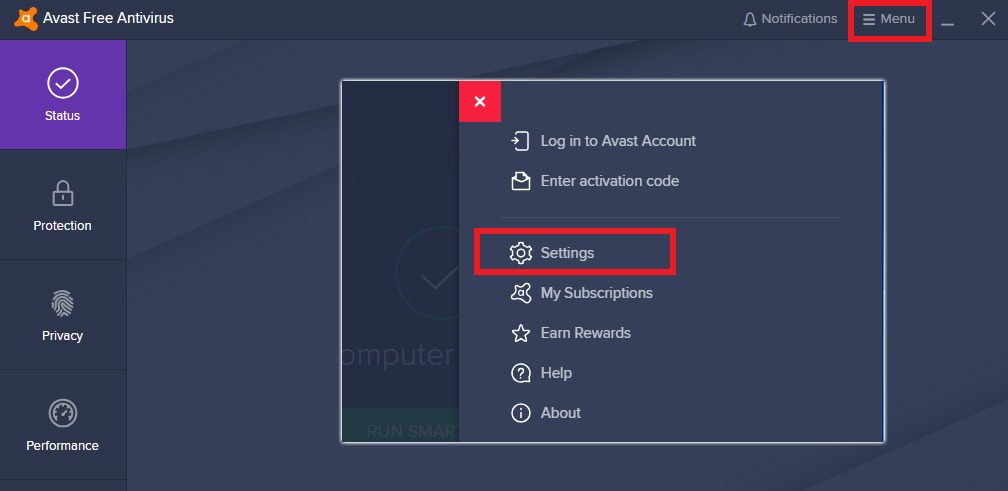
Step 2: In the Settings window, select General tab and then Troubleshooting tab from the sub-menu. Turn Self-Defense mode off by deselecting the checkbox.
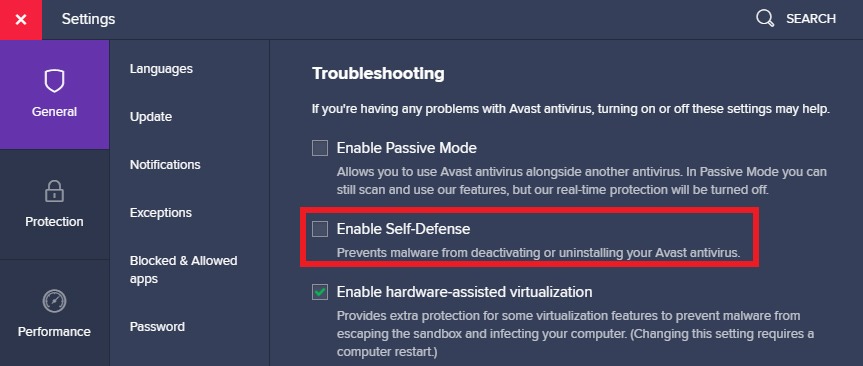
Step 3: When a warning message appears about the attempt to disable the Avast self-defense module. Go ahead and click OK. Close Avast antivirus.
Step 4: Navigate to the Control Panel (Start – Settings – type Control Panel). Choose Programs, then go to Programs and features.
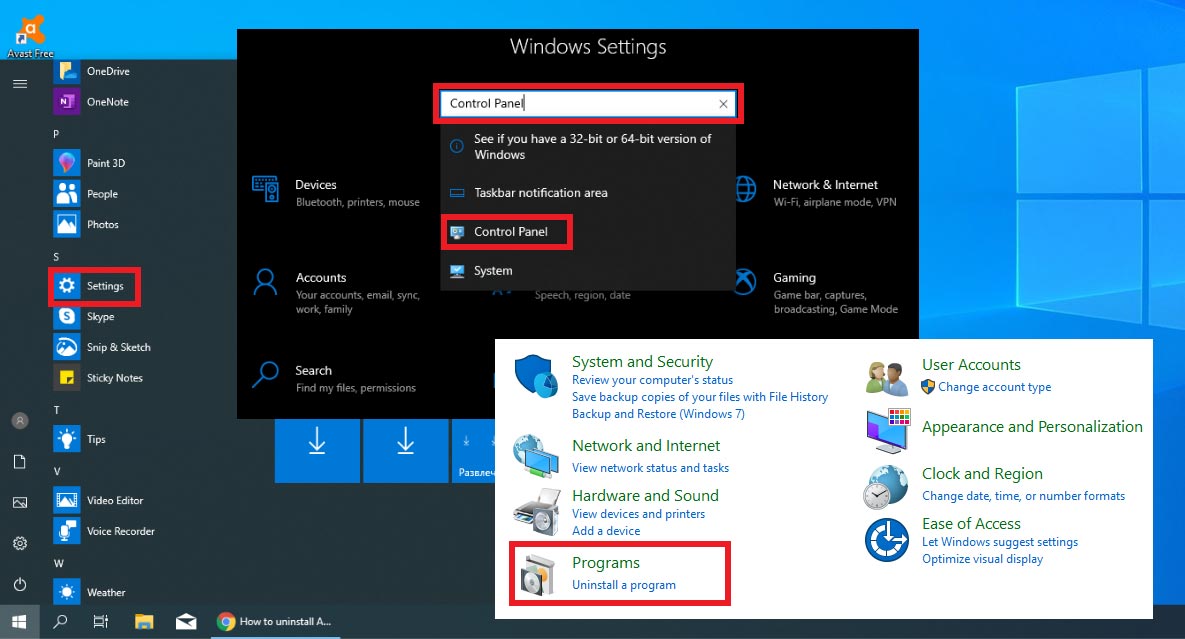
Step 5: In the Programs and Features window, find and select Avast application. After that the Uninstall option appears, you should choose it to begin the uninstall process.

Step 6: The configuration screen will offer to confirm the action, press it. The process begins and might take several minutes, as it should delete all of the Avast files distributed throughout the system.
Step 7: As the process completes, Avast Setup will ask to restart the computer.
That was the first, and the most typical way to uninstall Avast antivirus and its components. If this method seems complex or you want to do it faster, there are other options at hand. There is a special utility, Avastclear, to delete Avast applications correctly.
How to use Avast uninstall utility
Step 1: Visit the official Avast website and download avastclear.exe. Open it via “Run as administrator” option.
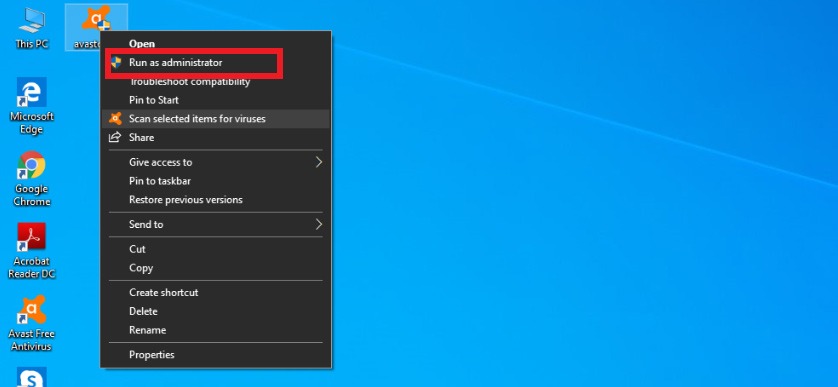
Step 2: Now, you should start Windows in Safe Mode. Then run the utility, in the next window specify the location of Avast program files, or leave it default if it is right. After that, click Uninstall.
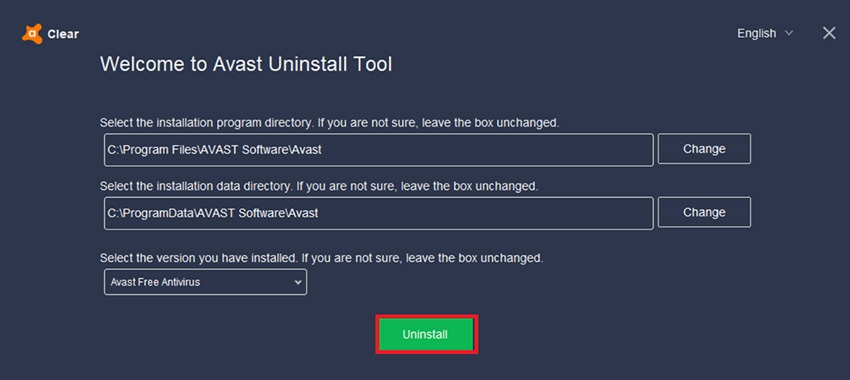
Step 3: Wait until the process finishes, it might need a few minutes. The last step is to restart a computer.
To uninstall Avast, you can also use 3rd party programs that are tailored for such tasks. CCleaner, IObit uninstaller, Reko, Wise and more. We’ll do it with the first of those two, to make an example.
Find more about PC optimization and malware cleaning in our best pc optimization article and best antimalware list.
Uninstalling Avast with CCleaner
Step 1: Launch CCleaner. Select the Tools section, look in the list for what you need to delete, choose Avast antivirus or another Avast application.
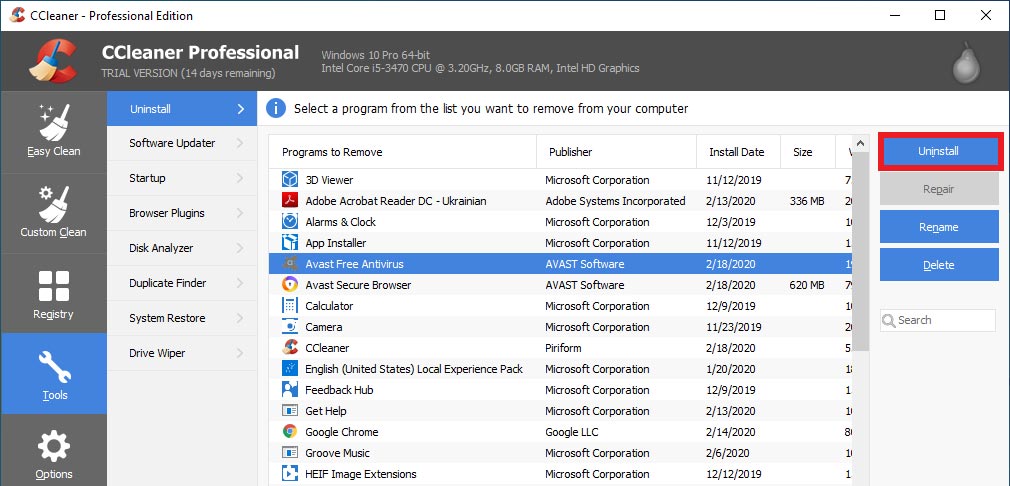
Step 2: Now, you need to click the Uninstall button on the right. Avast configuration screen will appear, prompting to confirm the action and start uninstalling Avast.
Step 3: Wait for the process to finish and restart your PC as Avast Setup recommends.
Step 4: Now, run CCleaner utility again, select the Registry section. Click on the “Scan for Issues” button and then “Fix selected Issues”.
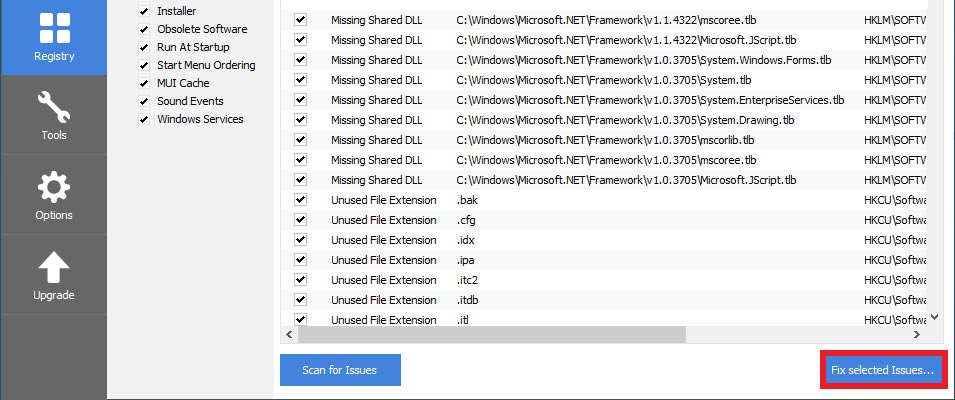
Step 5: Do not save backup copies of registry changes. And that’s it, now you’re free from Avast. Close CCleaner.
An alternative to CCleaner could be free IObit Uninstaller. This app not only removes programs, but also eliminates the rest of the registry entries and files. IObit supports 35 different interface languages, has plenty of additional tools, and a browser extension manager as well.
Read next: How to uninstall Chromium.
Uninstalling Avast with IObit
Step 1: If you’ve never used IObit Uninstaller, download and install the latest version from the official website. Launch it, go to All Programs, find Avast Free Antivirus, select it and click Uninstall.
Step 2: Confirm the action in a pop-up window. The standard Avast uninstallation process begins, so wait for a few moments.
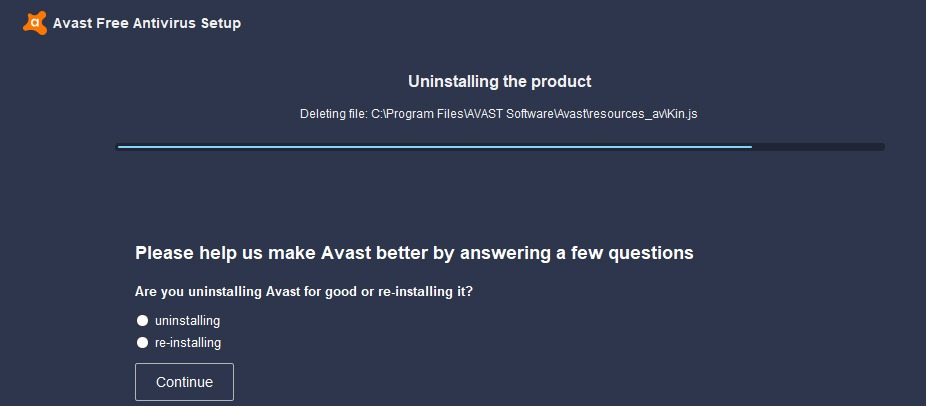
Step 3: Restart a computer. IObit will ask if you want to uninstall the program entirely. Choose “Yes” and wait until residual files will be found and deleted permanently.
Pretty straightforward. There are other analogs of uninstallers, some are free and some have to be purchased. To make a decision which is relevant for you, we recommend reading this article: 7 best uninstallers. Stay safe.
Find more about PC optimization and malware cleaning in our best pc optimization article and best antimalware list.