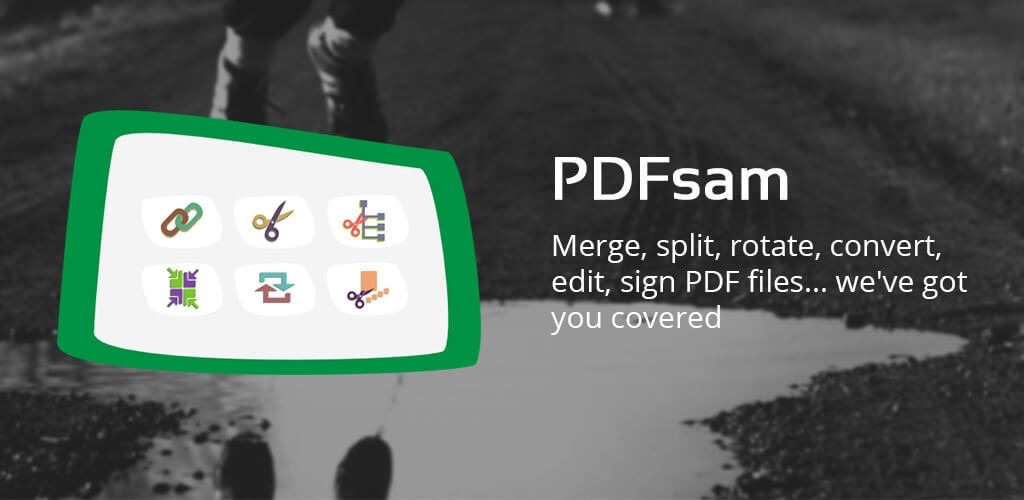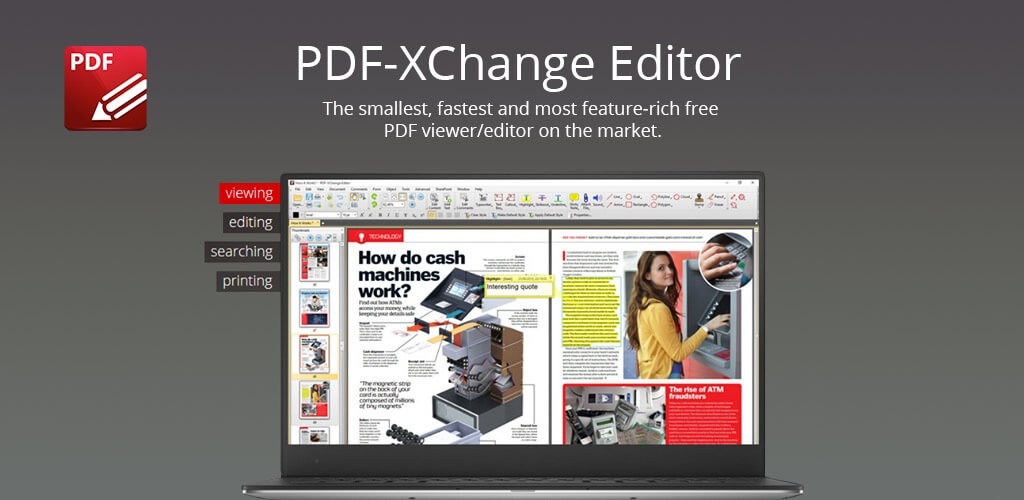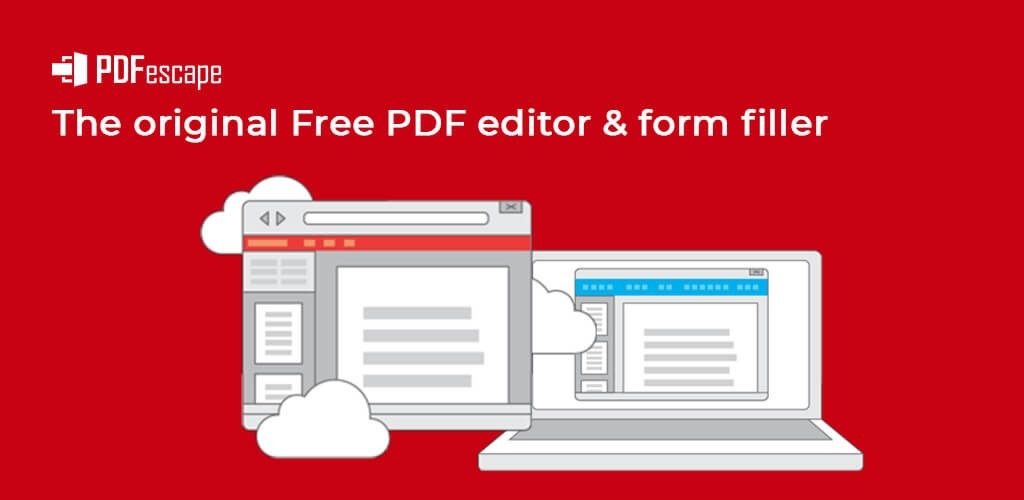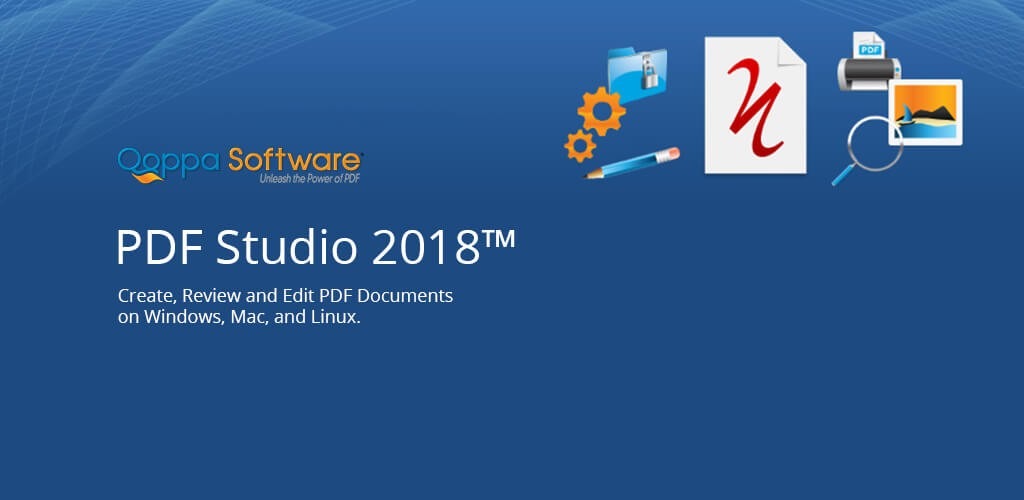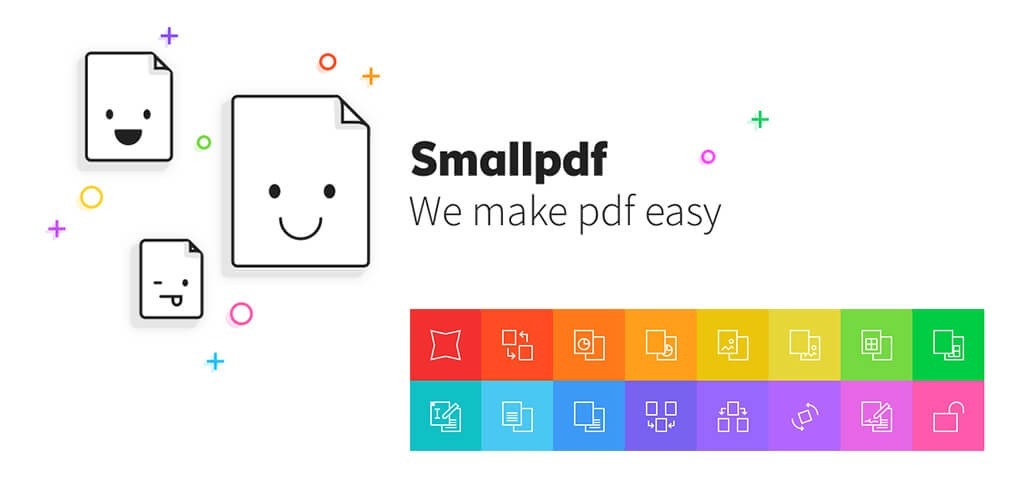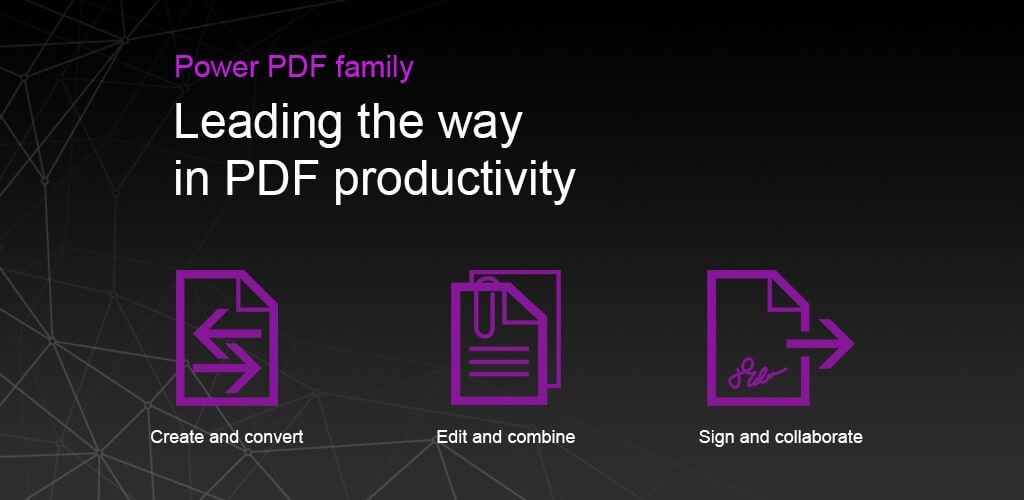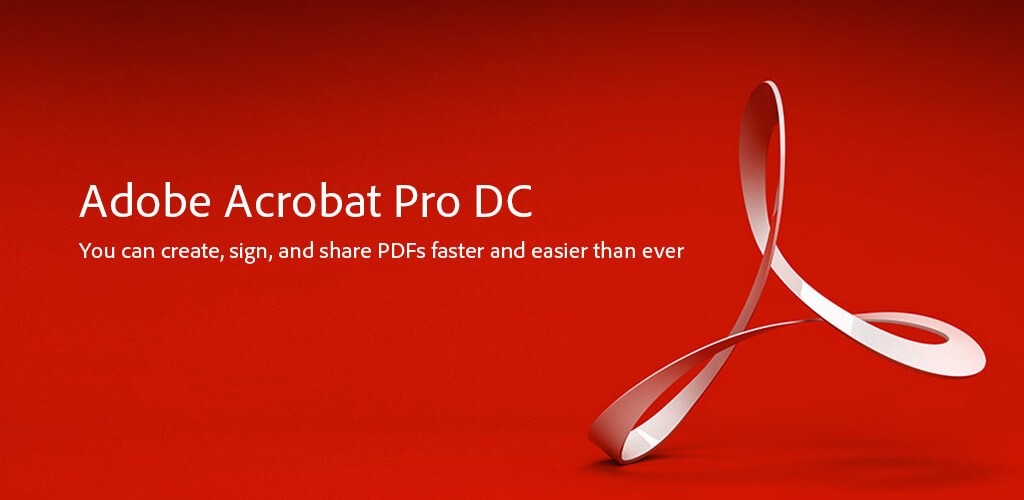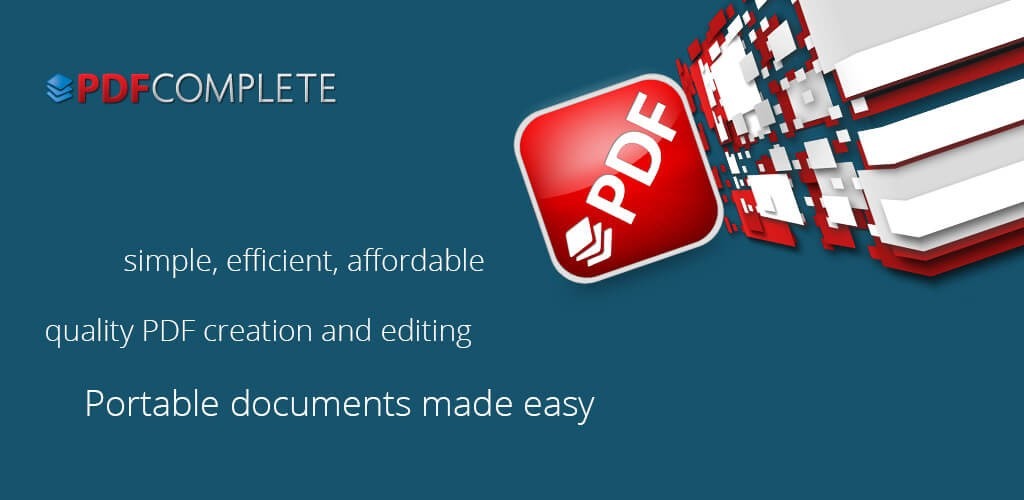Subscribe to our YouTube channel, to get our best video reviews, comparisons and performance tips:
Every once in a while it dawns on any person that he/she had it enough with Adobe Acrobat. A person starts looking for alternatives, and preferably free. We’ve prepared a shortlist of free and versatile PDF editor apps, with brief reviews of features, pricing, pros and cons. Here are our five PDF editors suggestions and short guide about this kind of software.
Top-6 free PDF editors and readers
Wondershare PDFelement
A popular PDF editor which comes across everywhere online – thumbs up for massive marketing campaigns. Its interface is quite intuitive, all the necessary features are easy to access and do. On the other hand, there is no ability to de-skew documents or it is well hidden from users, and time to time, PDFelement slows down considerably when turning multiple pages in a big book. However, ups outweigh the downs – check the features below.
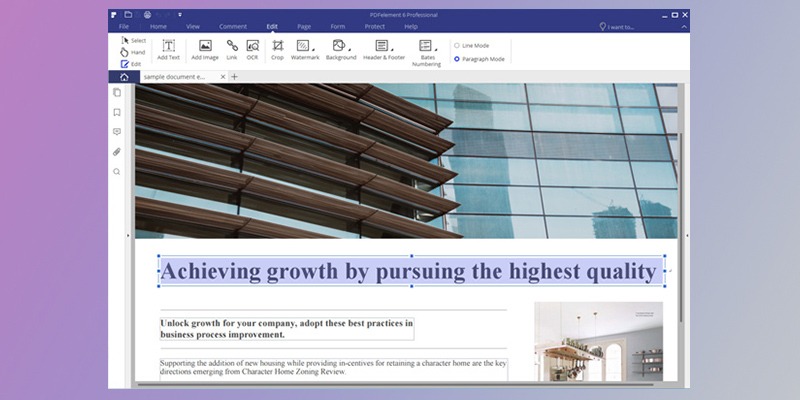
Features:
- Create PDFs from other file formats. Microsoft Office files, images or HTML, combine and edit, compose PDF forms with interactive controls.
- Merge and edit PDFs. Add background color, watermark, pictures, crop and resize pages, type the text, add headers and footers.
- Annotate. Tools include sticky notes, comments, stamps, even personalized drawing tools.
- Convert to a variety of formats. Transfer a PDF file to Word, Exel, PPT, Image, Text, HTML, HWP, and RTF. PDFelement converts to ePub as well, which not all PDF editors do.
- OCR. Recognize scanned PDFs and images into a text to edit, more than 25 languages supported.
- Digital and handwritten signatures.
- Merge and split. Insert pages from another PDF, images or text, combine 2 or more files. Extract pages and split documents into separate files by bookmarks or page number.
- Protect documents by passwords. One can choose to require a password to open the document or for certain parts of it only.
- Extract data. Use PDFelement to collect data from PDF forms and save it in a CSV file.
Compatible with: Windows and Mac. There are apps for iOS and Android, though the functionality is not as wide. You can read, manage, annotate PDFs and, to a limit, edit it: change the layout, font size, and do some other minor amendments.
Pricing. If the demo-version with watermarks doesn’t suit you, you have to pay $89.95 to use PDFelement on one PC. The more PCs you connect, the cheaper it gets: $169 for 2-10; $890 for 11-20. The license for MacOS costs more: $100/1 Mac, $188/2-10 Macs, $990/11-20 Macs. Mobile apps are free.
Pros
- All features are available in the free version
- Free version updates are as regular as with a paid one
- cheaper than Adobe Acrobat and offers the same possibilities
- Discounts for teachers and students
Cons
- Until purchasing, it puts a watermark on all of the created, edited or converted documents
- Only five pages of documents to edit in free version
- Sometimes, issues with page size and text layout in the converted files
PDF-Architect
Minimalist in free version functionality, though the full set of features is available in advanced versions. It’s pleasant to work with PDF-Architect. Side-by-side view seems to be a pretty handy feature, yet it doesn’t always work properly – the corresponding button just does not activate it without any visible reasons. To unlock text editing/typing, PDF conversion, splitting, grid/rulers, etc., one has to purchase Standard edition at least. Same for signatures, passwords, notes and comments – upgrade to Pro version. So to call this app a free PDF editor would be an exaggeration.
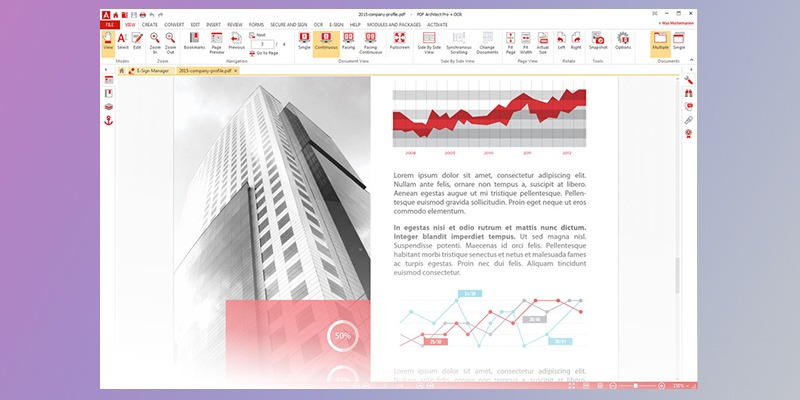
Features (free demo version):
- View PDFs, ePub, .cbr/.cbz (comic book formats). Open files on PC or access from the cloud, as PDF-Architect connects to popular cloud services. Send documents over to Evernote to read them later and open on other devices. Using Side-By-Side View, work with two documents on one screen.
- Create PDFs from a scanner, any file, URL or from the clipboard. The app converts Word, Excel, PowerPoint and other formats to PDF-documents, it can even produce a PDF from Print menu of an app.
- Edit PDFs. Though limited in free version, one can only edit (move/delete/reorder) the entire pages. Editing text, font, color, size etc., is available in Standard, Pro or PRO+OCR editions.
- E-Sign. Send documents to sign and track their status, save templates for future use.
Сompatible with: Windows only, but it has an online version too.
Pricing. 49€ for Standard, 69€ Professional, 89€ Pro + OCR billed annually.
Pros
- Easy-to-use
- Customizable (choose the edition with desired functionality)
- Powerful reviewing, editing, and protection modules
Cons
- Free version has too few scarce features
- No drag-and-drop option
- No conversion to ePub
PhantomPDF
A professional editor by Foxit, powered by ConnectedPDF – a technology for cloud services. In PhantomPDF, you can manipulate documents, even add multimedia, that’s a rare feature. A decent spellchecker is also not that common for free PDF editor apps. Drag and drop within a document, as well as from one document to another. Video guides help a lot too. There’s also a feature to add/remove a watermark to docs. A great editor.
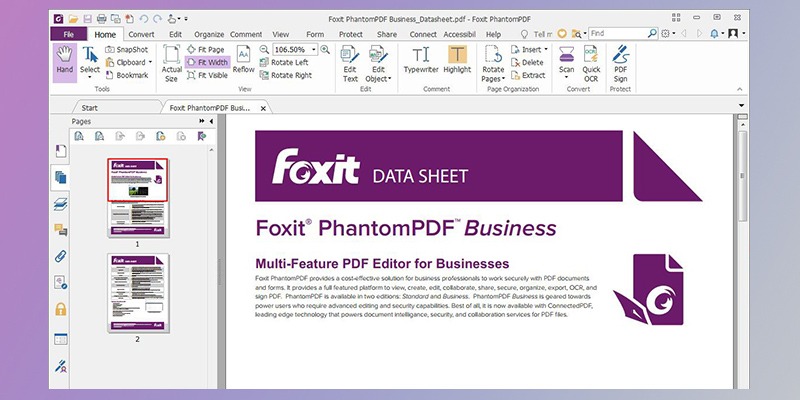
Features:
- Provide and revoke access to documents. Add, delete, edit passwords, encrypt documents with 128-bit AES/256-bit AES/128-bit ARC-FOUR algorithms, remove metadata.
- Track the activity of readers. It is one of the few PDF editing apps that allows to monitor document use and obtain business intelligence data. It means: see who accessed a file, what pages were opened, what actions taken. Plus, one can also notify readers about content updates.
- Edit documents. Redact the text and layout, edit the entire pages (delete, add, crop, swap, rotate, flatten).
- Change document appearance. Add and remove watermarks, stamps, headers, footers, etc.; change the background color, text color, font, and size.
- Add images, text, audio, and video. The ability to add multimedia really makes a difference, though not everybody might need it. Surely, PhantomPDF also opens files with multimedia inside.
- Merge and split PDFs.
- Convert PDF. Create a portable document format (pdf) from other file types, scanned documents, web pages, convert back – PDF to any of Microsoft Office formats, images, HTML, .rtf or .txt.
- Accessible for blind and visually impaired people. It is compatible with Job Access With Speech technology allowing to read the screen with a text-to-speech output.
Сompatible with: Windows and Mac.
Pricing. A perpetual plan costs $139.00 – also available as monthly subscription for $7.50 (Standard). Business edition offers higher security, file compression options, and other advantages. Also, you get a volume discount purchasing 5 or more licenses.
Pros
- Business intelligence data, tracking of edit history
- High-level security and sharing options
- Integration of multimedia files
- 41 languages support, video tutorials
Cons
- 14-days trial with limited functionality
- Issues with OCR - after downloading a separate ORC module, PhantomPDF performance may drop, especially with big files
- No conversion to ePub
Sejda PDF Editor
An online service with basic PDF editing functionality and a desktop app. Sejda is obviously different from Adobe Acrobat and other popular PDF editors similar to it, which might be somewhat startling at the beginning. Sejda does not allow you to scan documents or create docs from other files. Though, if all you need is to make some slight amendments to a PDF file, it is simple and works stably.
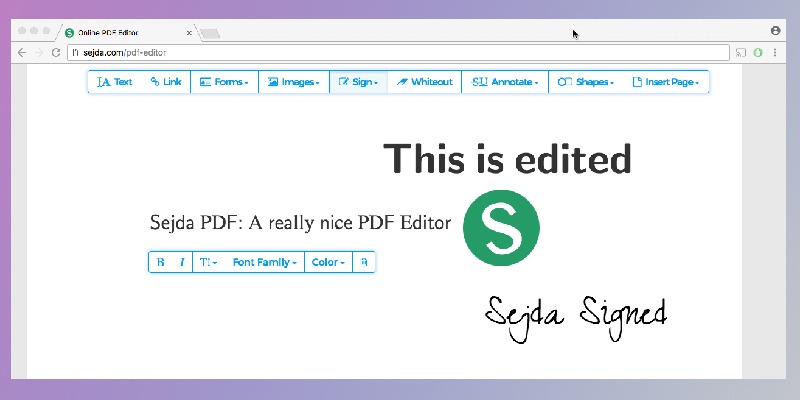
Features:
- Split and merge. Split PDF files by text occurrences, bookmarks or size, add an auto-generated table of contents, specify a cover page, add a file name to header or footer of each page.
- Combine, extract, and reorder pages. When combining files, sort them alphabetically, or reorder by dragging and dropping. Extract and duplicate pages by numbers, insert anywhere.
- Convert and compress. Make a PDF from Microsoft Office formats, images and vice versa.
- Protect. Add watermarks, add/remove passwords, set restrictions and permission levels.
- Edit. Add whiteouts, images, header, footer, bates numbering, edit text, crop,/rotate/resize pages.
Compatible with: Mac, Windows, and Linux. It also has a portable version, iOS and Android apps with limited functionality.
Pricing. Sejda offers three possibilities: a) Web Week Pass at $5 – unlimited number of documents; b) Web Monthly at $7.50; c) desktop app and Web Annual for $63. Free demo is available at no cost but only if one does up to 3 tasks per day, for documents under 50 Mb/200 pages, for images under 5 Mb.
Pros
- Online service, no installation
- User-friendly design and workflow, easy to get started
- Frequent updates
Cons
- Not many features compared to other PDF editing apps
- An unusual work process, first decide what action you need, then open a file (might be confusing)
Nitro Pro Editor
Another smart online document editor, that also has a desktop version to install. OCR performance is really great, the accuracy in layout and text recognition is excellent. Nitro’s desktop app worked a bit more slowly than other PDF editors, even when files were not that big. It is easy to digitally sign a document, send it to other people and track what is happening to it further on.
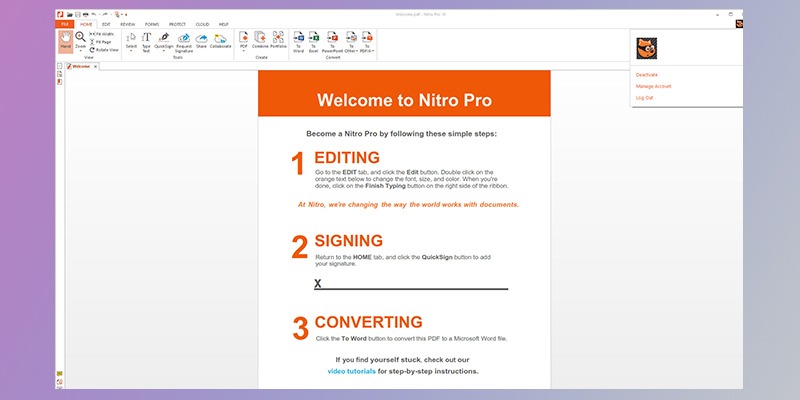
Features:
- Create and combine PDFs. Nitro Pro supports over 300 output file formats for output files.
- Review and collaborate. Highlight and markup files, add comments and annotate, track feedback (comments are attributed to authors).
- Convert. In and out of Microsoft Word, Excel, and PowerPoint, transform emails into PDFs. Nitro Pro keeps original data, formatting, layout.
- Edit text and pages. Add, modify and delete text/images in one or multiple windows. Manage pages: insert, rotate or extract, copy/paste text into Word or Office files.
- OCR to make searchable and editable docs. Nitro Pro editor is great in straightening the text skewed during scanning, automatically rotating pages to standard angles, reducing resolutions to lower the size of output PDF file.
- Sign and protect. Request and apply digital signatures on documents, set passwords and user permissions to prevent unauthorized editing, copying, and printing.
- CAD, or computer-aided design. It is not a must but some users may appreciate the ability to export from AutoCAD, Revit, Microstation to PDF.
Compatible with: Windows only (as a desktop app). Nitro Cloud is available for Mac and other devices.
Pros
- A variety of eSigning tools
- Familiar Microsoft Office-style interface
- High-level security, 256-bit encryption
- CAD-compatibility
- Drag-and-drop images/text between windows
Cons
- Users have to remember to check for updates manually
- Personal settings tend to crash a file
- Occasionally, issues with file sizes
- No conversion to ePub, no mobile optimization
Able2Extract
Often called a Swiss Army knife for PDF files. A friendly interface is combined with sophisticated features. Many users claim it to be the perfect PDF editor for business-style reports and forms. It converts both ways (from and to) quickly and precisely, and lets you edit a document in the process.
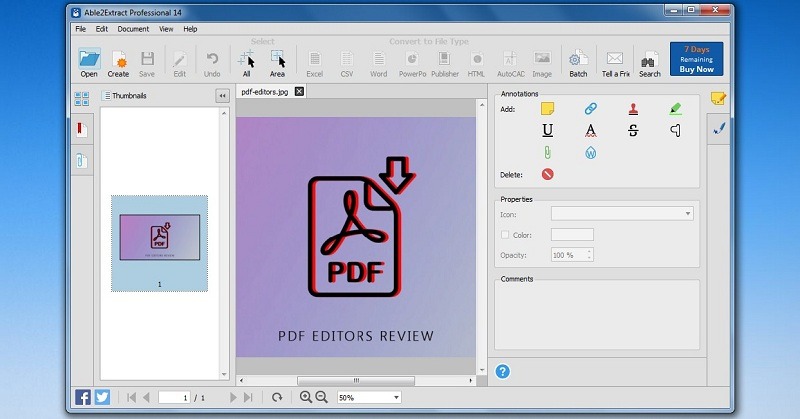
Features:
- Conversion. Convert whole documents, certain pages, paragraphs or even single lines. You can convert to Word, Excel, PowerPoint, any kind of an image, to Open Office formats, and even to AutoCAD.
- Automate conversion. With Batch Conversion, users can queue up PDF files and even directories.
- Signature. Add digital signatures to documents – type an electronic signature, draw it or upload an image. Cryptographic signature validation to verify signatures.
- Create PDF forms. Able2Extract provides excellent control over form fields placement.
- Password protection. Secure documents with 256-bit passwords, access levels with different passwords for users to view/copy/print/modify only.
- OCR to recognize scans. Able2Extract can correct grainy, broken texts.
- Create and edit. 300+ file formats to create a PDF from, edit text and images, resize pages.
- Merge / split PDFs. Also inserting additional pages or exporting a single page is possible.
Сompatible with: Windows, macOS, Linux (Ubuntu, Fedora).
Pricing. Able2Extract Professional full license for a single user costs $150 as one-time payment. 30-day subscription costs $35. It is possible to get a quantity discount but you have to contact a sales manager and negotiate. There is a free fully functional 30-day trial for Windows.
Pros
- A friendly, easy-to-use interface
- Good OCR in free version, which is rare for most PDF editors
- Export to Excel, accurate conversion to MS Office formats
- Great technical support - proactively monitoring feedback online
Cons
- Rare updates, and not many new features
- Layouts and fonts sometimes get distorted, texts from different columns can get mixed or merged
- Failed to recognize headers several times
Hope, this brief review could help you choose the right PDF-editor depending on requirements and a budget. For more apps and details you can watch this video review compiled by our team:
More honorable mentions of PDF editors
PDFsam
This is a simple open source Java pdf editor. The basic version allows you to edit the content and structure of pdf documents. Builds of this version are available for Windows, MacOS and Linux. PDFsam Enhanced version provides all the basic tools needed for the pdf editor. Special utilities for securing files and converting their contents are only available in the Pro version.
Key features: Forms editor, OCR, Security tools.
Pros
- Support Linux, Mac and Windows
- Free version
- Support Word extensions
Cons
- Full version is costly
- OCR must be paid separately
- Difficulty menu
PDF-XChange Editor
The free version of this program allows you to perform only basic operations on working with PDF documents without editing. The functionality of paid versions allows you to perform most editing operations. You can change the document or its structure, edit media tabs or convert the format. Also available are plug-ins for spell checking, text recognition and translation using third-party services.
Key features: Review instruments, Pages extracting, Editing.
Pros
- Spellcheking
- Translations tools integration
- Avaliable portable version
Cons
- Difficult price list
- Very limited free version
- Tangled interface
PDFescape
Available in two versions: as an online service and as a desktop application for Windows. The online service allows you to perform basic operations on editing pdf, creating forms and protecting documents. The full version for the desktop also contains additional functions for working with documents. In particular, it is possible to edit the media tabs of files and change their structure. Also are included converter for Word files and additional protection tool.
Key features: Watermark creator, Forms, Media editor.
Pros
- Have online and desktop version
- Online version is free
- Good for experienced users
Cons
- Desktop version only for Windows
- All protection options available only on Ultimate version
- Content editor not available in Premium version
FormSwift PDF Editor
Simple and free pdf editor. This is an online service that works in your browser. The main advantage of this editor is that it does not require installation or download to your PC. You can sign the document at any time, edit its contents, send it to print and more. OCR is available for mobile devices. You just need to take a picture of the necessary page and recognize it with the help of a special service on the site.
Key features: Notes and annotations, Printing, Sharing.
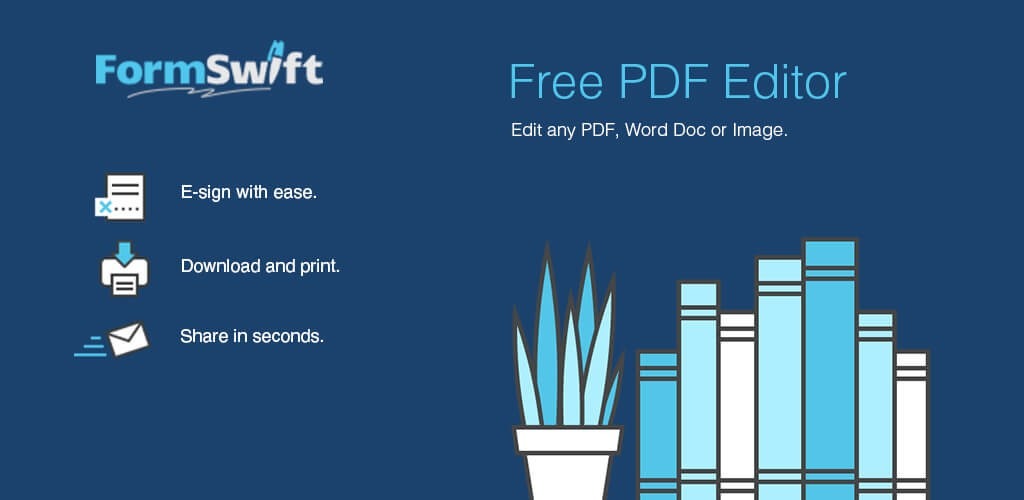
Pros
- Support Word Documents
- Free
- Available from any device
Cons
- PDF-file limitations
- Low functional
- Not support split/merge operations
PDF Studio
This program has 2 versions: Standart and Pro. The standard version contains the basic functionality for working with pdf document. In particular, it supports editing the structure and contents of a PDF document, creating tables of contents and notes, and limited work with PDF forms. Upgrading to the Pro version will allow you to unlock all editing tools, functions of the converter and utilities for comparing and optimizing PDF documents.
Key features: Watermarks instrument, Securing documents, Conversion.
Pros
- Documents compare tool
- Interactive Form Designer
- Low size
Cons
- No free version
- Weak advises instrument
- No free version
SmallPDF
This is a cloud utility for viewing and editing pdf. Among other online utilities, this one has a multi-format converter that supports direct and reverse conversion for Word, Excel and JPG files. The options for using a digital signature and access password are available to create a secure document. The utility is available in most modern browsers and allows you to quickly make urgent edits to the document.
Key features: Creating and editing, Collaboration, Structure editor.
Pros
- Converter
- Low cost
- Online
Cons
- Weak OCR
- No advises
- Not available media editing
Kofax PDF
This is part of the PDF program package from the American company Nuance. Power PDF has a user-friendly interface that is optimized for the Windows 10 system and supports touch input. You can easily organize collaboration for work on documents thanks to integrated technologies that support server and cloud technologies. A built-in technology DocuSign allows you to easily send documents for signature.
Key features: Cloud integration, PDF converter, Signing and protecting.
Pros
- Support collaboration services
- Trial for different license types
- Touchscreen support
Cons
- Not integrated OCR
- Costly
- Difficulty for novices
Adobe Acrobat Pro DC
Adobe Acrobat Pro DC is a new version of one of the most famous programs for working with PDF files from Adobe. One of the key innovations of the program is the support of touch screens, now you can edit files with one hand movement. The pro version of the program includes plug-ins for converting files, and an OCR module for text recognition. Integration of other services such as Adobe Document Cloud will expand the capabilities of this program.
Key features: Converter, Mobile version, PDF protection.
Pros
- Support touch screen
- Document Cloud Integration
- Converter support MS Office formats
Cons
- Costly
- No lifetime license
- High integration internet-services
iSkysoft PDF Editor
Multifunctional PDF editor for Mac. The functionality of this program includes the main part of operations for working with pdf files. Conveniently planned menu allows you to quickly create a form, define its fields, make it interactive and export to a separate document. The program supports all modern tools for protecting pdf, so you can: set an access password, add watermarks to the document, or protect your privacy with the pdf personalization tool.
Key features: Editing, PDF deprivation, OCR.
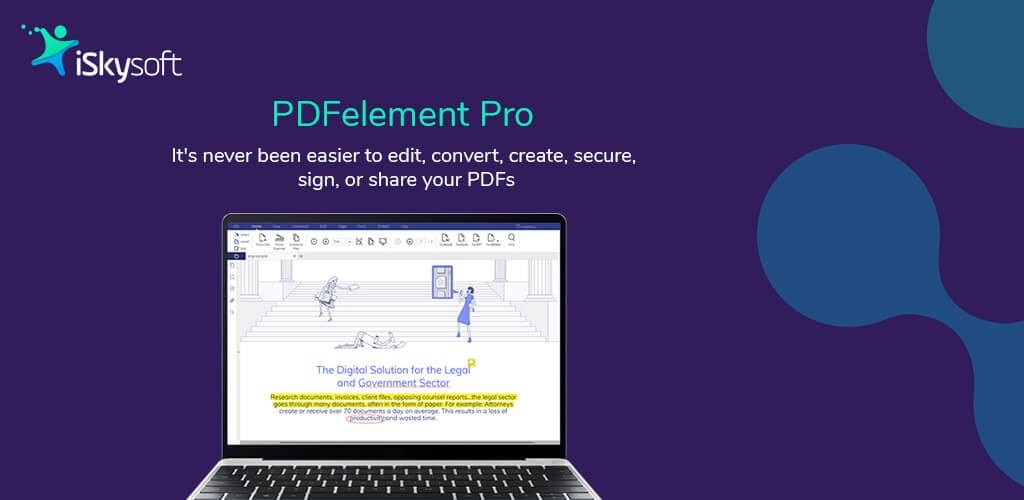
Pros
- Pdf protecting tool
- OCR
- Simple PDF-form creation
Cons
- Costly
- Difficulty for inexperienced users
- No free version
Read next: How to uninstall Adobe Cloud.
PDF Complete Office Edition
The program allows you to conveniently combine work with pdf and documents that were created using third-party packages (such as MS Office). The editor allows you to add new or edit existing content of documents and media tabs. Improved screen creation tool allows you to export them to PDF, JPEG, and BMP formats. The built-in converter also supports Open Office, XML, and popular e-book formats.
Key features: Snapshot tool, Structure editor, OCR scan.
Pros
- Lifetime license
- Support many formats for export
- Snapshot tool
Cons
- Old design menu
- Weak descriptions for some instruments
- Not all document protection instruments
Read next: 10 best calorie tracking apps.
FAQ
Q: What is the best PDF editor?
A: There’s no “one-glove-fits-all solution” answer to this, as it heavily depends on user requirements for software functionality and its use. You can check the list of software above in directory, there are some of the best PDF editors there for sure.
Q: How to create PDF annotation?
A: Use any pdf-editor, such as Adobe Acrobat Pro, Able2Extract, iSkySoft PDF Editor, for example. Or use free utilities, like PDF Annotator, Adobe Reader, PDF Max or iAnnotate PDF.
Q: How to convert PDF to DOC/DOCX?
A: If you just need the content as is, use any converter app. If you want to get an editable text document, you’d need the OCR feature. In regards to quality, generally, text documents of high quality (high dpi) will convert in quality too. Examples of programs for conversion and contents recognition (OCR) are ABBYY FineReader, Readiris Pro, Adobe Acrobat DC, or free: Free Online OCR, onlineocr, SimpleOCR, SmallPDF, PDF2DOC, PDF-Word Converter.
Q: How to merge PDF?
A: Use online utilities such as I love PDF, PDF Merge, docuPub. If you want to be able to edit a document before merging, use PDF editor apps instructions from their official sites.
Q: How to save Word file as PDF?
A: Word 2013 and Word 2016 - in Settings, find Export and choose Create PDF/XPS. Word 2007 - in Save menu, choose Save as Create PDF/XPS. Word Online - in Print menu, choose Print to PDF.
Q: How to convert ePub to PDF?
A: Use any PDF editor or online utility like ebook2pdf, FreePDFConverter, Zamzar.
Q: What is a PDF editor?
A: These are special programs intended to provide editing options for documents in PDF format. PDF editors allow users to create and edit content, modify media, change structure, etc. Tools for working with .pdf files are very popular for electronic document management, because the pdf-format is more flexible than others. The .pdf extension initially is a private development by Adobe Systems, which received the status of an international ISO format and became publicly available in 2008. This format allows to work with texts, create interactive survey forms and templates. Documents may contain media, such as images and videos, without having their structure damaged. PDF files are popular in business environment, as managers can encrypt content, assign user roles or prohibit content editing.
Q: Difference between PDF reader, PDF editor and PDF converter
A: Pdf readers are the small programs that can only display the contents of a file. This is convenient for plain book reading and/or document view. Pdf editors, as a rule, require more free space, as they contain many editing tools - to read, to modify, to ass password, to create new document, etc. Pdf converters allow to convert files of other formats to PDF or vice versa. Programs of this type vary in the functionality: from tools that only convert, to solutions combining the functionality of all three categories.
Online vs Offline. Online applications are easily accessible and support making small changes to documents. Offline PDF software have more extended functionality and even additional plugins. In terms of user demand, PDF editors prove to be the most popular among PDF software, due to the fact that modern editors contain all editing and convert functions. Search volumes indicate that PDF is really a universal format in many areas of electronic document management, although interest in PDF readers is gradually declining, as users prefer to use one app for both reading and editing.
Q: What is Optical character recognition (OCR)?
A: Recognition of text from images, to extract text from scans or images and then be able to to edit it. Note, that the quality of recognition depends directly on original image quality, and whether the source language is available in library of characters.
Q: Can PDF files have interactive content?
A: Yes, it can be of the following. 1. Template - create content by positioning elements and defining text fields. A template can be saved in library and used when necessary. 2. Form - create a text document with content prohibited from editing by other users. Used typically for questionnaires. 3. Interactive form - forms with advanced functionality to create script commands (e.g. save the form while editing online). 4. Multimedia inserts - yet not every format works with PDF, for audio - only MP3, MOV, SWF, for video - only H.264 (MPEG-4) standard, for URLs - RTMP, HTTP and HTTPS.
Q: What protection options are there for PDFs?
A: PDF format offers a variety of security options, which, thanks to the implementation of the ISO standard, are supported by all PDF software. One of the most popular options is password protection - the password will be requested each time the document is opened, and the content will not be available until the correct password is entered. Passwords for documents permissions could also be set.